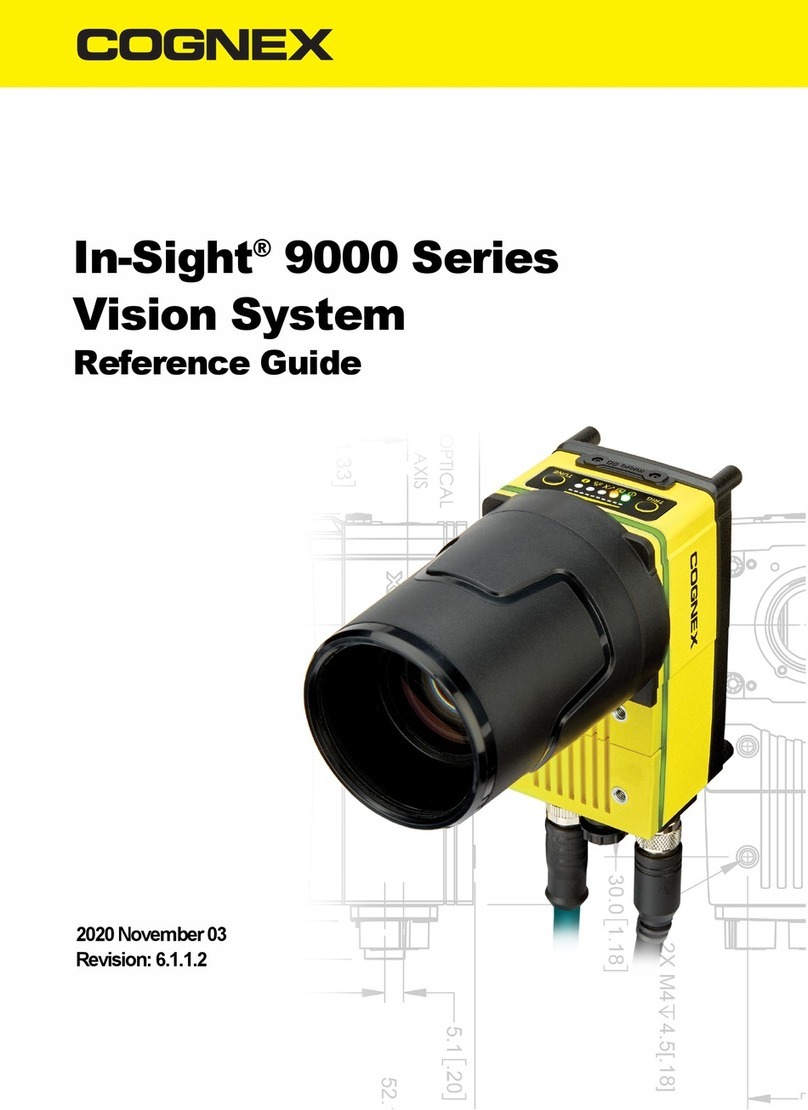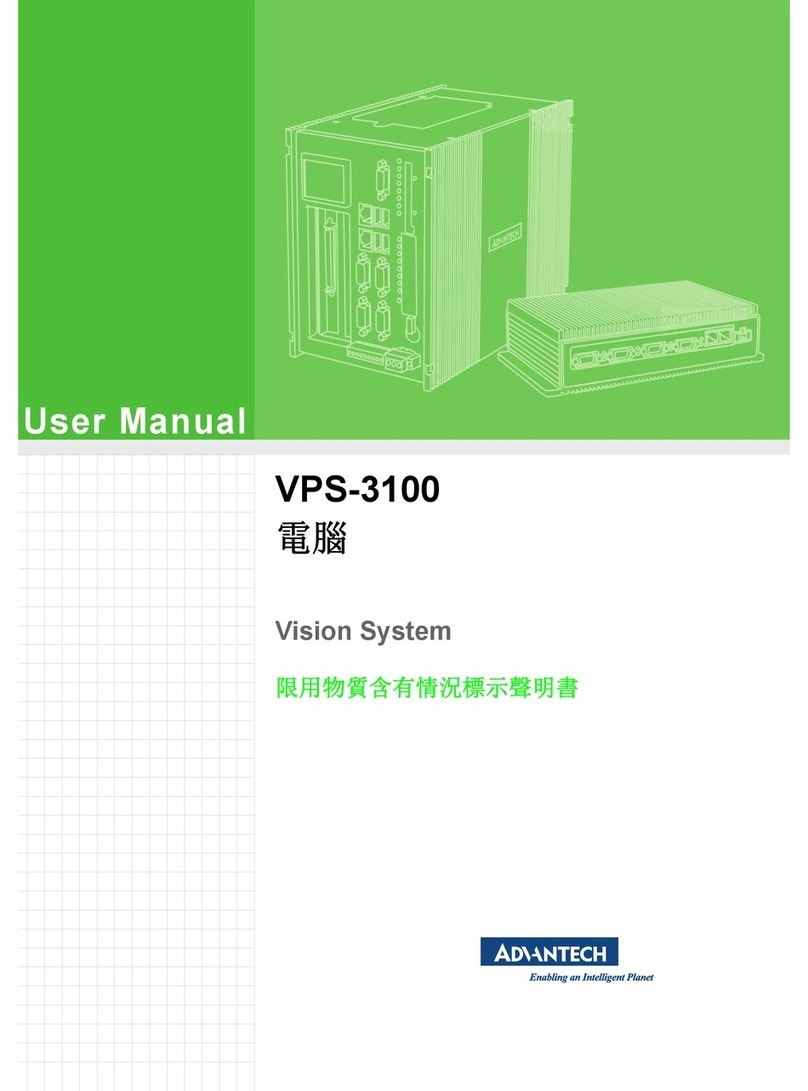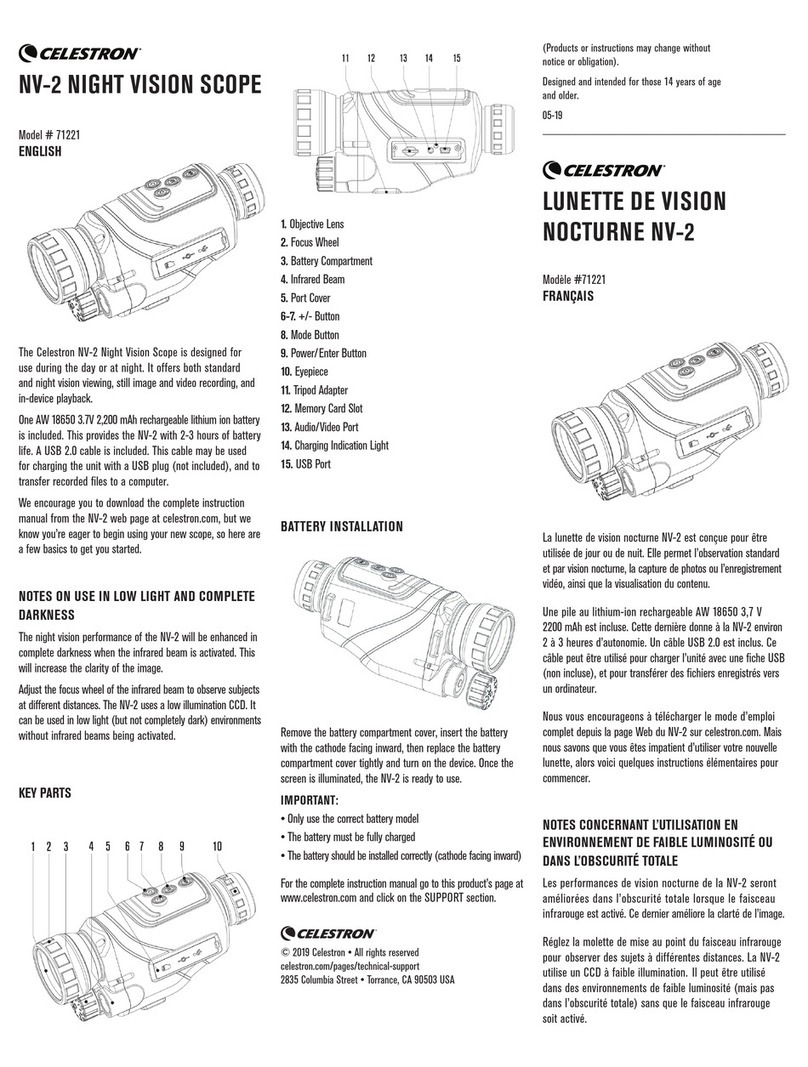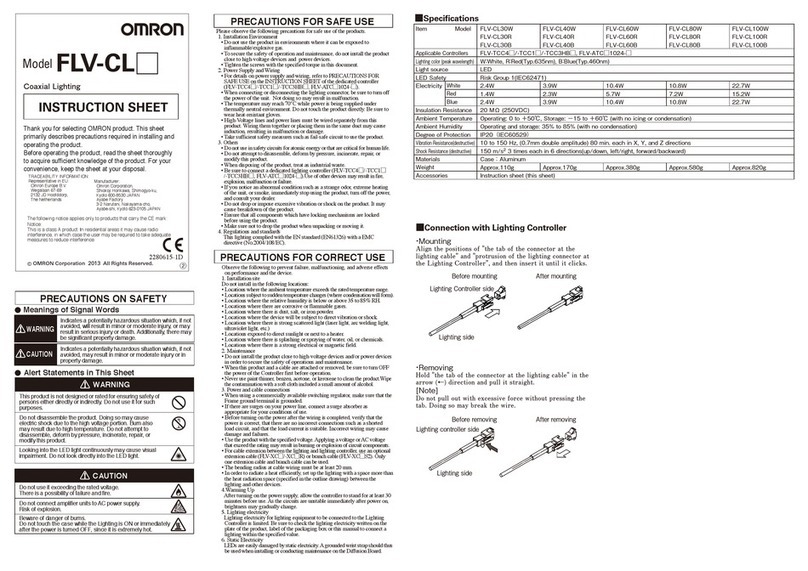Vision Sensing ULVIPS series Installation manual

Operation Manual
Check
Y.Mito
Author
F.Ogawa
2012/7/2
1
/
19
.
SP
-
1207
001
V
i
s
i
on Sens
i
ng Co. Ltd
ULVIPS series
Operation Manual
For up to Ver3.0
株式会社ビジョンセンシング
検 印 照 査 作 成
Vision
2010/11/24
水戸
Sensing
Vision
2010/11/24
大久保
Sensing
Vision
2010/11/24
嵯峨
Sensing

Operation Manual
Check
Y.Mito
Author
F.Ogawa
2012/7/2
2
/
19
.
SP
-
1207
001
V
i
s
i
on Sens
i
ng Co. Ltd
Contents
ContentsContents
Contents
1: Application
1: Application1: Application
1: Application ................................................................................................................................ 3
2: UL
2: UL2: UL
2: ULVIPS camera overview
VIPS camera overviewVIPS camera overview
VIPS camera overview ............................................................................................................ 3
2.1: Mountable detector
2.1: Mountable detector2.1: Mountable detector
2.1: Mountable detector ............................................................................................................ 3
2.2: Video Signal Output
2.2: Video Signal Output2.2: Video Signal Output
2.2: Video Signal Output .......................................................................................................... 4
3: Detector
3: Detector3: Detector
3: Detector ...................................................................................................................................... 6
3.1 The careful point which is at the time of detector attachment
3.1 The careful point which is at the time of detector attachment3.1 The careful point which is at the time of detector attachment
3.1 The careful point which is at the time of detector attachment ......................................... 6
3.2 Cleaning method of the window
3.2 Cleaning method of the window 3.2 Cleaning method of the window
3.2 Cleaning method of the window of the detector
of the detectorof the detector
of the detector ............................................................ 6
4: Connection method with the camera connector
4: Connection method with the camera connector4: Connection method with the camera connector
4: Connection method with the camera connector ..................................................................... 7
4.1 Connector location
4.1 Connector location4.1 Connector location
4.1 Connector location .............................................................................................................. 7
4.2 Connector pin assignment
4.2 Connector pin assignment4.2 Connector pin assignment
4.2 Connector pin assignment ................................................................................................... 8
4.3: About a trigger input pin outside the 4.3: and the outside control pulsed output pin.
4.3: About a trigger input pin outside the 4.3: and the outside control pulsed output pin.4.3: About a trigger input pin outside the 4.3: and the outside control pulsed output pin.
4.3: About a trigger input pin outside the 4.3: and the outside control pulsed output pin. .. 9
4.4: Camera connecting
4.4: Camera connecting4.4: Camera connecting
4.4: Camera connecting ............................................................................................................ 10
4.5: Camera connecting when using external trigger and digital output.
4.5: Camera connecting when using external trigger and digital output.4.5: Camera connecting when using external trigger and digital output.
4.5: Camera connecting when using external trigger and digital output. ............................ 10
5: H
5: H5: H
5: How to operate ShutterlessViewer
ow to operate ShutterlessViewerow to operate ShutterlessViewer
ow to operate ShutterlessViewer ......................................................................................... 11
5.1: Display overview
5.1: Display overview5.1: Display overview
5.1: Display overview ............................................................................................................... 11
5.2: Capturing image
5.2: Capturing image5.2: Capturing image
5.2: Capturing image................................................................................................................. 12
5.3: Select shutterless table
5.3: Select shutterless table5.3: Select shutterless table
5.3: Select shutterless table ...................................................................................................... 13
5.4: Measurement temperature range
5.4: Measurement temperature range5.4: Measurement temperature range
5.4: Measurement temperature range ..................................................................................... 13
5.5: Display window
5.5: Display window5.5: Display window
5.5: Display window ................................................................................................................. 15
5.6: Sampling function
5.6: Sampling function5.6: Sampling function
5.6: Sampling function ............................................................................................................ 16
5.6.1: Sampling window
5.6.1: Sampling window5.6.1: Sampling window
5.6.1: Sampling window ........................................................................................................ 16
5.7: Save current display
5.7: Save current display 5.7: Save current display
5.7: Save current display image
imageimage
image ............................................................................................... 18
Update records. ............................................................................................................................. 19

Operation Manual
Check
Y.Mito
Author
F.Ogawa
2012/7/2
3
/
19
.
SP
-
1207
001
V
i
s
i
on Sens
i
ng Co. Ltd
1
11
1:
::
:
Application
ApplicationApplication
Application
This document is applied about standard shutterless camera application when estimating a
ULVIPS camera.
* When the
* When the * When the
* When the camera version isn't more than 3.0, it's necessary to do an update.
camera version isn't more than 3.0, it's necessary to do an update.camera version isn't more than 3.0, it's necessary to do an update.
camera version isn't more than 3.0, it's necessary to do an update.
* CameraVervion3.0 and a written sticker are stuck on an applied camera.
* CameraVervion3.0 and a written sticker are stuck on an applied camera.* CameraVervion3.0 and a written sticker are stuck on an applied camera.
* CameraVervion3.0 and a written sticker are stuck on an applied camera.
2:
2: 2:
2: ULVIPS
ULVIPSULVIPS
ULVIPS
camera overview
camera overviewcamera overview
camera overview
2.1: Mountable detector
2.1: Mountable detector2.1: Mountable detector
2.1: Mountable detector
UL02 152 (Pixel number: 160 x 120)
UL03 162 (Pixel number: 384 x 288)
UL03 262 (Pixel number: 384 x 288)
UL04 171 (Pixel number: 640 x 480)
UL04 272 (Pixel number: 640 x 480)
UL05 251 (Pixel number: 1024 x 768)

Operation Manual
Check
Y.Mito
Author
F.Ogawa
2012/7/2
4
/
19
.
SP
-
1207
001
V
i
s
i
on Sens
i
ng Co. Ltd
2.2: Video Signal Output
2.2: Video Signal Output2.2: Video Signal Output
2.2: Video Signal Output
1.
1. 1.
1. Cameralin
CameralinCameralin
Cameralink Output
k Outputk Output
k Output
Pixel clock: 48MHz
Image bit size: Maximum 14bits
Maximum frame rate
UL03 162/262: 50fps
UL02 152: 60fps
UL04 171: 60fps
UL04 272: 50fps
UL05 251: 60fps
Cameralink Signal Format
It is synchronized with FVAL of the cameralink standard and send a frame
of picture. It is synchronized with LVAL and send a line of picture.
DVAL isn't used.
* Applied grabber board
DALSA:X64-CL/X64-CL iPro/X64 Xcelera-CL LX1
You can get image through cameralink, by using “Sapera Cam

Operation Manual
Check
Y.Mito
Author
F.Ogawa
2012/7/2
5
/
19
.
SP
-
1207
001
V
i
s
i
on Sens
i
ng Co. Ltd
Export” which attached this grabber board.
*Camera configuration file
A setting file of a grubber board is different in CameraLink
output depending on the sensor sizes.When doing picture
confirmation in Sapera Cam Export, please use the following
camera setting file "*.ccf".
UL02 152 ULVIPS02152.ccf
UL03 162/262 ULVIPS03162.ccf
UL04 171 ULVIPS04171.ccf
UL04 272 ULVIPS04272.ccf
UL05 251 ULVIPS05251.ccf
These files are in Installation CD.
2. USB Output
2. USB Output2. USB Output
2. USB Output
It's possible to get image through USB. It corresponds to only this application.
The frame ratio when getting image is depend on PC specification.

Operation Manual
Check
Y.Mito
Author
F.Ogawa
2012/7/2
6
/
19
.
SP
-
1207
001
V
i
s
i
on Sens
i
ng Co. Ltd
3: Detector
3: Detector3: Detector
3: Detector
3.1 The careful point which is at the time of detector attachment
Please put a detector in tight like the following picture.
For UL03 162/262,UL04 272
For UL02 152
*
* *
* When exc
When excWhen exc
When exchanging a sensor, please be sure to remove after the powersupply is
hanging a sensor, please be sure to remove after the powersupply is hanging a sensor, please be sure to remove after the powersupply is
hanging a sensor, please be sure to remove after the powersupply is
cut.
cut.cut.
cut.
When exchanging the kind of sensors, all set values which were being
When exchanging the kind of sensors, all set values which were being When exchanging the kind of sensors, all set values which were being
When exchanging the kind of sensors, all set values which were being
preserved inside the camera return to defaults.
preserved inside the camera return to defaults.preserved inside the camera return to defaults.
preserved inside the camera return to defaults.
3.2
3.2 3.2
3.2 Cleaning method of the window of the detector
Cleaning method of the window of the detectorCleaning method of the window of the detector
Cleaning method of the window of the detector
Please wipe up isopropyl alcohol and deionized water by soft cloth using the one
divided by 1:1.
Of a sensor, please
adjust a pin to this
point.

Operation Manual
Check
Y.Mito
Author
F.Ogawa
2012/7/2
7
/
19
.
SP
-
1207
001
V
i
s
i
on Sens
i
ng Co. Ltd
4:
4: 4:
4: Connection method with the
Connection method with the Connection method with the
Connection method with the camera
cameracamera
camera
connector
connectorconnector
connector
4.1 Connector location
4.1 Connector location4.1 Connector location
4.1 Connector location
mini CameraLink
mini CameraLink mini CameraLink
mini CameraLink Connector
ConnectorConnector
Connector
LE
LELE
LE
Power C
Power CPower C
Power Connector
onnectoronnector
onnector
BNC
BNCBNC
BNC
Connector
ConnectorConnector
Connector
USB
USBUSB
USB
Connector
ConnectorConnector
Connector

Operation Manual
Check
Y.Mito
Author
F.Ogawa
2012/7/2
8
/
19
.
SP
-
1207
001
V
i
s
i
on Sens
i
ng Co. Ltd
4.2 Connector pin assignment
4.2 Connector pin assignment4.2 Connector pin assignment
4.2 Connector pin assignment
BNC connector... NTSC output is performed.
*When removing BNC cable, without turning it, please remove.
The state of the LED... camera is indicated by the lighting up state.
Red : Camera initializing
Blink Green : A picture is output from a camera link.
Blink red : FPGA configuration error. Please turn on the power again.
Mini-CameraLink connector
Camera link output, a camera link cable is connected to this connector.
A connector of the power connector... Power supply and DIO connector.
Input Voltage: 9-16V
Fitness connector: HR10A-10P-12P "HIROSE" Pin-out will be as follows.
10
11 12
5
9
3
1
64
7
2
8
GND
VCC
IN0_COMMON
IN0
IN1_COMMON
IN1
OUT1_COMMON
OUT1
OUT0
OUT0_COMMON
Power supply connector pin assign
VCC・・・12V Power supply
GND・・・Grand
IN0・・・External camera trigger
IN0_COMMON・・・External camera trigger common
IN1・・・External digital input
IN1_COMMON・・・External digital input common
OUT0・・・External digital output0(+)
OUT0_COMMON・・・External digital output0(-)
OUT1・・・External digital output1(+)
OUT1_COMMON・・・External digital output1(-)
USB connector… When using Evaluation kit and shutterless viewer, USB cable from camera
connect here.

Operation Manual
Check
Y.Mito
Author
F.Ogawa
2012/7/2
9
/
19
.
SP
-
1207
001
V
i
s
i
on Sens
i
ng Co. Ltd
4.3: About a trigger input pin outside the 4.3: and the outside control pulsed output pin.
External trigger input equivalent circuit.
・photo coupler "PS2805-4 (NEC)".
・Please usually make the pulse of 5V course an input signal.
External digital output equivalent circuit.
・photo coupler "PS2805-4 (NEC)".
・Be careful for electrical polarity.
Camera
inside
OUT 0
or
OUT 1
OUT 0 COMMON
or
OUT 1 COMMON
Internal output
PS2805-4[NEC]

Operation Manual
Check
Y.Mito
Author
F.Ogawa
2012/7/2
10
/
19
.
SP
-
1207
001
V
i
s
i
on Sens
i
ng Co. Ltd
4.4: Camera connecting
4.4: Camera connecting4.4: Camera connecting
4.4: Camera connecting
カメラ本体 CameraLink
(Image out)
Power supply
(9-16V)
Grabber board
PC1
PC2
USB
(Image out and cam control)
※Don’t connect both interface. It’s possible to go out image from one side.
* The length of USB cable is less than 5m
* The length of USB cable is less than 5m* The length of USB cable is less than 5m
* The length of USB cable is less than 5m
4.5: Camera connecting when using external trigger and digital output.
<Caution>

Operation Manual
Check
Y.Mito
Author
F.Ogawa
2012/7/2
11
/
19
.
SP
-
1207
001
V
i
s
i
on Sens
i
ng Co. Ltd
5
55
5: How to operate
: How to operate : How to operate
: How to operate ShutterlessViewer
ShutterlessViewerShutterlessViewer
ShutterlessViewer
It's explained about an operating method of the shutterless viewer which is standard
application here.
5.1
5.15.1
5.1: Display overview
: Display overview: Display overview
: Display overview
Image display
Image displayImage display
Image display
isplay image from camera.
Camera control dialog
Camera control dialogCamera control dialog
Camera control dialog
Control for camera setting
・
・・
・ynamics range
ynamics rangeynamics range
ynamics range
A dynamics processing mode is performed in the PC to an input picture from
a camera.
・
・・
・Color/Mono
Color/MonoColor/Mono
Color/Mono
Select the display image mode color or monochrome.
・
・・
・Image output
Image outputImage output
Image output
Select the image output interface from NTSC or CameraLink.

Operation Manual
Check
Y.Mito
Author
F.Ogawa
2012/7/2
12
/
19
.
SP
-
1207
001
V
i
s
i
on Sens
i
ng Co. Ltd
・
・・
・Choose the shutterless table
Choose the shutterless tableChoose the shutterless table
Choose the shutterless table
In the camera, shutterless table in the camera,ly, a table, more than one,
when existing, it's possible to change to designated table name.
It’s changed automatically the scale of color table.
5.2: Capturing image
When acquiring a picture, please click picture acquisition starting Tree peony "the
part surrounded with the above red".
* When it isn't during picture acquisition, a dynamics processing mode can't be
controlled. Color image in case of is ignored by dynamics processing.

Operation Manual
Check
Y.Mito
Author
F.Ogawa
2012/7/2
13
/
19
.
SP
-
1207
001
V
i
s
i
on Sens
i
ng Co. Ltd
5.3: Select shutterless table
When measuring the temperature outside the temperature table area chosen at
present, please click table name "the part surrounded with the above red" and
choose a table.
* When changing a table, a color bar on the temperature table is switched over
automatically.
5.4: Measurement temperature range
・Temperature range
Show temperature range current setting.
・Offset value
A difference in the temperature by the cause of the distance is revised.
・Emissivity
Set the emissivity value according to target object.
Typical material emissivity, as follows it's done

Operation Manual
Check
Y.Mito
Author
F.Ogawa
2012/7/2
14
/
19
.
SP
-
1207
001
V
i
s
i
on Sens
i
ng Co. Ltd
Target object Emissivity
Skin 0.98
Paper 0.93
Polished steel 0.07-0.11
Glass 0.95

Operation Manual
Check
Y.Mito
Author
F.Ogawa
2012/7/2
15
/
19
.
SP
-
1207
001
V
i
s
i
on Sens
i
ng Co. Ltd
5
55
5.5: Display window
.5: Display window.5: Display window
.5: Display window
The coordinate when a frame rate mouse pointer stopped, is indicated under the
screen.
* A frame rate fluctuates by a specification of a PC.
*Change the display window size.
When a QVGA size VGA size screen maximum display setup button is chosen from a
size setup button, I switch over.

Operation Manual
Check
Y.Mito
Author
F.Ogawa
2012/7/2
16
/
19
.
SP
-
1207
001
V
i
s
i
on Sens
i
ng Co. Ltd
5
55
5.6: Sampling function
.6: Sampling function.6: Sampling function
.6: Sampling function
5
55
5.6.1: Sampling window
.6.1: Sampling window.6.1: Sampling window
.6.1: Sampling window
Sampling data display
Sampling data displaySampling data display
Sampling data display
A designated coordinate, brightness in the spot, correction brightness and the
temperature are indicated.
Measurement point clear
Measurement point clearMeasurement point clear
Measurement point clear
The item chosen in the sampling coordinate spot indication area is eliminated.
All clear
All clearAll clear
All clear
The item shown to a sampling coordinate spot indication area at present is
eliminated completely.
Sampling condition setting
Sampling condition settingSampling condition setting
Sampling condition setting
The setting to do sampling image sampling of a choice coordinate is performed.
* When you choice the sampling point.
1. Please put a check in sampling of choice coordinate.
2. Please put a check in the data you'd like to take some items of the
sampling data.
Sampling data details
The input brightness value: The input brightness value is taken a sample of
from a camera.
The file name format: year_moon_day _RawMonitor.csv

Operation Manual
Check
Y.Mito
Author
F.Ogawa
2012/7/2
17
/
19
.
SP
-
1207
001
V
i
s
i
on Sens
i
ng Co. Ltd
Sampling period setting
Sampling period settingSampling period setting
Sampling period setting
Sampling time when doing a picture and fixed point brightness sampling, is set.
Sampling time when doing a picture and fixed point brightness sampling, is set.Sampling time when doing a picture and fixed point brightness sampling, is set.
Sampling time when doing a picture and fixed point brightness sampling, is set.
Setting value
Sampling period: Sampling period is set. (1-3600 seconds)
Sampling time: Sampling time is set. (1-1440 minutes)
The destination folder name for saving
The destination folder name for savingThe destination folder name for saving
The destination folder name for saving
The place where a picture and a csv file are stocked as a result of the time when a
picture and fixed point brightness sampling were performed is set.
* When starting, it's set as My ocument.
Start sampling
Start samplingStart sampling
Start sampling
Sampling is begun based on the setting item above-mentioned "sampling data
setting and sampling time setting".
* When setting above-mentioned isn't performed right, an error occurs.
Error 1: When the monitoring data isn't designated.
Error 2: When there are no coordinates sampled in sampling.
When sampling ends, the following message is indicated.

Operation Manual
Check
Y.Mito
Author
F.Ogawa
2012/7/2
18
/
19
.
SP
-
1207
001
V
i
s
i
on Sens
i
ng Co. Ltd
5.7: Save current display image
When I name from file Tree peony in the upper right and click preservation, the current
display image can be preserved by the designation format.

Operation Manual
Check
Y.Mito
Author
F.Ogawa
2012/7/2
19
/
19
.
SP
-
1207
001
V
i
s
i
on Sens
i
ng Co. Ltd
Update records.
No.
Item Date Author
1 First edition(Ref. JPN edit No.12) 2012/7/1 F.Ogawa
Table of contents
Popular Machine Vision System manuals by other brands

SVS-Vistek
SVS-Vistek CAMERA Link EoSens 3CL user guide
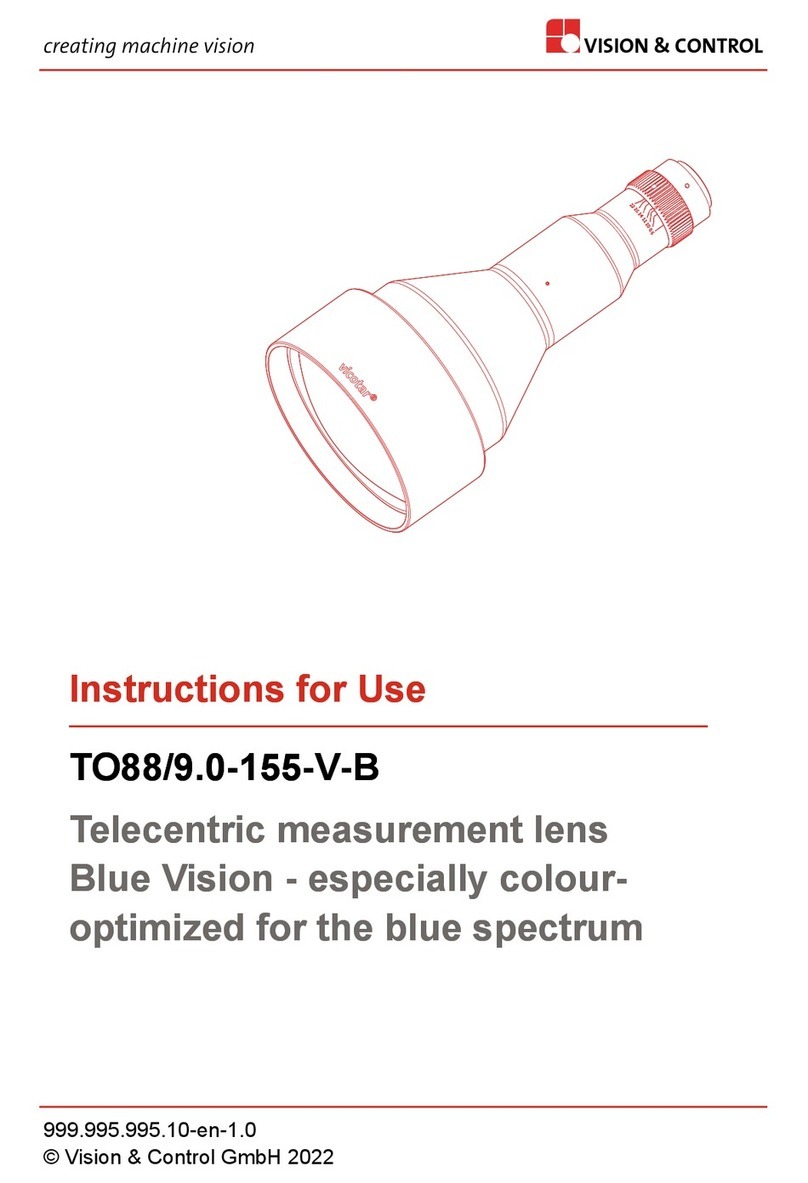
Vision & Control
Vision & Control Blue Vision TO88/9.0-155-V-B Instructions for use

Cognex
Cognex In-Sight 7010 installation manual

Siemens
Siemens SIMATIC MV500 operating manual

Cognex
Cognex DataMan 360 Series Quick reference guide

Panasonic
Panasonic Micro-Imagechecker AX40 user manual