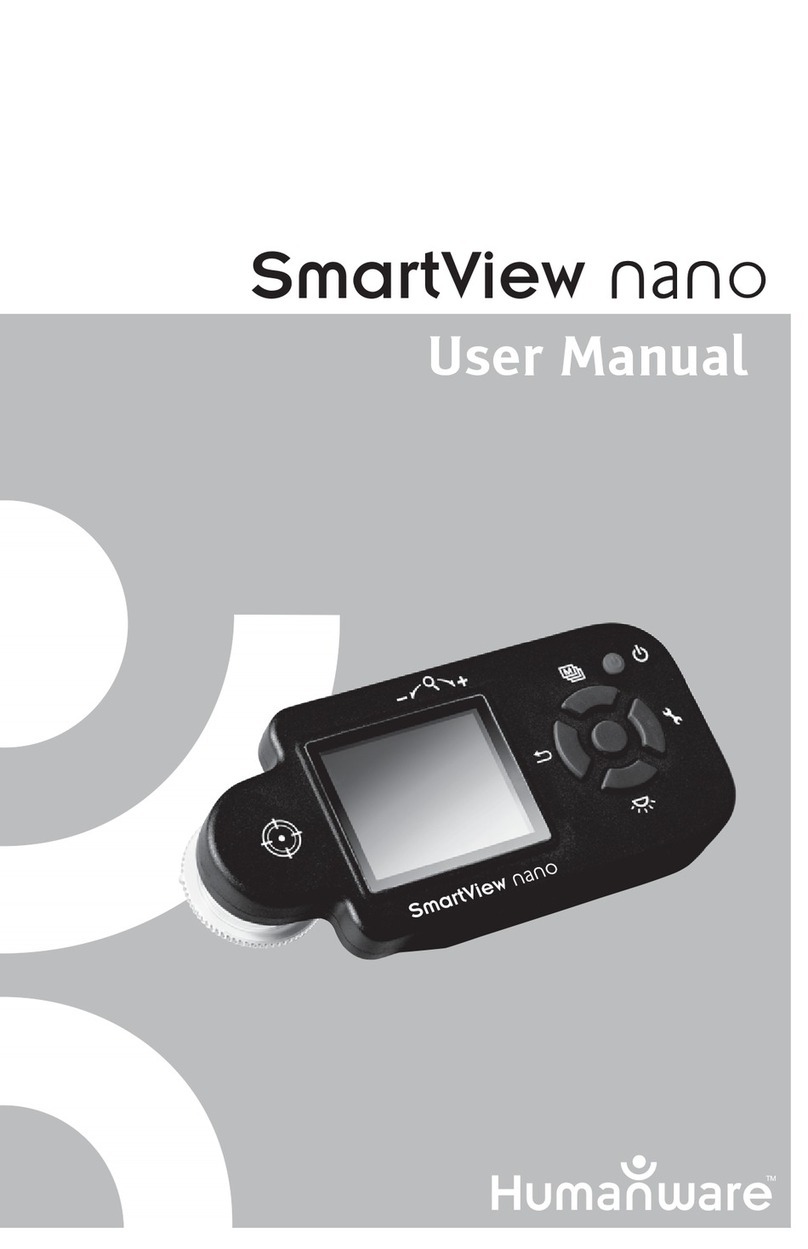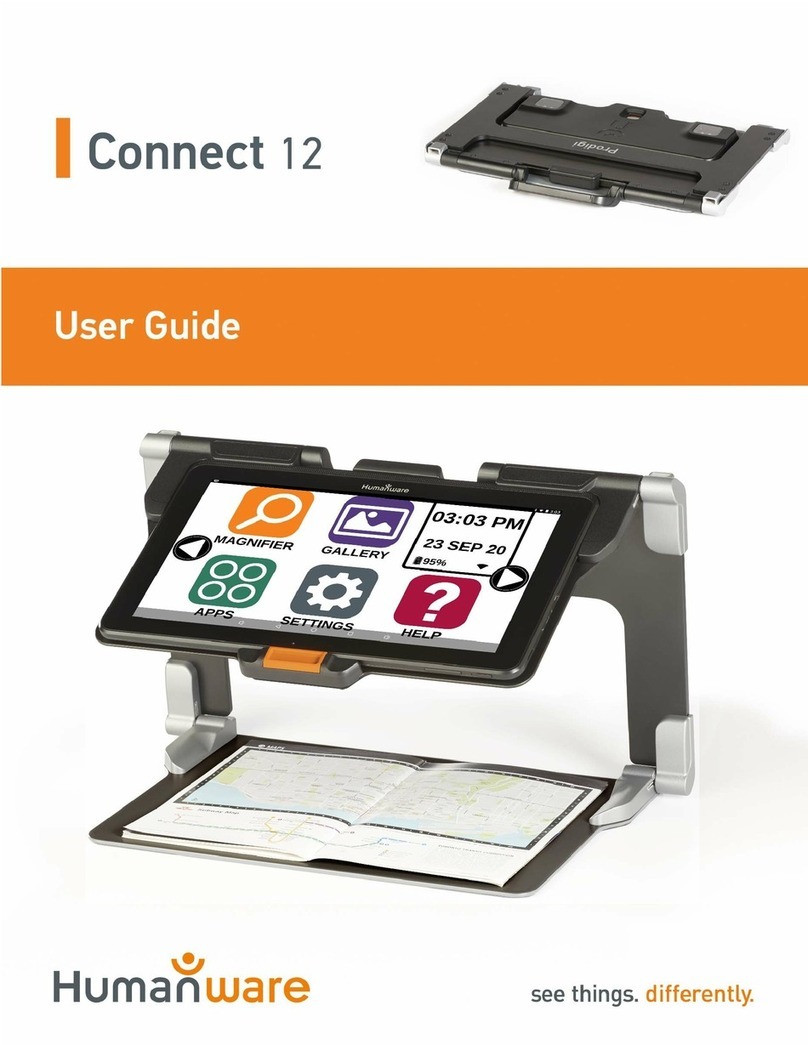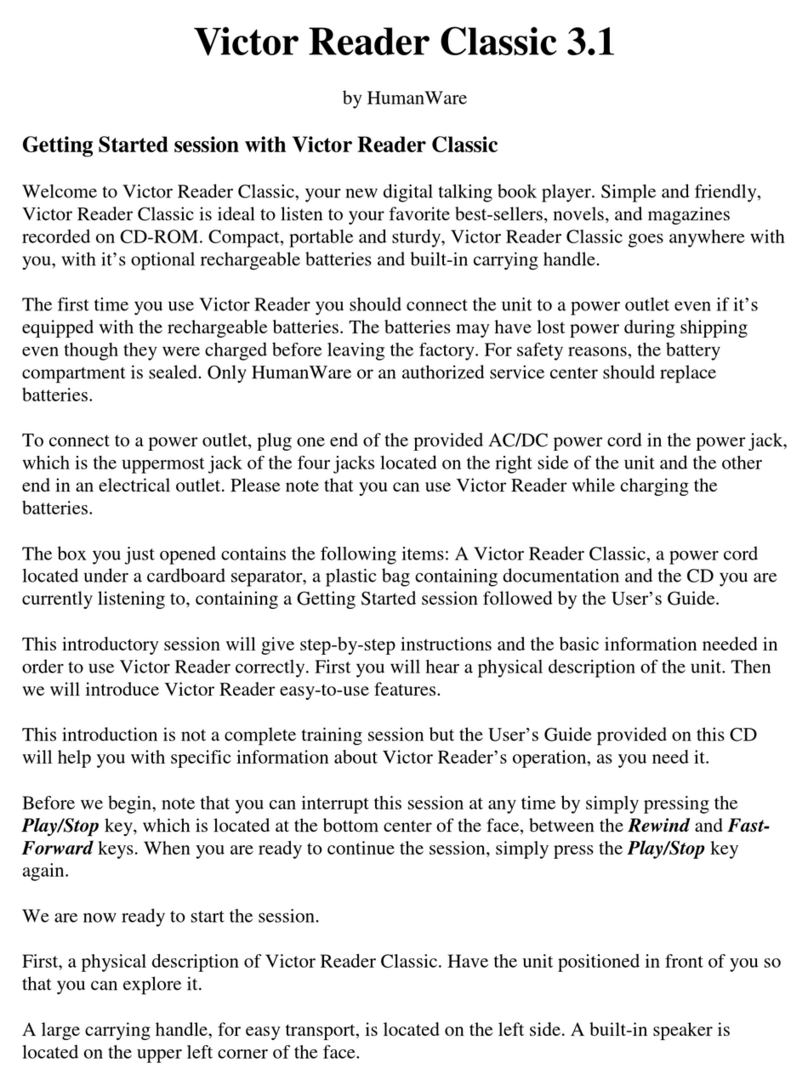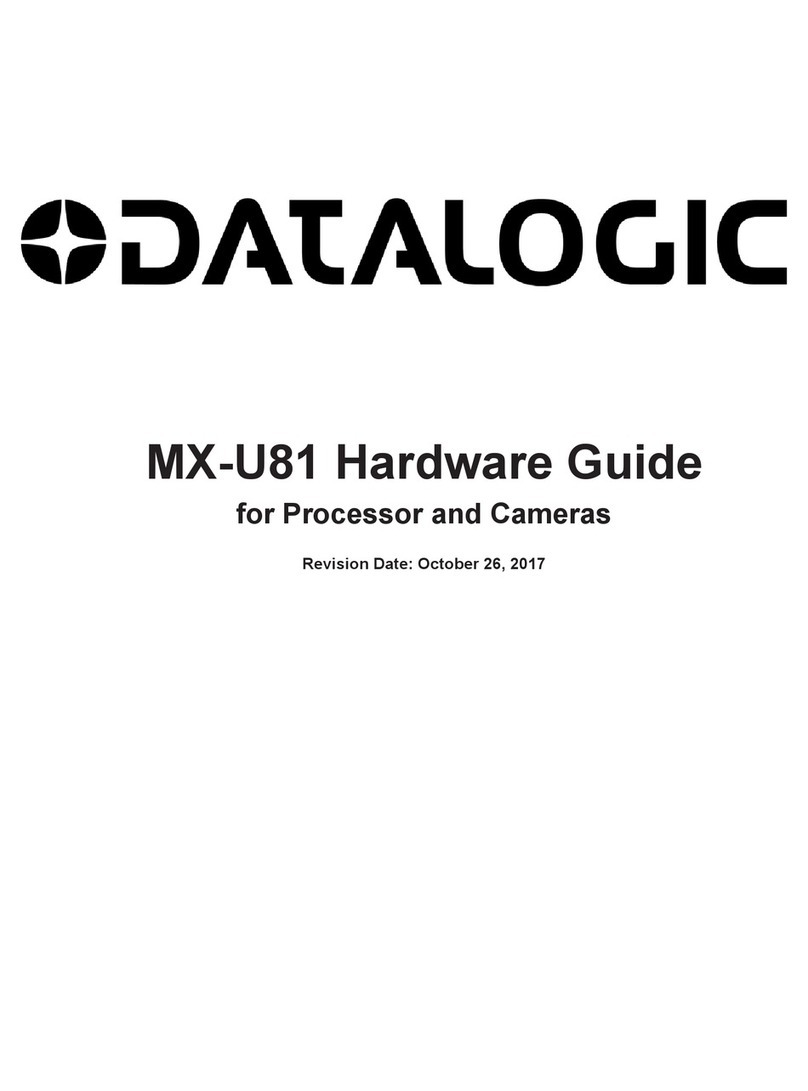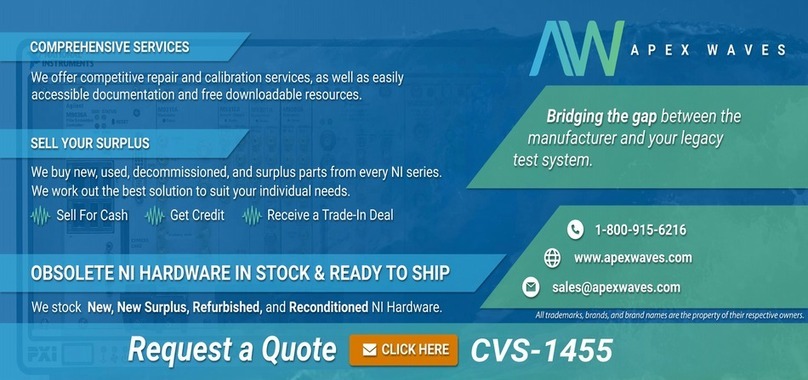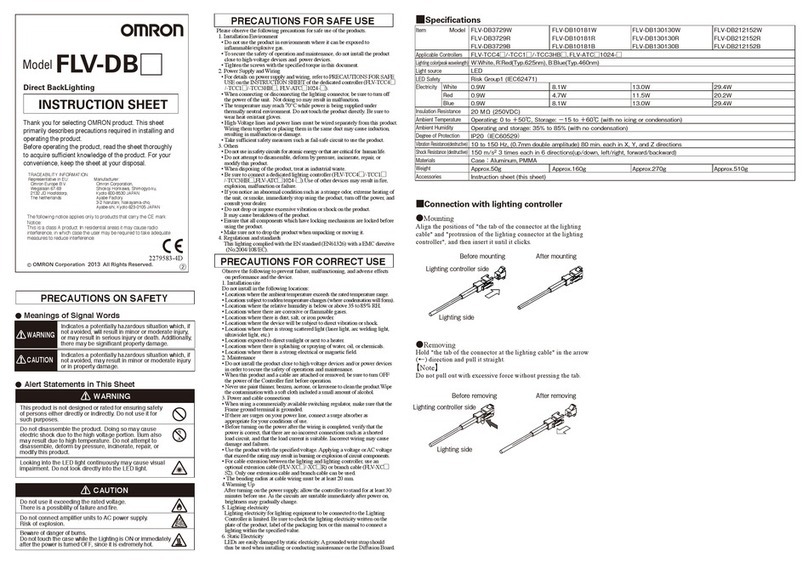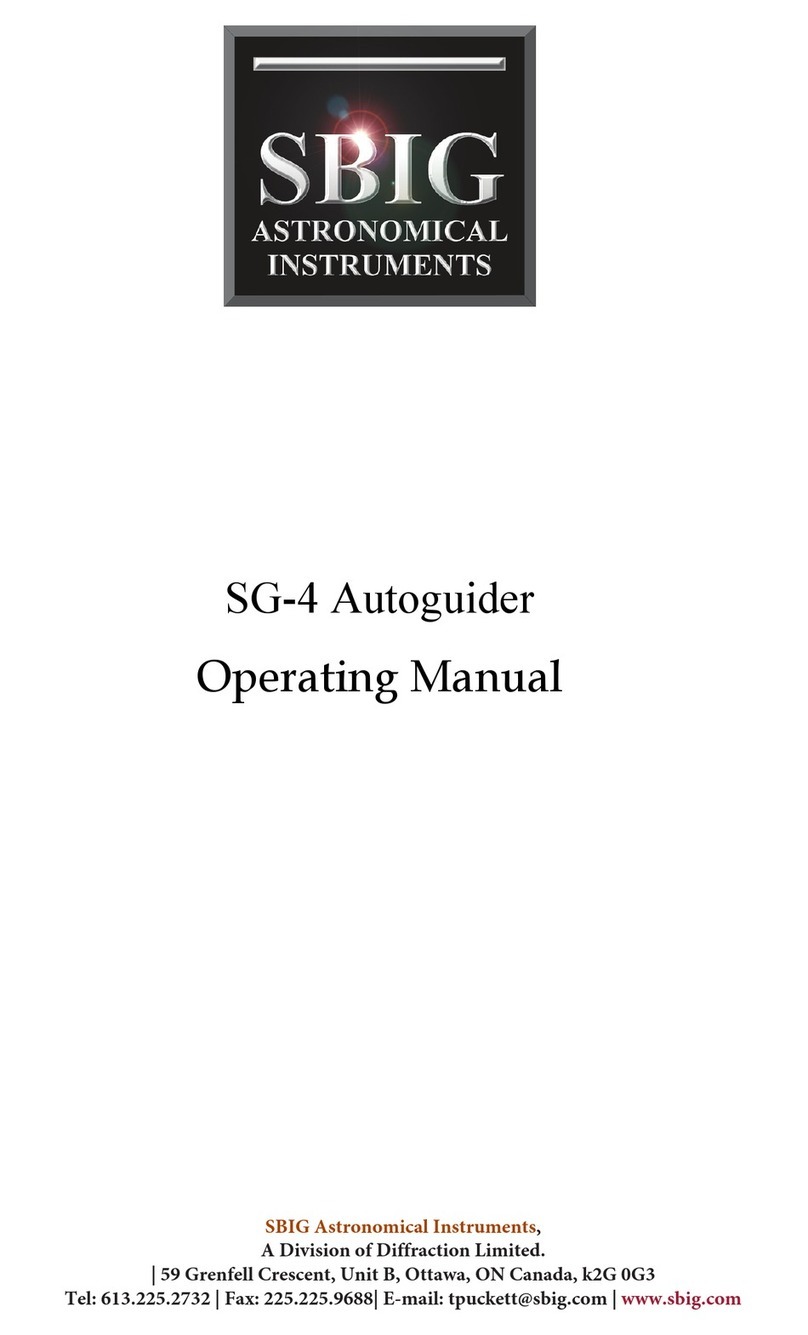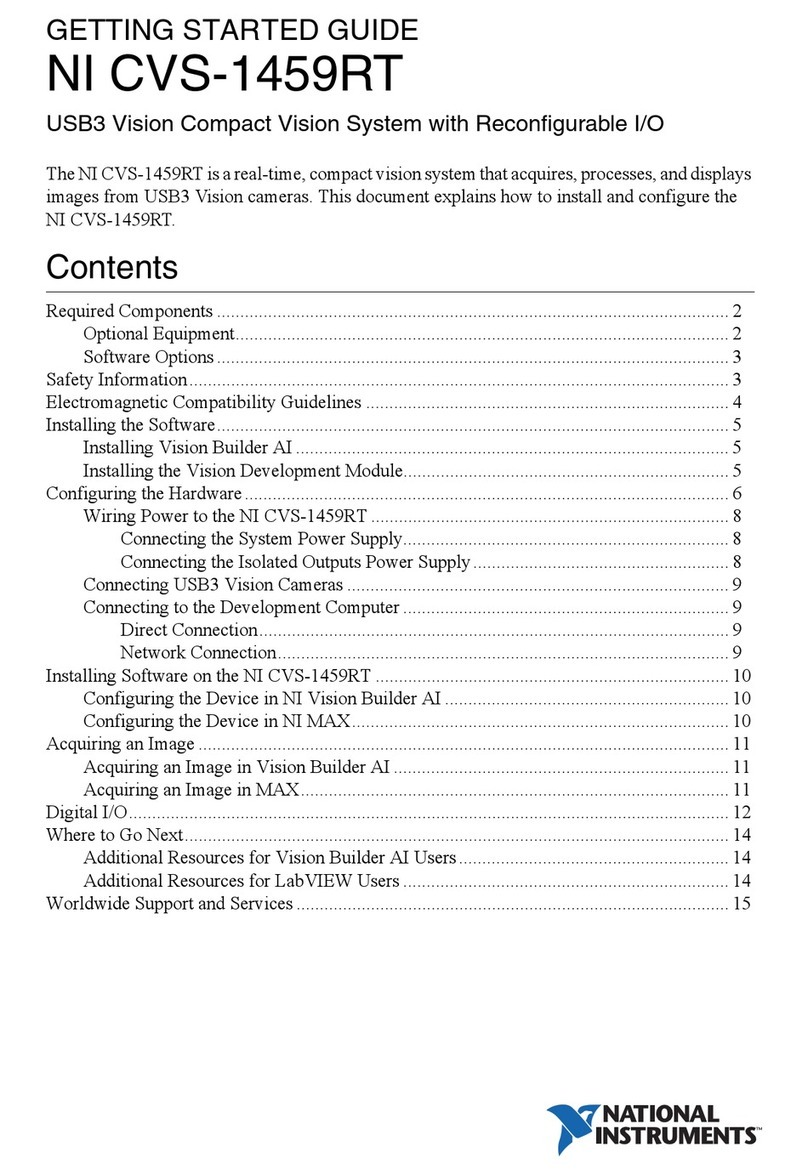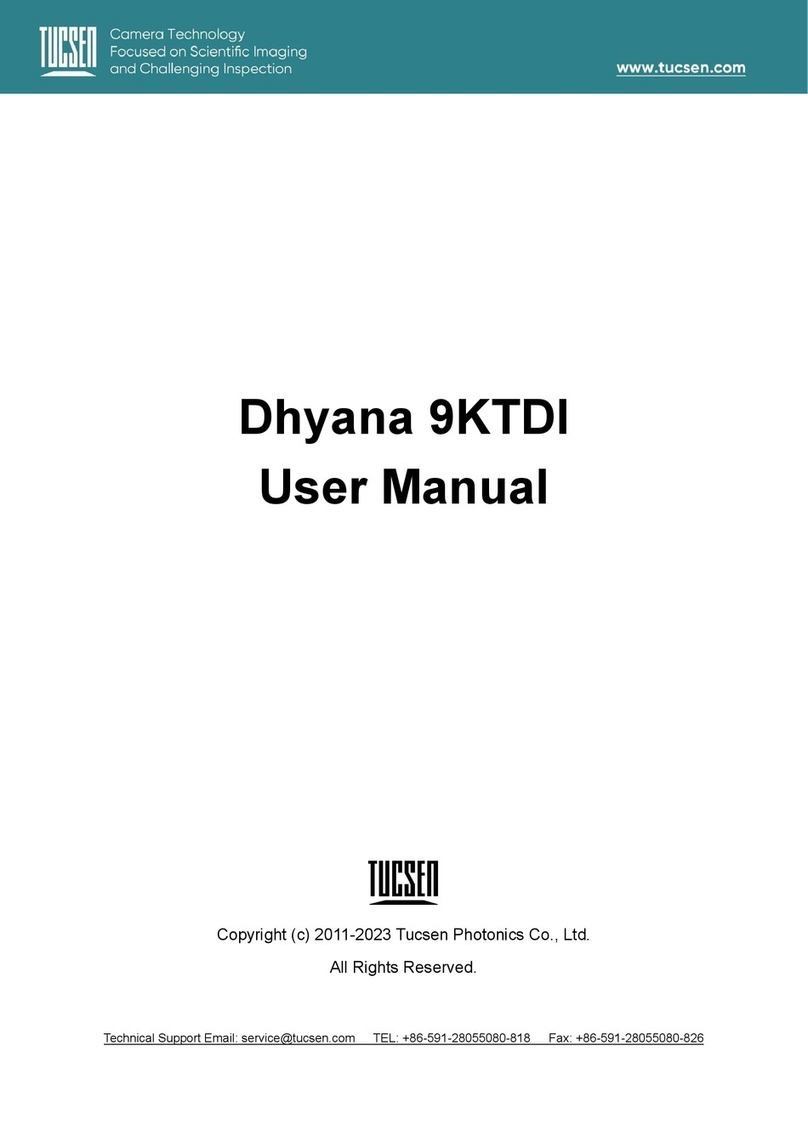Table of Contents
1. OVERVIEW OF VICTOR READER CLASSIC +........................................................................... 1
1.1. UNPACKING THE UNIT..................................................................................................................... 1
1.2. PHYSICAL DESCRIPTION OF VICTOR READER CLASSIC +................................................................. 2
1.2.1. The Face of the Unit............................................................................................................... 2
1.2.2. The Left Side of the Unit......................................................................................................... 3
1.2.3. The Right Side of the Unit....................................................................................................... 3
1.2.4. The Front Side of the Unit...................................................................................................... 3
1.3. POWERING ON VICTOR READER...................................................................................................... 3
1.4. INSERTING OR EJECTING A CD......................................................................................................... 3
2. BASIC FUNCTIONS ........................................................................................................................... 4
2.1. PLAY –STOP ................................................................................................................................... 4
2.2. REWIND AND FAST FORWARD......................................................................................................... 4
2.3. KEY DESCRIPTION........................................................................................................................... 4
3. CONTROL KEY FUNCTIONS.......................................................................................................... 5
3.1. ADJUSTING THE TONE ..................................................................................................................... 5
3.2. ADJUSTING THE VOLUME ................................................................................................................ 5
3.3. ADJUSTING THE SPEED.................................................................................................................... 5
4. NUMERIC KEY FUNCTIONS .......................................................................................................... 6
4.1. DESCRIPTION OF KEYS .................................................................................................................... 6
4.2. NAVIGATION KEYS.......................................................................................................................... 7
4.3. SELECTING A NAVIGATION ELEMENT —KEYS 2AND 8................................................................... 7
4.4. BACKWARD OR FORWARD AN ELEMENT —KEYS 4AND 6 .............................................................. 7
4.5. BOOKSHELF —KEY 1 ..................................................................................................................... 8
4.6. HISTORY —KEY 3 .......................................................................................................................... 8
4.7. WHERE AM I?—KEY 5.................................................................................................................. 8
4.8. SLEEP MODE KEY —KEY 9............................................................................................................ 9
4.9. CONFIRM AND CANCEL — THE #AND *KEYS................................................................................ 9
4.10. INFO — KEY 0................................................................................................................................ 9
4.10.1. Available Information Items................................................................................................... 9
5. ADVANCED FUNCTIONS................................................................................................................11
5.1. GO-TO-PAGE ..................................................................................................................................11
5.2. BOOKMARKS ..................................................................................................................................11
5.2.1. Going to a Bookmark.............................................................................................................11
5.2.2. Inserting a Bookmark ............................................................................................................11
5.2.3. Bookmark List........................................................................................................................12
5.2.4. Removing a Bookmark...........................................................................................................12
6. LISTENING TO A MUSIC OR MP3 CD.........................................................................................13
7. TECHNICAL SPECIFICATIONS....................................................................................................14