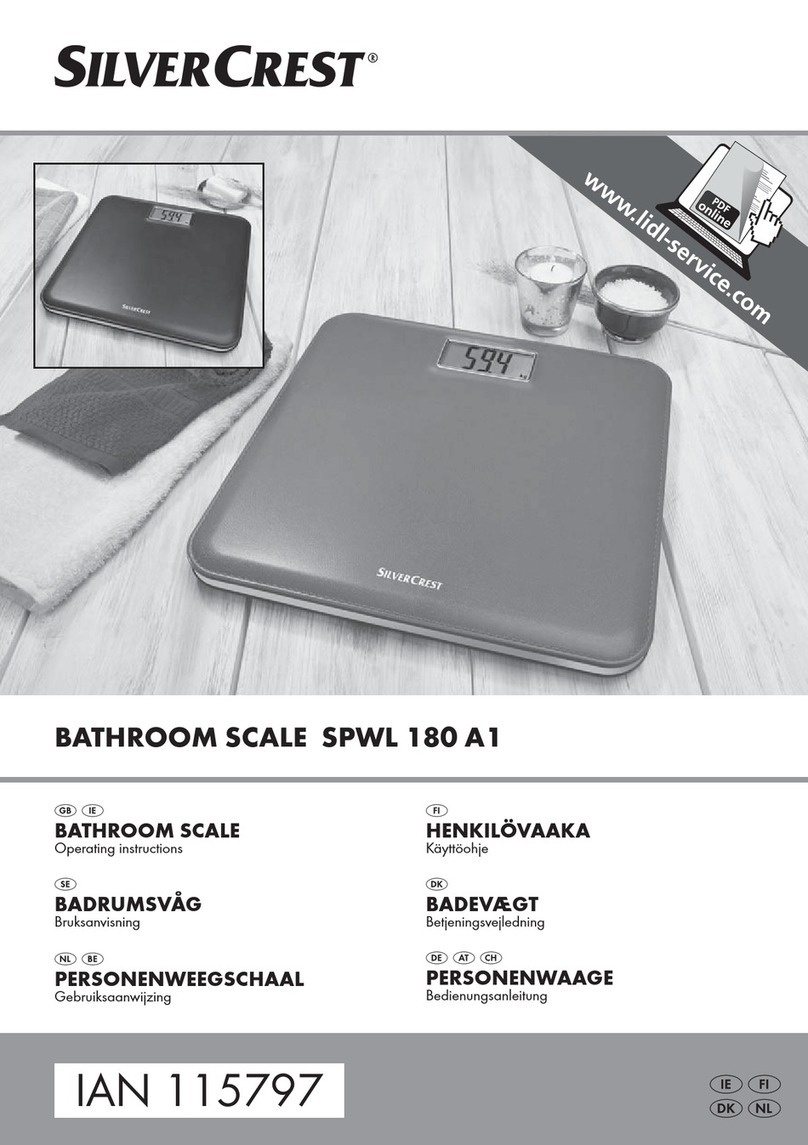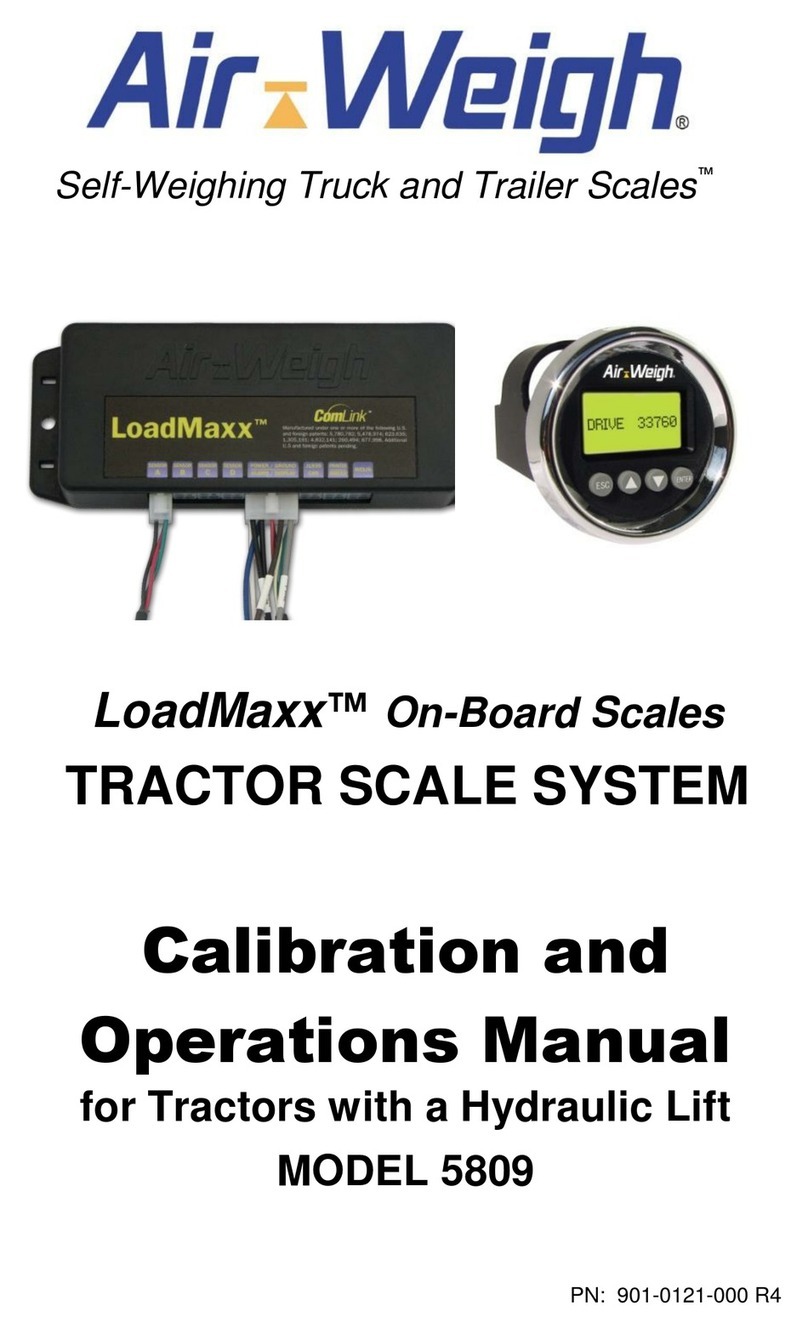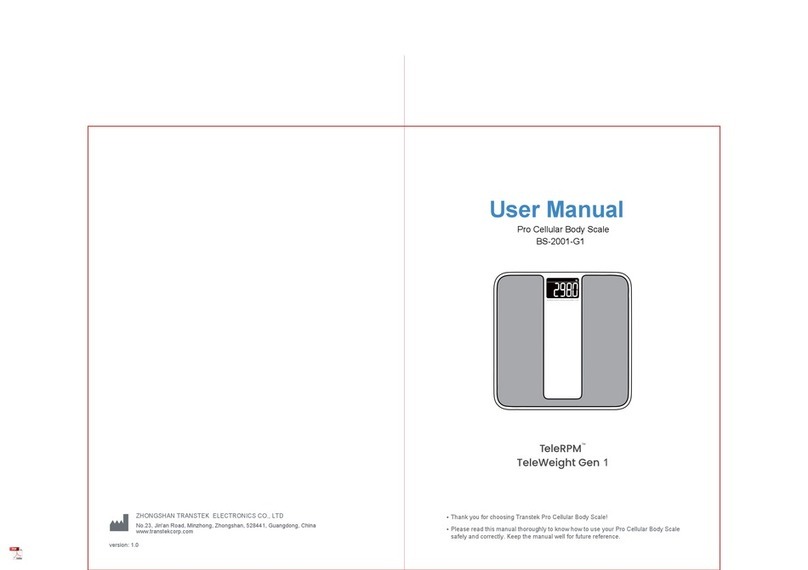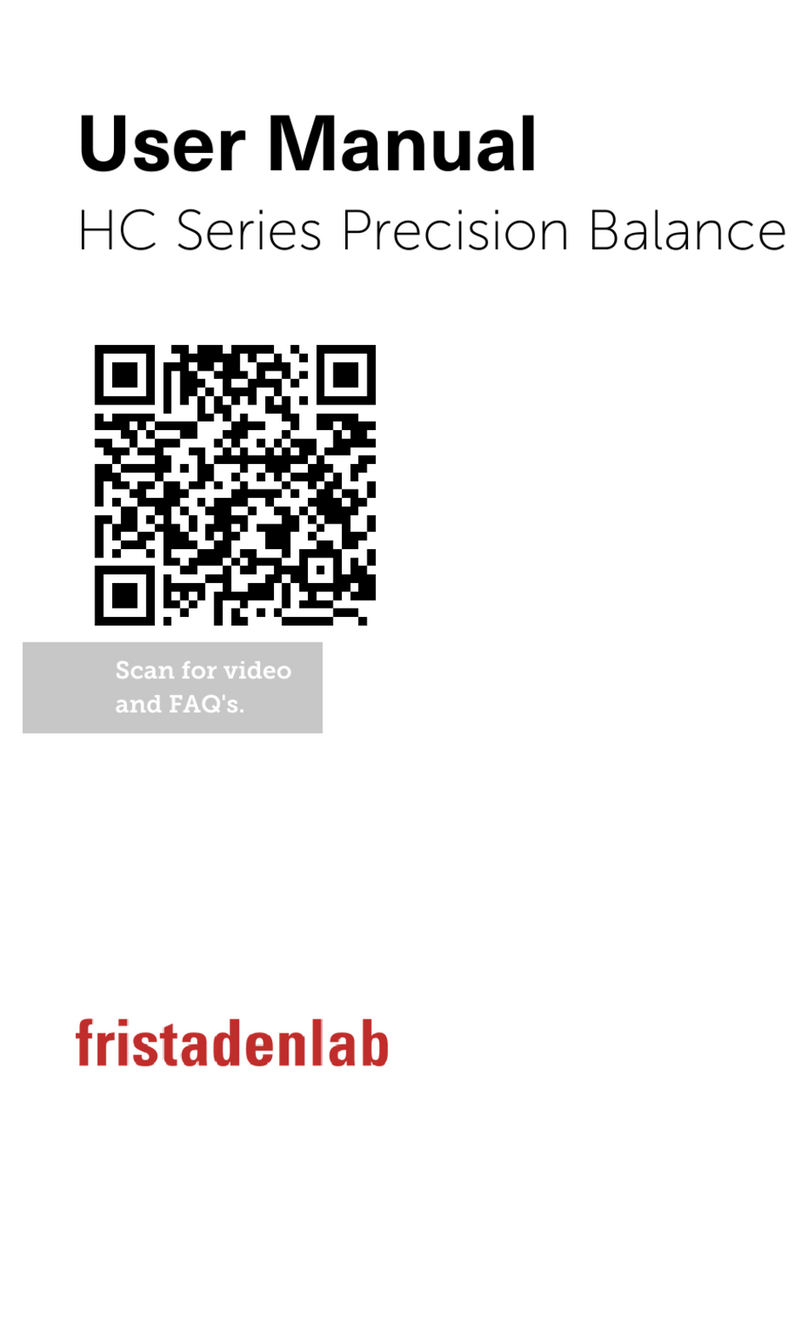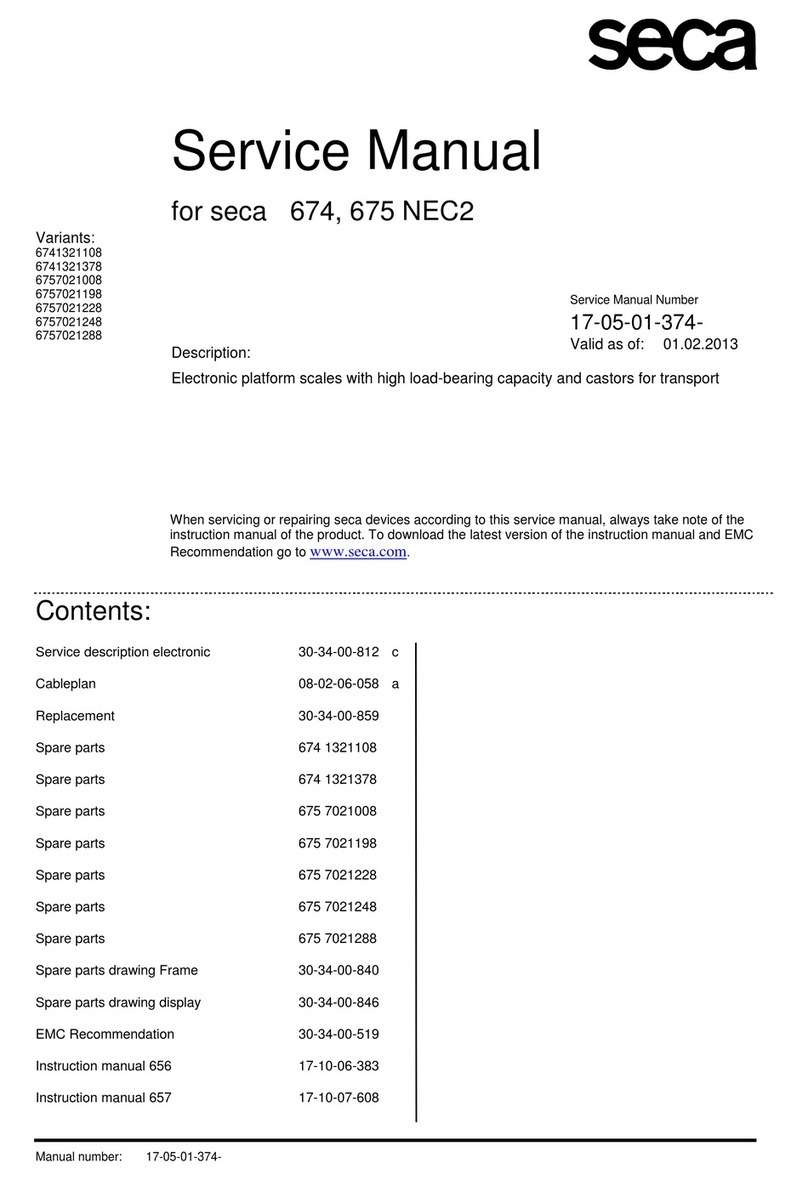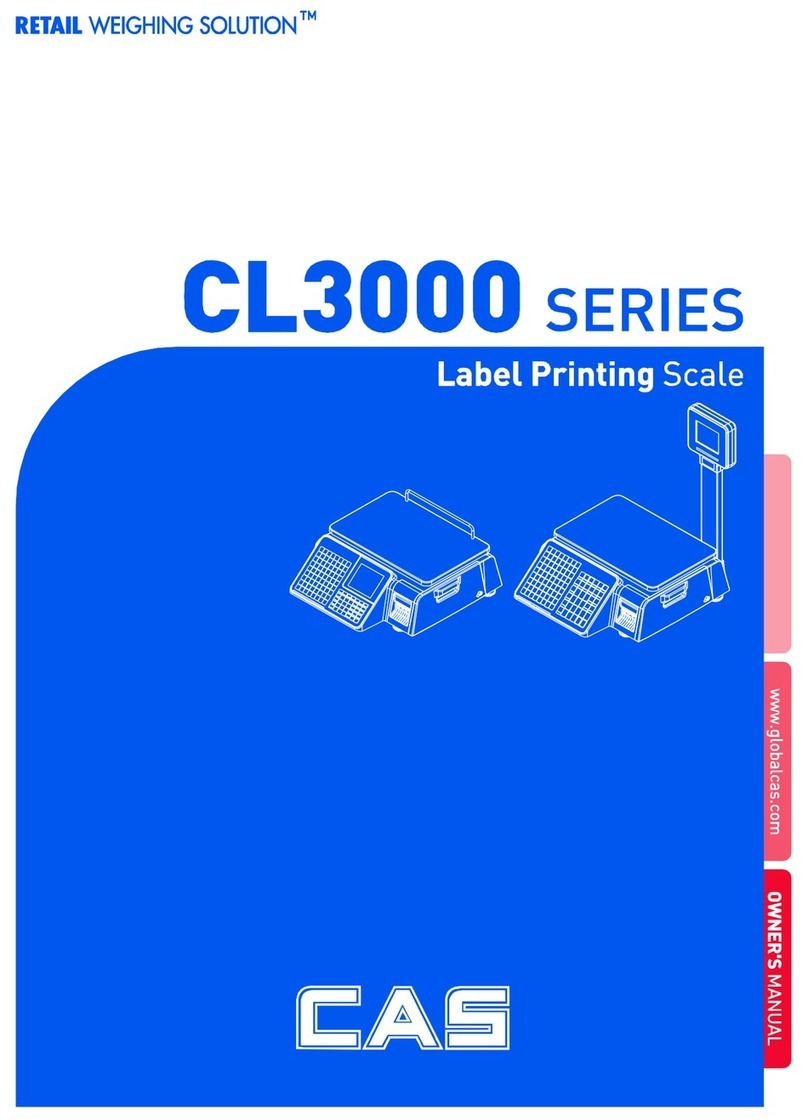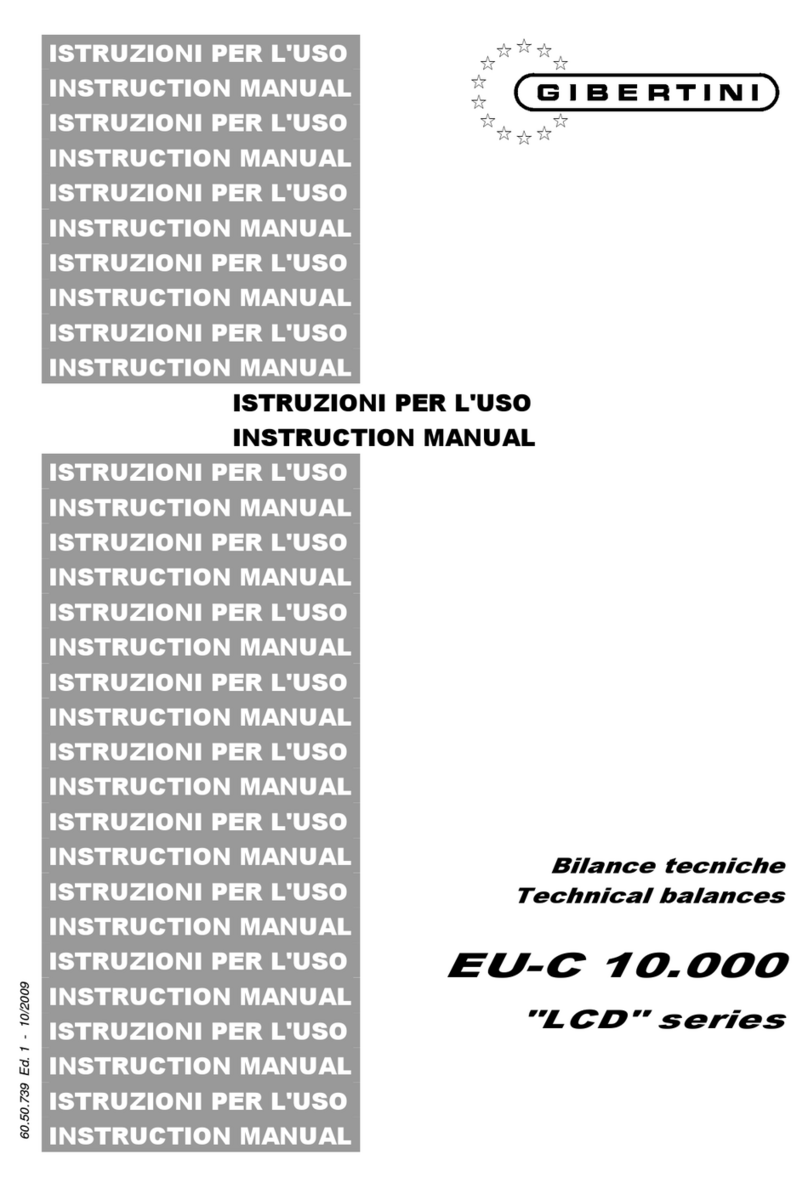Vision Tech Shop TVD Series User manual

TVD
Multifunction Scale
V1.0

CONTENTS
1. INTRODUCTION ..................................................................................................... - 1 -
2. KEYS DESCRIPTION ............................................................................................. - 1 -
3. DISPLAY SYMBOLS ............................................................................................... - 2 -
4. POWER CONNECTION ......................................................................................... - 2 -
4.1 Rechargeable battery operation .................................................................. - 2 -
4.2 Charging the battery ...................................................................................... - 2 -
5. BASIC OPERATION ................................................................................................ - 3 -
5.1 Power On/Off .................................................................................................. - 3 -
5.2 Zero .................................................................................................................. - 3 -
5.3 Tare .................................................................................................................. - 3 -
5.4 Select Weighing Units ................................................................................... - 3 -
5.5 Percent Weighing ......................................................................................... - 3 -
5.6 Parts Counting ............................................................................................... - 4 -
5.7 Tolerance checking ....................................................................................... - 4 -
5.7.1 Limits setting for target weight ......................................................... - 4 -
5.7.2 Limits setting for target quantity ....................................................... - 5 -
5.7.3 Limits setting for target percentage ................................................. - 6 -
5.7.4 To set beep mode .............................................................................. - 6 -
5.7.5 To disable check weighing mode .................................................... - 7 -
5.8 Accumulation .................................................................................................. - 7 -
5.8.1 Manual Accumulation ........................................................................ - 7 -
5.8.2 Recall Memory .................................................................................... - 7 -
5.8.3 Memory Clear ..................................................................................... - 8 -
5.8.4 Automatic Accumulation .................................................................... - 8 -
5.9 Printing ............................................................................................................ - 8 -
5.10 Back Light Setting ....................................................................................... - 8 -
5.11 Power Auto Off ............................................................................................ - 9 -
5.12 Check Internal Counts ................................................................................ - 9 -
6. SPECIFICATION ................................................................................................... - 10 -
7. DIMMENSIONS(inch/mm) .................................................................................... - 11 -
8. ERROR MESSAGE ............................................................................................... - 11 -
9. SELECTING THE PRINTER ................................................................................ - 12 -
10. RS232 OUT PUT ................................................................................................. - 12 -
10.1Print Format ................................................................................................. - 12 -
10.2 Diagram: Serial interface .......................................................................... - 13 -

TVD Series Multifunction Scale Operation Manual
-
1
-
1. INTRODUCTION
The TVD series weighing scales are suitable for general weighing, check weighing,
simple parts counting, percent weighing ,accumulation and units conversion.
Capacities from 3kg to 30kg (6lb to 60lb).
Rechargeable battery provide up to 70 hours of continues use (with out backlight).
Large 24mm LCD with white LED back light display.
7 embossed membrane keys.
2. KEYS DESCRIPTION
Keys
Function
Function
in menu
Zero key
Returns the display to zero
Confirm key
To enter selected sub-menu in
settings
Tare key
Used to perform a tare function,
Subtracts weights
Value increment key
Used to change the selected
digit value
Scroll up key
To change sub-menu in
parameter settings
Limit key
Set the limits for tolerance checking
Right arrow key
Used to move the digit to the right
Scroll up menu in parameter
settings
Percent key
Enters the percent weighing function
To show weight, unit weight and
counts when counting parts
Left arrow key
Used to move the digit to the left
Scroll down menu in parameter
settings
Sampling key
To switch from parts weighing to
parts counting
Clear key
Used to reset parameters or
clear the total accumulated
values
Escape key
To return to normal weighing
mode in other operating mode or
in parameter settings
Print key
Used to send data to PC or printer
Accumulation key
To add the value to the
accumulation memory, if the
accumulation function is not
automatic
Memory recall key
To
show the stored values from the
N.A

TVD Series Multifunction Scale Operation Manual
-
2
-
memory
Units key
Used to select weighing units
(kg/g/lb/oz)
N.A
3. DISPLAY SYMBOLS
4. POWER CONNECTION
Connect the adaptor pin in to the indicator adaptor jack.
Adaptor jack is locating below the right side of the scale.
Adaptor connects into your AC power socket. Plugable equipment must be installed
near an easily accessible socket outlet with a protective ground/ earth contact.
4.1 Rechargeable battery operation
Note: Please charge the battery before using the scale for the first time.
The symbol on the weight display indicates that the battery is getting low. It
means that it’s time to charge the battery with the AC power. If scale goes on being
used without proper charging, <BAT-LO> words will be displayed and the display will
be flashed frequently.
Approximately 1 hours of instrument usage are left; afterwards it will shut off
automatically.
Please use the supplied battery charger for charging the battery immediately, or
scale cannot be used.
4.2 Charging the battery
Before the first use, the battery should be charged by connecting it to the mains
power supply for at least 12 hours.
When the scale is plugged into the mains power the internal battery will be
recharged.
Verify that the AC power socket outlet is properly protected.
Right side of the display there is an LED to indicate the status of battery charging.
When the scale is plugged into the mains power the internal battery will be
recharged.
If the LED is green, the battery has a full charge.
If it is red, the battery is being charged
Symbols Description
Battery indicator. When it’s illuminated, battery should be recharge
Indicate when the load above (
HI
), load below (
LO
) and with in the limits
(OK) in check weighing mode.
Gross
Gross Weight
Net
Net Weight
Ο
Stable indicator. When it’s illuminated, the scale is stable
z
ero
Zero indicator. When it’s illuminated, t
he scale is in Zero point
k
g
Kilogram Mode
lb
Pound
Mode
LED
Battery charging indicator

TVD Series Multifunction Scale Operation Manual
-
3
-
5. BASIC OPERATION
5.1 Power On/Off
Power switch is located below the right side of the scale.
1 Turn the scale ON; press the switch forward and hold. The scale will show the capacity
and enter a self-test mode and follow to enter the weighing mode.
2 Turn the scale OFF, press the switch forward once again.
5.2 Zero
Environmental conditions can lead to the balance exactly zero in spite of the platform not
taking any strain. However, you can set the display of your balance to zero any time by
pressing key and therefore ensure that the weighing starts at zero.
5.3 Tare
The weight of any container can be tared by pressing button so that with subsequent
weighing the net weight of the object being weighed is always displayed.
1 Load weight on the platform.
2 Press key. Zero is displayed, and tare is subtracted.
3 Remove weight on the platform. Tared weight is displayed. It can set only one tare value.
It will be shown with a minus value.
4 To clear the tare value, remove the load and press key. Zero is displayed, tare
weight is cleared.
5.4 Select Weighing Units
Press key.It can select to kg/g/lb/oz in the weighing mode.
5.5 Percent Weighing
The scale can set a sample weight to be shown as 100%. Then any other
weights place on the scale, it will be displayed as a percentage of the original
sample.
Unit mark Unit name Conversion
(
g
)
1
g
gram
2
k
g
kilogram = 1000g
3
lb
lb = 453.59237g
4
oz
ounce = 28.349523125g

TVD Series Multifunction Scale Operation Manual
-
4
-
Operation:
1 350g weight place on the scale and follow by press the key is pressed the display
will show 100.00%.
2 Remove the weight, and ensure display is zero
3 Place 300g weight on the platform, display will be show 85.71 % as per the percentage
of 350g (100%)
4 Press key to return the scale to weighing mode.
The weighing may be amended on the basis of greater numbers of samples,
improves the accuracy of percentage large quantities.
5.6 Parts Counting
In the weighing mode, it can enable scale to enter parts counting mode.
Operation:
1 Place the parts ( pieces ) items on the pan, items must be placed according to parts
options.
2 Press the key . Display shows P 10
3 It can select the parts options by pressing key .
4 Parts options are P 10 / P 20 / P 50 / P 100 / P 200
5 Press key when the displayed number matches the number of items used in the
sample.
6 Scale will store the pieces according to the items.
7 It can add more pieces on the pan, display will be show the pieces according to the
stored items.
8 Press key to display unit weight ( g / pcs) , Total weight (kg) and quantity ( pcs).
9 Press key to return the scale to weighing mode.
5.7 Tolerance checking
The weighing scales allow weighing items according to a target quantity or target weight or
target percentage within specified tolerances. With this function one can also check if the
weighing good is within a defined tolerance range. Reaching target quantity is indicated by
an audio sound (if enabled in menu)
Note: Check weighing or counting available only when weight more than 20d
5.7.1 Limits setting for target weight
1 Press key to set the check weighing function in weighing mode.

TVD Series Multifunction Scale Operation Manual
-
5
-
2 Display will be show the indicator to set Hi-Limit and the first digit will be active.
000.000 kg
3 Use and keys to shift location and press key to change the limit
value, and press key to confirm.
4 Scale will be confirmed the Hi-Limit and display will be show the indicator to set
Lo-Limit and the first digit will be active. 000.000 kg
5 Use and keys to shift location and press key to change the limit
value, and press key to confirm.
6 Limits setting completed and display will return to zero,Load the weight on platter,the
check weighing control will start .
5.7.2 Limits setting for target quantity
1 Place the parts ( pieces ) items on the pan.
2 Press key to display P 10 option.
3 Press key to confirm and display will be come to counting mode.
4 Press key to set the check counting function.
5 Display will be show the indicator to set Hi-Limit and the first digit will be active.
000000 pcs
6 Use and keys to shift location and press key to change the limit
value, and press key to confirm.
7 Scale will be confirmed the Hi-Limit and display will be show the indicator to set
Lo-Limit and the first digit will be active. 000000 pcs.
8 Use and keys to shift location and press key to change the limit
value, and press key to confirm.
9 Limits setting completed and display will return to zero,Load the weight on platter,the
check counting control will start .

TVD Series Multifunction Scale Operation Manual
-
6
-
5.7.3 Limits setting for target percentage
1 Place the items on the pan.
2 Press key ,it will display 100%
3 Remove the items,scale will be come to percentage mode.
4 Press key to set the check counting function.
5 Display will be show the indicator to set Hi-Limit and the first digit will be active.
0000.00 %
6 Use and keys to shift location and press key to change the limit
value, and press key to confirm.
7 Scale will be confirmed the Hi-Limit and display will be show the indicator to set
Lo-Limit and the first digit will be active. 0000.00 %.
8 Use and keys to shift location and press key to change the limit
value, and press key to confirm.
9 Limits setting completed and display will return to zero,Load the weight on platter,the
check percentage control will start .
5.7.4 To set beep mode
The beep sound depends on the settings made in menu block
Options:
Beep 0
Beep sound turned off
Beep 1
Beep sound will ring out when load is within tolerance range
Beep 2
Beep sound will ring out when load is beyond tolerance range
When target quantity/target weight/target percentage is exceeds
maximum tolerance limit
When target quantity/target weight/target percentage is within tolerance
range
When target quantity/target weight/target percentage is below minimum
tolerance limit

TVD Series Multifunction Scale Operation Manual
-
7
-
5.7.5 To disable check weighing mode
1 Press the key to display current limits.
2 Press the key to enter zero into both limits when the current limits are shown,
3 Press the key to store the zero values.
Notes
Check weighing available only when weight more than 20d
The function is not valid when one enters a lower limit greater than the upper
limit.
When lower limits are the same with upper limits,display only shows one set
value.
5.8 Accumulation
TVD can set to accumulate manually by pressing key or automatically.Before
operation scale should be stable and return to zero, accumulation available only when weight
more than 20d
To set the accumulation function to turn on, select the parameter ACC>ON
Note: Accumulation function can operate only in weighing mode.
5.8.1 Manual Accumulation
In the normal weighing mode, ensure display is zero and stable indicator is on.
1 Place the items on the platform and press key, when the display get stable
2 Display will be show ACC 1 and will show the total of the accumulation
3 The data will be sent to printer or PC if connected with printer or computer
4 Remove the weight from the pan for to get display zero and stable for the next
accumulation.
5 Scale should be get stable and zero for the next accumulation.
It can continue 99 operations or until to reach the maximum value of display.
5.8.2 Recall Memory
Press key, when the display in the normal weighing mode, display will be show the
accumulation times and will show the total values. These display will be show only two
seconds.

TVD Series Multifunction Scale Operation Manual
-
8
-
5.8.3 Memory Clear
To clear the memory, press key to view and press key during the accumulation
displayed. Display will be show normal display , all accumulation memory cleared from the
memory
5.8.4 Automatic Accumulation
To enable the automatic accumulation, please see parameter AU>ON
Scale will be do the accumulation automatically.
1 Place the items on the platform.
2 After stable, buzzer will be beep once.
3 Remove the weight from the pan .
4 Display will be show the accumulation times and total value, these display will be show
only two seconds.
5 Display should be come to zero and stable for the next operation.
5.9 Printing
The weighing data can be printed out by pressing keys when connected with printer.
To enable the printing function, please as per the following settings.
See detail parameters:
1.B9600
2.ACC ON
3.LP-50
5.10 Back Light Setting
1 Press and keys during that start up.
2 Press key until display show El au.
3 Press key to select the sub menu options.
4 Press key to confirm.
E
l au
To set auto option. When start to use back light will be on and
when stop the operation back light also will off.
E
l on
To set always on. After turn on the power, back light also will
be on.
E
l off
To set back light turn off. No back light in the operations

TVD Series Multifunction Scale Operation Manual
-
9
-
5.11 Power Auto Off
After scale operations, when scale is not in use, it can set to turn off automatically
1 Press and keys during that start up.
2 Press key until display show Of 0
3 Press key to select the sub menu options.
4 Press key to confirm.
Of 0
Set to turn off the auto off function
Of 3
Set to turn off three minutes later with no weight changes or key
presses.
Of 5
Set to turn off five minutes later with no weight changes or key
presses.
Of 15
Set to turn off 15 minutes later with no weight changes or key
presses.
Of 30
Set to turn off 30 later
with no weight changes or
key presses.
5.12 Check Internal Counts
1 Turn on the scale and press and keys during the self test. Display will
be show internal counts.
2 Press key to return the scale to weighing mode.

TVD Series Multifunction Scale Operation Manual
-
10
6. SPECIFICATION
MODEL TVD-6 TVD-12 TVD-30 TVD-60
Capacity
6 lb
96 oz
3000 g
3 kg
12 lb
192 oz
6000 g
6 kg
30 lb
480 oz
15000 g
15 kg
60 lb
960 oz
30000 g
30 kg
Readability
0.001 lb
0.02 oz
0.5 g
0.0005 kg
0.002 lb
0.05 oz
1 g
0.001
kg
0.005 lb
0.1 oz
2 g
0.002 kg
0.01 lb
0.2 oz
5 g
0.005 kg
Resolution 1/6000
Weighing
Units kg/g/lb/oz
Display 6 digits 0.94inch /24mm digits LCD Display with white LED back Light
Platter size 9.1 x 11.8 inch / 230 x 300mm
Housing ABS plastic housing; stainless steel platter
Operation
Temperature 14°F - 104°F / -10°C - + 40°C
Power Input AC 100-240V, output DC 12V/500mA
6V/4Ah rechargeable battery
Battery life Approx. 58 hours with backlight of continuous use
Approx. 70 hours without backlight of continuous use
Keypad 7 membrane keys
Dimensions
(inch/mm) 12.4 (W) x 13.8 (D) x 4.7 (H) / 315 (W) x 349.9 (D) x 118.5 (H)
Net weight 9.9 lb (4.5 kg)
Gross weight 11.2 lb (5.1 kg)

TVD Series Multifunction Scale Operation Manual
-
11
7. DIMMENSIONS(inch/mm)
8. ERROR MESSAGE
Error Message Description Solution
------ Underload Minus weight, check the platform and restart
or calibrate.
Err 4 Zero setting error
Zero setting range exceeded due to
switching on.
Make sure platform empty.
Err 6 A/D value out of
range
Make sure platform empty and check the pan
is installed proper. Check the load cell
connectors.
Err
7
Percentage Error Please check input data, must be > 0.5d
Err19 Initialize zero
error
Calibration the scale.
--ol-- Over range Remove the load.
Re-calibrate
fai l Calibration Error Re-calibrate
BaT lo Battery low Recharge battery, check the voltages.

TVD Series Multifunction Scale Operation Manual
-
12
-
9. SELECTING THE PRINTER
For printer setting, it needs to enter the parameters settings to select LP50, use key
to select options.
10. RS232 OUT PUT
The TVD Series of scales can be ordered with a standard RS-232 output. It can be
connected to DEP-50 receipt printer & DLP-50 label printer
10.1Print Format
Label Format Receipt Format # 1 Receipt Format # 2
Options Description
LP50
LAB 0 Press key to send data to DLP-50 label printer
RFT 1 Press key to send data to DEP-50 receipt printer
RFT 2 Press key to send data to DEP-5- receipt printer

TVD Series Multifunction Scale Operation Manual
-
13
-
10.2 Diagram: Serial interface
Pin 2 RXD Input Receiving data
Pin 3 TXD Output Transmission data
Pin 5 GND ― Signal ground
9pin D Connecter:
Scale Computer
Pin 2 Pin 3
Pin 3 Pin 2
Pin 5 Pin 5
Note: if data not getting in Printer, want to inter-change the pin 1 and pin2
connections
1
2
3
4
5
6
7
8
9

Other manuals for TVD Series
1
This manual suits for next models
4
Table of contents
Other Vision Tech Shop Scale manuals

Vision Tech Shop
Vision Tech Shop VK-2D User manual
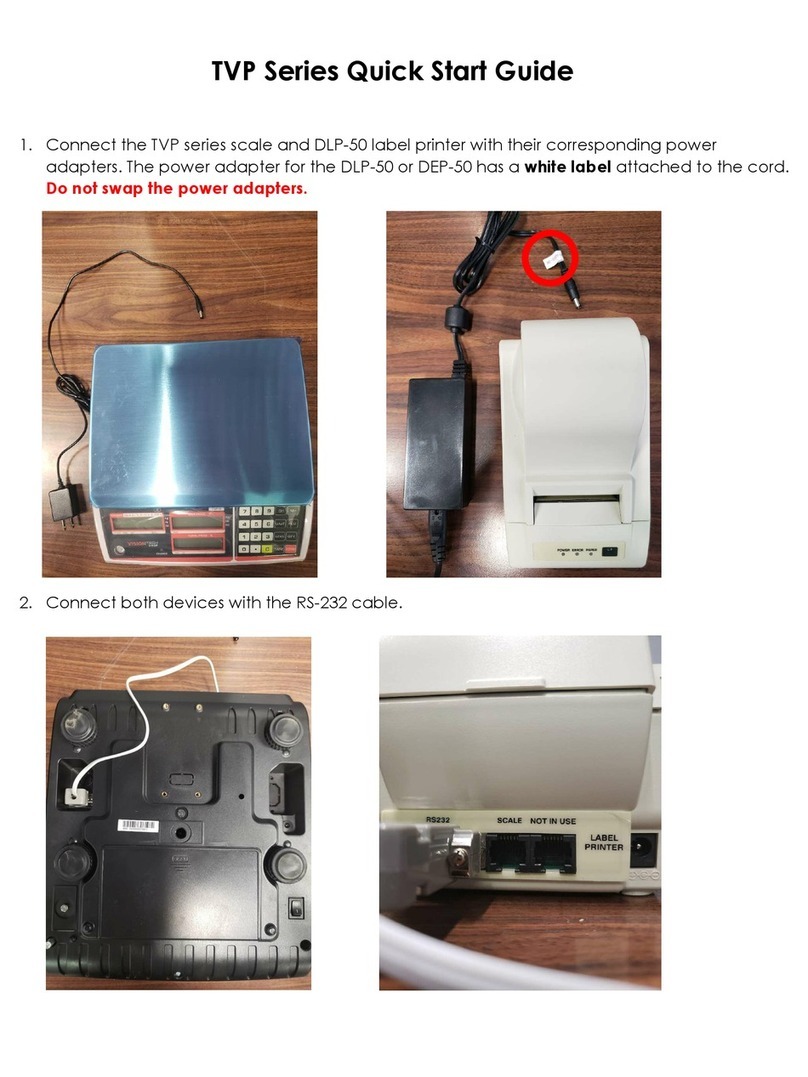
Vision Tech Shop
Vision Tech Shop TVP Series User manual

Vision Tech Shop
Vision Tech Shop DSW-100 User manual

Vision Tech Shop
Vision Tech Shop TVD Series User manual

Vision Tech Shop
Vision Tech Shop TPD Series User manual

Vision Tech Shop
Vision Tech Shop TVC Series User manual
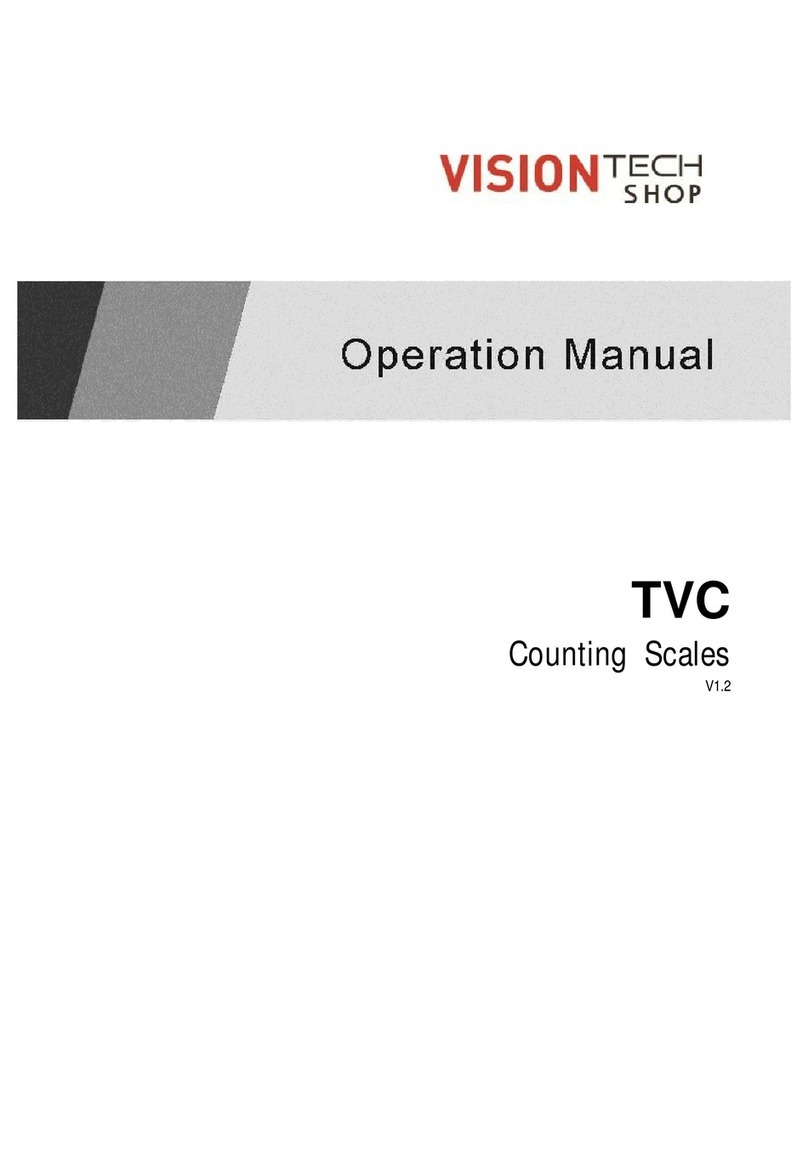
Vision Tech Shop
Vision Tech Shop TVC Series User manual

Vision Tech Shop
Vision Tech Shop DLP-300 Manual
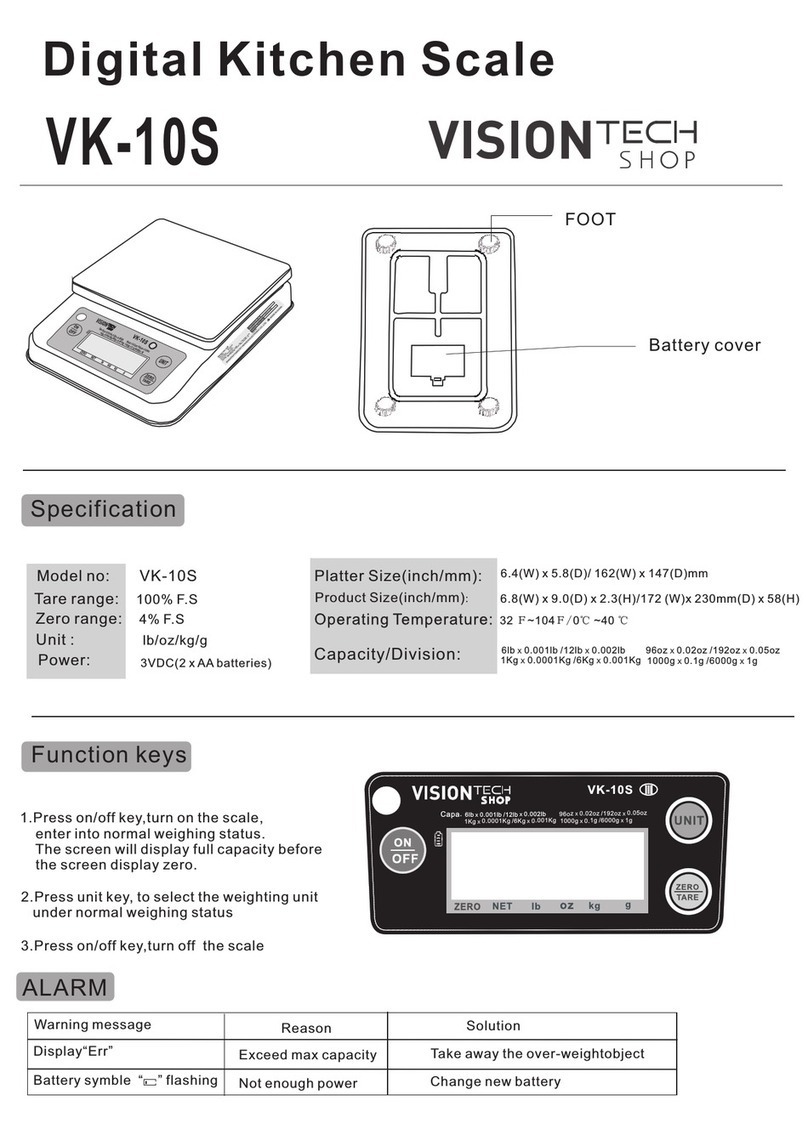
Vision Tech Shop
Vision Tech Shop VK-10S User manual

Vision Tech Shop
Vision Tech Shop VK-4C User manual