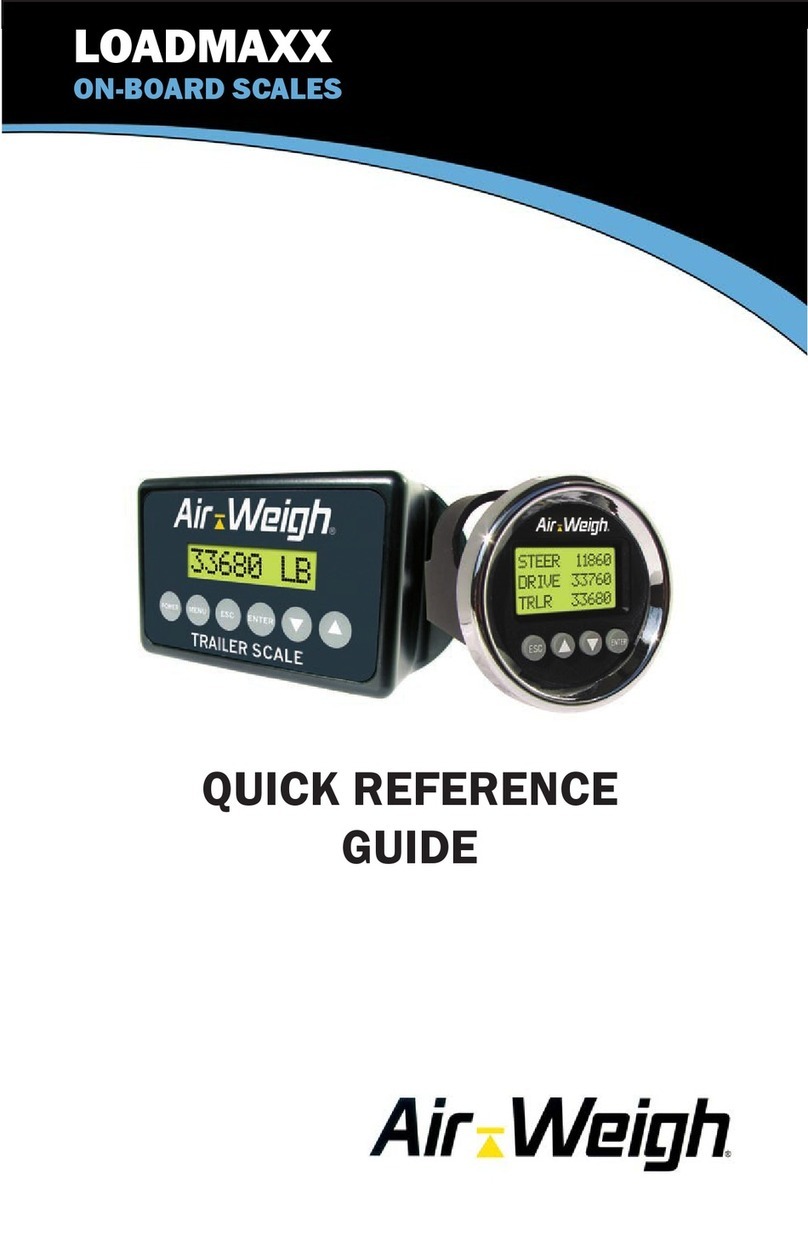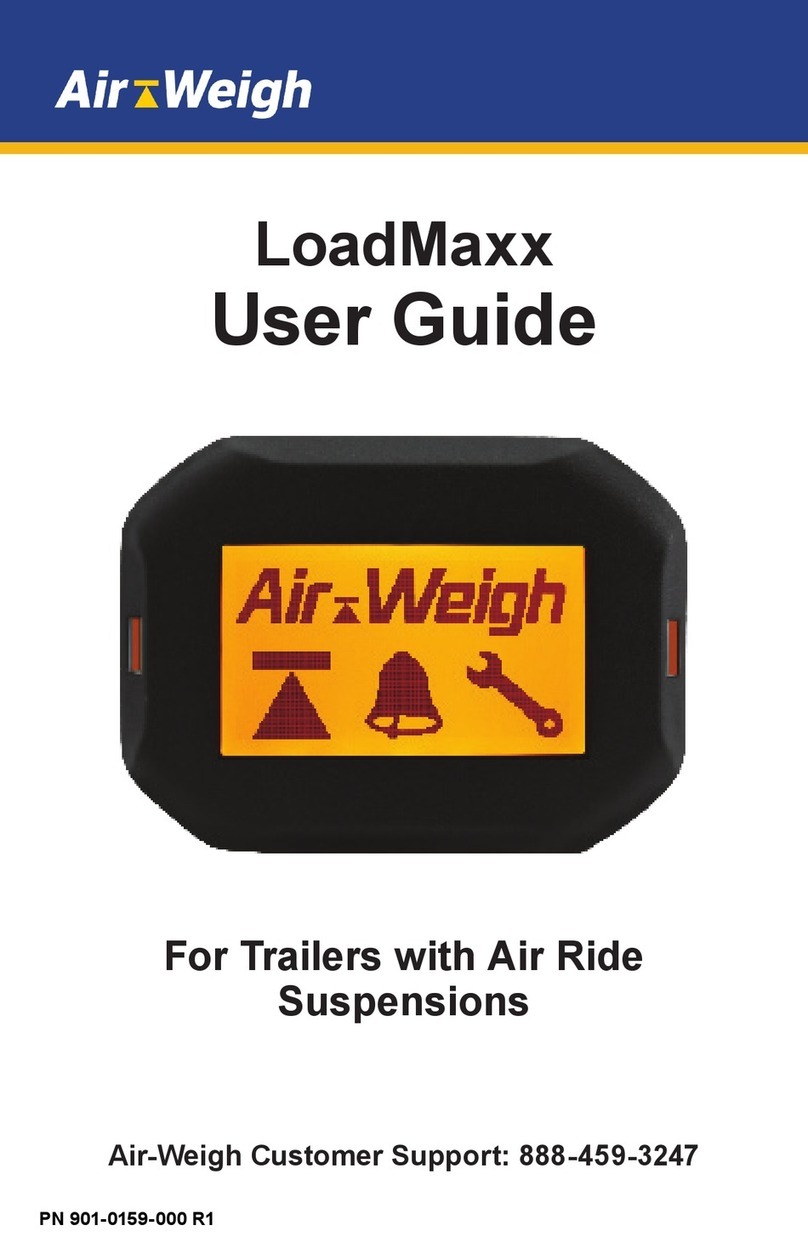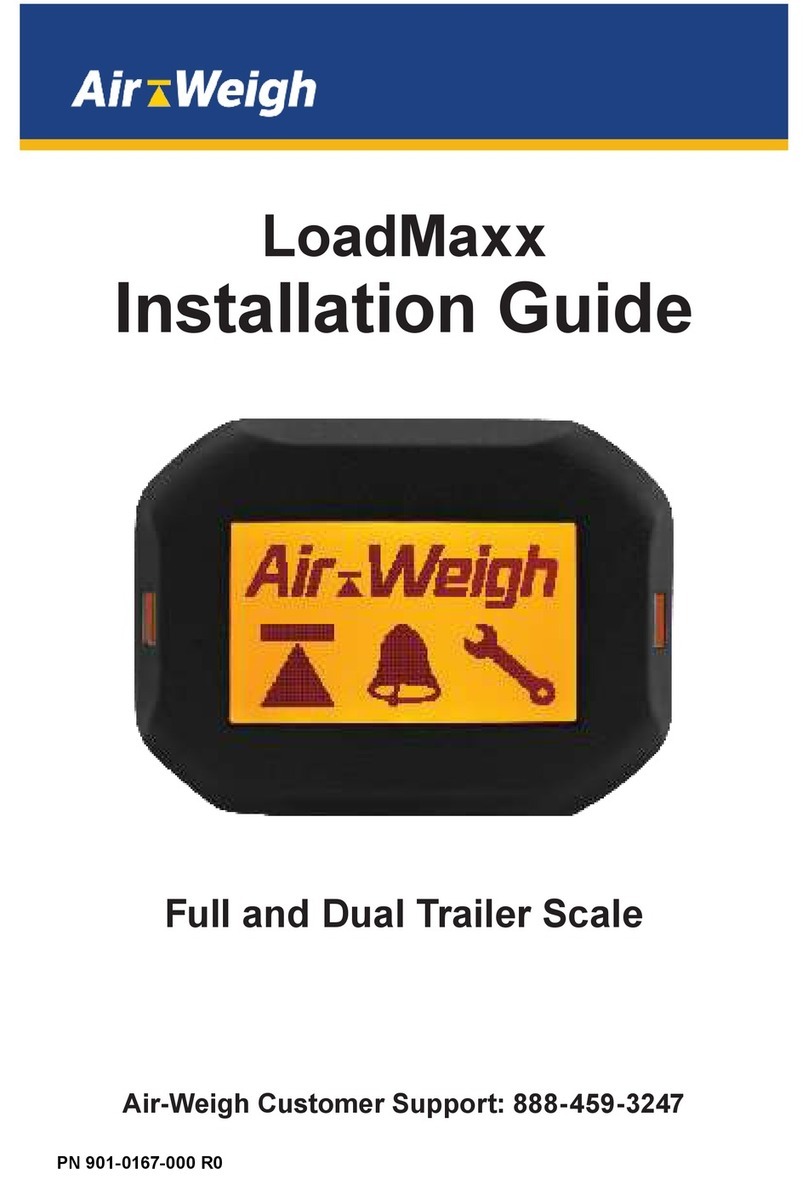When selecting this calibration method, you MUST enter empty weights
when the vehicle is empty and heavy weights when the vehicle is loaded
heavy. Failing to do so will result in inaccurate weight readings.
Alternatively, for those with hydraulic lift systems or suspensions on
several vehicles, it may be more convenient to enter the RATIO and
OFFSET calibration data directly, if these are known.
Use only one of these methods (the usual method, or alternatively, direct
ratio and offset entry) to calibrate the scale.
Once calibrated, if a lift or suspension weight is always incorrect by the
same amount on the empty and heavy weights, it is easy to adjust the
scale to correct it by using the ADJUST function.
II.A. Preliminary Considerations
The accuracy of the LoadMaxx Tractor Scale depends on the accuracy of
the certified scale used to calibrate or check-weigh. Ensure that the in-
ground scale is reliable, recently certified and in good repair. It is
preferable to obtain all weight tickets from the same certified scale. This
ensures comparative accuracy. Segmented scales, those that provide
individual axle group weights, are preferred. When segmented scales are
not available, take extra precaution in calculating weights.
For the best calibration results, the tractor and trailer should be:
Parked on level ground
Full tank of fuel
Tractor brakes released
Engine running
Front of the trailer raised slightly to pressurize the hydraulic
system.
Once the LoadMaxx Tractor Scale is calibrated, it is not necessary to re-
calibrate unless the suspension or hydraulic lift system characteristics
change.
Assigning a PIN number during the system set-up process will protect the
calibration procedure from tampering. Normally a PIN number is not
assigned until AFTER the scale has been calibrated. Air-Weigh Trailer
Scales also have a PIN lock-out to prevent tampering when the trailer is
parked, however any Air-Weigh equipped tractor will still have access to
the Trailer Scale’s calibration function through the in-cab truck scale. See
Section IV.B for PIN information.