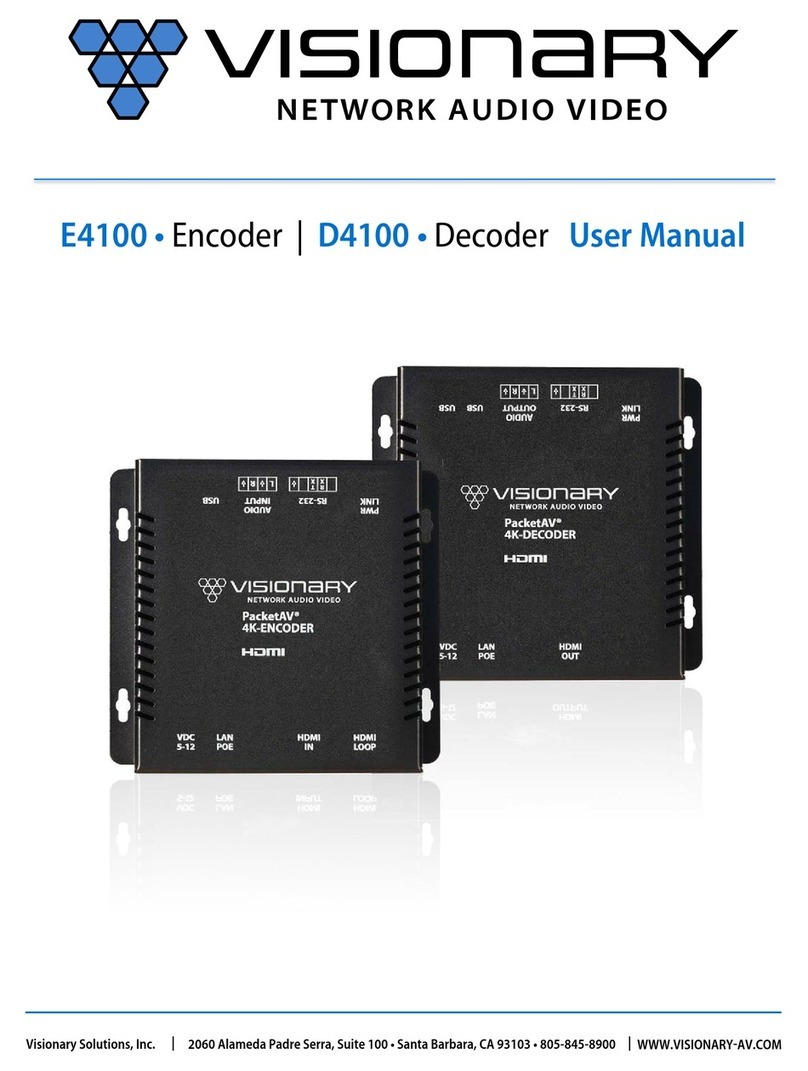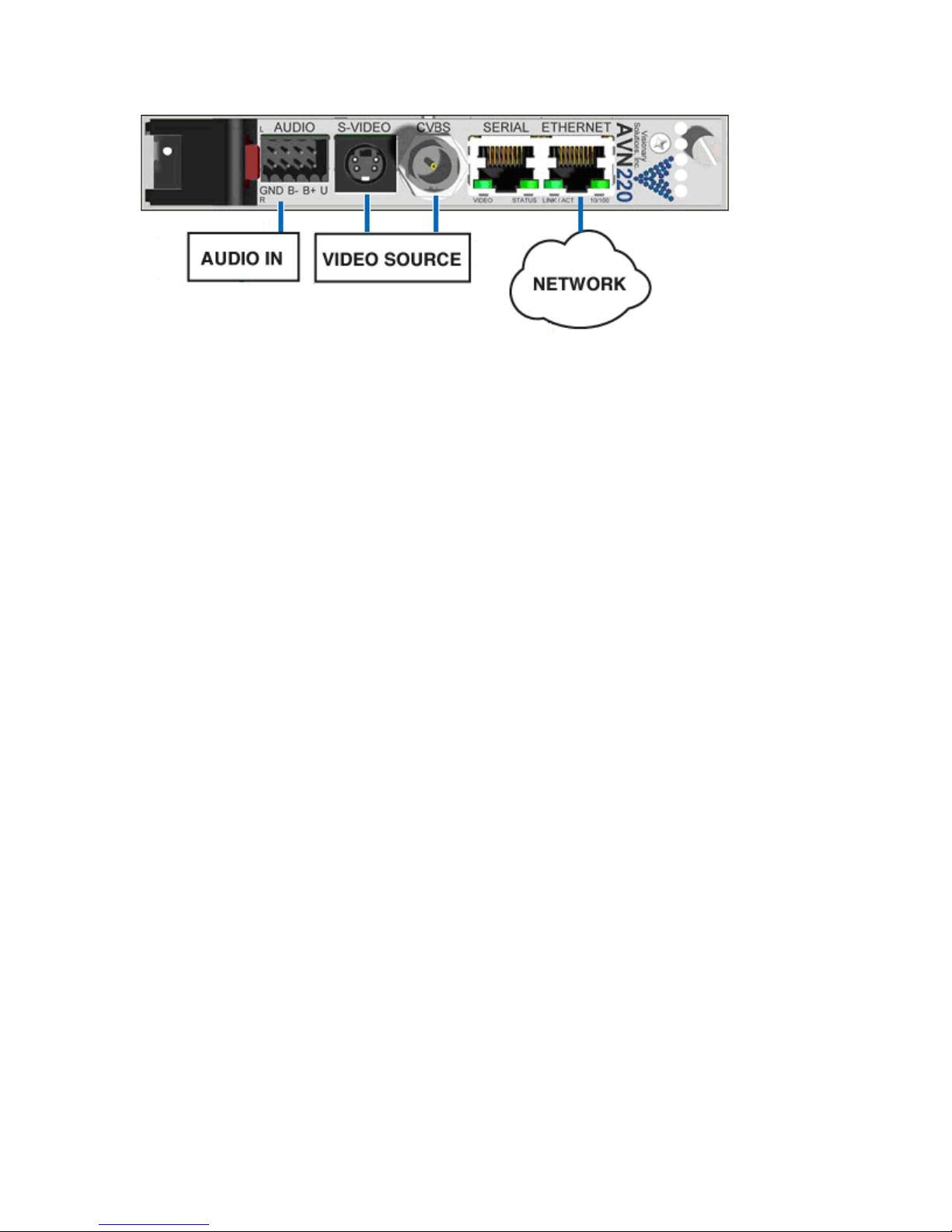AVN2XX Quick Start Guide
2060 Alameda Padre Serra, Suite 100∙ Santa Barbara, CA 93103
Tel: (805) 845-8900 ∙Fax: (805) 845-8889 www.vsicam.com
f. Turn off DHCP. Select the “Use DHCP” option, then press ENTER. Type
"no" at the prompt then press ENTER again. Once DHCP is turned off you
will want to modify the following options: IP Address, Netmask and
Gateway. Record each value that you enter as you will need those values
when you go to start/connect to a video stream. When you are finished
configuring options, select the “Save” option and press ENTER. Next,
select the “Return” option to return to the Main Admin Menu.
8. (Optional) Before exiting HyperTerminal, you can assign an Administrative
Username and Password to the AVN2XX (see the User’s Manual for more
information). By default the AVN2XX Username/ Password are admin/admin.
a. From the Main Admin Menu, select the “Config Menu” option. At the
Security Menu, enter the items that you would like to modify.
b. When you modify the Password, your entry will be visible in plain text and
you will be asked to confirm your entry. When finished, you must save your
settings in order for them to take effect. Select the “Save” option and press
ENTER.
9. After saving your changes, go up to the top-level Main Admin Menu (99 to go up)
and select the “Reboot” option. The AVN2XX should reboot and the Menu should
appear on your console window again when the reboot is complete. Your AVN2XX
should be ready to configure for streaming.
Note: The values that you enter and save in this menu will be stored even if the
AVN2XX is rebooted. If at any point your AVN2XX becomes unusable or has
undesirable settings, it can be restored to a factory default state by pressing
and holding in the blue reset button on the front of the unit for 3 seconds.
10. Exit HyperTerminal (or terminal emulator application) and disconnect your Null
Modem Cable if no longer needed.
Step 3:Configure the AVN2XX for Streaming
1. Open the device’s web/browser interface by opening a web browser and typing
http://xxx.xxx.xxx.xxx, where the xxx.xxx.xxx.xxx corresponds with the IP address of
the AVN2XX being configured, and selecting ENTER.
2. From the main browser page (see image below), configure the unit’s basic encoder
properties to desired values. The critical settings are the Destination IP and Port
values. See steps b. through h., below, for details on configuring the minimum
required settings for operation.