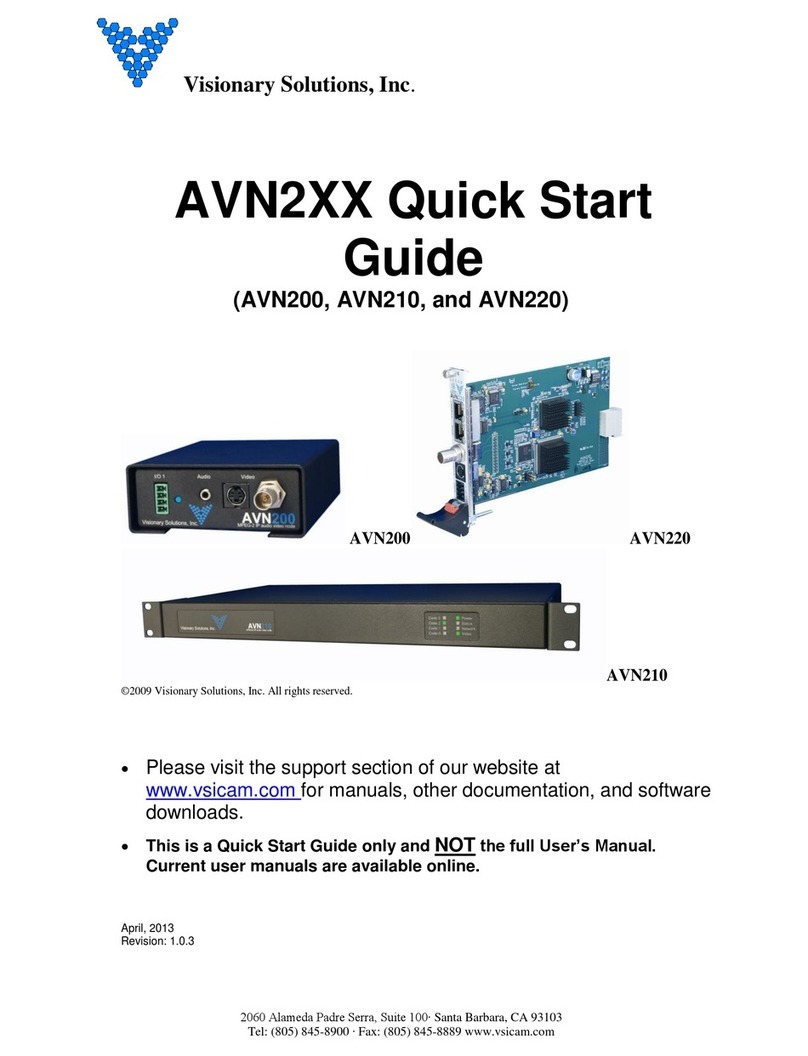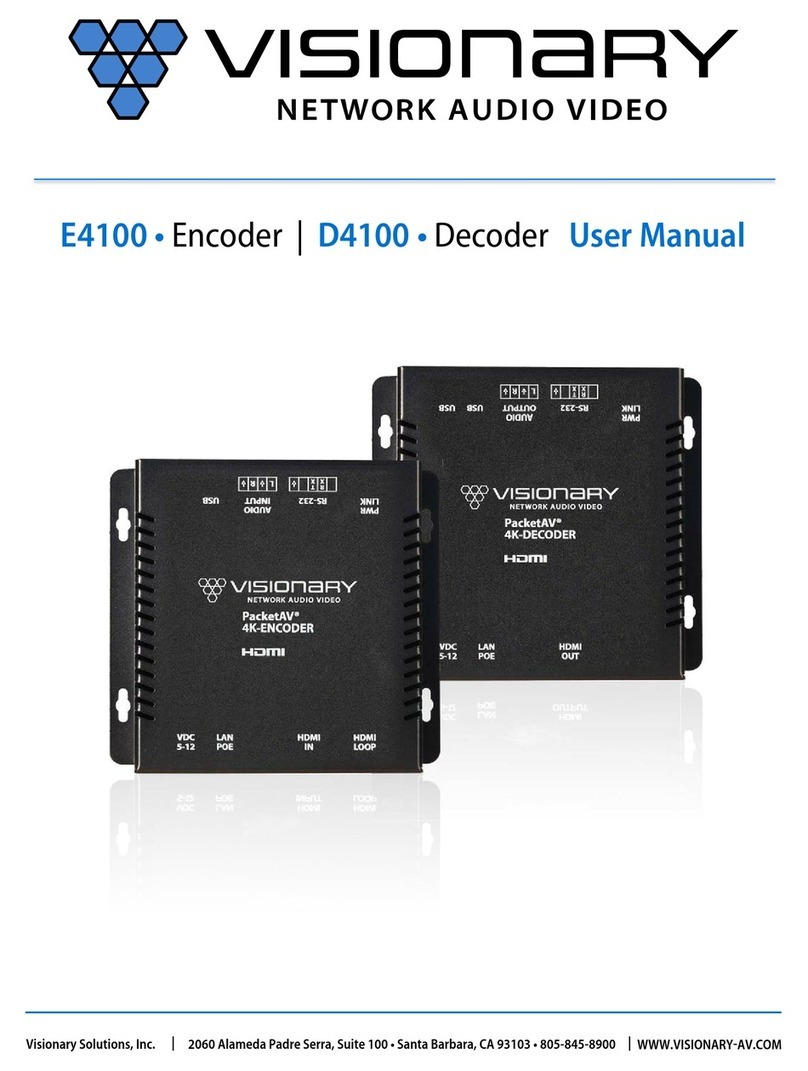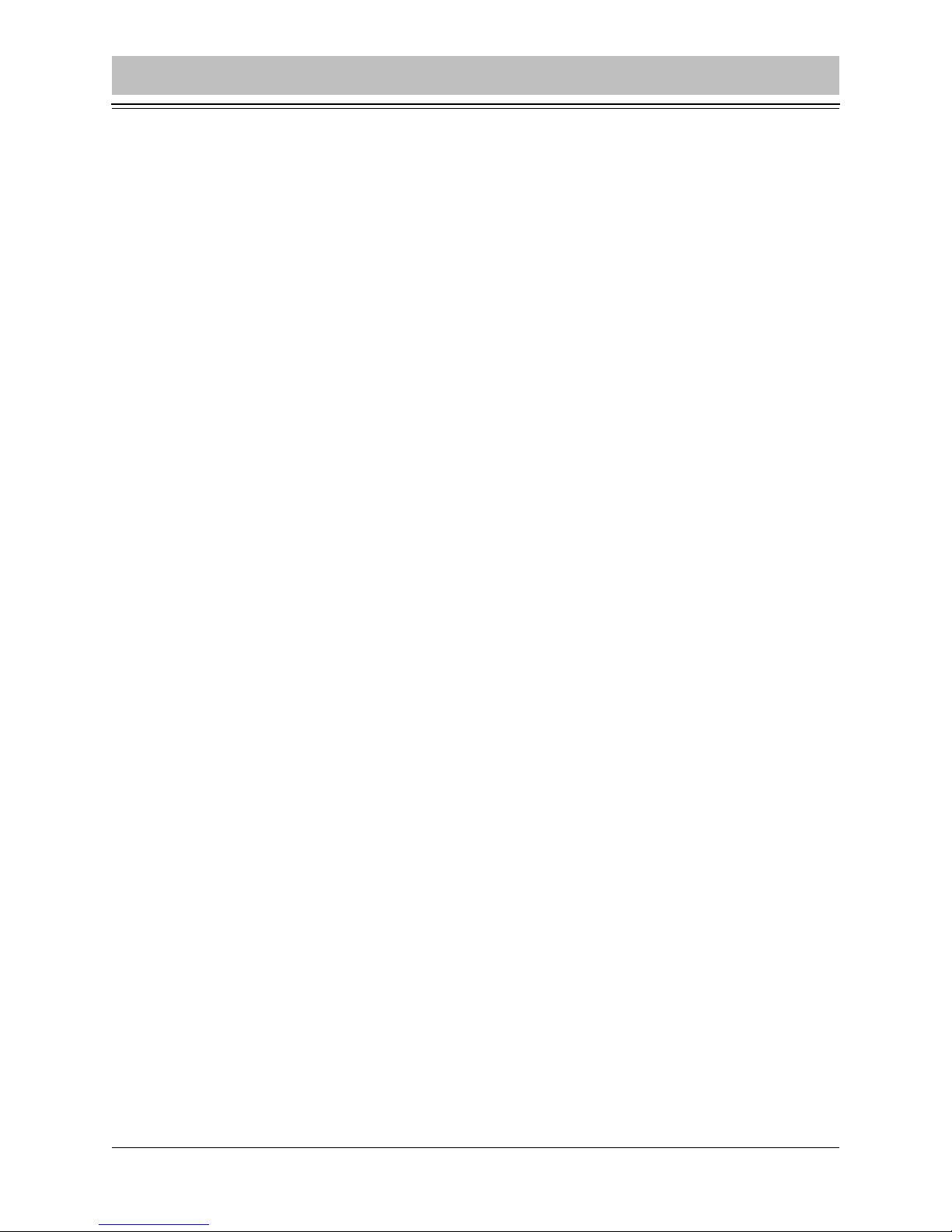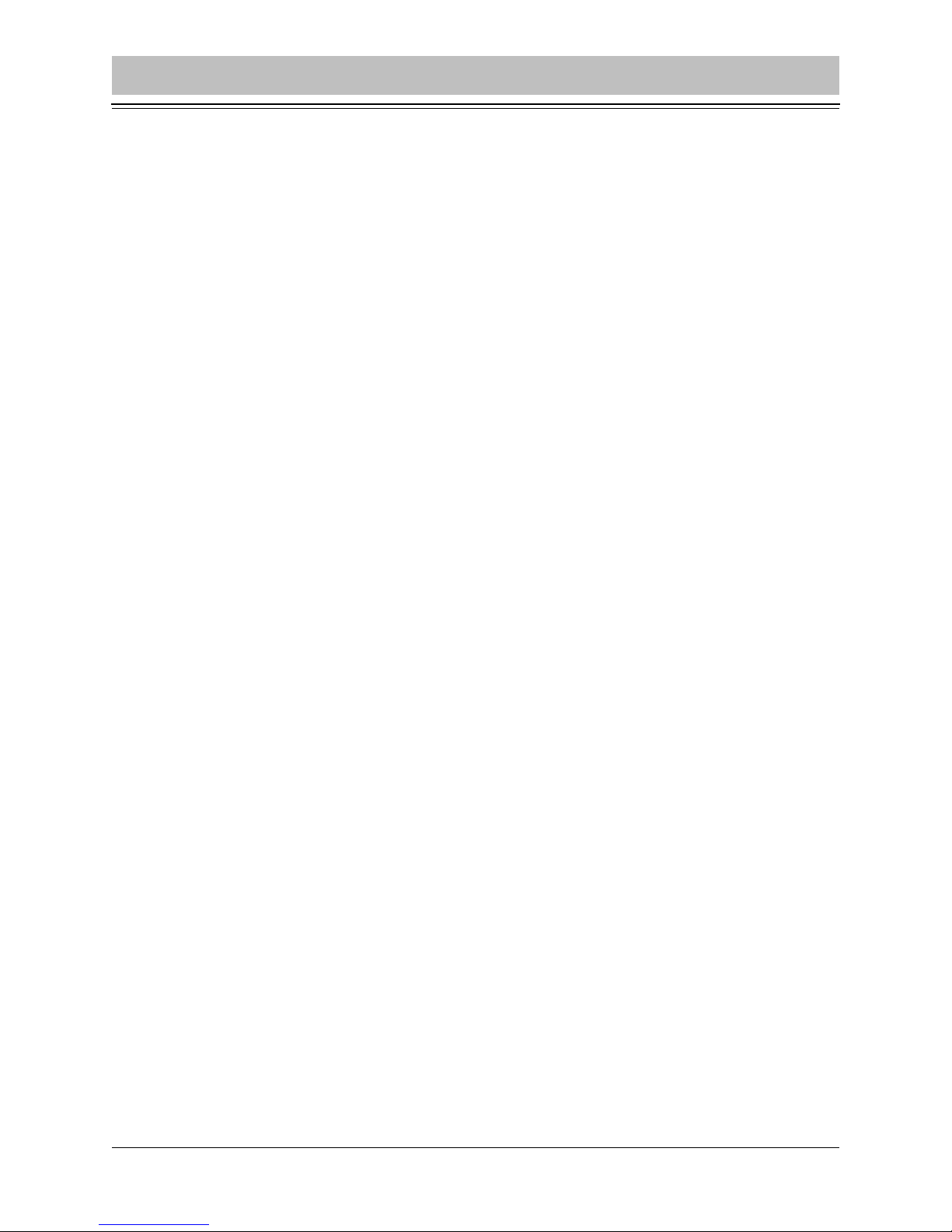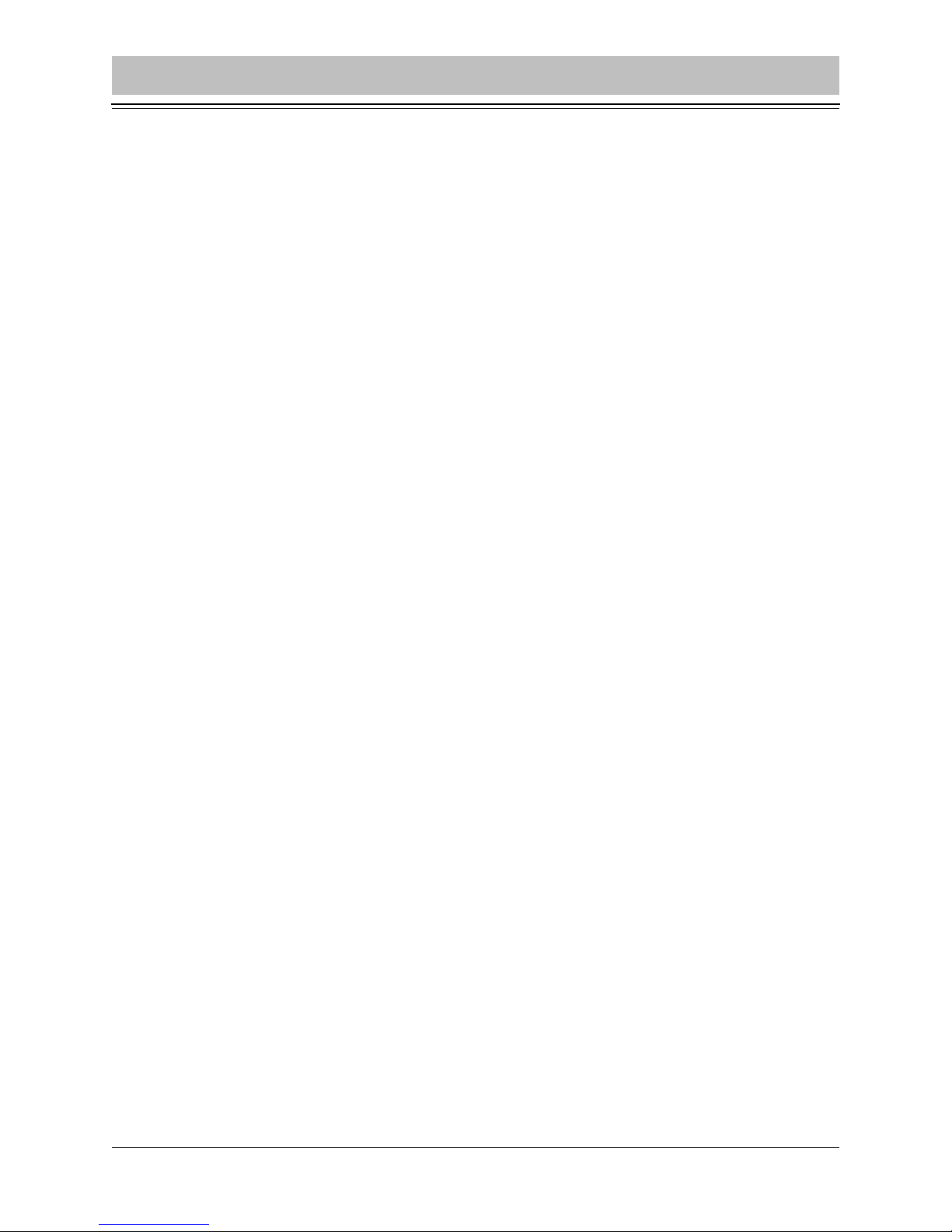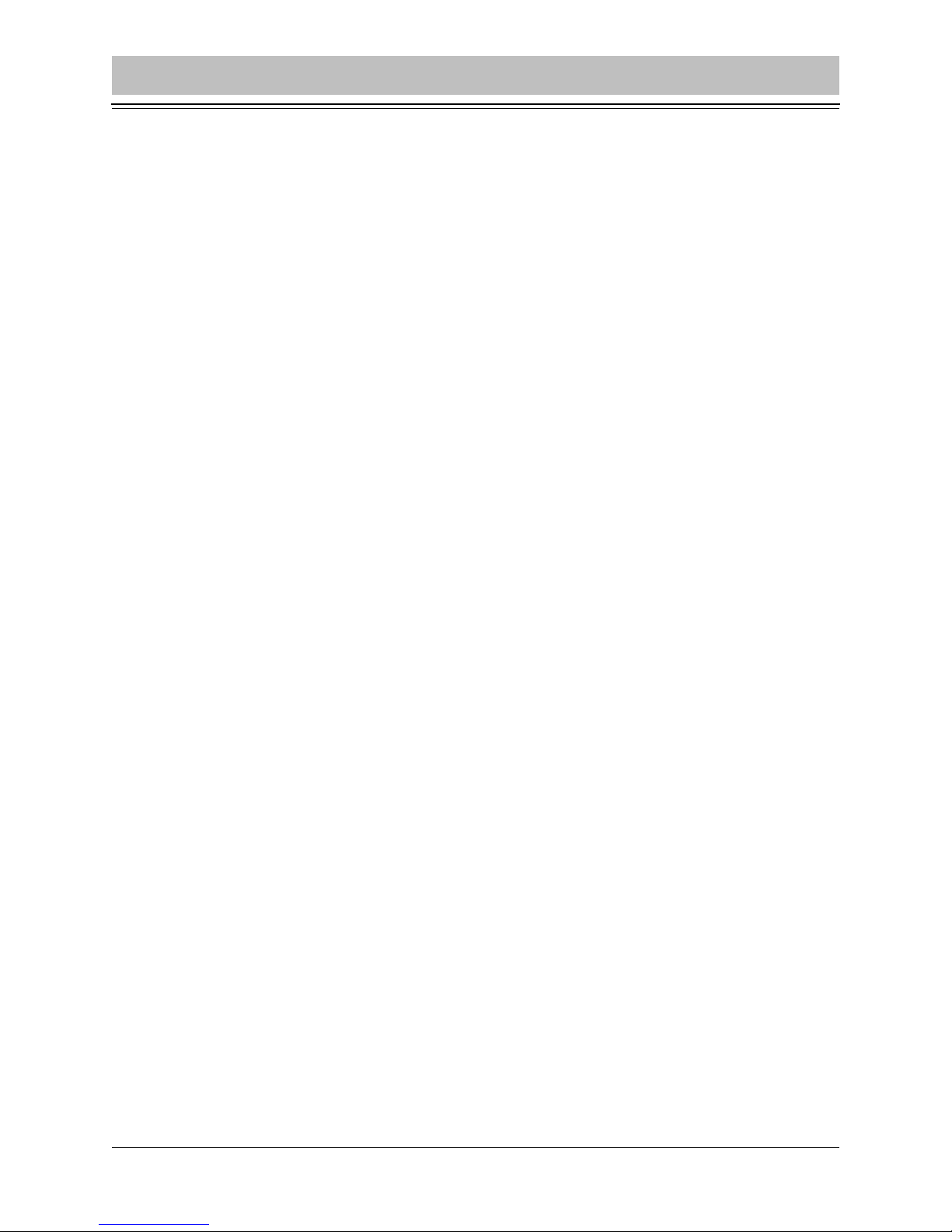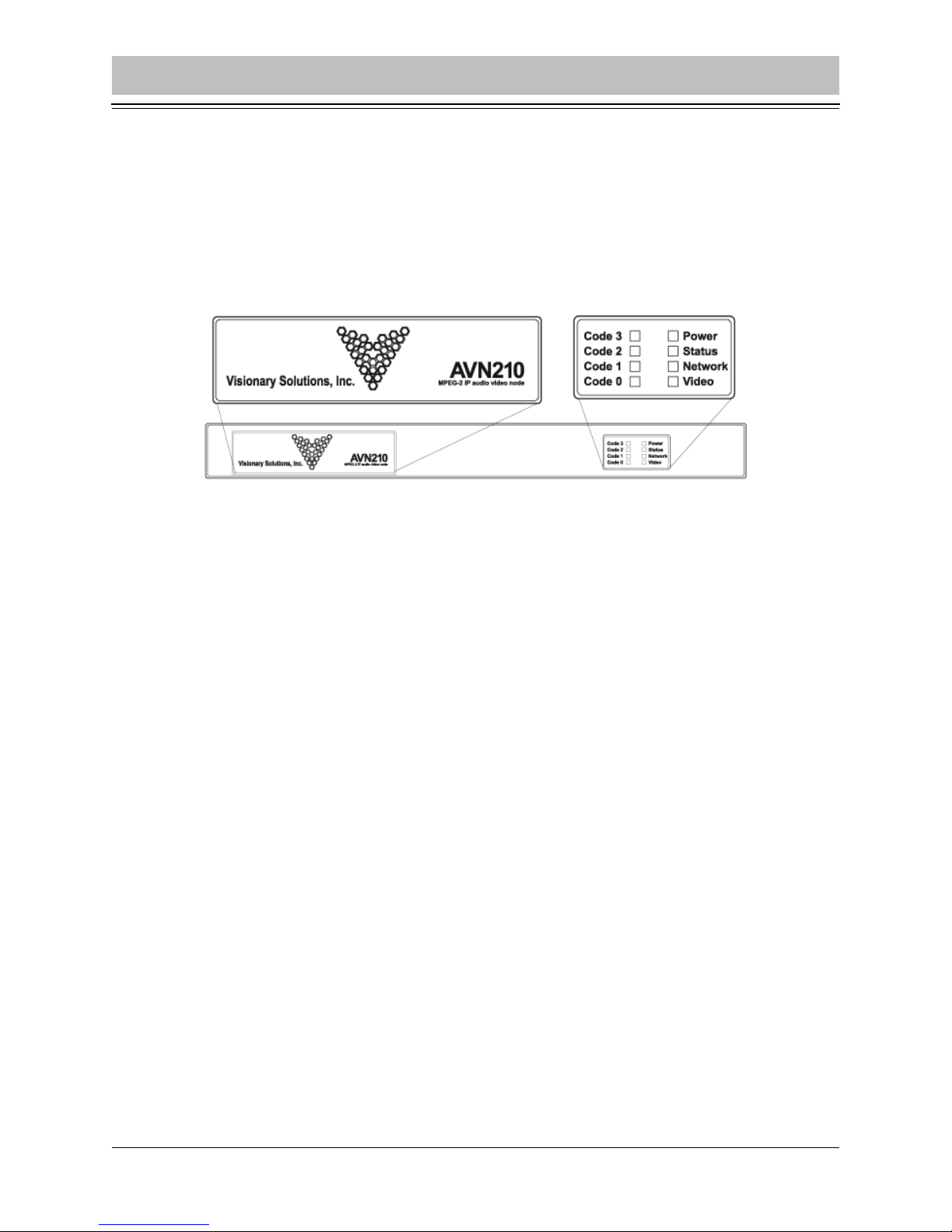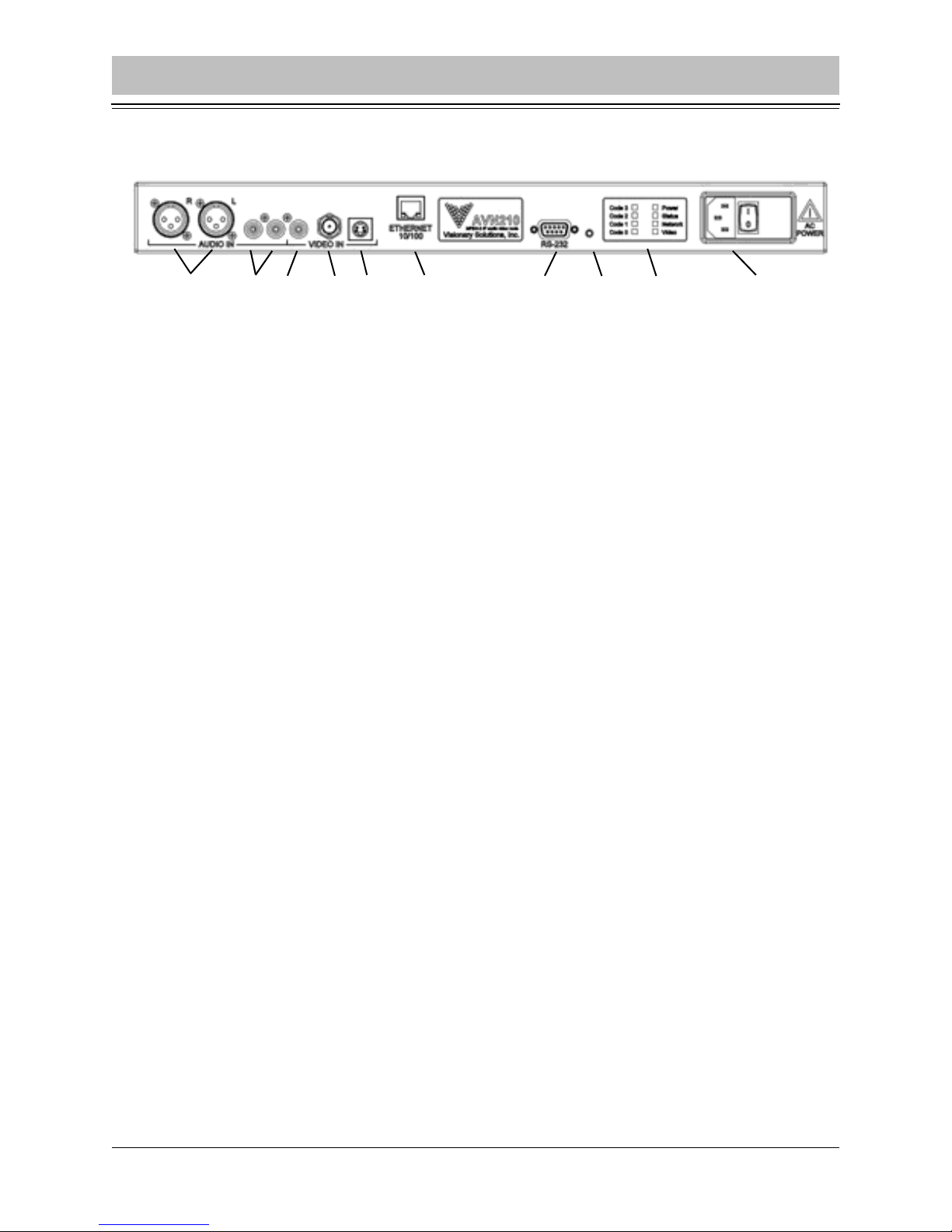About This Guide
VSI recommends that you download the most recent version of this Manual from
www.vsicam.com.
Legal Considerations
Intellectual Property Rights
Visionary Solutions, Inc. warrants that it, or its licensors, have good and clear title or
right to manufacture and distribute the AVN210, free and clear of all liens and
encumbrances.
No part of this document may be copied or reproduced in any form or by any means,
electronic or mechanical, for any purpose without the express written permission of
Visionary Solutions, Inc.
All rights, title, copyrights in and to the design, firmware object and source code of the
AVN210 belong exclusively to and are the property of Visionary Solutions, Inc.
Visionary Solutions, Inc., subject to the terms and conditions of an agreement with
the Licensing Administrator MPEGLA, L.L.C., has been granted sublicense under all
MPEG-2 Essential Patent(s) in the MPEG-2 Patent Portfolio to make, have made,
use, and sell, offer for sale or otherwise distribute the AVN210 (MPEG-2 Transport
Stream Product).
ANY USE OF THIS PRODUCT OTHER THAN CONSUMER PERSONAL USE IN
ANY MANNER THAT COMPLIES WITH THE MPEG-2 STANDARD FOR
ENCODING VIDEO INFORMATION FOR PACKAGED MEDIA IS EXPRESSLY
PROHIBITED WITHOUT A LICENSE UNDER APPLICABLE PATENTS IN THE
MPEG-2 PATENT PORTFOLIO, WHICH LICENSE IS AVAILABLE FROM MPEG LA,
L.L.C., 250 STEELE STREET, SUITE 300, DENVER, COLORADO 80206.
Limited Liability
In no event shall Visionary Solutions, Inc. be liable, whether in contract, tort, or
otherwise, to OEM or Customers for (a) any damages resulting from loss of use, data
or profits howsoever arising hereunder in relation to or in connection with Visionary
Solutions, Inc. Software, (b) any special, indirect, incidental or consequential
damages, even if Visionary Solutions, Inc. has been advised of the possibility thereof.
Visionary Solutions, Inc.’s total liability in contract, tort or otherwise arising out of, in
connection with or in relation to the Software or otherwise under this Agreement shall
be limited to the amount paid to Visionary Solutions, Inc. or and authorized Visionary
Solutions, Inc. reseller for the Visionary Solutions, Inc. Software or Hardware for a
Customer in the 12 month period immediately preceding the event which has given
rise to the liability.
The contents of this document are subject to revision without notice due to continued
progress in methodology, design, and manufacturing. Visionary Solutions, Inc. shall
have no liability for any error or damages of any kind resulting from the use of this
document.
Trademark Acknowledgements
All trademarks or registered trademarks are properties of their respective owners.
Visionary Solutions, Inc., Limited 12-Month AVN210
Warranty
We appreciate your purchase of this Visionary Solutions, Inc. product. We feel
confident that in normal use it will provide years of satisfactory performance.
Visionary Solutions, Inc. warrants to the original user that the video equipment
supplied by us will be free of defects in materials and workmanship for a period of
twelve (12) months from the date of purchase from Visionary Solutions, Inc. or an
authorized reseller of Visionary Solutions, Inc. Visionary Solutions, Inc.’s obligation
under this warranty shall be to the repair including any necessary parts and the cost
of labor connected therewith, or at its option, the exchange or the refund of the
purchase price, of any video equipment that is determined by us to have a
manufacturing defect within the warranty period.
Replacement parts furnished in connection with this warranty shall be warranted for a
period equal to the unexpired portion of the original equipment warranty.
Warranty Exclusions
This warranty does not apply to repairs or replacements necessitated by any cause
beyond the control of Visionary Solutions, Inc., including, but not limited to, acts of
nature, improper installation, misuse, lack of proper maintenance, accident, voltage
fluctuations, and unauthorized repairs or modifications.
This warranty becomes void in the event serial numbers are altered, defaced, or
removed.
Visionary Solutions, Inc. reserves the right to make changes in the design, or make
additions to, or improvements upon, this product without incurring obligations to
install the same on products previously manufactured.
The foregoing warranty is in lieu of all other warranties, expressed or implied,
including, but not limited to, the implied warranties of merchantability and fitness for a
particular purpose. Visionary Solutions, Inc. neither assumes nor authorizes any
person to assume for it any other obligations or liabilities in connection with the sale
of its products. In no event shall Visionary Solutions, Inc. or its authorized resellers be
liable for special or consequential damages arising from the use of its products, or
any delay in the performance of this warranty due to causes beyond its control.
IN THE U.S.A., SOME STATES DO NOT ALLOW LIMITATIONS ON HOW LONG
AN IMPLIED WARRANTY LASTS AND/OR THE EXCLUSION OR LIMITATION OF
CONSEQUENTIAL DAMAGES, SO THE PREVIOUSLY STATED LIMITATIONS ON
IMPLIED WARRANTY AND CONSEQUENTIAL DAMAGES MAY NOT APPLY TO
YOU.
Customer Obligations
The original, dated, bill of sale should be retained as proof of purchase and must be
presented to the Visionary Solutions, Inc. or a Visionary Solutions, Inc. Authorized
Service Center when this equipment is to be serviced under the provisions of this
warranty.
The cost of transportation to and from the Authorized Service Center is the
responsibility of the user.
How to Obtain Warranty Service
Should this equipment require warranty service you may obtain specific information
on how to obtain this service by directly contacting Visionary Solutions, Inc., or the
reseller who sold you this equipment.