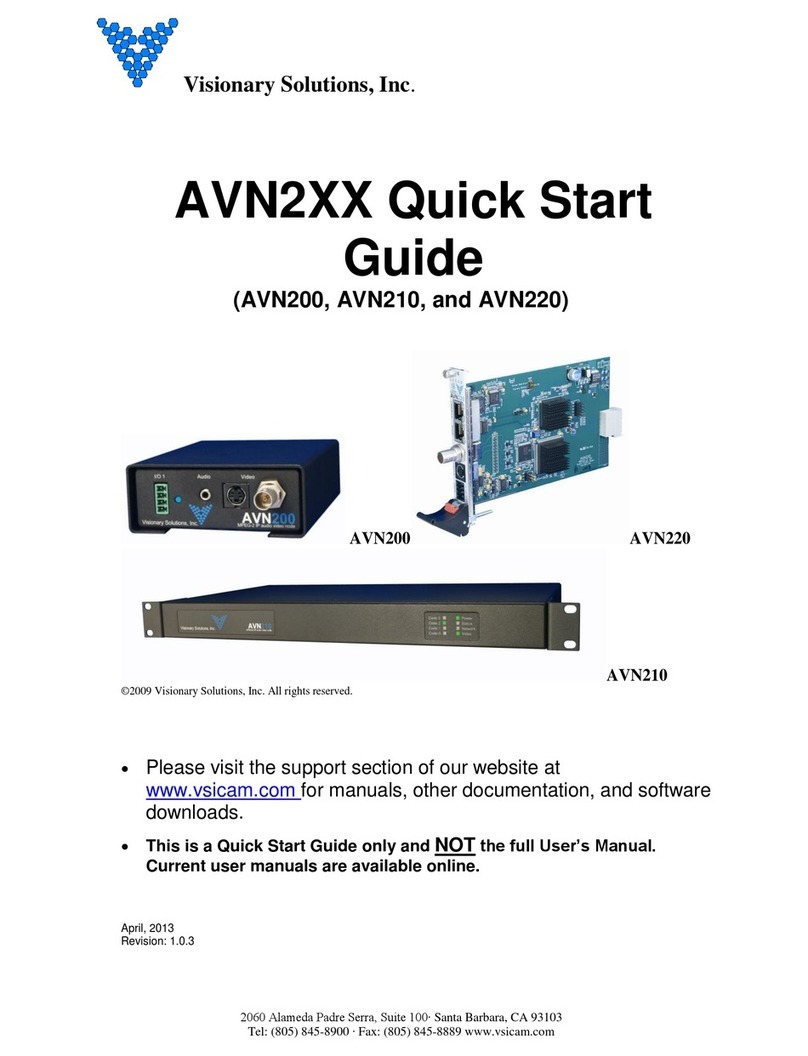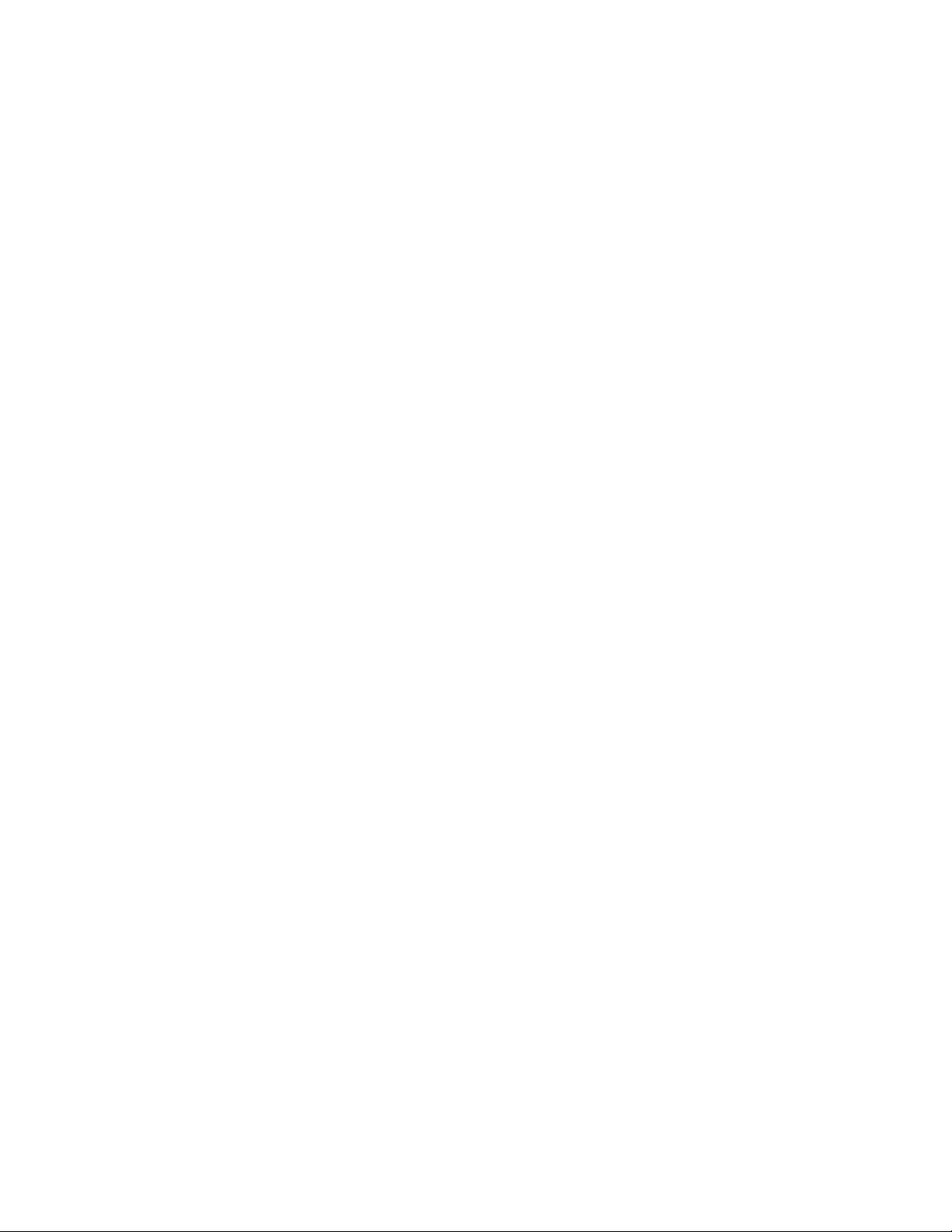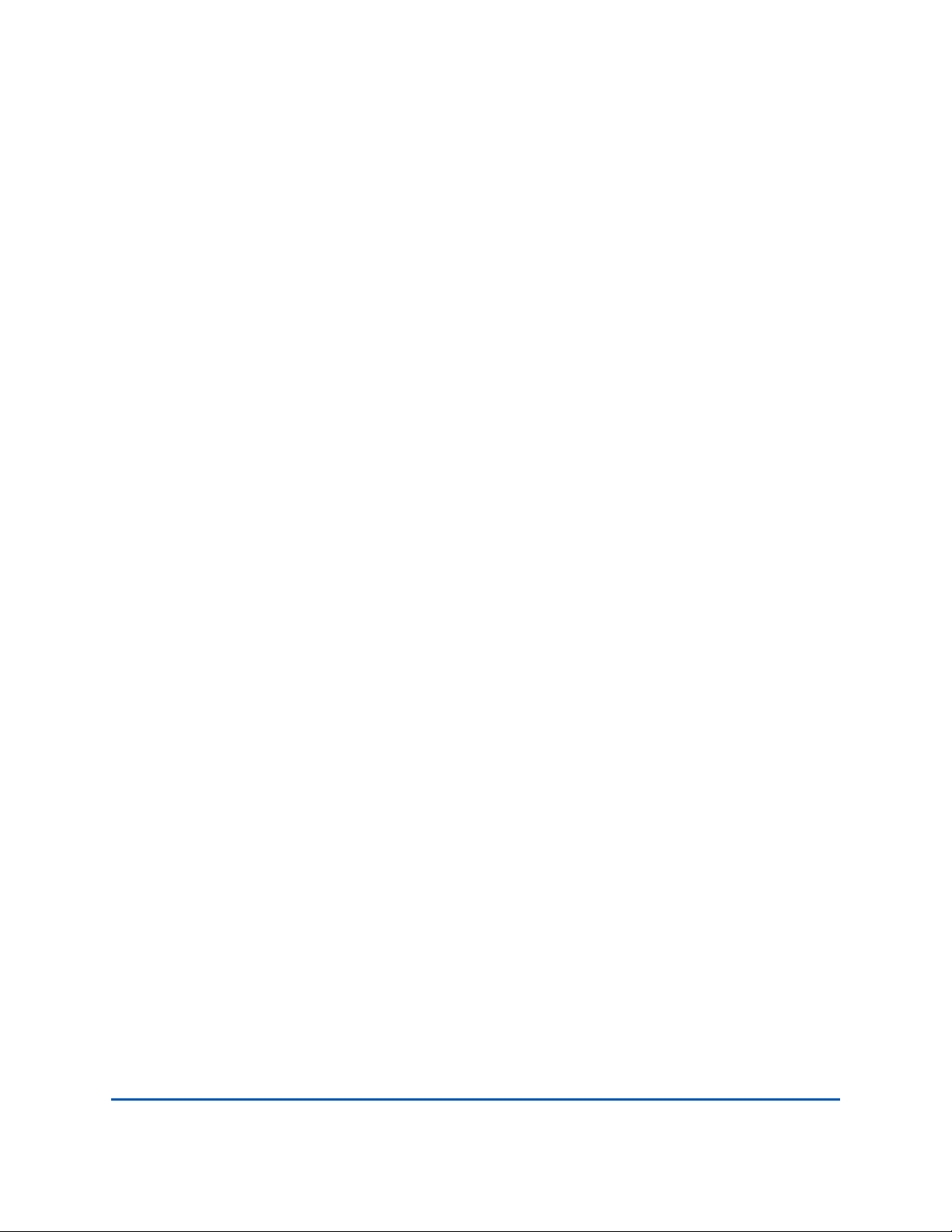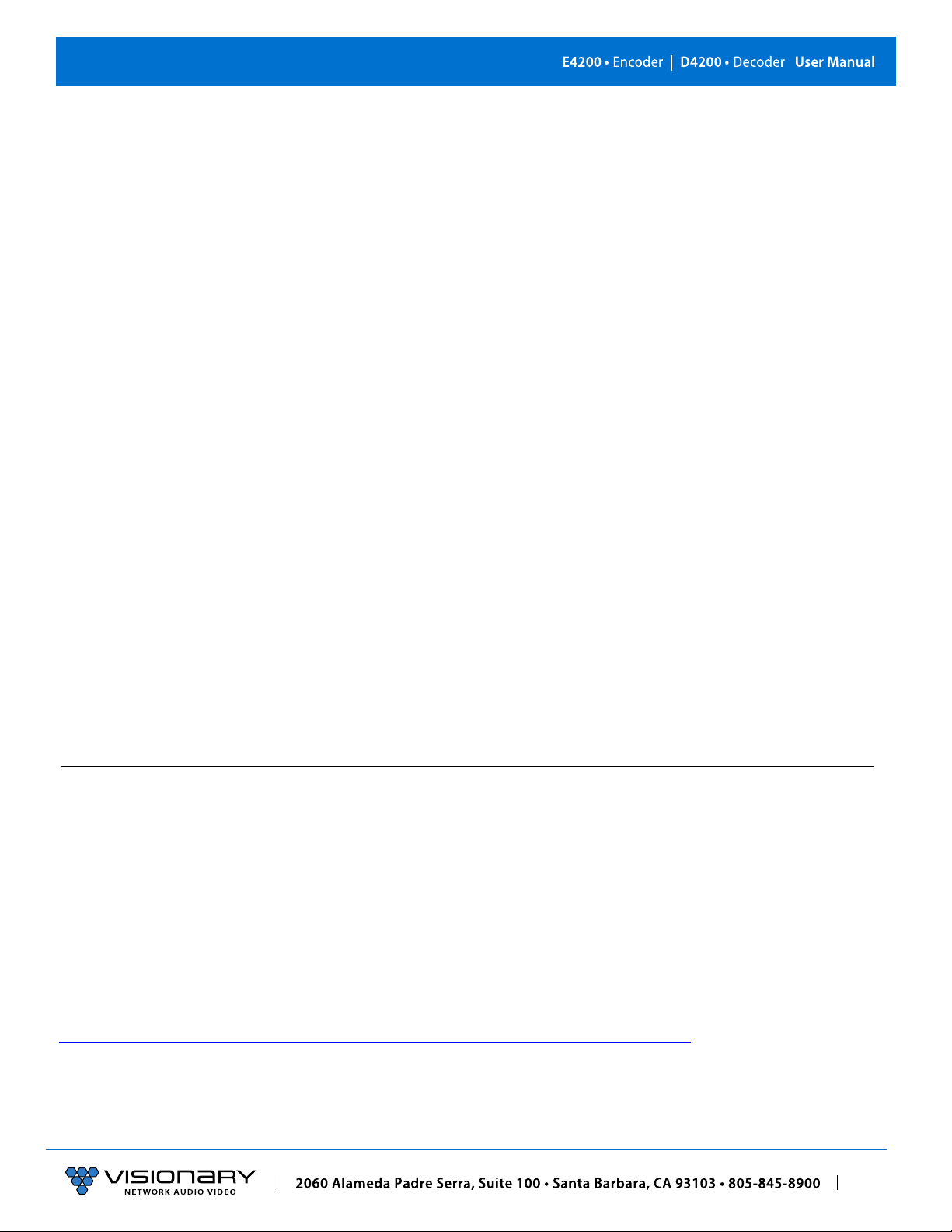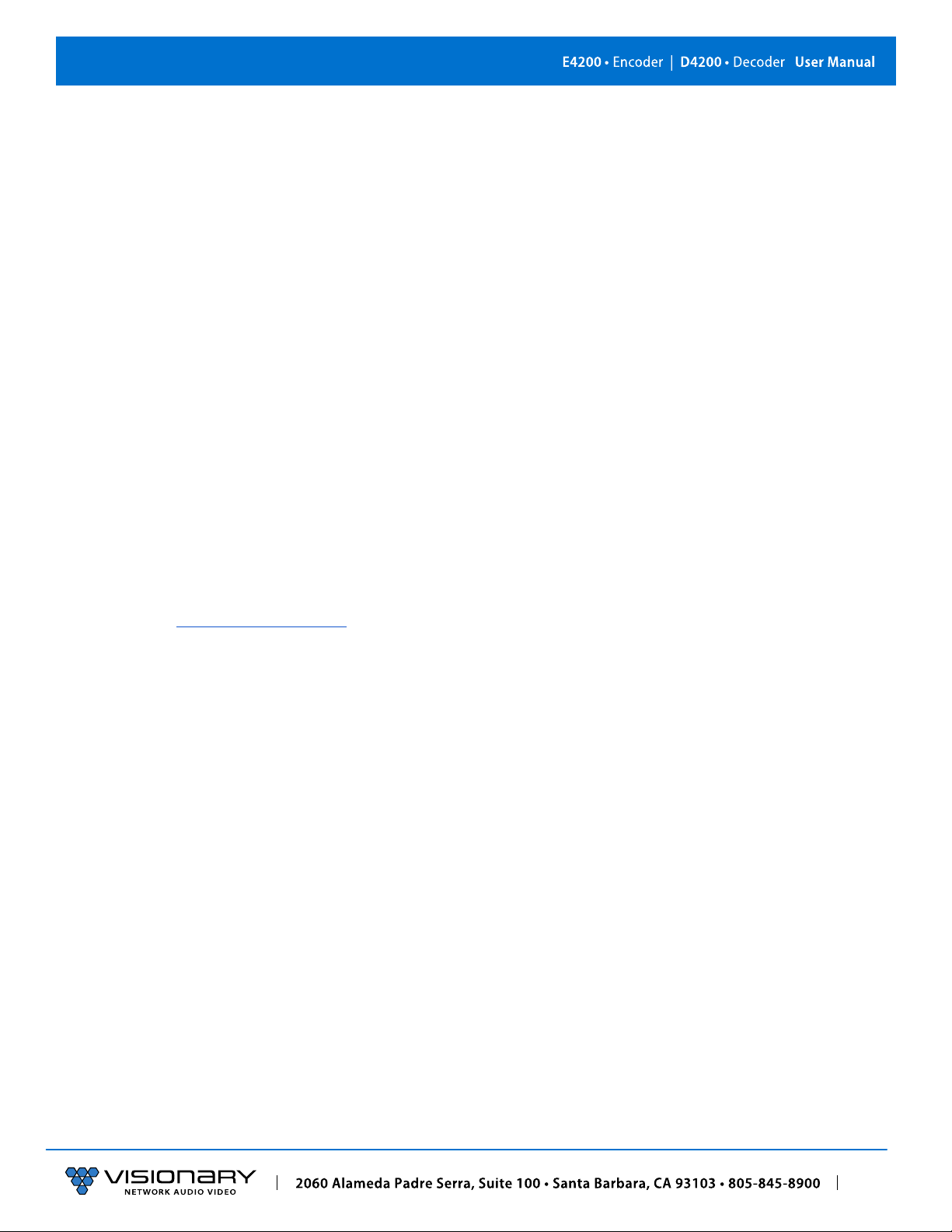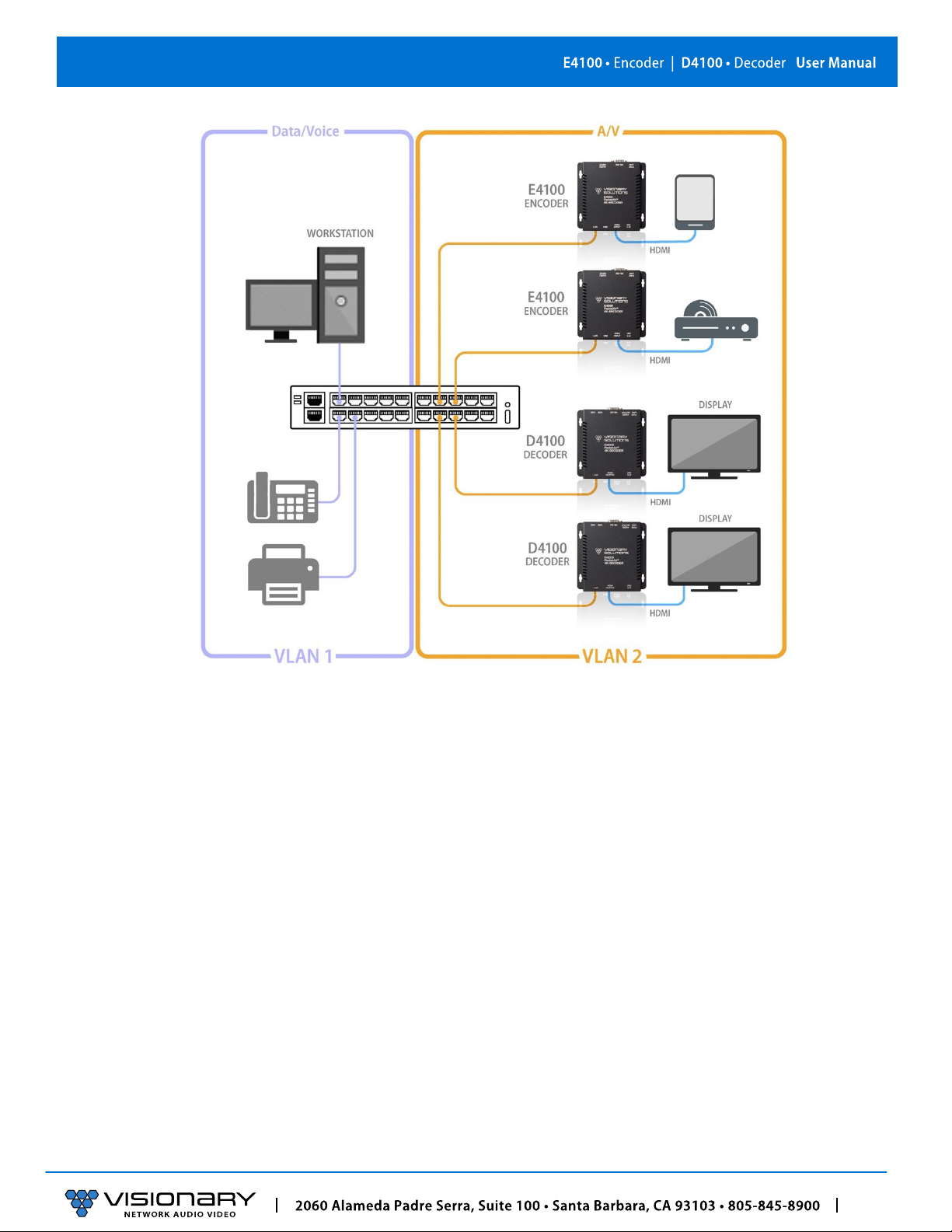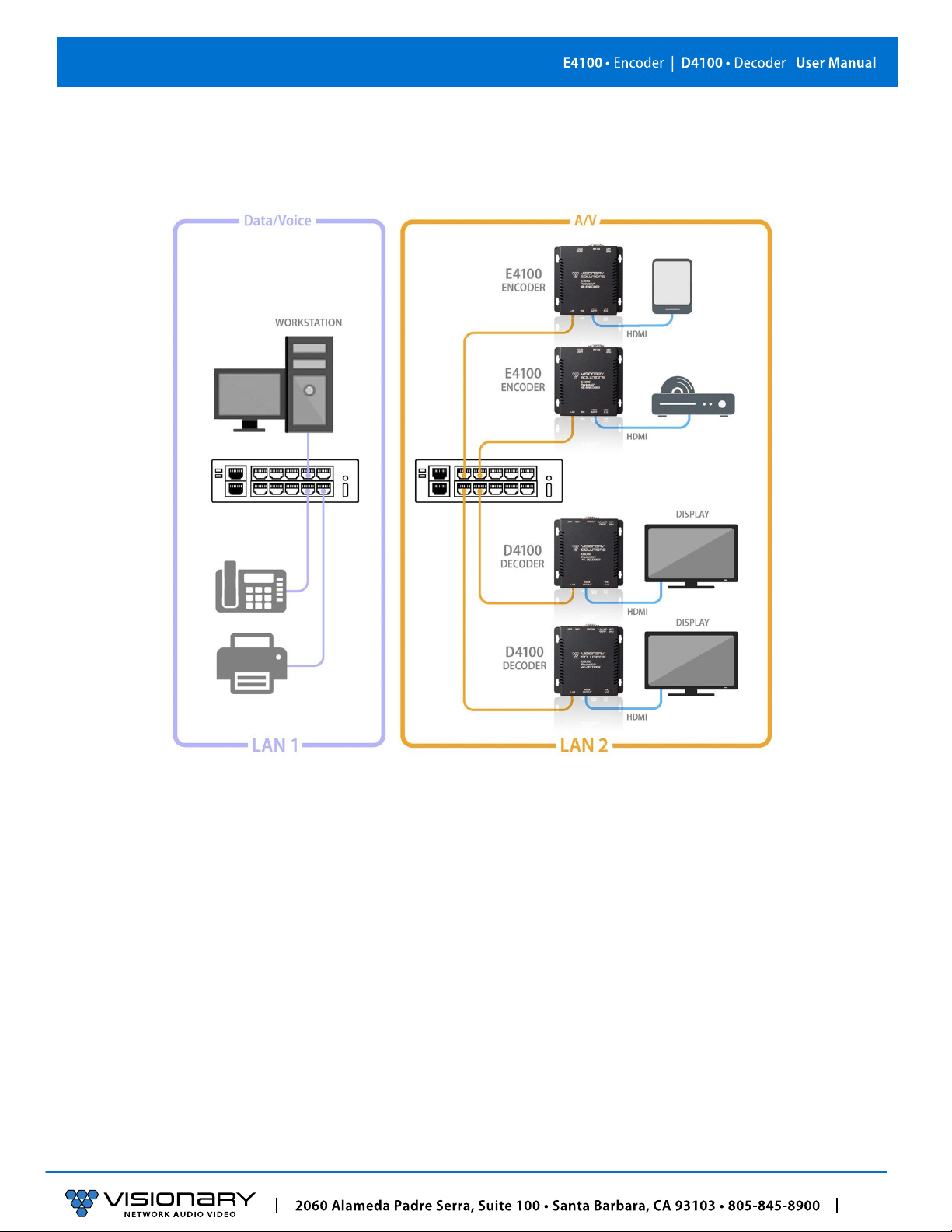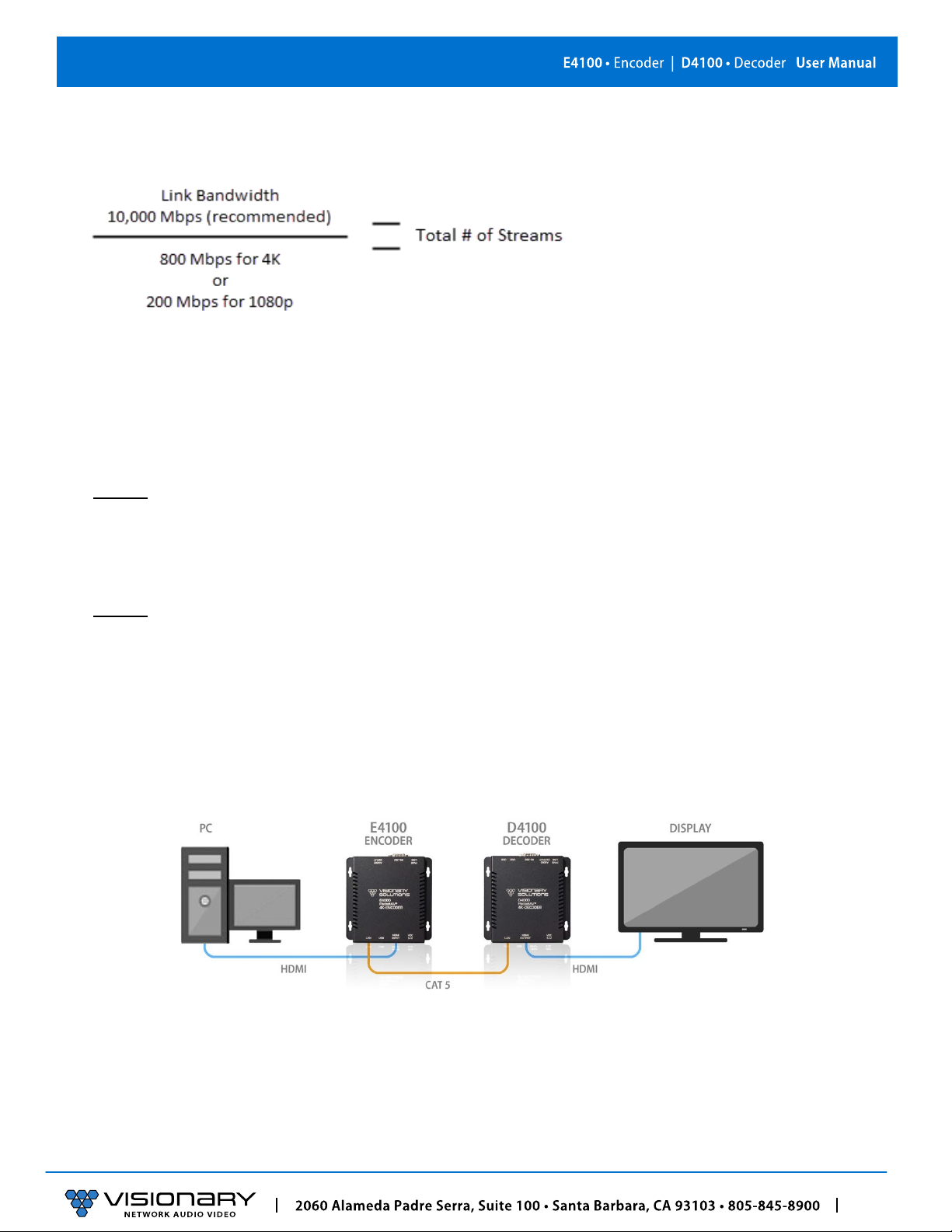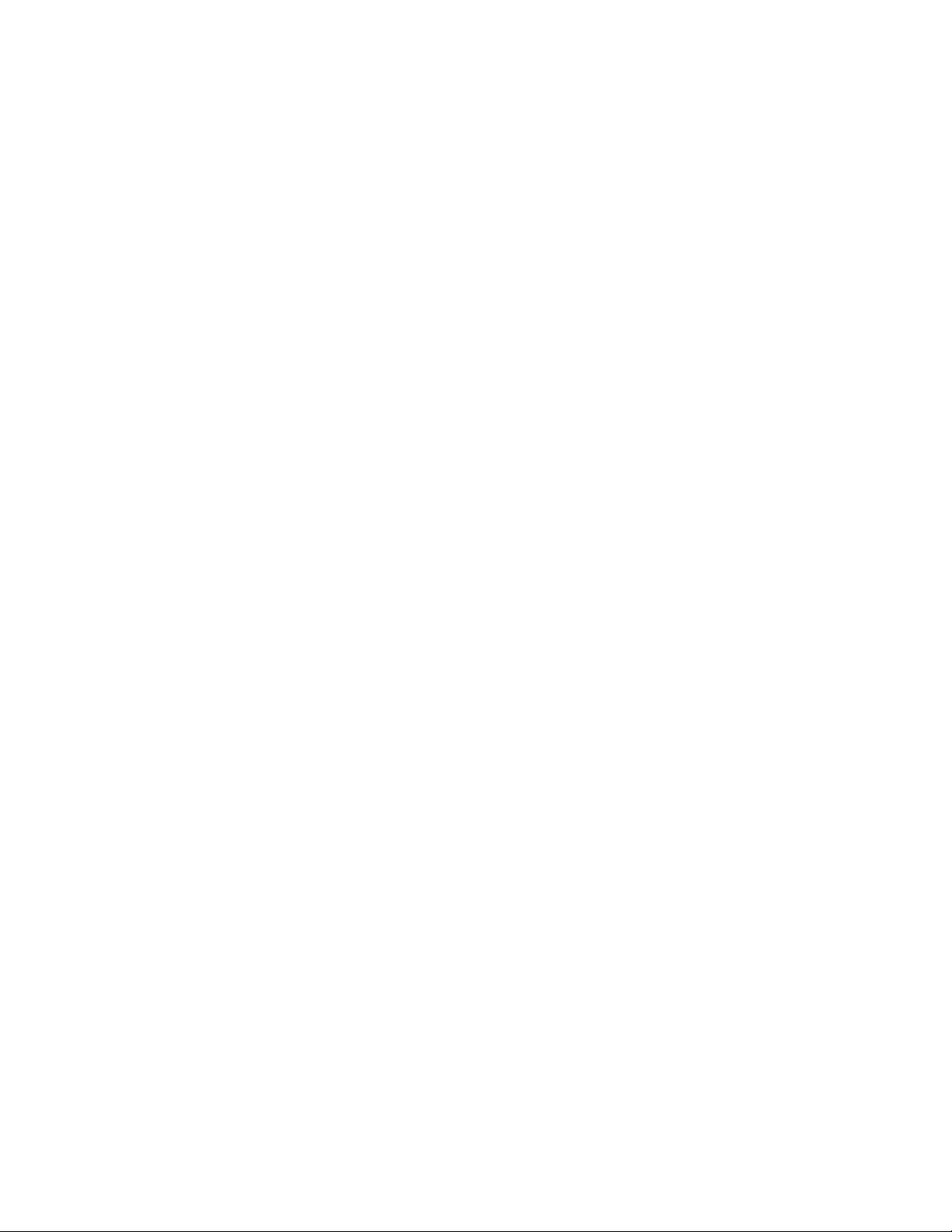
CONTENTS
Contents
INTRODUCTION .......................................................................................................................................... 1
NETWORK AV INFRASTRUCTURE PREREQUISITES ............................................................................................... 1
NETWORK REQUIREMENTS ............................................................................................................................................2
POWER OVER ETHERNET (POE) ......................................................................................................................................2
SWITCH SPEED............................................................................................................................................................2
CHOOSING AN ETHERNET SWITCH ...................................................................................................................................3
SWITCH GUIDELINES ....................................................................................................................................................3
IMPLEMENTATION CONSIDERATIONS ................................................................................................................................4
INSTALLING ON ACONVERGED NETWORK .........................................................................................................................4
INSTALLING ON ADEDICATED NETWORK...........................................................................................................................6
SINGLE SWITCH NETWORKING ........................................................................................................................................6
MULTIPLE SWITCH NETWORKING ....................................................................................................................................6
INSTALLATION AND CONNECTIONS (SYSTEM EXAMPLES) ..................................................................................... 7
ONE SOURCE TO ONE DISPLAY .......................................................................................................................................7
ONE SOURCE TO MANY DISPLAYS ...................................................................................................................................8
MANY SOURCES TO MANY DISPLAYS ...............................................................................................................................9
MANY SOURCES TO MANY DISPLAYS WITH USB OVER IP (KVM) ........................................................................................10
VIDEO WALL ............................................................................................................................................................11
NETWORK DISCOVERY ................................................................................................................................................12
CONFIGURATION ...................................................................................................................................... 14
CONFIGURING ENCODER AND DECODER IP ADDRESSES .......................................................................................................14
CONFIGURING STREAM SETTINGS (MANUALLY) ................................................................................................................15
UNICAST MODE ........................................................................................................................................................15
MULTICAST MODE ....................................................................................................................................................15
STREAM BIT RATE......................................................................................................................................................15
STREAM FRAME RATE.................................................................................................................................................15
FAST(ER)SWITCHING .................................................................................................................................................16
USB OVER IP (KVM) ................................................................................................................................................16
AUTO SELECT MODE ..................................................................................................................................................16
ACTIVE PER REQUEST MODE (DEFAULT) .........................................................................................................................16
ACTIVE ON LINK MODE ..............................................................................................................................................16
FAST(ER)KVM SWITCHING .........................................................................................................................................16
RS-232 OVER IP ......................................................................................................................................................16
SIMPLE GUEST MODE.................................................................................................................................................16
CEC OVER IP (DECODER ONLY)....................................................................................................................................17
CEC API EXAMPLES ...................................................................................................................................................17
VIDEO FORMAT SETTINGS (DECODER ONLY) ....................................................................................................................18
AUDIO SETTINGS .......................................................................................................................................................18
AUDIO SOURCE.........................................................................................................................................................18
RTP AUDIO STREAM (ENCODER ONLY)...........................................................................................................................19
VIDEO WALL ............................................................................................................................................................20
EDID .....................................................................................................................................................................21
CUSTOM SPLASH SCREEN (DECODER ONLY) .....................................................................................................................22
ADVANCED CONFIGURATION....................................................................................................................... 22
VIDEO SOURCE TIMEOUT (DECODER ONLY) .....................................................................................................................22
VIDEO POWER SAVE (DECODER ONLY) ...........................................................................................................................22
HDCP FORCE ON......................................................................................................................................................22
HDCP FORCE OFF (ENOCDER ONLY)..............................................................................................................................22
GENLOCK (DECODER ONLY) .........................................................................................................................................22
VIDEO OUTPUT SETTING (DECODER ONLY) ......................................................................................................................23
OSD TEXT DISPLAY (DECODER ONLY) ............................................................................................................................23