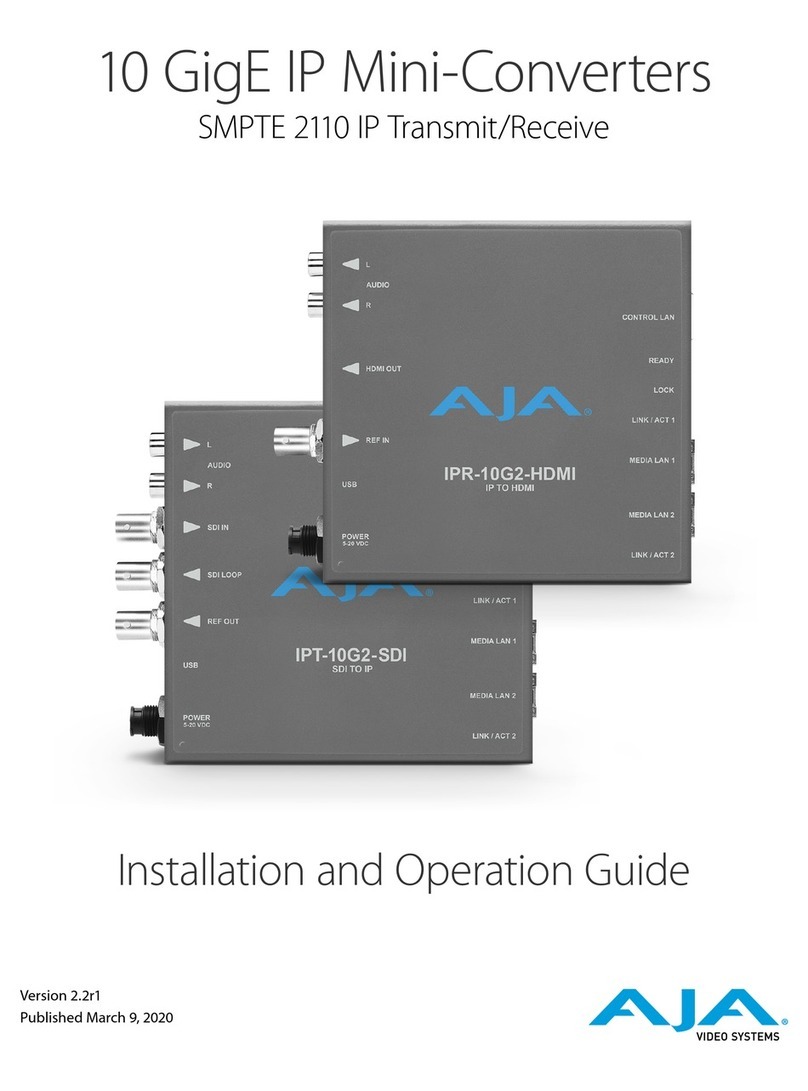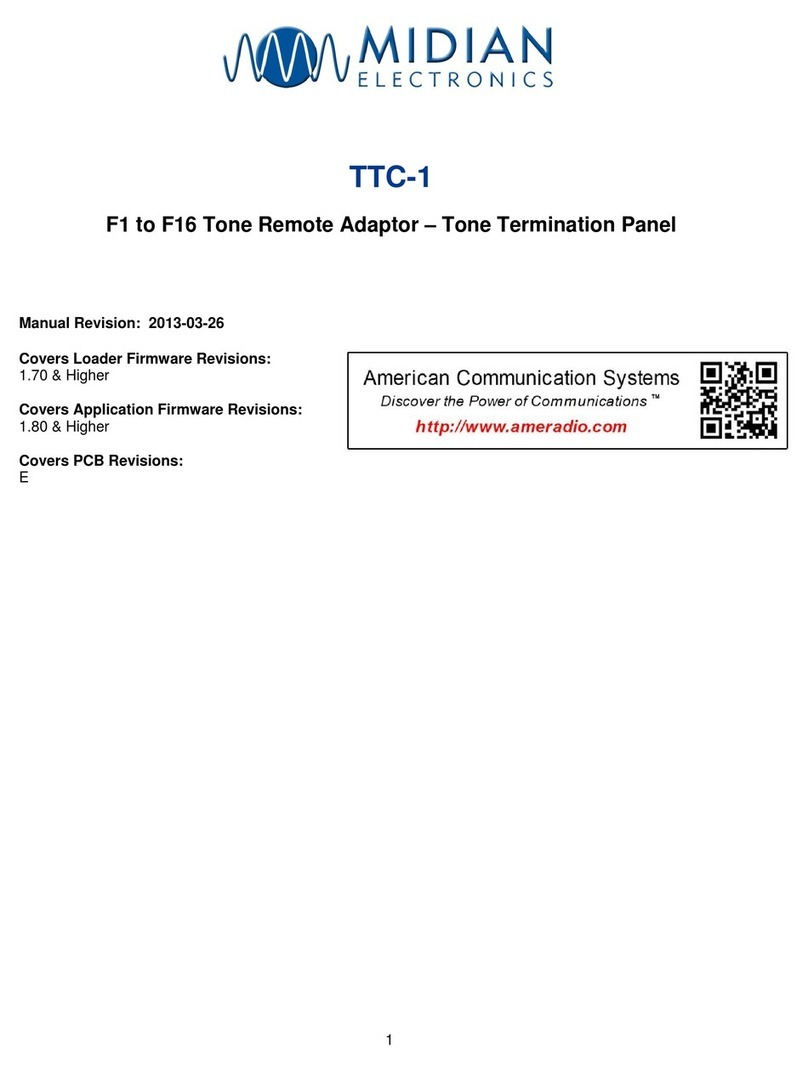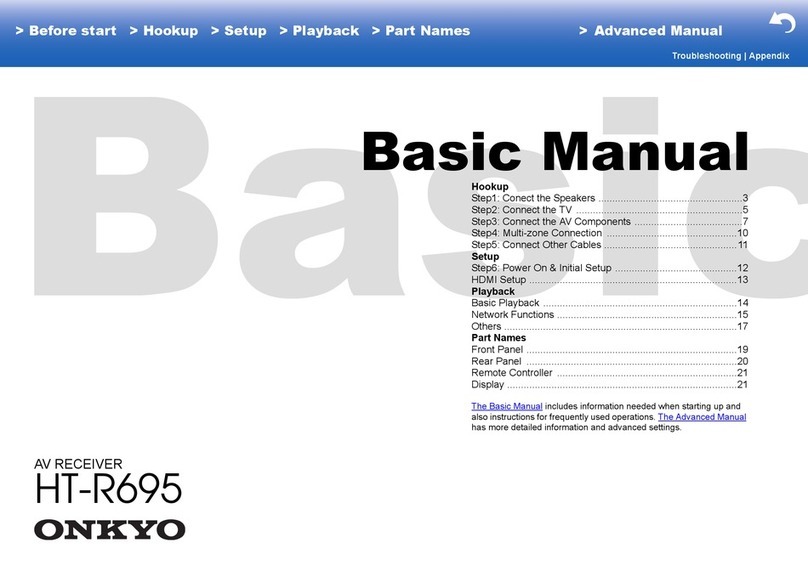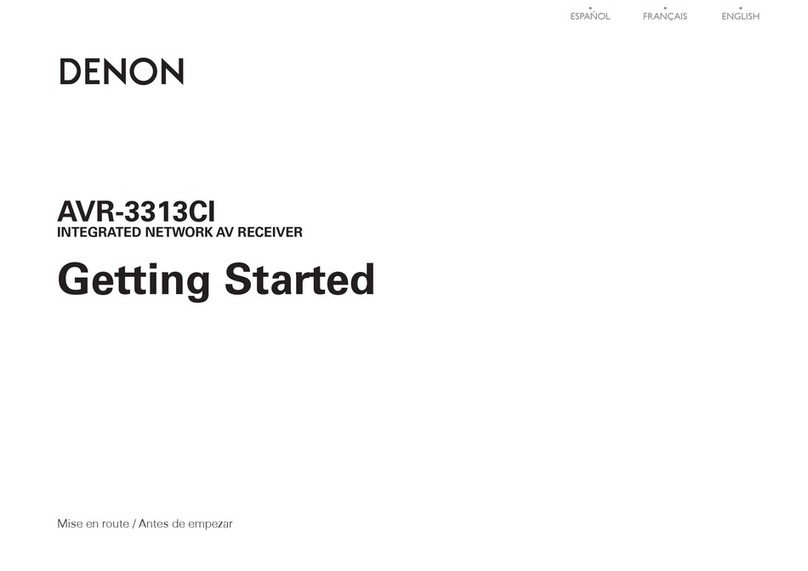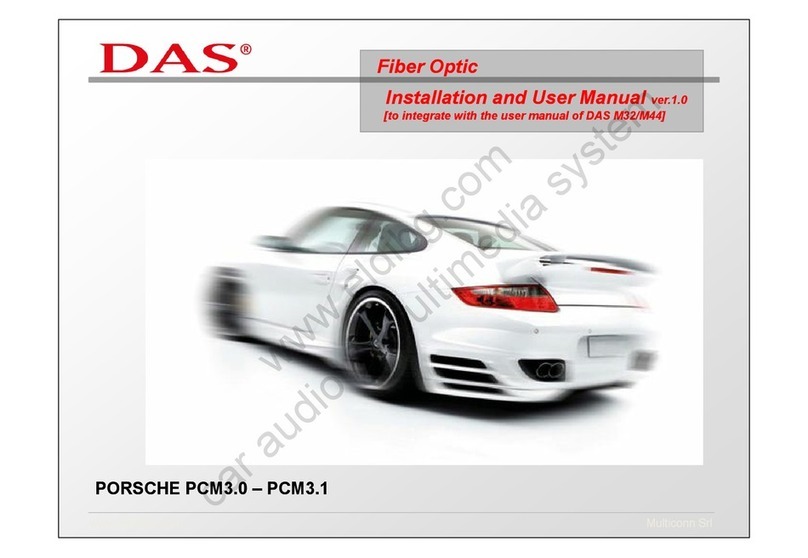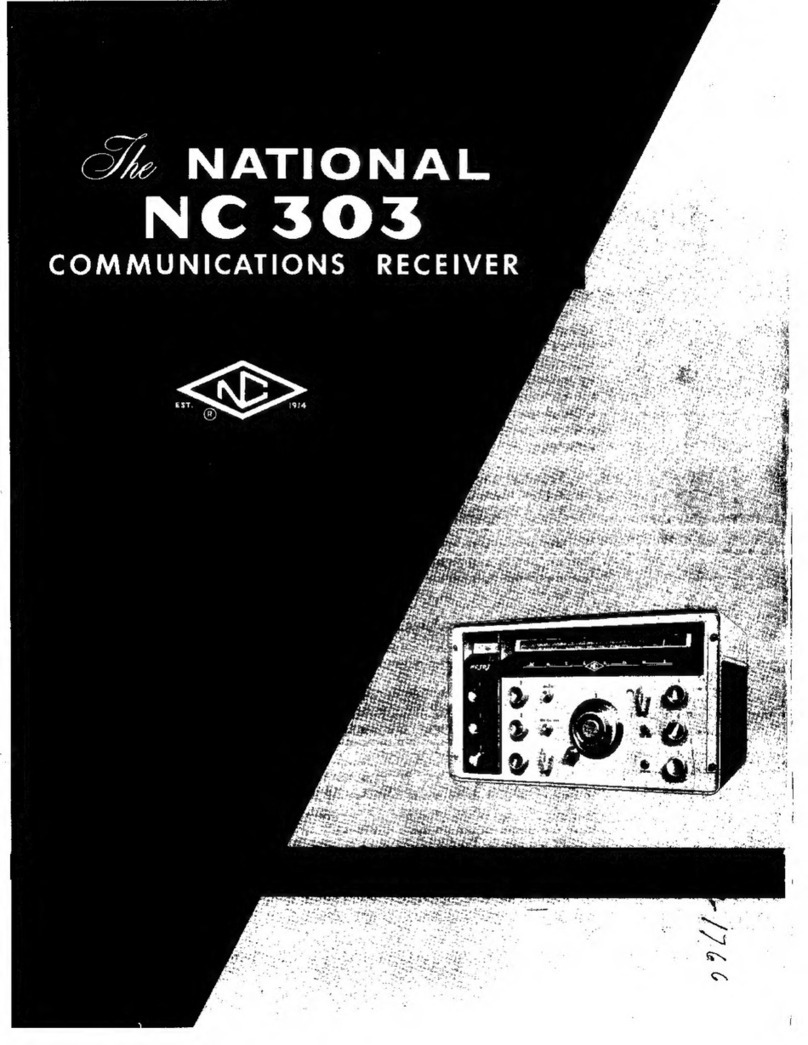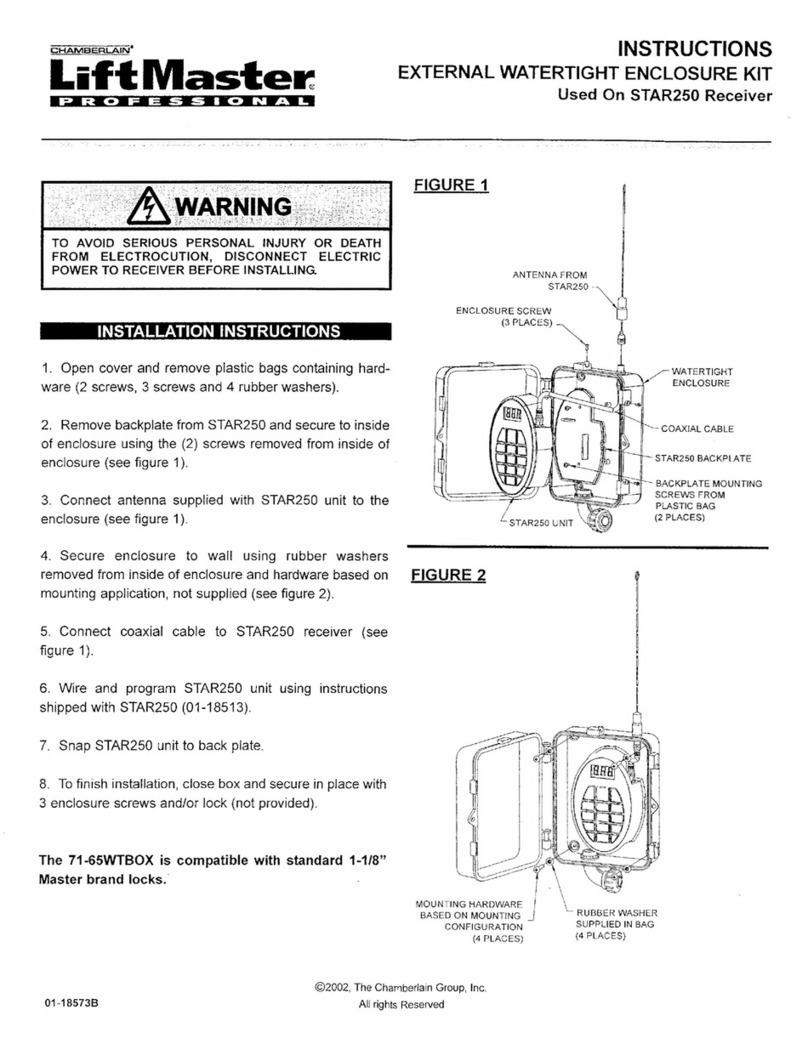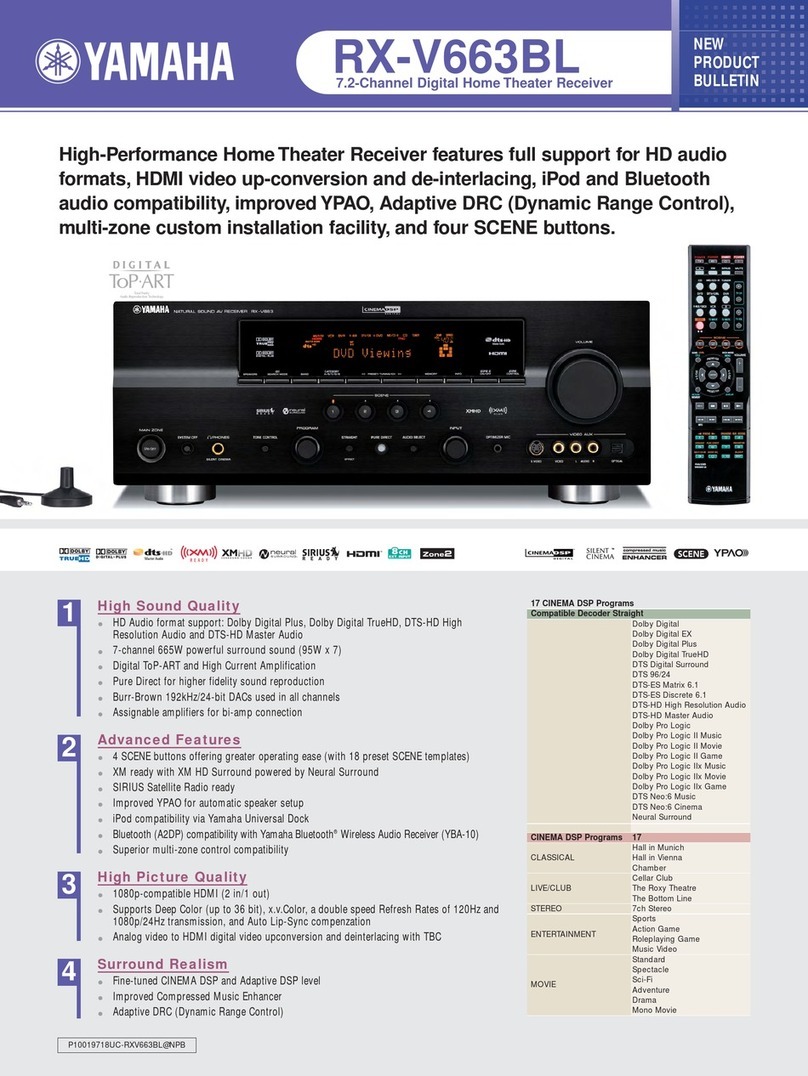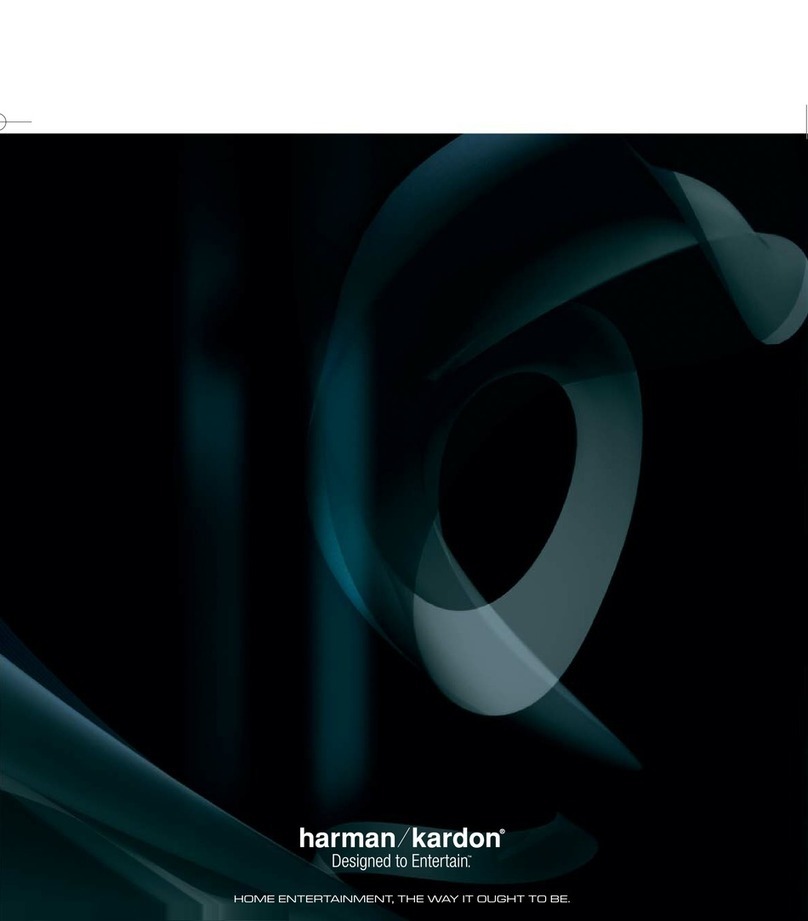Vislink HDR-5000 User manual

HDR-5000
Six-Input Diversity Rack-
Mounted HD/SD Digital
Receiver
User and Technical Manual
Manual Part No. RD001485 Rev. 2 February 2015

101 Billerica Avenue - Bldg. 6
North Billerica, MA 01862-1256 USA
TEL: 800.490.5700 or +1.978.671.5700
Copyright © 2015
Part number RD001485
Printed in U.S.A.
Authorized EU representative: Vislink PLC
Quality Certification Vislink is certified to ISO 9001:2008.
Regulatory Status This product is certified to conform to CE standards EN 301489, EN 302064, and EN
60950-1 and carries the CE mark.
The Vislink trademark and other trademarks are registered trademarks in the United States and/or other countries.
Microsoft®, Windows®, and Internet Explorer® are registered trademarks of Microsoft Corporation in the United
States and/or other countries.
Proprietary Material The information and design contained within this manual was originated by and is the
property of Vislink. Vislink reserves all patent proprietary design, manufacturing, reproduction use, and sales rights
thereto, and to any articles disclosed therein, except to the extent rights are expressly granted to others. The
foregoing does not apply to vendor proprietary parts. Vislink has made every effort to ensure the accuracy of the
material contained in this manual at the time of printing. As specifications, equipment, and this manual are subject
to change without notice, Vislink assumes no responsibility or liability whatsoever for any errors or inaccuracies that
may appear in this manual or for any decisions based on its use. This manual is supplied for information purposes
only and should not be construed as a commitment by Vislink. The information in this manual remains the property
of Vislink and may not be used, disclosed, or reproduced in any form whatsoever, without the prior written consent of
Vislink. Vislink reserves the right to make changes to equipment and specifications of the product described in this
manual at any time without notice and without obligation to notify any person of such changes.
General Safety Information The following safety requirements, as well as local site requirements and regulations,
must be observed by personnel operating and maintaining the equipment covered by this manual to ensure
awareness of potential hazards. This equipment has been tested and found to comply with the limits for a Class A
digital device, pursuant to Part 15 of the FCC Rules. These limits are designed to provide reasonable protection
against harmful interference when the equipment is operated in a commercial environment. This equipment
generates, uses, and can radiate radio frequency energy. If not installed and used in accordance with the
instruction manual, it may cause harmful interference to radio communications. Operation of this equipment in a
residential area is likely to cause harmful interference in which case the user will be required to correct the
interference at his own expense.
About this Manual This manual is intended for use by qualified operators, installers, and service personnel. Users
of this manual should already be familiar with basic concepts of radio, video, and audio. For information about
terms in this manual, see Glossary of Terms and Abbreviations (Part No. 400576-1). Pay special attention to Notes,
Cautions, and Warnings.
Read Notes for important information to assist you in using and maintaining the equipment.
Follow CAUTIONS to prevent damage to the equipment.
Follow WARNINGS to prevent personal injury or death.
Symbols The following symbols may be on the equipment or in this manual:
WARNING: General Warning. Risk of Danger.
Frame or Chassis Ground: Identifies the frame
or chassis terminal.
WARNING: Risk of Electric Shock Earth Ground: Identifies the earth ground
terminal.
CAUTION: Electrostatic Discharge.
Possible Damage to Equipment. Fuse (either icon):
Identifies fuses or their location.
Protective Earth Ground: Identifies any terminal
intended for connection to an external conductor
for protection against electric shock in case of a
fault, or the terminal on a protective earth
electrode.
Waste Electrical and Electronic Equipment
(WEEE): The product must not be disposed of
with other waste. You must dispose of the
waste equipment by handing it over to a
designated collection point for recycling.

HDR-5000 User and Technical Manual i
Contents
1About the HDR 5000.............................................................................................................................. 1
1.1 HDR-5000 Features .................................................................................................................. 2
1.1.1 Accessories .................................................................................................................. 2
1.2 Front and Rear Panel Layout .................................................................................................... 3
1.3 Front Panel Description ............................................................................................................. 4
1.4 Rear Panel Description.............................................................................................................. 5
2Installing the HDR-5000 ........................................................................................................................ 6
2.1 Unpacking the HDR-5000.......................................................................................................... 6
2.2 Preparing to Install the HDR-5000 ............................................................................................ 6
2.2.1 Grounding the HDR-5000............................................................................................. 6
2.2.3 Protecting the HDR-5000 from Moisture ...................................................................... 7
2.2.4 Routing Cables ............................................................................................................. 7
2.3 Applying Power.......................................................................................................................... 7
2.4 Installing the HDR-5000 ............................................................................................................ 8
2.5 Installing Antennas and Block Downconverters ........................................................................9
2.6 Installing the HDR-5000 ............................................................................................................ 9
3Operating the HDR-5000 .................................................................................................................... 11
3.1 Initial Setup.............................................................................................................................. 11
3.2 Using the Front Panel Control Screen..................................................................................... 11
3.2.1 Viewing the System Name ......................................................................................... 11
3.2.2 Viewing Channels....................................................................................................... 11
3.2.3 Viewing and Modifying System Settings .................................................................... 12
3.2.4 Factory Restore .......................................................................................................... 12
3.3 Using the Web Interface .......................................................................................................... 13
3.3.1 Site Management ....................................................................................................... 13
3.3.2 HDR-5000 Login Web Page.......................................................................................14
3.3.3 Unit Control Status Page (Dashboard)....................................................................... 15
3.3.4 Channel Plan .............................................................................................................. 15
3.3.5 Channel ...................................................................................................................... 15
3.3.6 Encryption Key ........................................................................................................... 15
3.3.7 BDC ............................................................................................................................ 15
3.3.8 Network....................................................................................................................... 16
3.3.9 SNR (DB).................................................................................................................... 16
3.3.10 Modulation Status....................................................................................................... 16
3.3.11 TSoIP 1 and 2 Configuration ...................................................................................... 18
3.4 Presets Page ........................................................................................................................... 18
3.4.1 Edit Presets Definition ................................................................................................18

ii HDR-5000 User and Technical Manual
3.4.2 Parameters ................................................................................................................. 19
3.4.3 BDC ............................................................................................................................ 20
3.4.5 Channel ...................................................................................................................... 20
3.4.6 Encryption................................................................................................................... 20
3.4.7 TSoIP1 and 2 Configuration ....................................................................................... 20
3.4.8 Factory Restore .......................................................................................................... 21
3.5 Block Downconverter............................................................................................................... 21
3.5.1 Edit BDC Definition..................................................................................................... 21
3.5.2 Parameters ................................................................................................................. 21
3.6 Channel Plans ......................................................................................................................... 22
3.6.1 New Channel Plan Name ...........................................................................................22
3.6.1 Channel Name............................................................................................................22
3.6.2 Edit/Copy/Delete Channel Plans ................................................................................ 22
3.7.1 Steps to Create a New Encryption Key ...................................................................... 24
3.7.2 Edit Encryption Definition ........................................................................................... 25
3.7.3 Parameters ................................................................................................................. 25
3.7.4 Remove Encryption Keys ...........................................................................................25
3.7.5 Add Encryption Keys .................................................................................................. 25
3.8 TSoIP Endpoint ....................................................................................................................... 26
3.8.1 Edit Transport Stream over IP (TSoIP) Definition ...................................................... 26
3.8.2 Parameters ................................................................................................................. 26
3.9 System Settings....................................................................................................................... 27
3.9.1 Network....................................................................................................................... 27
3.10 Support .................................................................................................................................... 28
3.10.1 System Details............................................................................................................ 29
3.11 Upgrade System Software (Firmware) .................................................................................... 29
3.12 User Management ................................................................................................................... 33
3.12.1 End User..................................................................................................................... 33
3.12.2 Information.................................................................................................................. 33
3.13 Change Password ................................................................................................................... 34
3.13.1 Edit Password............................................................................................................. 34
4Troubleshooting .................................................................................................................................. 35
4.1 Getting Support for Your HDR-5000 ....................................................................................... 35
4.2 Resolving Video Problems ...................................................................................................... 36
4.3 Resolving Audio Problems ...................................................................................................... 37
4.4 Resolving General System Problems...................................................................................... 37
5HDR-5000 Specifications .................................................................................................................... 38
5.1 HDR-5000 Dimensions............................................................................................................ 38
5.2 Front Panel Connectors........................................................................................................... 39

HDR-5000 User and Technical Manual iii
5.2.1 USB Connectors.........................................................................................................39
5.2.2 Ethernet Connector .................................................................................................... 39
5.3 Rear Panel Connectors ........................................................................................................... 39
5.3.1 Block Downconverter (BDC) Connectors ................................................................... 39
5.3.2 ASI OUT Connectors.................................................................................................. 40
5.3.3 Ethernet Connector .................................................................................................... 40
5.3.4 AC Power Connection ................................................................................................ 40
Appendix 1Specifications for the HDR-5000......................................................................................... 41


HDR-5000 User and Technical Manual 1
1 About the HDR 5000
The HDR-5000 Six-Input Rack-Mounted HD/SD Digital Receiver, as shown below, is a high-
performance, cost-effective Coded Orthogonal Frequency Division Multiplexing (COFDM) diversity
receiver suitable for public safety, government and homeland security operations. The receiver is an
ideal choice for applications that require a hands-off diversity receive solution.
The HDR-5000 provides power to any type of block downconverters (BDCs) tuning the configurable
frequencies in any frequency band greater than 50 MHz (ideally, from 2 through 6 GHZ). The HDR-
5000 demodulates CODFM video and provides an ASI and IP transport stream output to the command
and control center [HDR-5000-1 only and an IP Output or HDR-5000-2 for (2) IP Outputs]. The HDR-
5000 allows streaming to specific IP addresses using RTP or UDP streams and provides the ability to
add FEC (SMPTE 2022 standard). BCRYPT and AES decryption allow the HDR-5000 to interoperate
with any COFDM streams using this standardized encryption.
In the field, HDR-5000 diversity receivers are installed at strategic sites to receive the airborne video
transmissions passing through the network’s coverage area. Each receiver sends video data via IP to the
network operating center for viewing.
The HDR-5000 models are shown in the two figures below. The appearance of the HDR-5000-1 and -2 are
the same. The HDR-5000-3 has the same features as the HDR-5000-1 and -2, except streamed video can
be previewed in a screen on the right front panel of the device.
Figure 1-1. HDR-5000-1 and -2
Figure 1-2. HDR-500-3
Together with the VMS-1100 Video Media Server, the real-time encrypted video securely streams to field
edge devices, such as smartphones and tablets, allowing tactical response teams to work more efficiently.
The HDR-5000 Receiver setup and configuration can be accomplished either locally or remotely via its
web browser based GUI. Standard digital decryption modes are available for receiving secure
transmissions.

2 HDR-5000 User and Technical Manual
1.1 HDR-5000 Features
The receiver has the following features:
Wide microwave radio communication frequency coverage to streaming IP output
Up to 6 BDC inputs
DVB-T COFDM demodulation using MAX RC diversity technology with auto-sensing guard
interval, polarity and FEC technology; including the following features:
QPSK, 16 QAM, or 64 QAM modulation
6 MHz, 7 MHz or 8 MHz COFDM/DVB-T pedestals
Automates downlink switching processes
ASI video output
Leverages existing IP network infrastructures
Allows for the delivery of uninterrupted, real time video and audio from aircraft, as well as
terrestrial sources
Supports automatic diversity downlink switching process
Real-time Web interface setup and viewing for Signal-to-Noise Ratio (SNR) and Receive Carrier
Level (RCL)
Unlimited programmable presets (saved settings) using the receiver’s Web interface
Supports the B-Crypt and AES 128 or 256 standard decryptions
Compatible with HDX-1100 and HDT-1000 transmitters, as well as any standard DVB-T
transmitter
Rack mountable, compact EIA 19-inch rack, 2 RU height
Customizable band plans with BDCs
Compatible with low-noise Link 3025 model block downconverters
Operates on 105–240 VAC, 47–63 Hz. An auto-sensing circuit detects actual line voltage. The
rear power connector includes a removable fuse holder with fuses.
1.1.1 Accessories
The HDR-5000 receiver is compatible with several Vislink block downconverters (BDCs) that transform
the incoming RF signal into UHF for input to the receiver.
A typical installation consists of a receiver, low-noise block downconverters, filters, antennas and cables.
In a typical system, each antenna is connected to a separate low-noise block downconverter (BDC) by a
short cable or direct N-Type connector. The converters output a UHF signal through coaxial cable to UHF
input ports at the rear of the receiver. The receiver and downconverters can be separated by up to 600
feet (183 m), depending on frequency and cable type.
Incoming signals and downconverter power travel on the same cable using BiasT interfaces in both the
converter and the receiver. The receiver samples the signal-to-noise ratio (SNR) from all antennas,
constructing an optimized signal from one or more signals. Use high-quality RG-6 or RG-11 75 coaxial
cable to connect the receiver and downconverters.
The following figure shows a typical configuration.

HDR-5000 User and Technical Manual 3
Figure 1-3. Typical HDR-5000 Configuration
The firmware also provides a Web server that you can access from a PC or laptop computer if both the
receiver and the computer are connected to the same Local Area Network (LAN). See Chapter 3,
Operating the HDR-5000, for more information.
You can operate the receiver in one of several factory-set frequency bands: 2 or 6 GHz. The operating
frequencies depend on the frequency of the block downconverters used in the receiver system. Vislink
has a range of block downconverters and antennas designed for each frequency range.
Contact Vislink to select the proper BDCs for your receive site, including your legacy antennas, where
feasible.
1.2 Front and Rear Panel Layout
Figure 1-4 and Figure 1-5 show the layout of the controls, indicators and connectors on the front and rear
panels of the HDR-5000.
The HDR-5000 is typically mounted in a 19-inch (48.3 cm) rack. The unit and cabling are permanently
installed and power comes from facility power.
For information about installing the HDR-5000, see Chapter 2, Installing the HDR-5000.

4 HDR-5000 User and Technical Manual
1.3 Front Panel Description
Figure 1-4 shows the front panel of the HDR-5000. The associated table describes the features. For more
information about connector specifications, see Chapter 5, HDR-5000 Specifications.
Figure 1-4. HDR-5000 Front Panel (HDR-5000-3 shown)
HDR-5000 Front Panel Connections
1POWER switch ON or OFF
2ETHERNET (RJ-45) This connection allows you connect the receiver to a computer to control
it using the HDR-5000 Web interface.
3LED Indicators
Power = Green=Power applied
Signal Lock Demod COFDM Lock (Red = No Demod Lock, Green =
Demod Lock)
Status (Red = Current Fault Condition, Green=All good)
4MONITOR display (3.5-inch LCD) Displays text-based status.
5Keypad These arrow buttons allow scrolling through status display and IP
system settings modification.
6VIDEO PREVIEW screen
(HDR-5000-3 only) Displays video from the composite video input.

HDR-5000 User and Technical Manual 5
1.4 Rear Panel Description
Figure 1-5 shows the rear panel of the HDR-5000. The associated table describes the features. For more
information about connector specifications, see Chapter 5, HDR-5000 Specifications.
Figure 1-5. HDR-5000 Rear Panel (HDR-5000-3 shown)
HDR-5000 Rear Panel Connections
1IP OUT 4 Ethernet connections
2GND
2 Protective Earth Ground terminals identify connections intended for
joining the HDR-5000 to an external conductor for protection against
electric shock, in the case of a fault or the terminus on a protective earth
electrode.
3BDC1, BDC2, BDC3, BDC4, BDC5,
BDC6
The BDC TNC block downconverter connectors accept UHF signals
from the block downconverters and their corresponding antennas. To
power each downconverter, +18.5 VDC is applied to the coaxial cable
that runs from the BDC connector to the downconverter.
4COMPOSITE VIDEO PREVIEW
(HDR-5000-3 only)
Passes the composite video to the video preview screen on the front
panel (see Figure 1-4).
5ASI OUT The ASI OUT BNC connector provides ASI Output for digital video and
audio distribution.
6USB 2 USB interface connections (factory use only)
7PWR INPUT AC power; an auto-sense circuit accepts either 105 to 130 VAC or 205 to
240 VAC.

6 HDR-5000 User and Technical Manual
2 Installing the HDR-5000
This chapter describes how to unpack and install the HDR-5000 Six-Input Rack-Mounted HD/ SD Digital
Receiver.
2.1 Unpacking the HDR-5000
Before you install your new equipment, carefully unpack your new equipment to avoid accidental damage.
Locate all parts and accessories and verify that they are listed on the packing list. DO NOT
discard the container or packing material until you have inspected the equipment and are sure
there is no shipping damage. The container and packing must be available in case you need to
file a damage claim with the shipping carrier.
Inspect the equipment for damage and that it is clean and dry.
Inspect the cables, connectors, switches and displays to ensure that they are not broken,
damaged, or loose.
If you discover damage after unpacking the system, report the damage as follows:
Immediately file a claim with the shipping carrier.
Forward a copy of the damage report to Vislink Customer Service.
Contact Vislink Customer Service to determine the disposition of the equipment. See
Chapter 4, Troubleshooting.
2.2 Preparing to Install the HDR-5000
The following sections describe the things you should consider before installing the HDR-5000.
2.2.1 Grounding the HDR-5000
For safe operation, all equipment must be properly grounded.
Connect all equipment on a rack to a common ground.
Connect the common ground to a site ground.
The ground wire should be as short as possible and follow the straightest path possible
CAUTION
Be sure the equipment grounding follows applicable electrical codes.
Never modify a grounded power plug to connect to an ungrounded receptacle.
Temperatures inside a closed mounting area can be significantly higher than the
ambient temperature. Always allow adequate ventilation.
Allow a standard 1RU of space between each component. Fill spaces between each component
with grillwork instead of blank panels.
If possible, install components in a climate-controlled area. Allow adequate airflow around the
equipment. Exhaust air from the rack should be circulated and not trapped in a closed space.

HDR-5000 User and Technical Manual 7
2.2.3 Protecting the HDR-5000 from Moisture
Locate the equipment in an area protected from dripping water or excessive humidity.
WARNING
If water penetrates the chassis, it could cause equipment damage and create a
safety hazard.
2.2.4 Routing Cables
Wiring is affected by temperature, humidity and vibration extremes. You should do the following installation.
CAUTION
Power supply cords and cables must be protected. Do not run cords where they
can be stepped on. Protect cables against pinching and chafing. Pay special
attention to locations where the cables enter or exit an enclosure or make a sharp
bend.
Secure all cables at close intervals along their entire lengths.
Protect cabling with added sheathing or padding anywhere cabling passes through a hole or lies
against an obstruction.
Provide flex relief at any location where the cable must change direction sharply, to maintain a
smooth bend and prevent kinking.
Provide strain relief at each connector to absorb any pulling forces on the cable and prevent
damage to the connector.
If long lengths of cable are required, you may need a UHF amplifier or gain block. Contact Vislink
for specific cable types and lengths to use in your application (see Section 4.1, Getting Support
for Your HDR-5000).
2.3 Applying Power
Vislink supplies an AC power cable with each receiver. The HDR-5000 has the following power
requirements.
Supply Voltage: 105–240 VAC, 50–60 Hz
Power Consumption: 28 watts
CAUTION
Ensure that the power being supplied matches the power required by the
equipment. You can find power ratings for equipment on a rating plate, usually on
the rear panel. Ensure that the electrical supply is protected by over-current
protection devices as required by the applicable electrical codes. If necessary,
consult a licensed electrician.

8 HDR-5000 User and Technical Manual
2.4 Installing the HDR-5000
The HDR-5000 is typically mounted in a standard 19-inch (48.3 cm) rack. Each unit occupies 2 rack units
(2RU) of height. The cabling is permanently installed and power comes from the facility or site power
source. This section describes typical mounting and cabling for the HDR-5000; your installation may vary.
WARNING
Follow instructions carefully. Do not place the equipment on an unstable support
such as a cart, stand, or table. The equipment could fall and cause equipment
damage or cause personal injury.
Mounting the HDR-5000 receiver into an equipment rack is easier if one person holds the unit while
another person installs the mounting screws. Do the following to set up the components at each receive
site.
Figure 2-1. Mounting the HDR-5000 Rear Panel (HDR-5000-1/2 model shown)
1. Line up the mounting holes on the receiver front panel with the mounting holes on the rack as
shown in the figure.
2. Install the two bottom screws first. Use lock washers to prevent loosening and be sure that the
fasteners tightened securely.
3. Install the top two screws. Use lock washers to prevent loosening. Tighten securely.
4. Make sure the POWER switch is off (O). Connect the standard 3-prong power cable to the back
of the HDR-5000 then connect the other end to the AC power source. An auto-sense circuit
accepts either 105 to 130 VAC or 205 to 240 VAC, 47 to 63 Hz.
NOTE: When installing components, leave 1 RU of space between them for ventilation.
Also, for non-US applications, you must replace the 3-prong male connector.

HDR-5000 User and Technical Manual 9
2.5 Installing Antennas and Block Downconverters
To feed the incoming signal to the receiver, you need to properly install the antennas, downconverters,
and associated cabling.
Figure 2-2. Installing the Antenna
Each low-noise block downconverter (BDC) assembly includes a block downconverter, universal pole
mounting bracket and a heavy duty band clamp as shown in the figure. Vislink recommends attaching the
antenna directly to the downconverter. If you do not connect the antennas directly to the downconverters,
you will have to fabricate your own antenna mounting bracket.
CAUTION
Do not install near a UHF transmitter that operates within the 50-800 MHz range,
because the high signal level is received by the UHF cable as though it is an
antenna and causes the HDR-5000 to operate improperly or not at all.
2.6 Installing the HDR-5000
Minimum distance between any two antennas and proper alignment are critical for optimum performance.
You should initially install the antennas at the recommended minimum separation distance. If necessary,
increase the distance by quarter wavelengths. The following table provides minimum separation distances
between any two antennas for several frequency ranges available with the receiver.
Frequency Band
(Reference Freq)MHz
Recommended
Separation
(cm/inch)
Adjustment by 1/4
Wavelength
(mm/inch)
1700 to 1850 (1700) 52.94 20.84 44.12
1.74
1900 to 2200 (1900) 47.37 18.65 39.47
1.55
2200 to 2500 (2200) 40.91 16.11 34.09
1.34
2300 to 2700 (2300) 39.13 15.41 32.61
1.28
4400 to 4700 (4400) 20.45
8.05
17.05
0.67
4800 to 5000 (4800) 18.75
7.38
15.63
0.62
6400 to 6500 (6400) 14.06
5.54
11.72
0.46

10 HDR-5000 User and Technical Manual
Antennas must be precisely upright (vertical) for best performance. The relative height of the antennas
should be the same (but is not critical). For example, if the antennas are mounted on a tower or a mast,
the antennas must be mounted vertically and parallel to each other and mounted at a similar height on the
tower or mast.
Measure the separation distance between the antennas from the center lines of the antennas as shown in
the following figure. The separation distance between the antennas will require fine tuning for optimum
performance. Start at the minimum recommended distance the antennas, then adjust in quarter
wavelength increments.
When you attach the antennas directly to the BDC RF INPUT connectors, then you must mount the
antennas in the same physical plane; that is, one antenna should not be tilted with respect to the other
antenna.
Figure 2-3. Attaching the Antenna to the BDC RF INPUT Connectors
You can install a pair of antennas that are each directly connected to a BDC on a vertical pole assembly
by doing the following:
1. Fasten the first BDC onto the mounting pole and secure it firmly in position using the mounting
bracket and heavy duty band clamp.
2. Connect the first antenna securely to the BDC RF INPUT connector.
3. Determine the minimum separation distance between the two antennas as specified in the
previous table.
4. Loosely fasten the second BDC to the mounting pole using the heavy duty band clamp at the
approximate separation distance.
5. Connect the second antenna securely to the second BDC’s RF INPUT connector.
6. Adjust the second antenna so it is parallel to the other antenna and separated by the minimum
recommended distance.
7. Securely fasten the second BDC to the mounting pole.
8. Connect each BDC to the receiver using high-quality UHF cables.
9. Repeat these steps for the next pair of antennas.
NOTE: Signal quality will degrade if the antennas are installed closer than the
recommended minimum separation distance.

HDR-5000 User and Technical Manual 11
3 Operating the HDR-5000
3.1 Initial Setup
When the wiring and installations are complete, you can power up the receiver system.
CAUTION
Be sure the power being supplied matches the power required by the equipment.
1. Power up the HDR-5000; wait for the front panel control screen to display. See Section 3.2,
Using the Front Panel (below).
2. Perform Section 3.2.3, Viewing and Modifying the System Settings.
3. Set your BDC, channel plan, encryption key and transport stream over IP configurations using the
Web interface and then create your system’s presets using these configurations. Refer to Section
3.3, Using the Web Interface for more detailed information.
4. Connect your Block Downconverters to the HDR-5000 rear panel. Refer to Section 1.4 for rear
panel connection information and Chapter 2.
5. If everything appears to be operating properly, test the performance of your HDR-5000 system by
setting up a link and transmitting and receiving video and audio. The front panel display Signal
Lock LED will be lit green when the HDR-5000 is properly receiving your transmitter’s signal. If
you have any problems, see Chapter 4, Troubleshooting.
3.2 Using the Front Panel Control Screen
The Front Panel Control Screen displays the following information:
Static or DHCP: IP address, subnet mask, Default gateway of the HDR-5000
Current Preset
Current Frequency
Your unique HDR-5000 receiver name
Firmware version
You are able to enter the following:
Changing Internet Protocol Operating Mode from Static to DHCP
Factory configuration restoration, refer below to Section 3.2.4 Factory Restore.
When using Static IP Mode, you are able to set the IP address, subnet mask, and default
gateway. For a comprehensive description of the operation of the Front Panel Control screen, see
the figure below.
3.2.1 Viewing the System Name
The Front panel screen displays the HDR-5000 System name when you use the Right Arrow button →.
3.2.2 Viewing Channels
To view the current channel plan name, the channel name and frequency, press the Right Arrow button →
a second time. The primary purpose of the front panel display is to view or change the HDR-5000 System
Settings, use the front panel Up Arrow button ↑to begin this process.

12 HDR-5000 User and Technical Manual
3.2.3 Viewing and Modifying System Settings
The primary purpose of the front panel display is to view or change the HDR-5000 System Settings,
especially the IP address that has been set in the factory. Use the front panel Up Arrow button
↑
to
display these settings. You can choose to use DHCP to connect to the Internet when you connect a
laptop or PC to your local area network or use the default IP address and subnet mask:
http://192.168.1.10/, and 255.255.255.0.
1. IP: This line displays the HDR-5000 receiver’s current IP address.
2. SN: This line shows the HDR-5000 receiver’s current subnet mask.
3. GW: This line displays the HDR-5000 receiver’s current gateway address.
4. D1: This line displays the HDR-5000 receiver’s current primary Domain Name Server (DNS)
address. To view or edit the secondary DNS address (D2), use the Right Arrow button →.
5. D2: This line displays the HDR-5000 receiver’s current secondary Domain Name Server
address.
Figure 3-1. Front Panel Control Screen Operation
3.2.4 Factory Restore
Since the user has the ability to edit username and passwords for Web login, the Restore Factory
Defaults option resets the HDR-5000 in the instance where the admin users forget their credentials. This
restoration is accomplished by holding down the check and buttons on the front panel for 5 seconds.
A confirmation window appears prompting you to confirm that you are sure that you want to restore to
factory default. If you confirm the action, the HDR-5000 firmware removes all preset and custom settings
and return to the factory defaults.

HDR-5000 User and Technical Manual 13
3.3 Using the Web Interface
HDR-5000 remote mode of operation is supported through the Web interface. The Web interface is the
primary control interface. The Web GUI will be able to:
Provide current operational status of the HDR-5000
Select which type of BDC
Create Custom Channel plans in addition to default channel plans
Set Receive Frequency
Configure TSoIP parameters
Enable/Disable Decryption for Transport stream video
Access customer support information
Upgrade software
Monitor and purchase licenses
The Dashboard Web Graphical User Interface (GUI) allows monitoring of the Receive Carrier Level (RCL)
and Signal-to-Noise Ratio (SNR) video signals. You set and save functions, such as channel, frequency
and RF band from the Setup page.
The Front Panel Control Screen Operation figure shows the Control Web UI with 6 incoming signals.
The callout text shows how the Dashboard Web UI is organized. Use the keypad to highlight areas of the
Control Web UI and press OK to display a settings Web UI for the highlighted parameter or open a one of
the other setting Web UIs (Presets, Setup, Options or Monitor).
3.3.1 Site Management
When you first attempt to engage the HDR-5000 Web interface using your Google Chrome browser, you
will encounter the message shown below:
Figure 3-2. Google Chrome ERR_CERT_AUTHORITY_INVALID Message
This error (ERR_CERT_AUTHORITY_INVALID) message appears in the Google Chrome browser, as
one example. To continue, click Advanced and then click Proceed to {HDR-5000 IP address} to
continue to the HDR-5000 Web interface Login page.
A similar message displays while opening the HDR-5000 Web interface in the Microsoft’s Internet
Explorer Web browser (shown below). Click Continue to this Website to proceed to the HDR-5000 Web
interface Login page.

14 HDR-5000 User and Technical Manual
Figure 3-3. Microsoft’s Internet Explorer Certificate Error Message
This Certificate Error displayed in Microsoft’s Internet Explorer and Google Chrome browsers is due to the
HDR-5000 receiver’s Web interface SSL Certificates not having been signed by the WWW certificate
authority, although the HDR0-5000 uses a secure URL (HTTPS). This error does not appear when using
other browsers, e.g. Firefox, Safari, Seamonkey, etc. To bypass this message using Internet Explorer, the
following procedure may be used:
Go to Internet Options > Advanced tab and deselect the "Warn about certificate address mismatch"
check box located near the bottom of the list of Security selections.
As a general rule, the HDR-5000 Web interface is a trusted site, so bypassing this message to an HTTPS
URL should be allowed by your network administrator. If you have any concerns, consult your
administrator.
3.3.2 HDR-5000 Login Web Page
Type the HDR-5000 IP address in a Web browser to display the Login Web page. The default user ID and
password is root. This page also appears when you select the Logout tab in any of the Web pages,
allowing you to reenter your user name and password or login a new user. Refer to the sample Web page
shown below.
The HDR-5000 Web interface can be accessed from a PC, tablet or laptop connected to an Ethernet port
on the HDR-5000. The default IP address is http://192.168.1.10/, with a 255.255.255.0 subnet mask. You
can also address a static IP on a PC or laptop within that network range. You can also set the WAN IP to
DHCP and click Save Changes, to access a WAN IP address by which you may route transmissions.
The HDR-5000 has two permissions levels for users:
Admin level users have full control of the HDR-5000
User level users who have read-only level access. Users can access the dashboard page and
can change preset, channel and encryption keys however, they cannot create new presets or any
subcomponents of a preset.
Figure 3-4. Login Web Interface Page
Table of contents
Other Vislink Receiver manuals
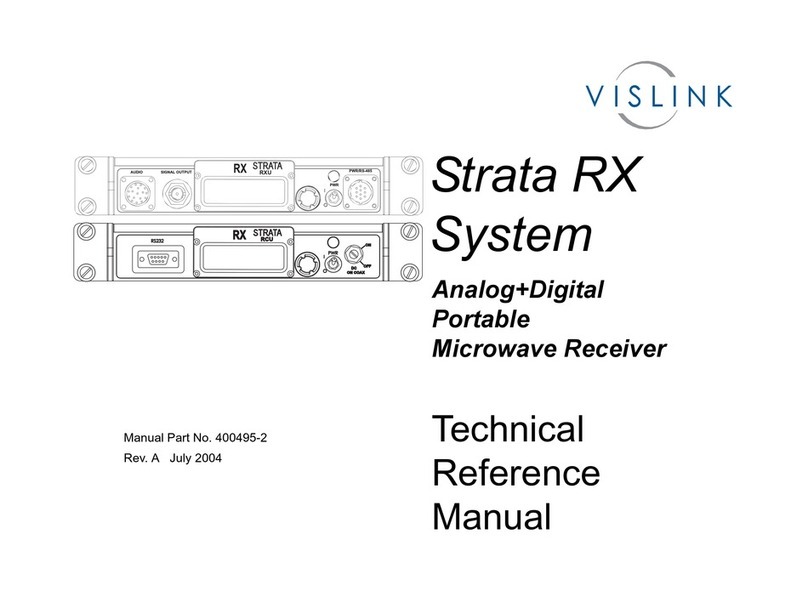
Vislink
Vislink Strata RX Product manual

Vislink
Vislink Live Gear NewStream User manual

Vislink
Vislink UltraReceiver User manual

Vislink
Vislink HDR-1000 User manual

Vislink
Vislink Lynx L2174 User manual

Vislink
Vislink HHT3 User manual

Vislink
Vislink UltraReceiver LD User manual
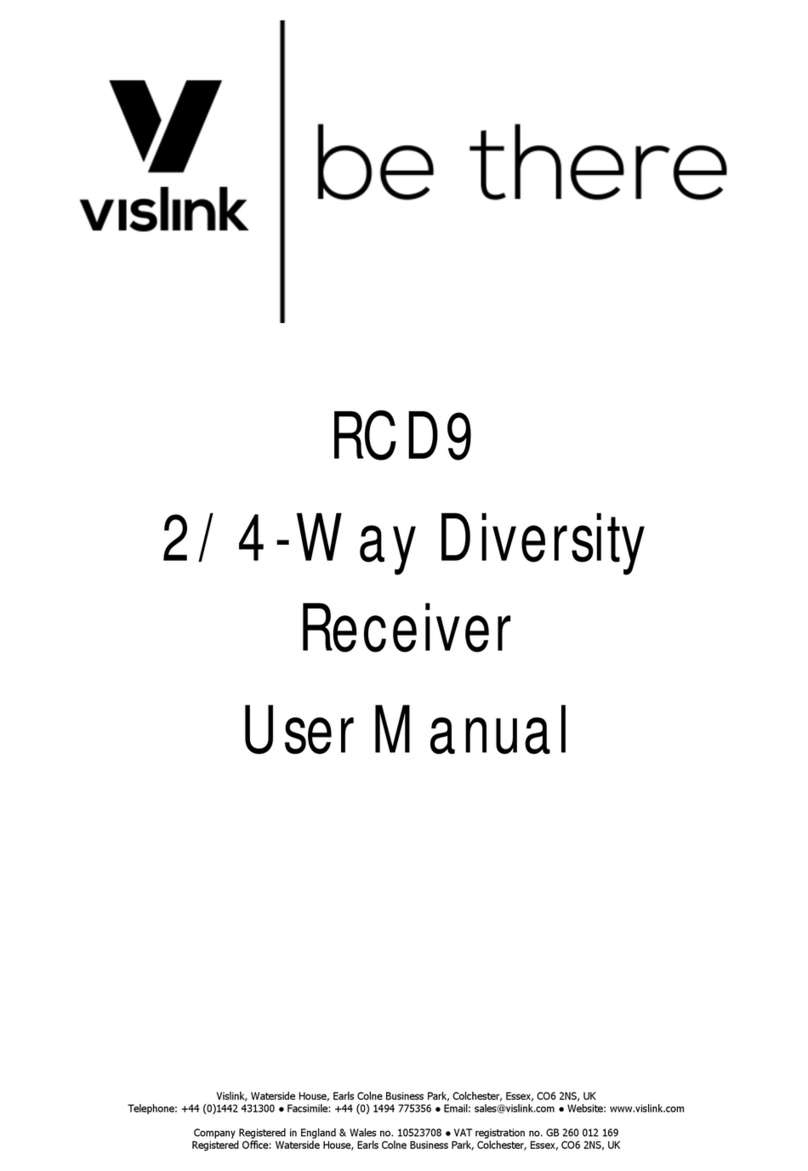
Vislink
Vislink RCD9 User manual

Vislink
Vislink Quantum User manual

Vislink
Vislink Lynx L2174 User manual