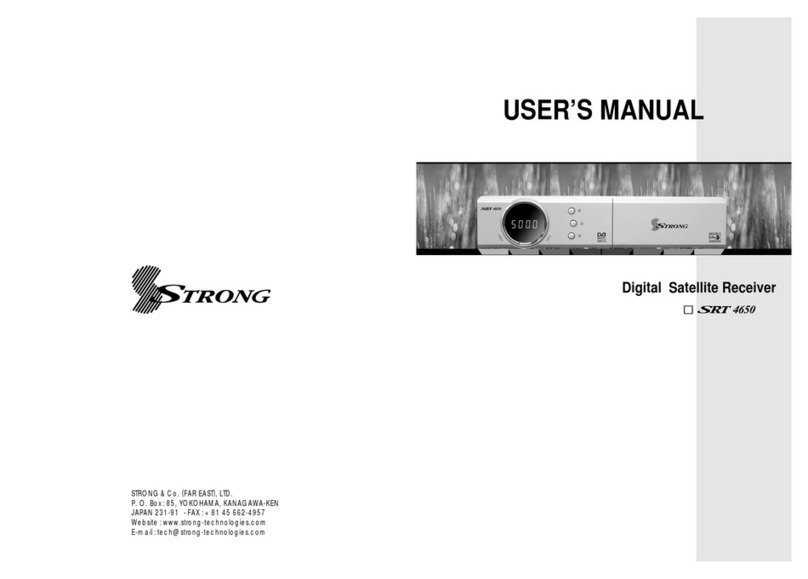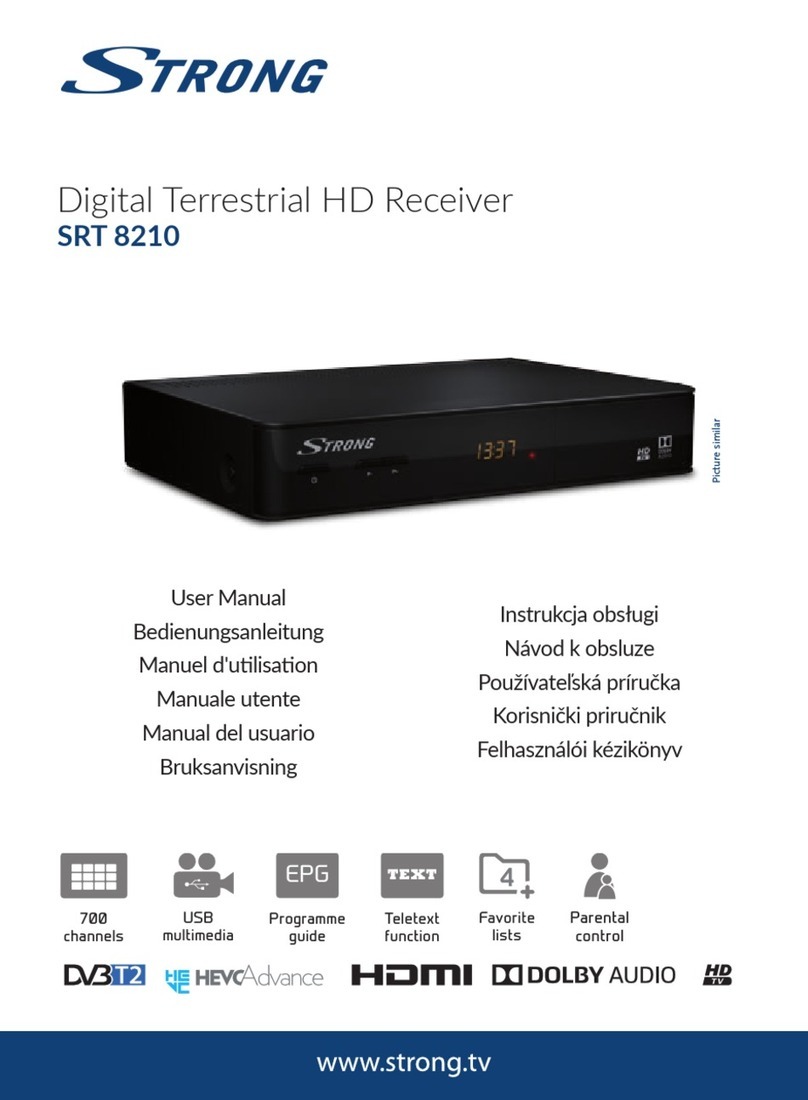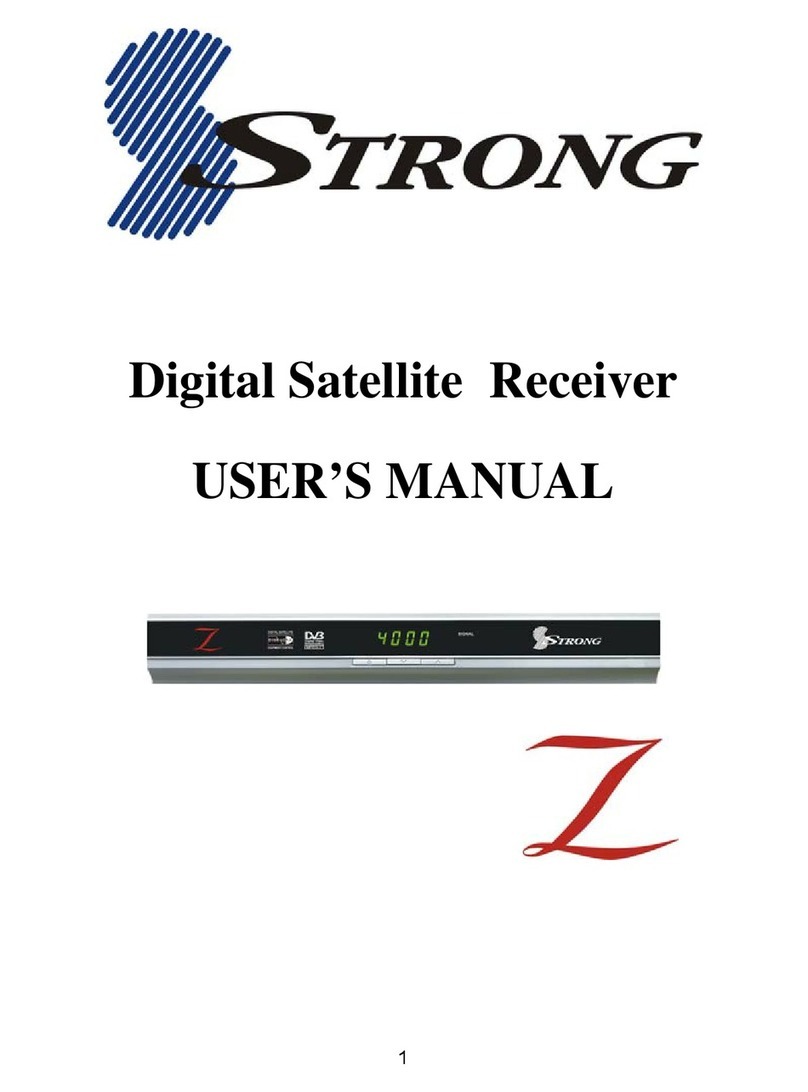6
PART 1 • English
4.0 STARTING UP FOR THE FIRST TIME
Ensure that your satellite signal is of good quality and that all connections are sound. In case of
difficulties or questions, please ask you local dealer for assistance. It is recommended to follow the Setup
Wizard step by step. It will guide you through the basic installation and channel searching process. You
can enjoy digital HD broadcasts within just a few minutes.
4.1 Language selection
After turning on the power for the first time, the language selection menu will appear. Choose your language
with pq and confirm with OK. A welcome screen will now be displayed. Once you are ready, press OK to
start the wizard. During any stage of the Setup Wizard, you can press EXIT to get back to the previous screen.
4.2 System Setup
Here you can set the Country, Aspect Ratio, Conversion Mode and Subtitle Language. Use pq to move
the highlight and tu to change settings. To see a list of all possible settings for the highlighted option,
press OK. Once all settings are made, move the highlight to NEXT and press OK to continue.
4.2.1 Country
When you select one of the follow Countries “Germany, Austria, Netherlands, Belgium or Italy” then the
receiver will create extra channel list functions.
If Germany or Austria is chosen as country and ASTRA 19.2E as satellite, German and Austrian pre-
installed channels are available.
Choose in NEXT step Preinstalled & Scan to install the German or Austrian pre-installed channels and
continue with the Setup Wizard as described from point 4.4 or choose Satellite Scanning to continue
without pre-installed channels.
If Netherlands or Belgium is chosen as country and ASTRA 19.2E as satellite, then operators channels
are available by Fast Scan Table (FST). This will reserve channels 1 to 999 for this channel list and Logical
Channel Numbering (LCN) will be active. Channel sorting is in this mode not possible as this will be
done automatically. If a new list is available you will get automatically an update message. Choose in
NEXT step the wanted channel list and continue with the Setup Wizard as described from point 4.4.
If Italy is chosen as country and Hot Bird 13E as satellite, then the operator channels are available by
Logical Channel Numbering (LCN) sorting. This will reserve channels 1 to 999 for this channel list and
LCN mode will be active. Channel sorting is in this mode not possible as this will be done automatically.
Choose in NEXT step TiVu sat & scan to activate LCN mode and to start a full scan and continue with the
Setup Wizard as described from point 4.4 or choose Satellite Scanning to continue without this function.
4.2.2 Aspect Ratio
Use this option to set the aspect ratio of your TV set. Available options are: {Auto}, {4:3} and {16:9}.
4.2.3 Conversion mode
Use this option to set the preferred way of converting 16:9 broadcasts to 4:3 TV format. You can choose
between the following options: {Letterbox} (the full 16:9 picture will be displayed on your 4:3 TV set with
black bars above and below the picture.), {Pan and scan} (the centre of the 16:9 picture will be displayed
full-screen on your 4:3 TV) and {Combined} (combination of Letter-box and Pan and scan).