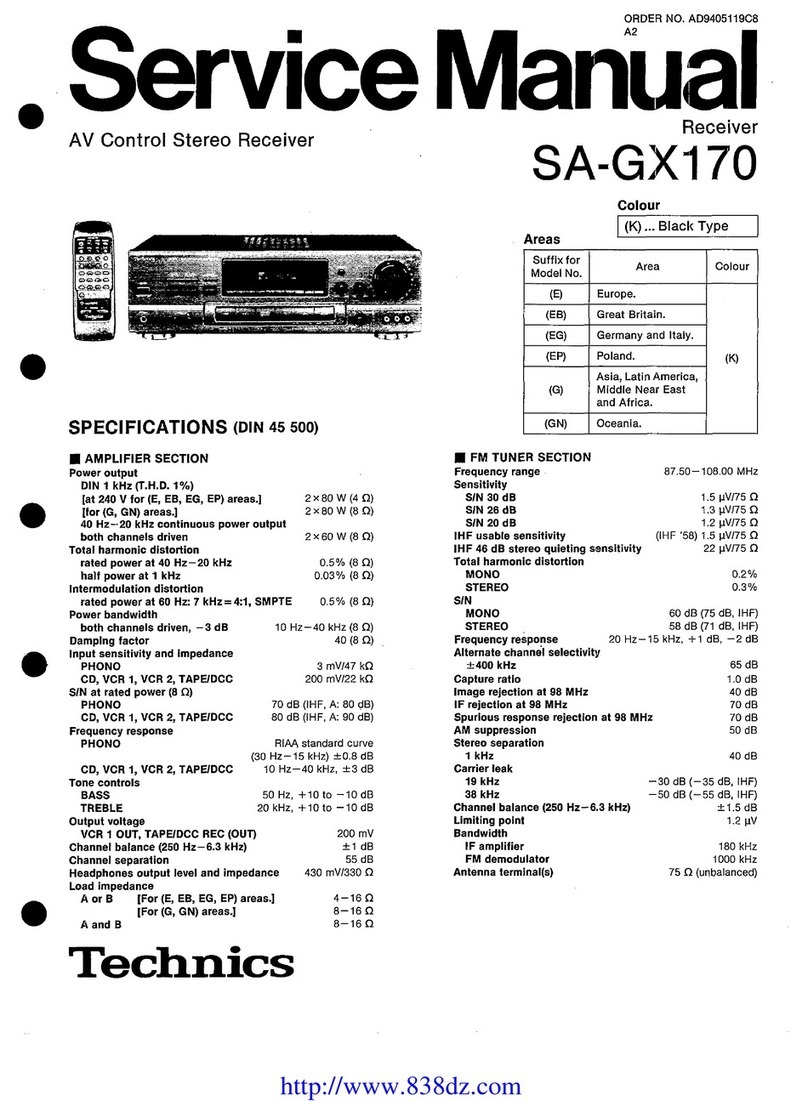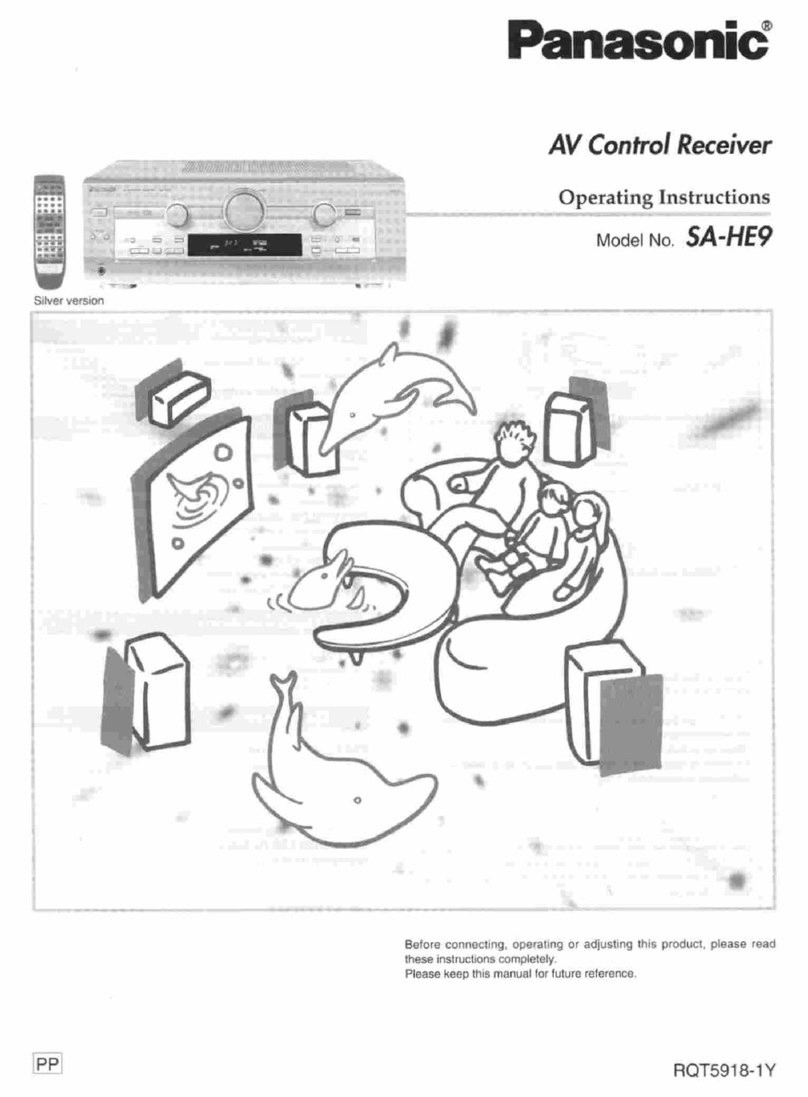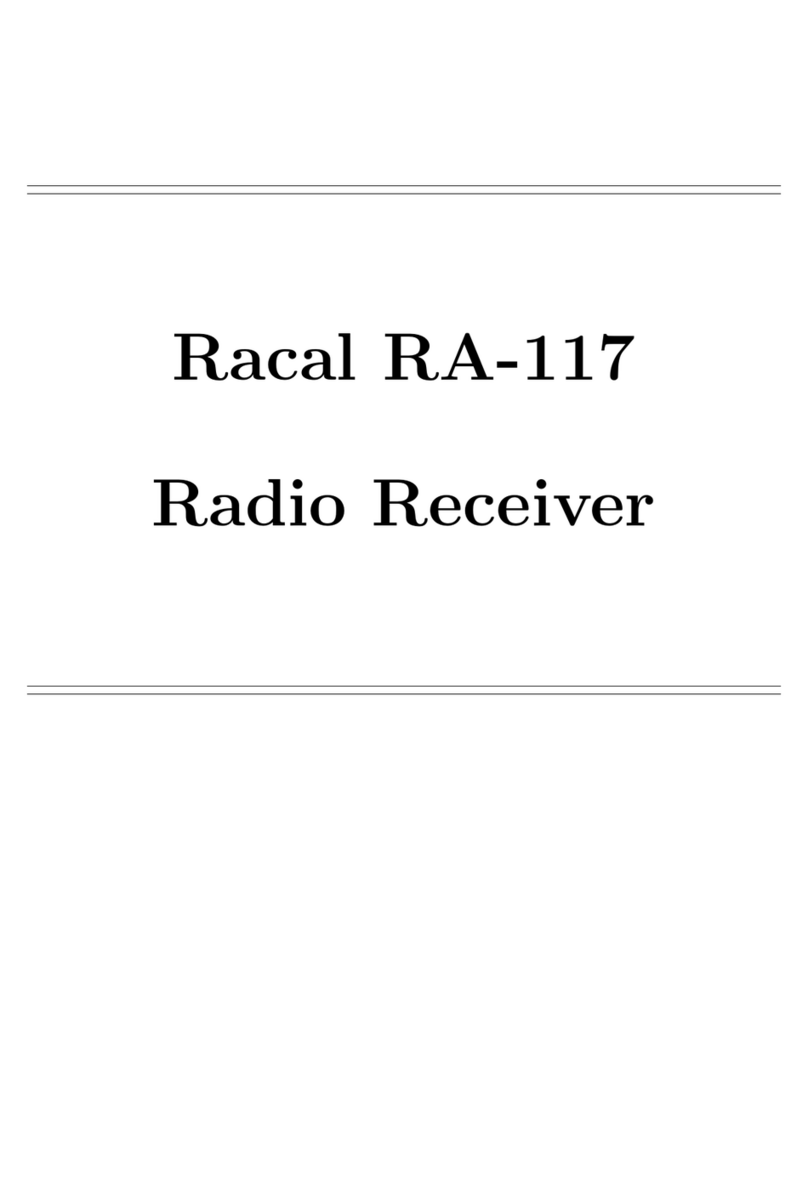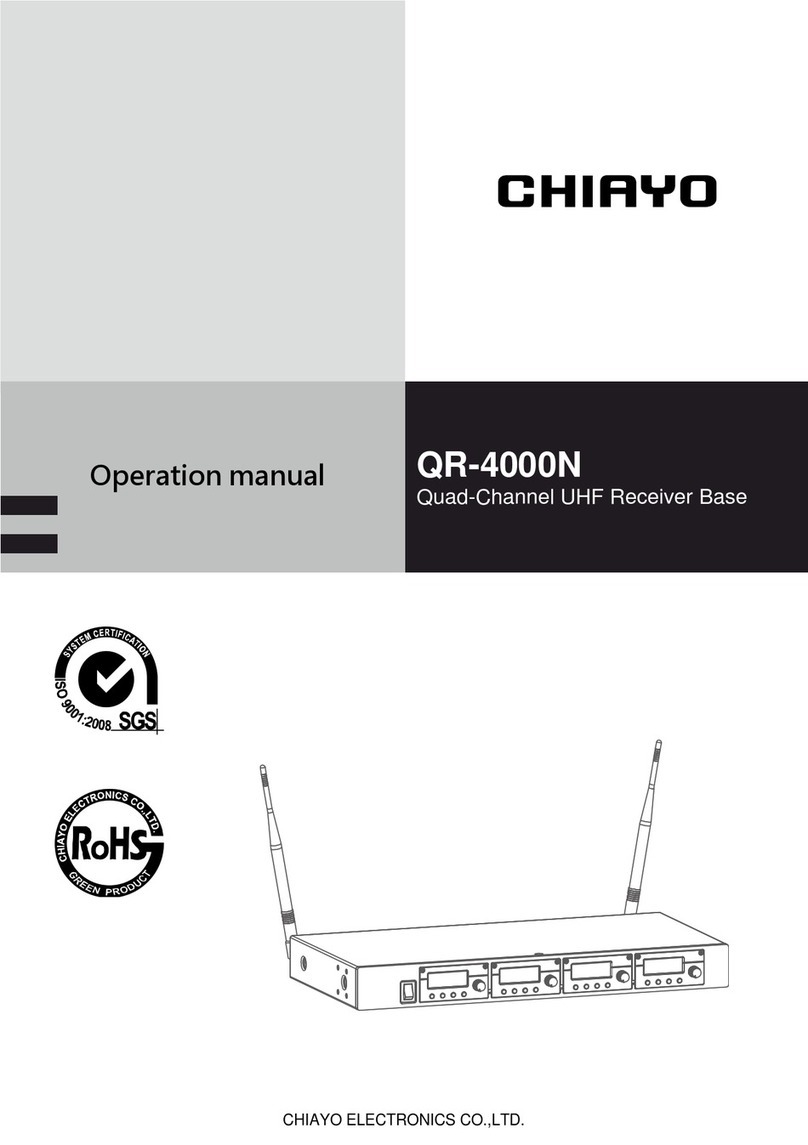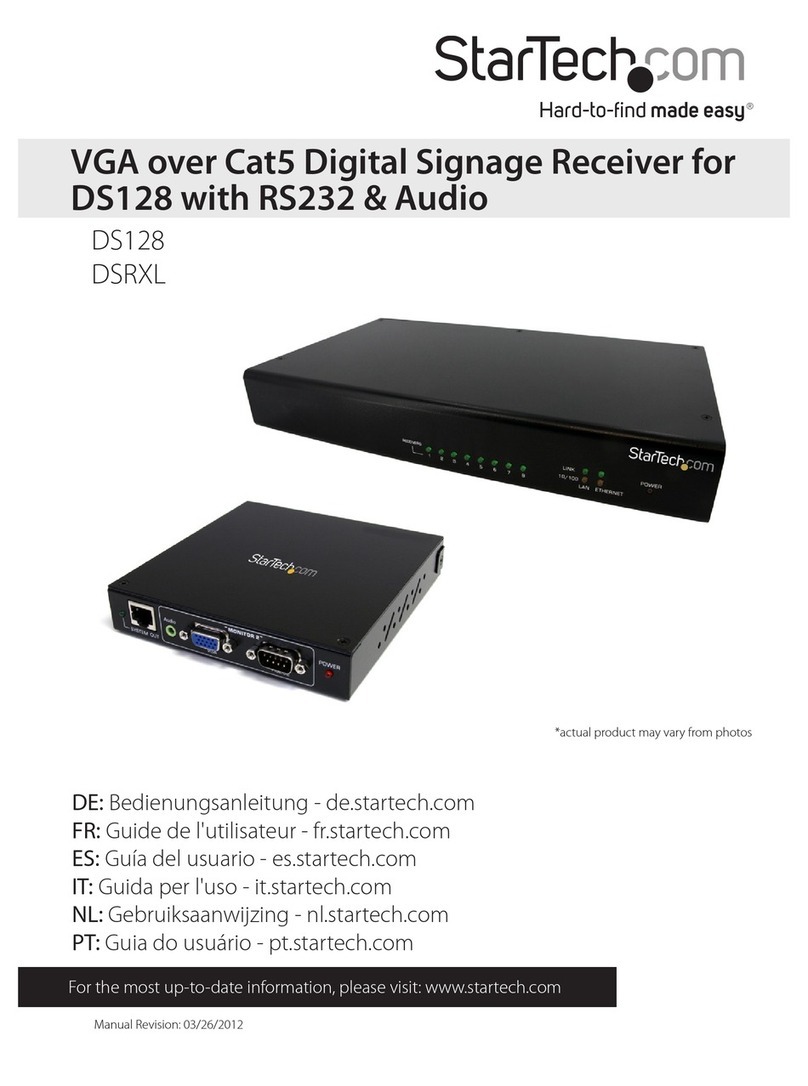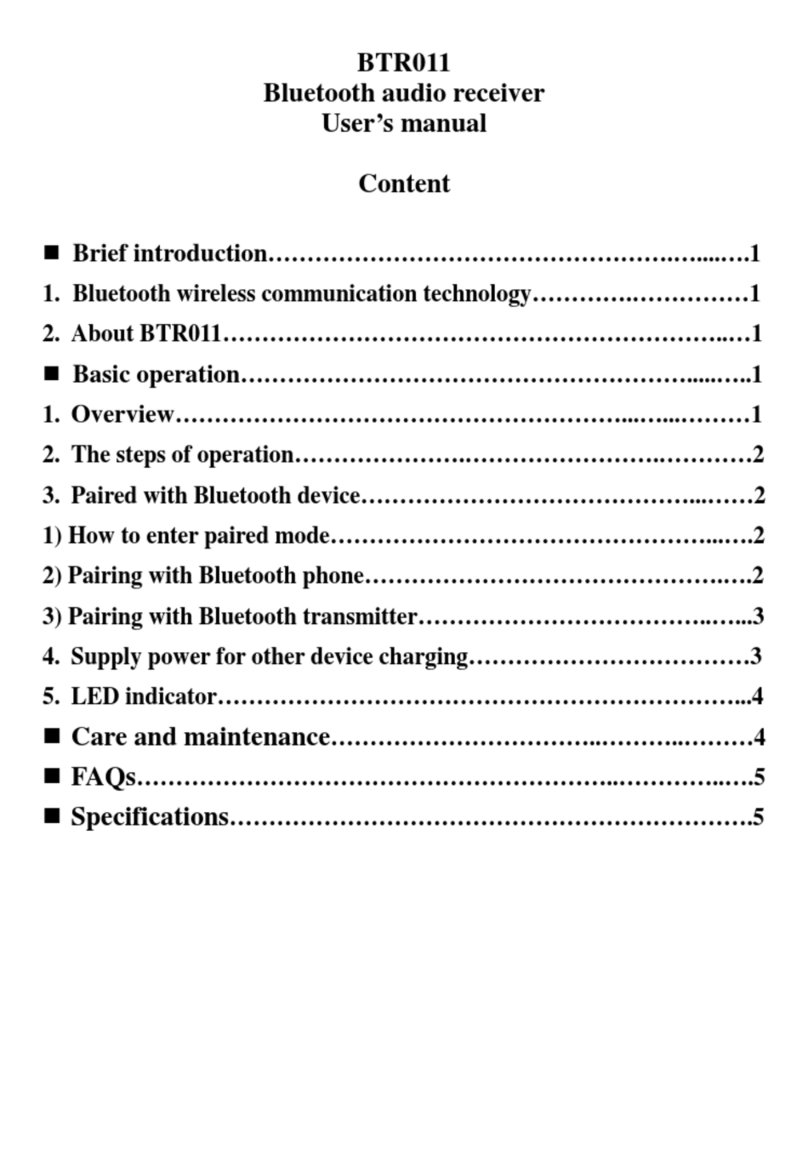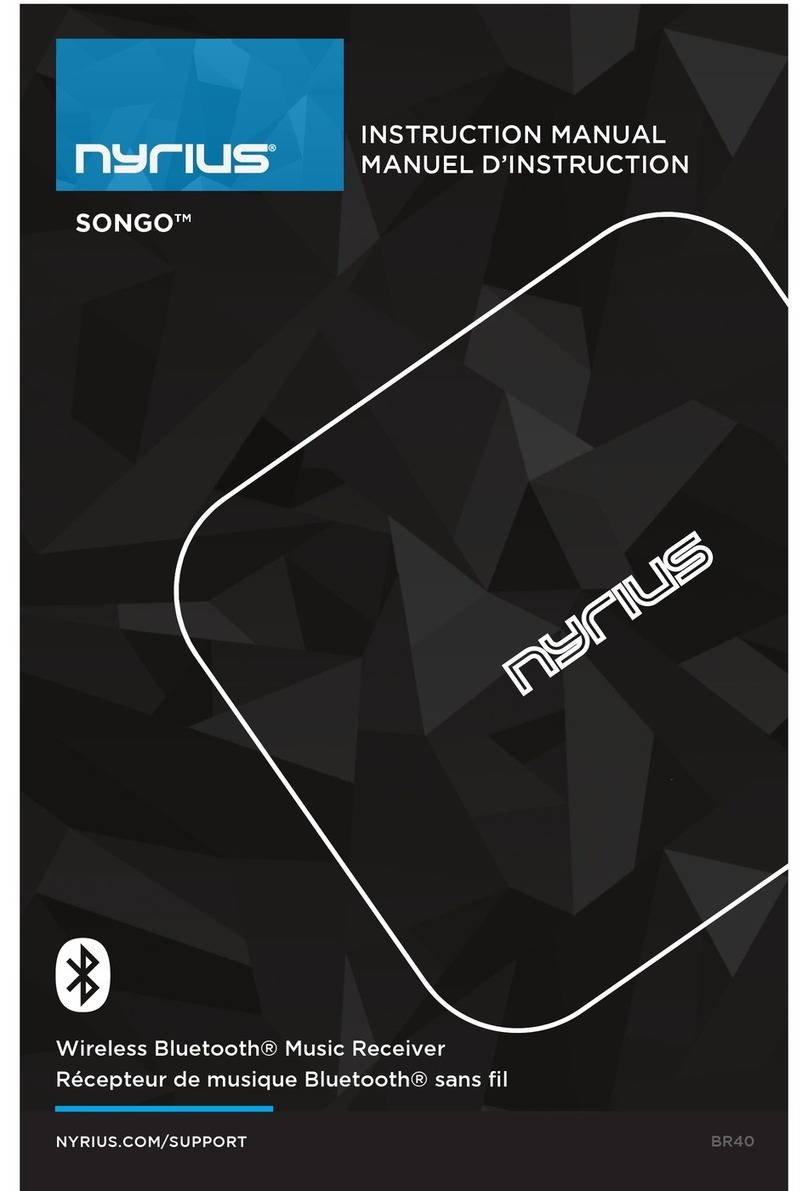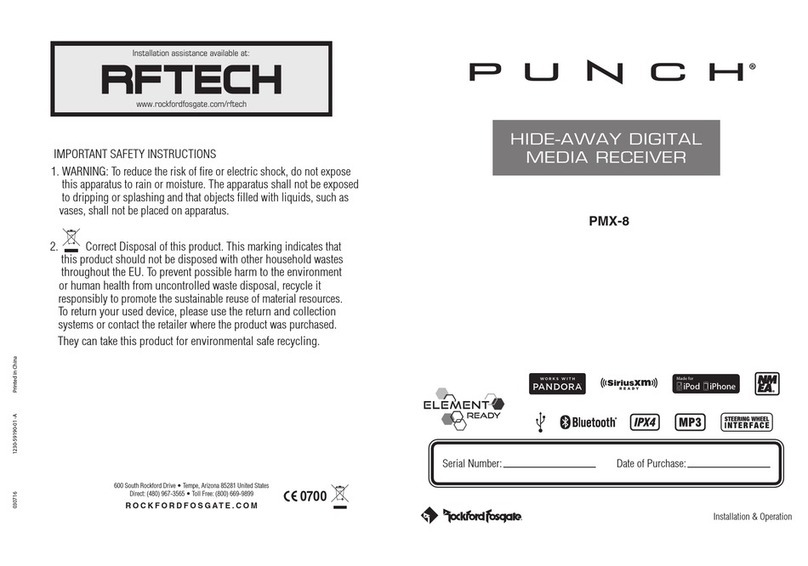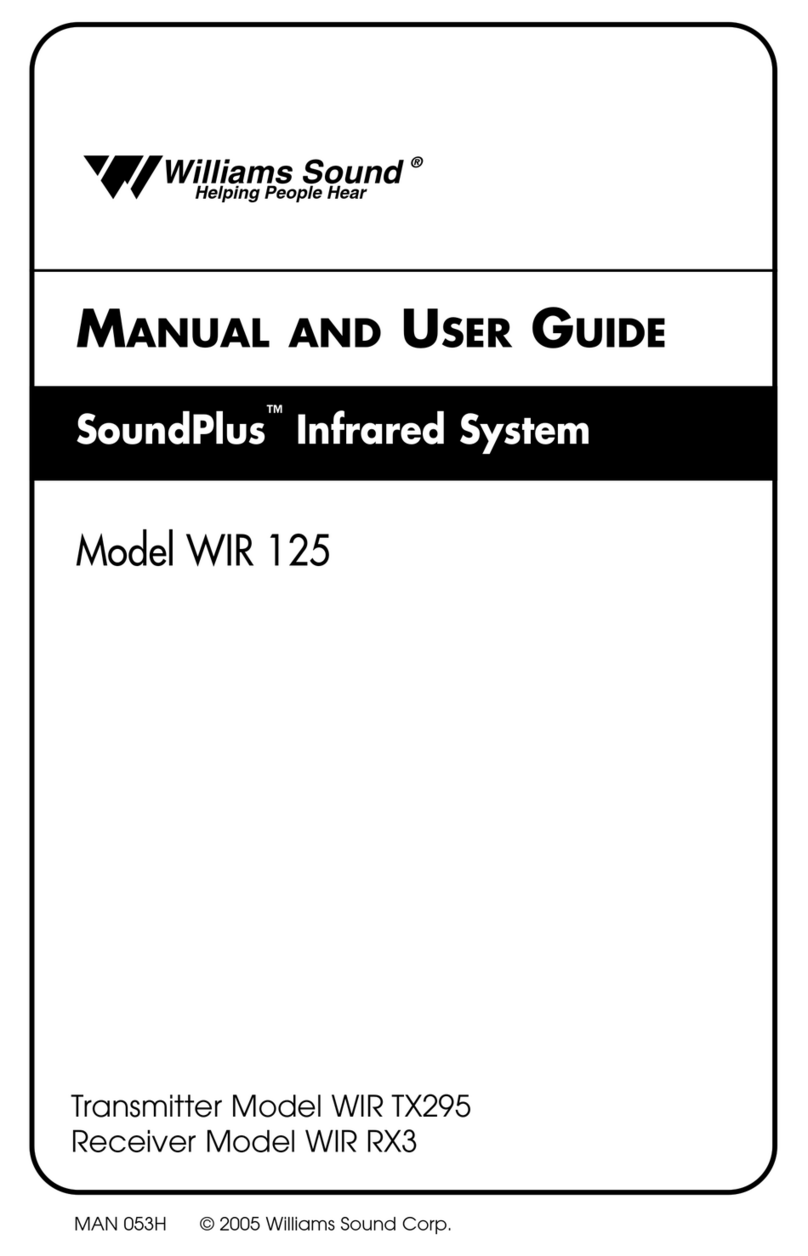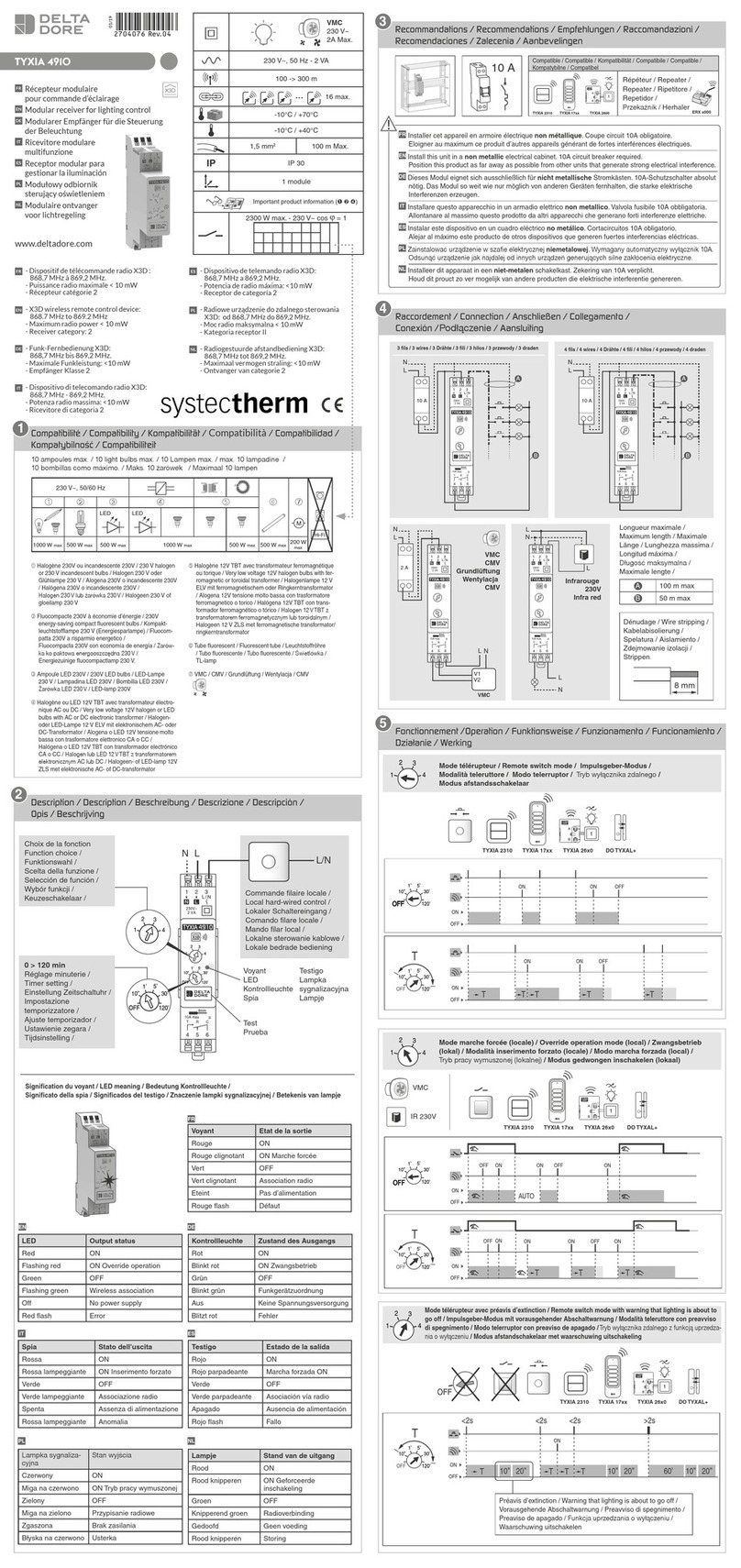Vislink HDR-1000 User manual

KAMELYON Series
HDR-1000
Compact HD/SD
Digital Video Receiver
User and Technical Manual
Manual Part No. 400596-1 Rev. E May, 2014

Page 2
HDR-1000 User and Technical Manual
Copyright ©2014
Part number 400596-1
Printed in U.S.A.
Authorized EU representative: Vislink PLC
Quality Certification Vislink is certified to ISO 9001:2008.
The Vislink trademark and other trademarks are registered trademarks in the United States and/or other countries.
Microsoft®, Windows®, and Internet Explorer®are registered trademarks of Microsoft Corporation in the United
States and/or other countries.
Proprietary Material The information and design contained within this manual was originated by and is the
property of Vislink. Vislink reserves all patent proprietary design, manufacturing, reproduction use, and sales rights
thereto, and to any articles disclosed therein, except to the extent rights are expressly granted to others. The
foregoing does not apply to vendor proprietary parts. Vislink has made every effort to ensure the accuracy of the
material contained in this manual at the time of printing. As specifications, equipment, and this manual are subject
to change without notice, Vislink assumes no responsibility or liability whatsoever for any errors or inaccuracies that
may appear in this manual or for any decisions based on its use. This manual is supplied for information purposes
only and should not be construed as a commitment by Vislink. The information in this manual remains the property
of Vislink and may not be used, disclosed, or reproduced in any form whatsoever, without the prior written consent of
Vislink. Vislink reserves the right to make changes to equipment and specifications of the product described in this
manual at any time without notice and without obligation to notify any person of such changes.
General Safety Information The following safety requirements, as well as local site requirements and regulations,
must be observed by personnel operating and maintaining the equipment covered by this manual to ensure
awareness of potential hazards. This equipment has been tested and found to comply with the limits for a Class
A digital device, pursuant to Part 15 of the FCC Rules. These limits are designed to provide reasonable protection
against harmful interference when the equipment is operated in a commercial environment. This equipment
generates, uses, and can radiate radio frequency energy. If not installed and used in accordance with the instruction
manual, it may cause harmful interference to radio communications. Operation of this equipment in a residential
area is likely to cause harmful interference in which case the user will be required to correct the interference at his
own expense.
About this Manual This manual is intended for use by qualified operators, installers, and service personnel. Users
of this manual should already be familiar with basic concepts of radio, video, and audio. For information about
terms in this manual, see Glossary of Terms and Abbreviations (Part No. 400576-1). Pay special attention to Notes,
Cautions, and Warnings.
§Read NOTES for important information to assist you in using and maintaining the equipment
§Follow CAUTIONS to prevent damage to the equipment.
§Follow WARNINGS to prevent personal injury or death.
Symbols The following symbols may be on the equipment or in this manual:
WARNING: General Warning.
Risk of Danger.
WARNING: Risk of Electric Shock.
CAUTION: Electrostatic Discharge.
Protective Earth Ground: Identifies any
terminal intended for connection to an
external conductor for protection against
electric shock in case of a fault, or the
terminal on a protective earth electrode.
Frame or Chassis Ground Identifies the frame
or chassis terminal.
Earth Ground: Identifies the earth ground
terminal.
Fuse: Identifies fuses or their location.
Waste Electrical and Electronic Equipment
(WEEE): The product must not be disposed
of with other waste. You must dispose of
the waste equipment by handing it over to a
designated collection point for recycling.
or

Page 3
HDR-1000 User and Technical Manual
Table of Contents
Quick Start.........................................................................................4
Introduction........................................................................................5
Band and Frequency Options............................................................6
Operation...........................................................................................6
Power IN (Lemo)..................................................................................................6
Network Ethernet (RJ-45)....................................................................................6
Video Output A and B (BNC) ...............................................................................6
System I/O Cable (21-pin) ...................................................................................6
RF IN (SMA) ........................................................................................................6
Diversity/ASI Input and Output (BNC) .................................................................6
Main Control Panel ..............................................................................................7
Indicator LEDs .....................................................................................................7
RSSI/SNR............................................................................................................8
Audio Levels ........................................................................................................8
SAVE Key ............................................................................................................8
PRESET Button ...................................................................................................8
PC Network Setup.............................................................................9
Web Browser Control Interface .......................................................11
Menu Bar ...........................................................................................................12
Change Password .............................................................................................12
Check Status......................................................................................................13
Configuring Presets ...........................................................................................14
Firmware Upgrade.............................................................................................15
Audio Output Levels ..........................................................................................16
LED Dark Timer .................................................................................................16
RangeMaster™..................................................................................................17
Comprehensive List of Web Browser Control Interface Features.....................18
Packet Diversity Chaining................................................................31
Heatsinks.........................................................................................31
Mechanical Drawings ......................................................................32
Connector Pin-Outs.........................................................................34
DC Power Input (Lemo).....................................................................................34
Diversity/ASI IN/OUT (BNC)..............................................................................34
Network/Ethernet (RJ-45)..................................................................................34
Video Out (BNC)................................................................................................34
RF In (SMA).......................................................................................................35
System I/O (21 Pin) ...........................................................................................35
APPENDIX A. Find the IP Address of your Radio...........................36
APPENDIX B. DoubleVision™........................................................38
Transmitter Setup ..............................................................................................39
Receiver Setup ..................................................................................................41
Viewing Two Video Streams Simultaneously ....................................................42
Video Streaming Via VLC..................................................................................43
Specifications...................................................................................46
Glossary...........................................................................................48
Getting Support for Your Vislink Product .........................................53

Page 4
HDR-1000 User and Technical Manual
Quick Start
1. Connect two antennas and cables to the front panel RF IN #1 and RF IN #2 SMA
50 Ohm connectors.
2. Connect the System I/O connector cable to the front panel I/O 21-pin connector.
3. Connect two BNC video cables to the front panel VIDEO OUT A and VIDEO OUT
Bconnectors. Connect the cables to video monitor(s) or recorder(s).
4. Connect the Ethernet cable to the front panel NETWORK connector and to an
available Ethernet Port on your Windows PC.
5. Connect the System I/O cable Audio 1 Out and Audio 2 Out connectors to your
audio equipment, if you wish to use audio.
6. Connect the RS-232 Data connector (System I/O) to your telemetry unit or other
device, if you wish to receive serial data.
7. Connect the RS-232 Control connector (System I/O) to your PC or other controller
for serial control of the receiver.
8. Connect the DC Power In cable from your +11 - 32 VDC power source to the front
panel Power In connector. Allow 60 seconds for the receiver to fully start-up.
9. Select your desired channel using the Preset and UP/Down buttons (see Main
Control Panel section). Press the Save button.
10. Set your audio levels as desired using the Audio Level and UP/Down buttons (see
Main Control Panel section). Press the Save button.
11. If required, refer to Web Browser Control Interface section for channel configuration
instructions.
RS-232
Data
RS-232
Control Audio
1
DC
Power
Ethernet
to PC
Video
B
Video
A
Antenna
1
Antenna
2
Audio
2
See
Diversity
Chaining
Section
NOTE: Video Out A is always HD/SD-SDI. Video Out B is always composite.
The receiver automatically disables Video Out B if Video Out A is set to a
resolution higher than SD (480i NTSC or 576i PAL).
NOTE: If your model has 4 RF inputs, RF IN #3 and RF IN #4 are for C Band only.

Page 5
HDR-1000 User and Technical Manual
Introduction
The HDR-1000 digital receiver is designed for both portable and fixed applications. It
typically receives video and audio from a remote transmitter, such as the HDT-1000 or
HDX-1100.
The HDR-1000 can receive DVB-T COFDM digital transmissions consisting of either
NTSC or PAL SD (standard definition) or HD (high-definition) video formats. The unit
features both MPEG-2 and H.264 video compression for high quality imagery. Vislink’s
RangeMaster™ technology means narrowband transmissions can travel up to four
times the distance with very little degradation of quality. DoubleVision™ technology
allows for the reception of two SD composite video signals over a single link.
The HDR-1000 uses diversity techniques incorporating Max R/C (Maximum Ratio
Combining) that instantly selects the best signal from two or more antennas at different
locations to reduce multipath distortion. Using this technology, receiver performance
is greatly improved in urban canyons and other NLOS (non-line-of-sight) tactical
environments.
Control of the HDR-1000 is through a resilient membrane switch and indicator Main
Control Panel, located on the top of the unit. The control panel contains push buttons
and LEDs that allow the user to select presets and monitor system audio levels, RSSI
(Receiver Signal Strength Indicator), SNR (Signal to Noise Ratio), and receiver status.
Use the Main Control Panel to select from up to 16 individual preset configurations,
which include frequency, digital parameters, and encryption code.
The HDR-1000 includes a feature that allows up to four receivers to be cascaded
together. By cabling to the Diversity BNC connectors on the receivers’ front panels, the
user can create an eight-antenna RF diversity system to enhance coverage range and
provide greater operational reliability. You can locate each HDR-1000 receiver within
adjacent coverage areas and, by cabling the units together, allow for seamless diversity
switching between coverage areas.
Optional Accessories:
§RF cable
§Heatsink
§Antennas
§Coax video cable
§Encryption license

Page 6
HDR-1000 User and Technical Manual
Band and Frequency Options
HDR-1000 receiver models are available for a variety of bands:
§HDR-1000P P band 300 - 400 MHz
§HDR-1000L/S L/S band 1.7 - 2.7 GHz
§HDR-1000C1 C1 band 3.1 - 3.5 GHz
§HDR-1000C2 C2 band 4.4 - 5.0 GHz
§HDR-1000C3 C3 band 6.4 - 7.1 GHz
Check your model number for the operating band of your HDR-1000.
Operation
Connectors and controls are described in this section, along with operating instructions.
Power IN (Lemo)
Connects to the 4-pin Lemo DC input cable. There is no
power switch on the unit; it operates when connected to DC
power.
§Input Voltage: +10 VDC to +32 VDC
§Power Consumption: 20 W (nominal)
Network Ethernet (RJ-45)
Connects to RJ-45 connector. Supports web browser
control interface. It is also for IP streaming video output.
Video Output A and B (BNC)
Connects to 75 Ohm male BNC connector cables. Carries
video output from the receiver. (A = SDI, B = Composite)
System I/O Cable (21-pin)
Connects to 21-pin System I/O connector (female). Provides
audio out and RS-232 interconnections to (optional)
telemetry unit and/or Windows PC (for programming radio).
RF IN (SMA)
Connects to SMA (female) connector cables (50 Ohm).
Provides RF input from antennas 1 and 2 for L, S, P, and U
bands. Units with Inputs 3 and 4 use them for C bands only.
Diversity/ASI Input and Output (BNC)
Connects to 75 Ohm, BNC, male connector cables for
diversity input and output, allowing the user to connect up to
four HDR-1000 receivers together. Also used for ASI when
used as a decoder in DoubleVision mode.

Page 7
HDR-1000 User and Technical Manual
Main Control Panel
The Main Control Panel is located on the top of the unit and
provides both controls and indicators. The panel contains an
LED Dark Timer that turns OFF LEDs after a delay. (Delay
time can be set in Web Browser Control Interface section.)
All LEDs are momentarily activated when the unit is first
powered ON.
Indicator LEDs
The Indicator LEDs are located on the Main Control Panel
on top of the unit. Each of these is described in turn.
SNR LED - This LED illuminates when you choose SNR
with the RSSI/SNR button. Dark = RSSI
DEMOD UNLOCK LED - Illuminated if the receiver is
unable to demodulate the incoming RF signal.
DECODE UNLOCK LED - Illuminated if the receiver is
unable to decode the incoming MPEG signal.
CRYPTO LED - Illuminated if the receiver is decoding the
encryption code associated with the incoming RF signal (if
enabled).
ALARM LED - Red when an alarm occurs; otherwise dark.
The ALARM LED illuminates when an alarm is detected
during normal operation.
RSSI LED - This LED illuminates when you choose RSSI
with the RSSI/SNR button.
Multi-LED Display - Indicates which preset is being used.
The LEDs remain lit until another option button is selected or
until the LED Dark timer deactivates the display illumination.
Also displays RSSI/SNR or Audio level (setting dependent).
Indicator Description Suggested Actions
DEMOD
UNLOCK
Illuminates if the demodulator
becomes unlocked due to the
loss of the received signals
from the transmitter.
Verify the proper preset is selected.
Verify the antennas are properly connected
and positioned.
DECODE
UNLOCK
Illuminates if the decoder
becomes unlocked due to the
loss of the received signals
from the transmitter.
Verify the proper preset is selected.
Position the antennas to optimize the
SNR reading.
ALARM Illuminates to indicate that there
is an alarm or fault detected.
Connect to the Ethernet interface to diagnose
the source of the alarm.

Page 8
HDR-1000 User and Technical Manual
RSSI/SNR
To select the RSSI or SNR monitoring function, press the
RSSI/SNR key to toggle between the settings. The SNR or
RSSI LED illuminates to indicate the selection. Column 1
displays information for ANT1; Column 2 for ANT2. RSSI
displays the Relative Signal Strength, while SNR displays
the Signal to Noise Ratio.
Audio Levels
To set level, press AUDIO LEVEL 1 or 2, then press the Up
or Down arrow keys. The LEDs display the relative setting.
Next press SAVE.
NOTE: The HDR-1000 recalls the most recently
saved audio input setting when it is powered up.
NOTE: If the SAVE key is not pressed within 5
seconds of the new setting, the audio input level
returns to the most recently used value and the
selection mode is canceled.
SAVE Key
To save new settings including Audio Levels and Presets,
you must press the SAVE key to complete the task.
PRESET Button
To select a Preset (1 - 16), complete the following steps:
1. Press the PRESET key. The currently selected preset
LED illuminates.
2. Press the Up ▲ or Down ▼ arrow keys to choose the
new preset you want.
3. The preset LED illuminates to indicate which preset was
chosen. Press SAVE to complete. Note that if the SAVE
key is not pressed within 5 seconds of the new setting,
the preset returns to the most recently used value and
the selection mode is canceled.

Page 9
HDR-1000 User and Technical Manual
PC Network Setup
Before connecting to the radio using the Ethernet port on your Windows PC (to access
the Web Browser Control Interface described in the next section) you must first
configure your PC as described in the steps given below.
NOTE: Windows 7 is shown here. Other versions of Windows may vary slightly.
1. From Windows Control Panel, go to Network and Sharing Center.
2. Click on Change Adapter Settings.
3. Right click the Local Area Connection icon and select Properties.
The Network Connections window displays.

Page 10
HDR-1000 User and Technical Manual
4. The Local Area Connection Properties dialog box displays. Select Internet
Protocol Version 4 (TCP/IPv4) to highlight the item, then click the
Properties button.
5. The Internet Protocol Version 4 (TCP/IPv4) Properties dialog box displays.
Enter the parameters shown below. Next, click the OK button.
This is the proper network setup
for connecting to your radio
via the Web Browser Control
Interface.
IP Address: 192.168.1.1
Subnet Mask: 255.255.255.0
Proceed to the Web Browser
Control Interface section.
NOTE: Close the Local Area
Connection Properties dialog box to
complete.

Page 11
HDR-1000 User and Technical Manual
Web Browser Control Interface
The HDR-1000 has on-board firmware that enables web browser control without the
need to install software.
To set-up PC control of your receiver, complete the following steps:
1. Connect an Ethernet cable to the NETWORK connector on your HDR-1000 and to
your Windows PC.
2. Open a web browser on your PC and type 192.168.1.100 into the URL address
field and press Enter. The login screen displays.
3. Enter your user name and password then click the Login button.
NOTE: The receiver is factory programmed with the user name root and
password root. To avoid unauthorized access, the factory assigned password
should be changed by accessing the System > Change Password tab. See
Change Password section.
root
root
NOTE: You must complete the PC Network Setup section before proceeding.
Write down your password information here.
Login
Password
Unit S/N

Page 12
HDR-1000 User and Technical Manual
Change Password
The receiver is factory programmed with the user name root and password root. To
avoid unauthorized access, the factory assigned password should be changed by
selecting System > Password Change from the menu bar.
Enter your new password in the New Password field. The (case sensitive) password
can be up to 18 characters long (numbers and letters only) . Enter the new password in
the Confirm Password field then click the Change Password button.
NOTE: Be sure to remember your new password.
Menu Bar
Navigating the Web Browser Control Interface is accomplished by clicking on a menu
option in the Menu Bar. For example, to go to the Change Password screen you would
navigate to System > Password Change as shown.
menu bar

Page 13
HDR-1000 User and Technical Manual
Check Status
To check the receiver status, select Info > Status from the menu bar.
The RF/Video Status Screen displays detailed information on the current active preset
in your receiver.
The RF Status section displays the signal strength, signal-to-noise ratio, and frequency.

Page 14
HDR-1000 User and Technical Manual
Configuring Presets
To configure presets, complete the following steps.
1. Select Presets > View/Edit from the menu bar. The Active Preset screen
displays.
Decimal
Point

Page 15
HDR-1000 User and Technical Manual
2. Locate the Active Preset __, Change to Preset __ pull down menu. Select the
Preset number that you want to configure in the Change to pull down menu.
3. Click the Change button.
4. Set the new configuration parameters such as Frequency and Modulation and
enter the information in the corresponding fields.
5. When you are finished entering the changes, click the Save button. The changes
are uploaded to your Receiver.
6. Check your active Preset by selecting Info > Status from the menu bar.
Firmware Upgrade
To upgrade the firmware in your radio, complete the following steps.
1. Download the firmware image from Vislink and save it onto your computer drive.
2. Select System > Firmware Upgrade from the menu bar. The Firmware Upgrade
screen displays.
3. Click the Browse button on the Firmware Upgrade screen and navigate to the
firmware image. Select the firmware image file, then click on the UPGRADE button
to start the firmware upgrade.
NOTE: Do not disconnect power during the upgrade process. It can take several
minutes to complete the upgrade process. Click Continue when prompted. When
the upgrade is complete, cycle power OFF then ON to reboot the radio.

Page 16
HDR-1000 User and Technical Manual
Audio Output Levels
To set Audio Output Levels, Select System > Misc Options. Each output level may be
set using the relative scale of 1 - 8, with 8 being the highest level, and equivalent to 0
dBm into 600 Ohms. Adjust to the desired level 1 to 8. Click the Apply button.
LED Dark Timer
The LED Dark Timer extinguishes the LED after the set time. To set LED Dark Timer,
Select System > Misc Options. Enter the desired delay time in seconds from 1 to 180
(default = 10). Or, select Alarm and/or Keypad LEDs always active. Click the Apply
button.

Page 17
HDR-1000 User and Technical Manual
RangeMaster™
RangeMaster is a Vislink exclusive technique that maximizes the transmission range.
RangeMaster can send video signals up to four times farther than COFDM/DVB-T
transmission.
To set-up RangeMaster in your HDR-1000 receiver, complete the following steps.
1. Select Presets > View/Edit from the menu bar. The Active Preset screen displays.
2. Select SCM-Q from the Modulation drop-down list.
3. Select 1/2 or 1/1 from FEC drop-down list.
NOTE: FEC RS only in the HDT-1000 is the same as FEC 1/1 in the HDR-1000.
4. Make your other selections under RF Parameters.
5. Make sure your HDT-1000 transmitter is configured with matching settings.
6. Click the Apply button.
000 transm

Page 18
HDR-1000 User and Technical Manual
HDR-1000 Screen: Login Screen
Menu Path: Displays at start-up.
Login The Login name is factory set to root. It cannot be changed.
Password The Password is factory set to root. It can be changed by following the
process for the Change Password Screen. A valid password is case
sensitive and up to 18 characters long (numbers and letters only).
Login (Button) Enter the Login name and Password (above) then click the Login button to
gain access to the Web Browser Control Interface.
HDR-1000 Screen: Board Information Screen
Menu Path: Info > Board
The Board Information Screen provides information for factory support only. There are no user
features on this screen. In a support call, you may be asked to provide information from this screen to
your customer support technician.
Serial Number (Board
Information Section)
The serial number is a unique identification number assigned to your receiver.
BDC Hardware (Board
Information Section)
Contains information on the RF Down Converter.
BDC MC Firmware (Board
Information Section)
Contains information on the RF Down Converter.
BDC FPGA (Board
Information Section)
Contains information on the RF Down Converter.
HPC Firmware Version
(Board Information Section)
Contains information on the Control Interface.
Comprehensive List of Web Browser Control Interface Features
The following tables provide details about the Web Browser Control Interface.

Page 19
HDR-1000 User and Technical Manual
HDR-1000 Screen: Board Information Screen
Menu Path: Info > Board
The Board Information Screen provides information for factory support only. There are no user
features on this screen. In a support call, you may be asked to provide information from this screen to
your customer support technician.
TCM Firmware Version
(Board Information Section) Contains information on the MPEG Decoder.
TCM Kernel Version (Board
Information Section) Contains information on the MPEG Decoder.
RF Module Test Report (RF
Module Test Report Section) A field is provided enabling the user to type-in an RF Module Test Report. This
can be saved to the radio in firmware.
HDR-1000 Screen: RF/Video Status Screen
Menu Path: Info > Status
Current Active Preset
(Current Active Preset
Section)
Displays the Preset that the receiver is currently tuned to.
RF1 Signal Power Level (RF
Status Section)
Displays the relative signal strength for the RF IN #1 input to the receiver in
decibels referenced to one milliwatt (dBm).
RF2 Signal Power Level (RF
Status Section)
Displays the relative signal strength for the RF IN #2 input to the receiver in
decibels referenced to one milliwatt (dBm).
RF1 Signal to Noise Ratio
(RF Status Section)
Displays the Signal to Noise Ratio for the RF IN #1 input to the receiver in
decibels. This is an indicator of signal quality.
RF2 Signal to Noise Ratio
(RF Status Section)
Displays the Signal to Noise Ratio for the RF IN #2 input to the receiver in
decibels. This is an indicator of signal quality.
RF Frequency (RF Status
Section)
Displays the receiver RF Frequency in MHz, such as 2.38 GHz = 2380 MHz.

Page 20
HDR-1000 User and Technical Manual
HDR-1000 Screen: RF/Video Status Screen
Menu Path: Info > Status
TPS Status (RF Status Section) Displays the status of the Transport Parameter Signaling as either Locked or
Unlocked. This inherent COFDM monitoring signal is the main indicator for an
unlocked condition (bad link).
RF Synthesizer Status (RF
Status Section)
Displays the status of the RF Synthesizer (local oscillator) as either Locked or
Unlocked.
Operation Mode (Modulation
Status Section)
Displays the demodulation Operation Mode such as DVB-T or SCM-Q.
Modulation Mode (Modulation
Status Section)
Displays the Constellation (Modulation Mode) such as 16QAM.
Forward Error Correction
Mode (Modulation Status
Section)
Displays FEC (Forward Error Correction) Mode currently being used, such as
1/2.
Forward Error Correction
Status (Modulation Status
Section)
Displays FEC (Forward Error Correction) Status as Locked or Unlocked. A red
Unlocked message indicates a faulty link.
Guard Interval (Modulation
Status Section)
Displays the Guard Interval such as 1/8 set at the transmitter. This is a COFDM
DVB-T setting. (It is not used in SCM-Q.)
Bandwidth (Modulation Status
Section)
Displays Bandwidth of received signal in MHz, referenced to DVB-T or SCM-Q
Mode of Operation.
Spectral Inversion (Modulation
Status Section)
Displays Spectral Inversion state as Normal or Inverted.
Error Rate (Modulation Status
Section)
Displays the BER (Bit Error Rate) of the digital transmission. This is the number
of bit errors divided by the total number of bits. A higher number, approaching 1,
suggests noise, interference, or other problems with the transmission. (A clean
transmission would have a BER approaching 0.) This is utilized for SCM-Q
applications only.
Status (ASI Input Section) Displays receiver Status as green (valid signal) or red (unlocked). Utilized when
in ASI Input Mode (decoder only).
TS Status (Video Section) Displays the status of the Transport Stream as having either Locked or
Unlocked video. A red Unlocked message indicates a faulty link.
TS Program # (Video Section) Displays the number of the Transport Stream such as 1or 2. (1 = normal, 2 =
DoubleVision)
Table of contents
Other Vislink Receiver manuals
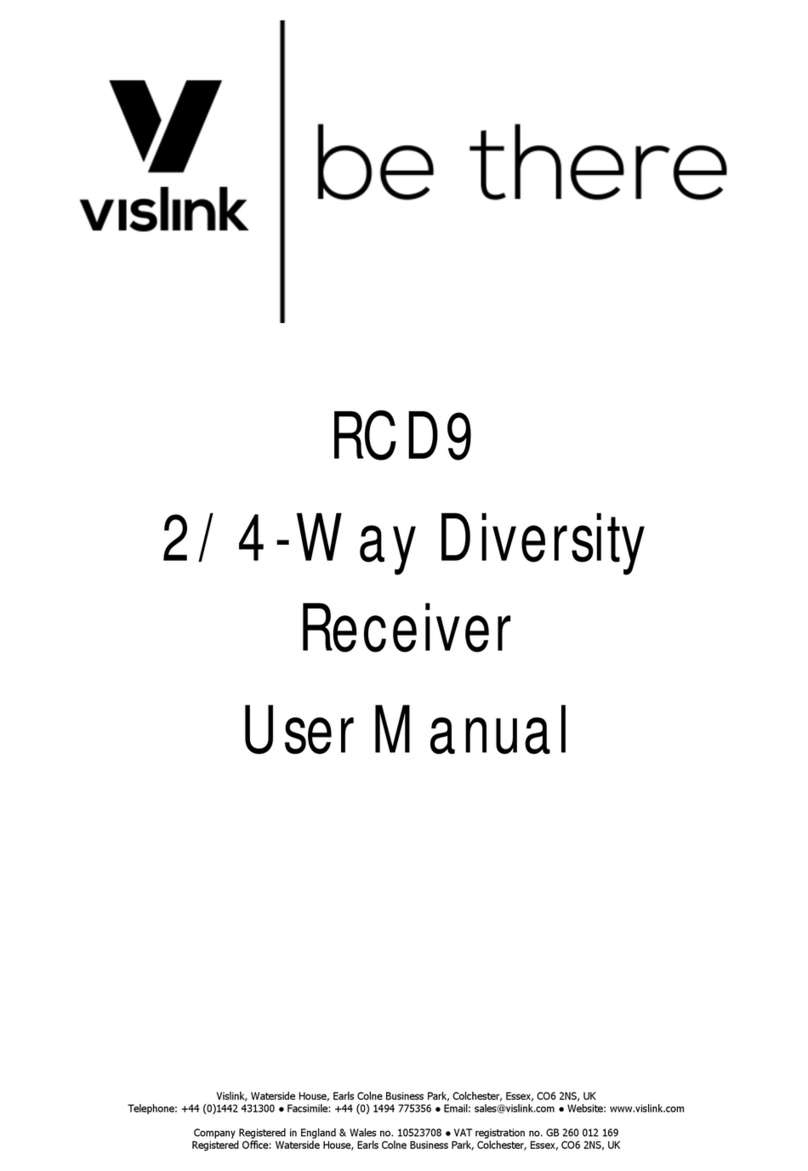
Vislink
Vislink RCD9 User manual

Vislink
Vislink Lynx L2174 User manual

Vislink
Vislink HDR-5000 User manual
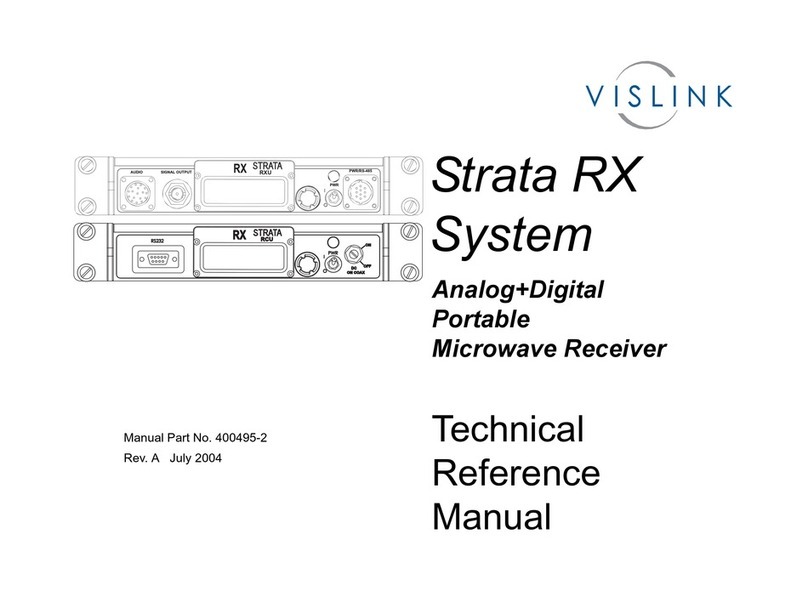
Vislink
Vislink Strata RX Product manual

Vislink
Vislink Quantum User manual

Vislink
Vislink UltraReceiver User manual

Vislink
Vislink airstream LGR-1000 User manual

Vislink
Vislink Live Gear NewStream User manual

Vislink
Vislink HHT3 User manual

Vislink
Vislink UltraReceiver LD User manual