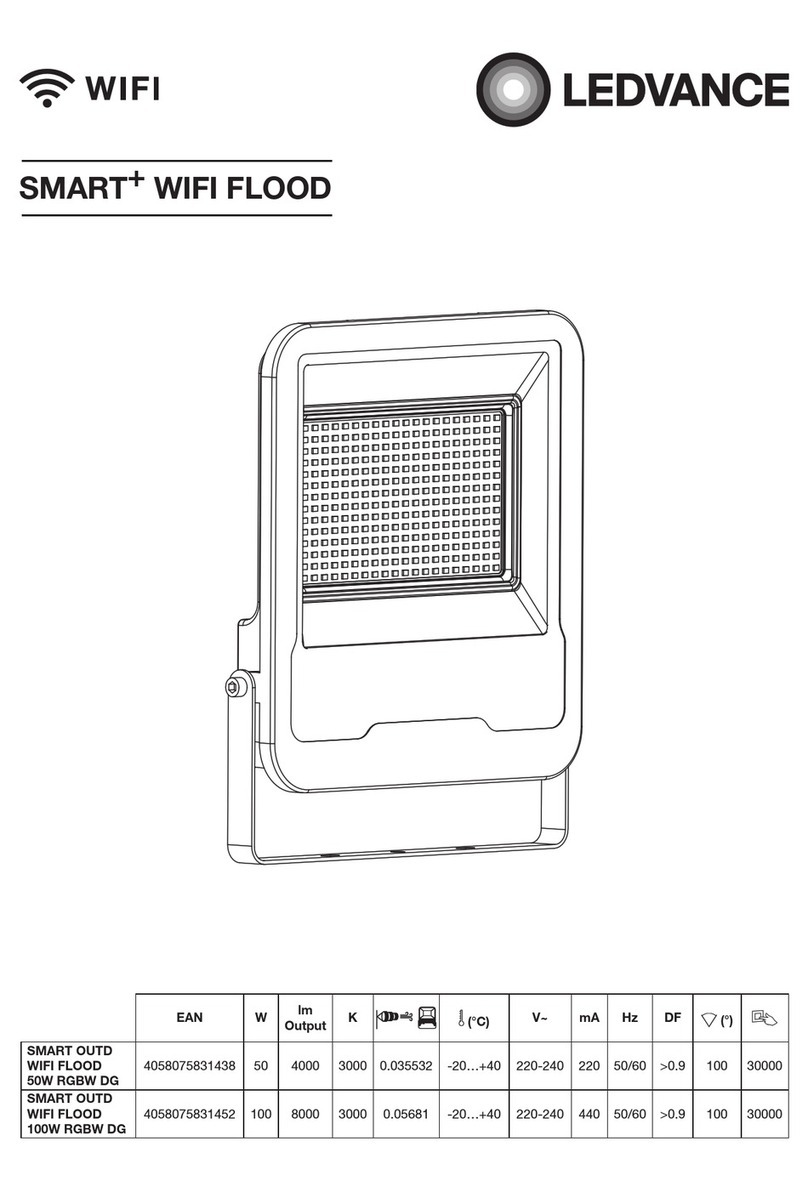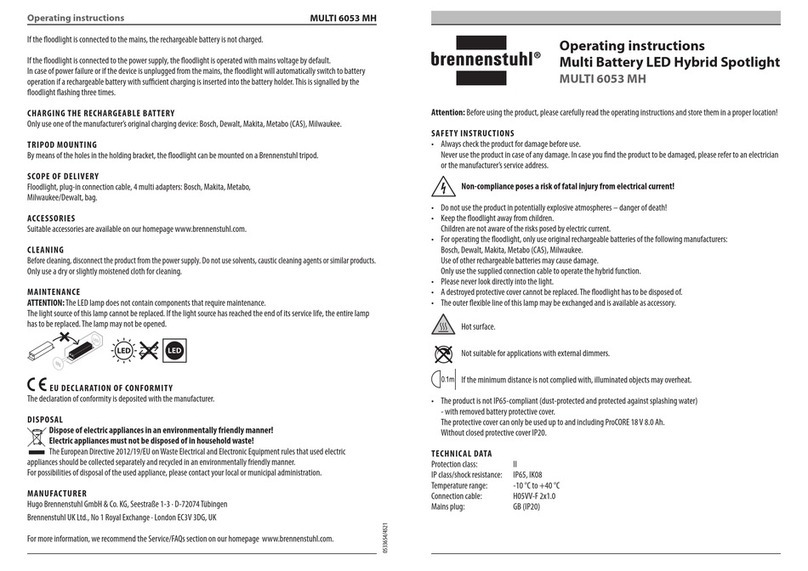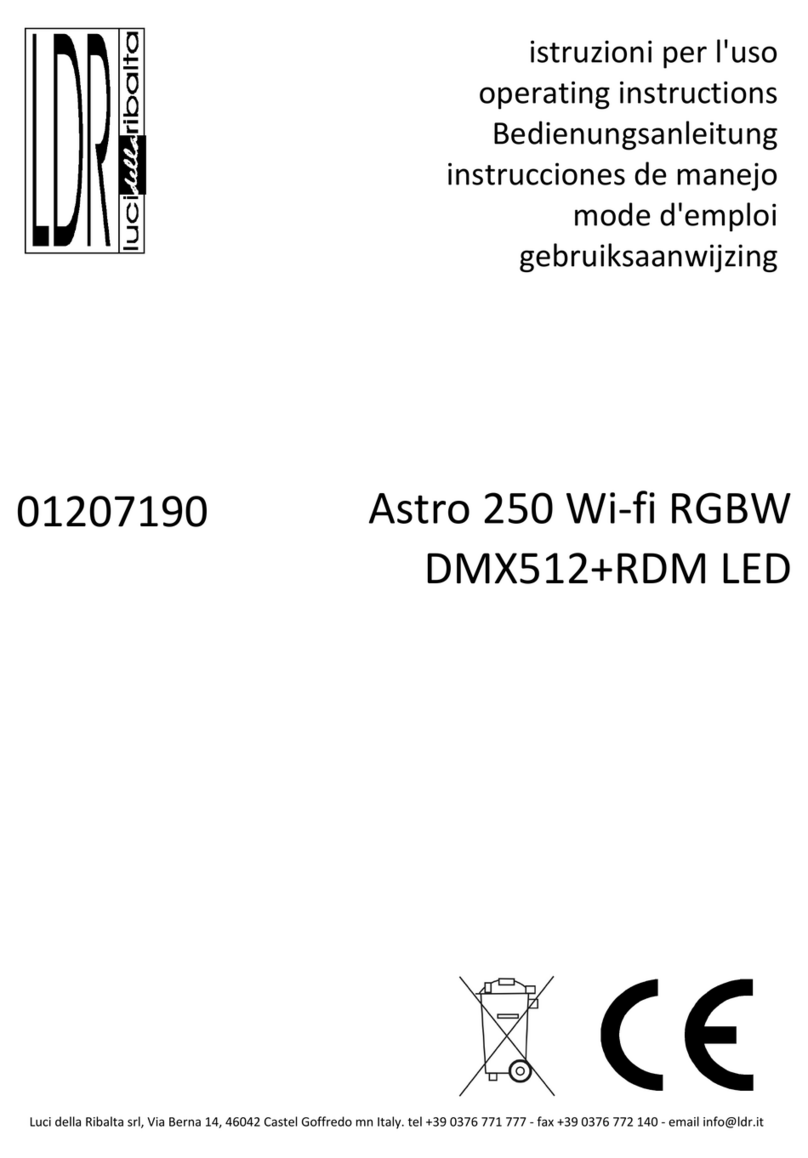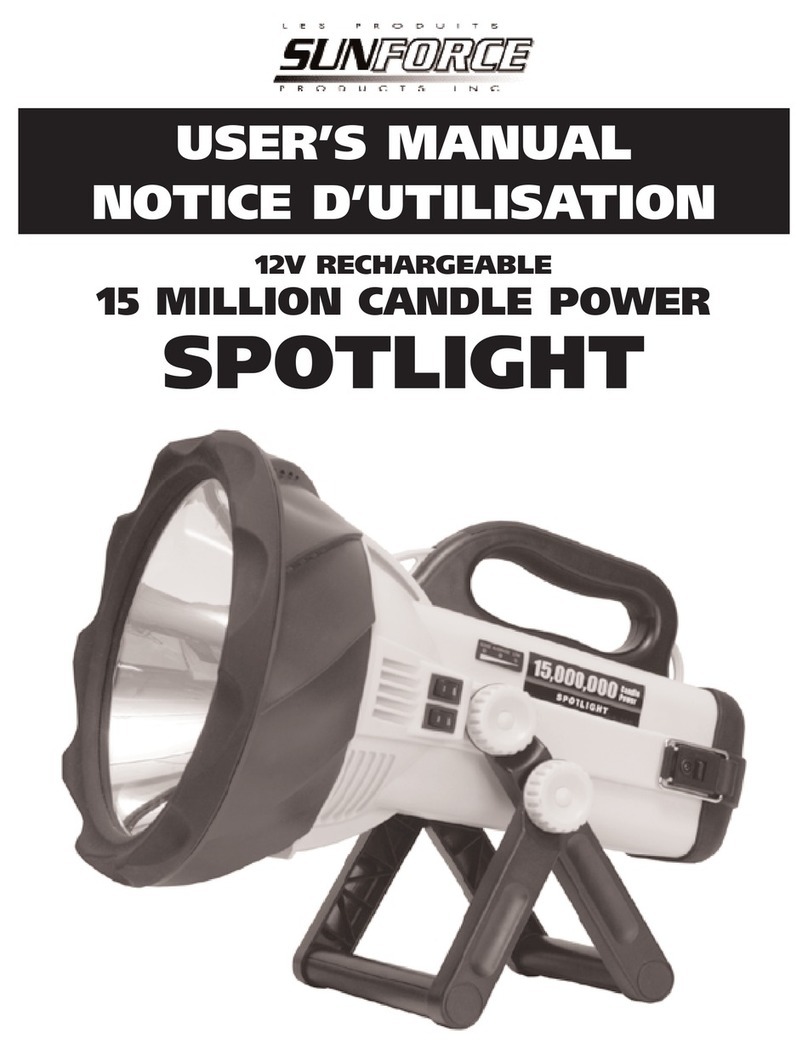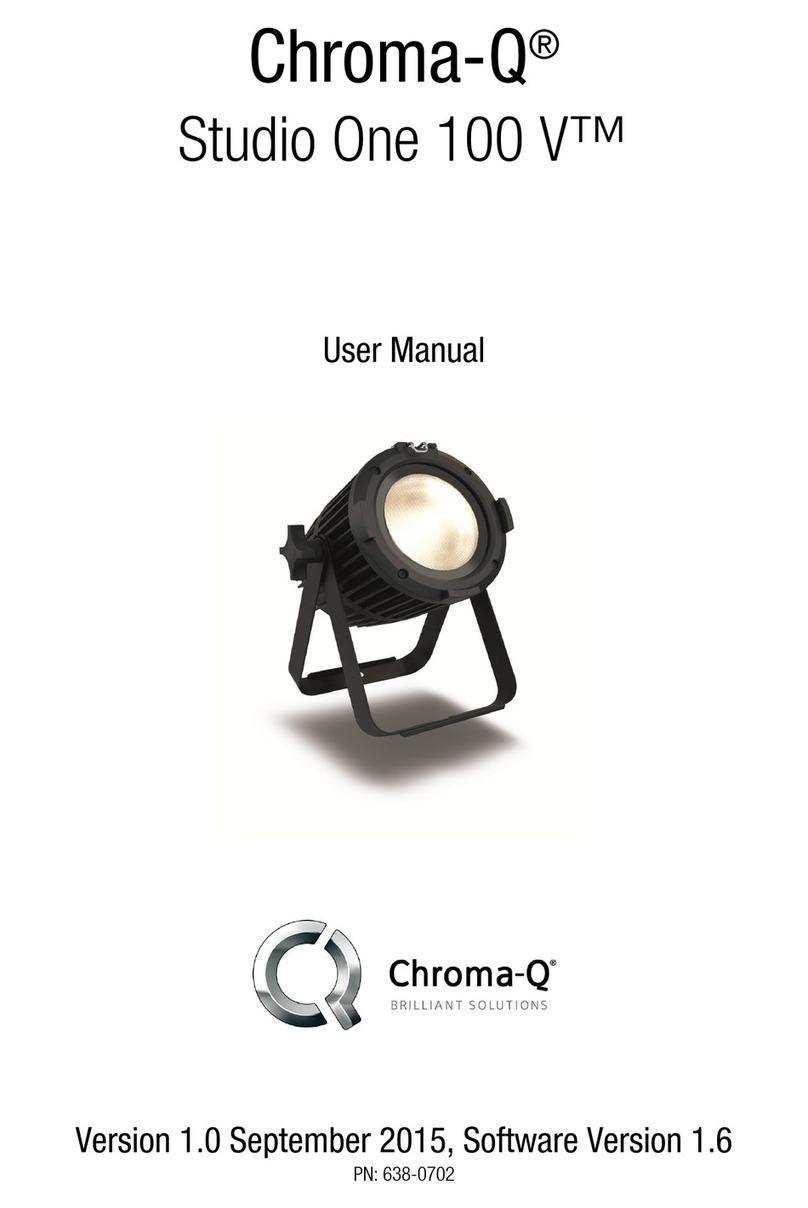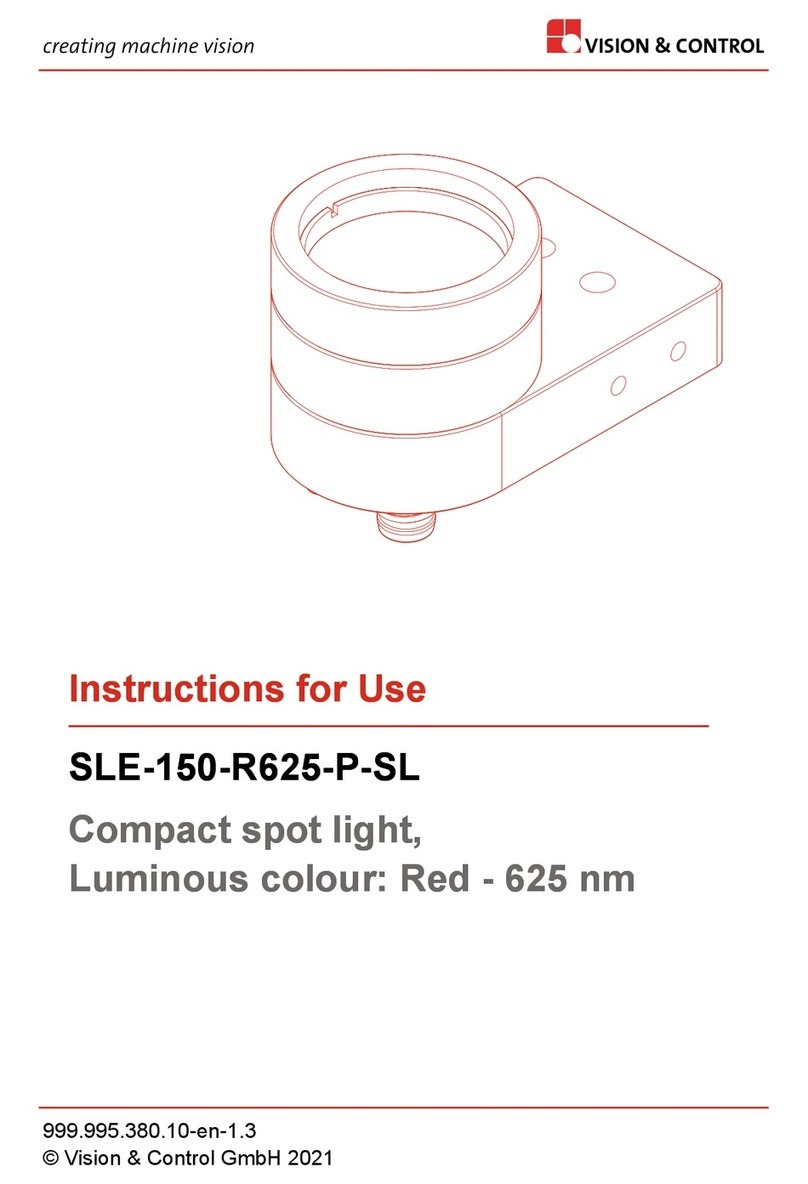Installation Instructions —
Installing the
Vivint Spotlight Pro is a multi-step procedure but it is straightforward and can be quickly learned and mastered. The Smart Home Pro should carefully read all of the
tips below) in order to ensure a successful installation and optimal performance. The steps below describe a new installation of the Spotlight Pro with the Outdoor
. For additional information, including details about the Wi-Fi bridge as well as replacing an existing camera, refer to the Field Service Smart Home Pros website.
Outdoor Camera Base (inside) —
Figure-2: Wire Terminal Colors —
4931 N 300 W Provo, UT 84604
Spotlight Pro is a state-of-the-art outdoor lighting fixture that is used with the Vivint Outdoor Camera
(Gen 2). The combined spotlight and outdoor camera can be added to a Vivint Smart Home system in order to
enhanced home and perimeter security. The Spotlight Pro replaces the standard backplate for attaching
, while adding customizable 9-zone LED spotlight functionality. With the spotlight camera, the
homeowner can schedule times to either deter threats (people, cars, animals
, etc.) or provide everyday outdoor
(NOTE: The Spotlight Pro is suitable for installation in damp locations.)
ey features of the Spotlight Pro include: Deter Mode with spotlight tracking and escalated lighting behavior such
wave, full brightness, plus a deterrence tone from the camera speaker; Non-Deter Mode (i.e., everyday
lighting) with full ambient flood lighting for when a person is detected. The user can control these
, create schedules and custom rules, and adjust various settings at any time via the app or at the panel.
he spotlight and camera uses a reliable hard-wired connection (for fast smooth video) to the Vivint system and
home's router with a Wi-Fi bridge, that supplies both power and network connectivity.
:The Spotlight Pro (M/N: ML01) may only be installed with the Outdoor
Pro (Gen2) (M/N: CM05). It is suitable for operation in ambient not exceeding 40°C.
document includes a product description, installation instructions (new install only), basic operation / user
overview, as well as technical specifications and regulatory compliance notices and declarations.
Spotlight Pro
S-ODL100-WHT)
Quick Reference (User Manual — Installation & Operation)
PRINT INSTRUCTIONS:
REFERENCE SHEET FOR VS-ODL100-WHT P/N 77-600054-001 REV 1.0 |
INK: BLACK | MATERIAL: 20 LB MEAD BOND | SIZE: 8.50" X 11.00" SCALE 1:1 |
FOLDS: BI-FOLD VERTICAL, BI-FOLD HORIZONTAL (TO FIT IN BOX)
To install the wiring, spotlight fixture, and outdoor camera, follow these steps:
1. Identify the best location to install the spotlight and camera, consulting with the homeowner (see
"Installation Tips"). Also, locate the indoor outlet where you will run the wire and plug in the Wi-Fi bridge.
IMPORTANT: The camera MUST be installed on a vertical wall at least 10' above the ground.
2. Run Ethernet Cat5e wire from the spotlight camera to the outlet, leaving excess wire at both ends.
IMPORTANT: The Cat5e wire must be "UL Listed" cable.
3. At the outlet location (where the Wi-Fi bridge will be plugged in), to terminate the Cat5e wire:
a) Drill a hole near the outlet, and pull the wire down through the wall. IMPORTANT:
pull wire outside of the outlet box, even if it's close enough to be covered by the outlet cover plate.
b) Terminate the wire with an RJ45 jack according to the T-568B order. Strip 1" of the jacket to expose the
4 wire pairs, use the pull string to remove 2" more and cut off the jacket and string, trim the corners,
untwist the pairs, line up the wires in the T-568B order (see Figure-1 below), straighten the wires and
remove any gaps, cut the wires to ¾" with a straight cut, and slide the RJ45 jack down over the 8 wires.
c) IMPORTANT: Make sure the orientation is correct; push the wires completely under the pins; the jacket
must be pushed under the strain-relief; securely crimp the RJ45 with the 8-pin tool.
4. At the spotlight and camera mounting location, to terminate that end of the Cat5e wire:
a) Use the spotlight backplate to mark the location of the wiring hole, drill the hole in the home's exterior
surface, and then run the Cat5e wire through both the wall and the rubber seal on the backplate.
b) Terminate the wire on the inside of the backplate. Strip 1.25-1.5" of the jacket to expose the 4 wire
pairs, untwist each pair and arrange them over the terminal that corresponds with their color (see
Figure-2 below), use the custom punch-down tool to connect each wire to its matching terminal.
c) IMPORTANT: Do not strip wires; do not punch at an angle; inspect each terminal to ensure the wire is
completely inserted; trim off excess wire; make sure the rubber seal is tight for waterproofing.
5. Mount the spotlight and camera, first attaching the spotlight backplate to the exterior surface with four
screws (use either #6 1" stainless steel self-drilling screws, or #6 1.25" galvanized deck screws) and anchors.
(NOTE: You should use a spacer if you're unable to place the backplate directly over the wiring hole.)
6. Next attach the camera to the backplate, using the T5 screw (9 mm) as a hinge rotating the camera until it
firmly snaps into place. The pins will establish an electrical connection, supplying power once the Wi-Fi
bridge is connected. IMPORTANT: Make sure the wires are not powered on before attaching the camera.
7. Adjust the camera to the desired angle/FOV (using the ball cap slot), and hand-tighten the ball-joint ring.
8.
Add the camera to the system
, go to "Adding the Spotlight and Camera to the System" to complete setup.
INSTALLATION TIPS / BEST PRACTICES
•Adhere to the height restrictions — 10' min. to 11' max.
•Ensure the wire is undamaged and hidden from view.
•Avoid metal outlet covers that can pinch wires inside
the cable and cause failures over time.
•If you are mounting on an uneven surface (brick, etc.),
make sure the backplate does not get twisted as this
can potentially impact the pogo pin/pad connections.
•Use the optional spacer piece if an external wire run is
necessary (e.g., from an eave/soffit to the camera).
•Use the optional wedge piece if installing higher than is
typical and it's needed to gain the desired angle/FOV.
•To detach the camera, remove the T5 screw, insert a
narrow pointed tool into the release latch opening, and
separate the camera from the backplate.
Spotlight Pro Backplate (top zoom in) —
Figure-1: RJ45 Wires in T-568B Order —