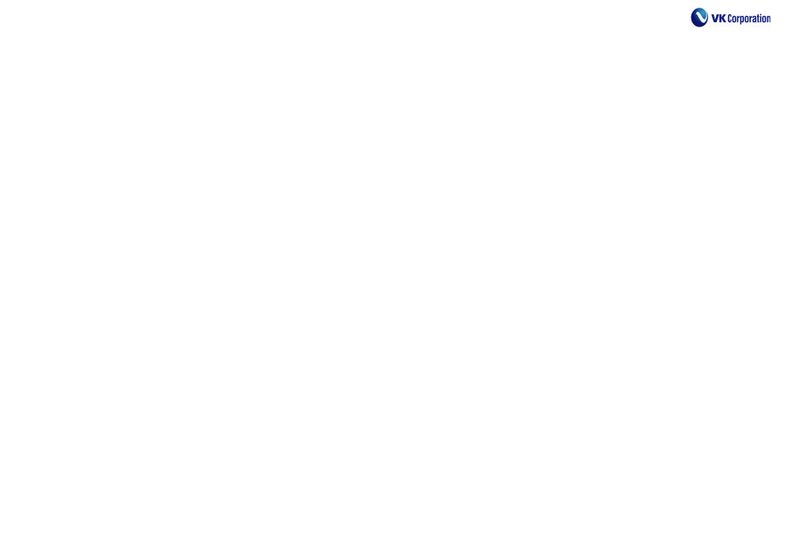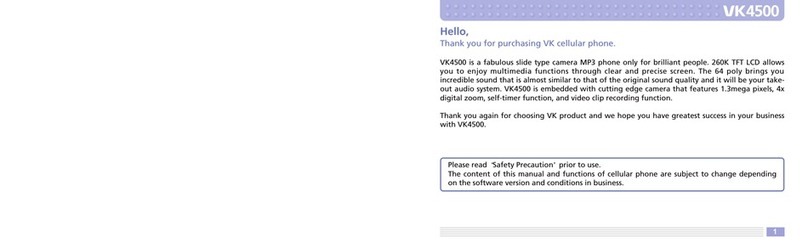VK VK4000 User manual
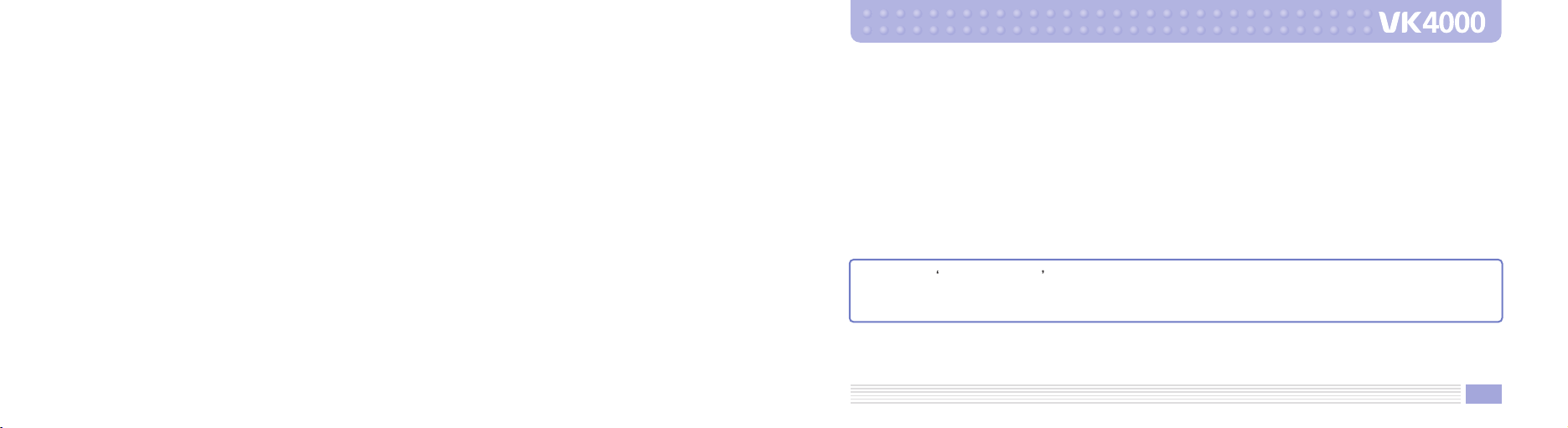
Hello,
Thank you for purchasing VK cellular phone.
VK4000 is a fabulous slide type camera MP3 phone only for brilliant people. 260K TFT LCD allows you to enjoy
multimedia functions through clear and precise screen. The 64 poly brings you incredible sound that is almost
similar to that of the original sound quality and it will be your take-out audio system. VK4000 is embedded
with cutting edge camera that features 1.3mega pixels, 4x digital zoom, self-timer function, and video clip
recording function.
Thank you again for choosing VK product and we hope you have greatest success in your business with
VK4000.
Please read Safety Precaution prior to use.
The content of this manual and functions of cellular phone are subject to change depending on the
software version and conditions in business.
1

2 3
Contents
6
PRIOR TO USE
Safety Precaution
Unpacking
Phone Layout and Keys Function
Keys Description
LCD Icon Description
Inserting SIM Card and Battery
Charging Battery
Reference About Battery Charging
Handset Power off Status
Handset Power on Status
7
13
14
15
18
19
20
21
21
22
24
BASIC FUNCTIONS
Basic Operation
Switching On/Off
Making a Call
Answering a Call
Hanging up
Options During a Call
Missed Calls
Volume Adjustment
Etiquette Mode
Using Ear-microphone
Standby Screen Function
Contacts
Storing Phone Numbers
Search Phone Number
25
25
26
28
28
29
32
32
33
34
35
36
36
40
BASIC FUNCTIONS
Contacts Menu Function
Menu Function of Selected Items
Character Input Mode
T9 Mode
ABC Mode
Numeric Mode
Symbolic Mode
Changing Text Input Mode
44
49
52
52
55
58
58
59
CONTENTS
60
MENU FUNCTIONS
Menu Tree
Message
Short Message
Multimedia Message
Voice Message
Info. Message
Memory Status
Calls
Call History
Network Services
Gallery
Photo
61
67
67
74
80
81
82
83
83
87
91
91
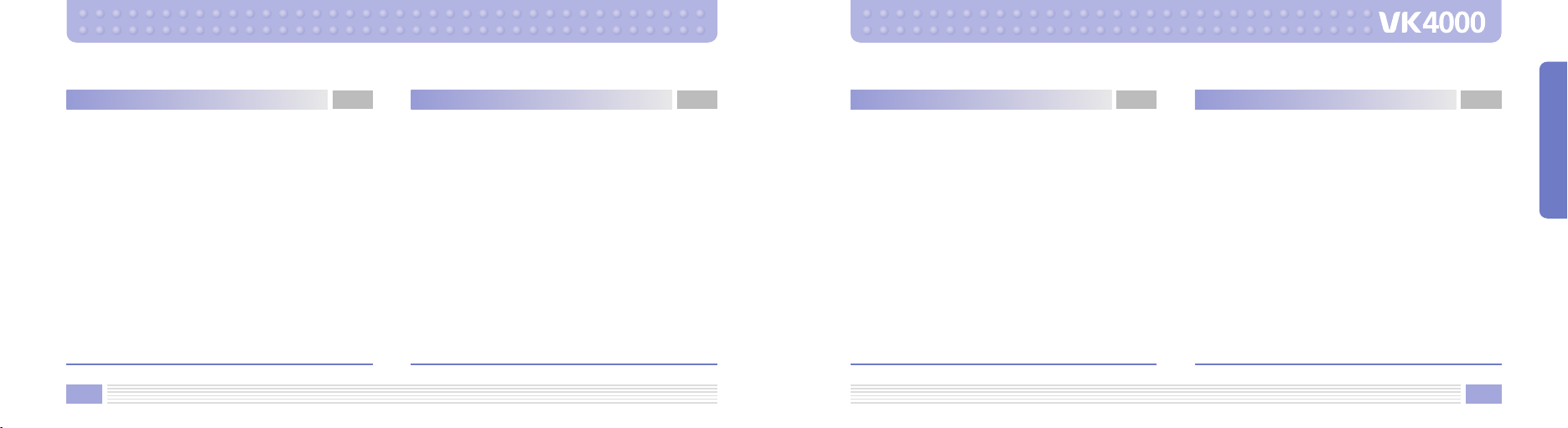
4 5
CONTENTS
Contents
MENU FUNCTIONS
Sound
Phone Setting
Bluetooth
Security
PC Connection
Organizer
Calendar
Alarm
Memo
Calculator
Unit Converter
World Time
Stop Watch
121
124
128
130
133
135
135
140
144
145
146
146
147
MENU FUNCTIONS
MP3 Player
Music Play
Edit Playlist
Joy World
Internet
Games
148
148
151
153
153
159
160
OTHER FUNCTIONS
PCSync Installation Guide
Safety Information
Using the Batteries
Safety Information
Care and Maintenance
FCC RF EXPOSURE INFORMATION
Radio Frequency (RF) Signals
Glossary
161
163
166
168
173
174
177
179
MENU FUNCTIONS
Video-Clip
Image
Animation
Sound
Music
T-Flash Manager
Memory Status
Camera
Photo
Video Clip
Settings
Settings
Display
95
98
101
104
107
110
112
113
114
115
116
118
118

PRIOR TO USE
Safety Precaution
Unpacking
Phone Layout and Keys Function
Keys Description
LCD Icon Description
Inserting SIM Card and Battery
Charging Battery
Reference About Battery Charging
7
PRIOR TO USE
Safety Precaution
Maintaining Safe Use of and Access to Your Phone
The users manual or instruction manual for an intentional or unintentional radiator shall caution the user that
changes or modifications not expressly approved by the party responsible for compliance could void the user’s
authority to operate the equipment.
Important Information
This user guide contains important information on the use and operation of this phone. Please read all the
information carefully for optimal performance and to prevent any damage to or misuse of the phone. Any changes or
modifications not expressly approved in this user guide could void your warranty for this equipment. FAILURE TO
FOLLOW THE INSTRUCTIONS OUTLINED MAY LEAD TO SERIOUS PERSONAL INJURY AND POSSIBLE PROPERTY
DAMAGE.
Always store your phone away from heat.
Never store your phone in settings that may expose it to temperatures less than 32 F or greater than 104 F, such as
outside during a snowstorm or in your car on a hot day. Exposure to excessive cold or heat will result in malfunction,
damage and/or catastrophic failure.
PRIOR TO USE
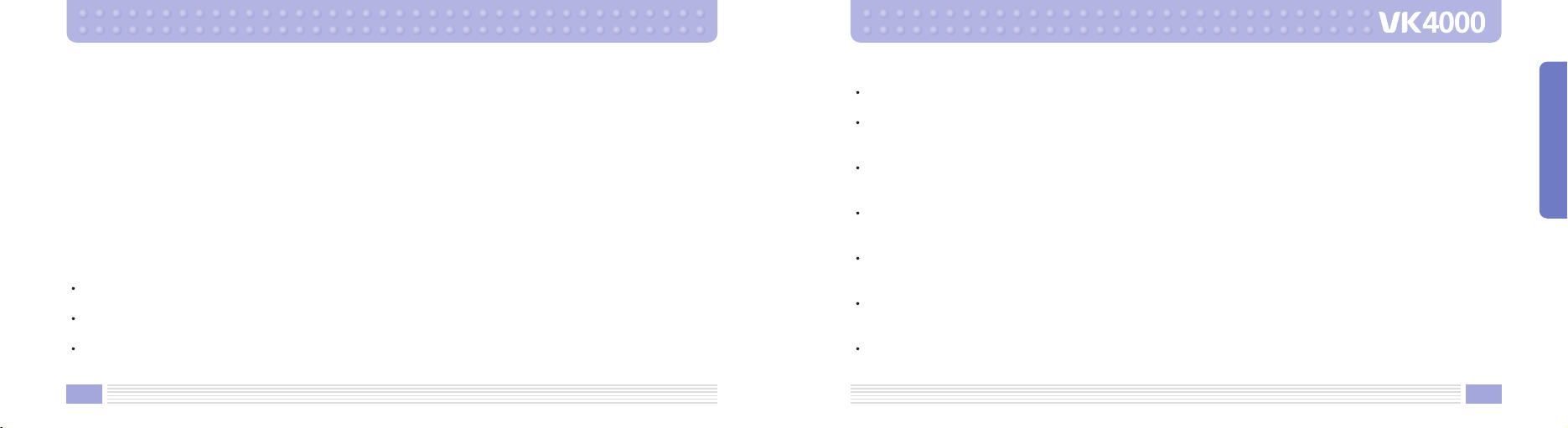
9
PRIOR TO USE
8
Be careful when using your phone near other electronic devices.
RF emissions from your mobile phone may affect nearby inadequately shielded electronic equipment. You should
consult with manufacturers of any personal medical devices such as pacemakers and hearing aides to determine if they
are susceptible to interference from your mobile phone. Turn off your phone in a medical facility or at a gas station.
Never place your phone in a microwave oven as this will cause the battery to explode.
IMPORTANT! Please read the TIA SAFETY
INFORMATION on page 137 before using your phone.
Safety Information
Please read and observe the following information for the safe and proper use of your phone and to prevent any
unanticipated damage by accident. Also, keep the user s manual in an accessible place all the times after reading it.
Unplug the power cord and charger during a lightning storm to avoid electric shock or fire.
Do not use your phone in high explosive areas as the phone may generate sparks.
Do not put your phone in a place subject to excessive dust, and keep the minimum required distance between the
power cord and heat sources.
Unplug the power cord prior to cleaning your phone, and clean the power plug pin when it is dirty.
Do not damage the power cord by bending, twisting, pulling, or heating. Do not use the plug if it is loose as it may
cause fire or electric shock.
Hold the power cord plug firmly to plug and unplug the power cord. Ensure the plug is firmly connected. If it is not
firmly connected, it may cause excessive heat or fire.
Do not place any heavy item on the power cord. Do not allow the power cord to be crimped as it may cause fire or
electric shock.
Be careful not to let the battery contact metal conductors such as a necklace or coins. When shorted, it may cause an
explosion.
Do not disassemble or impact to the battery as it may cause electric shock, short-circuit, and fire. Store the battery in
a place out of reach of children.
Using a damaged battery or placing a battery in your mouth may cause serious injury.
Table of contents
Other VK Cell Phone manuals