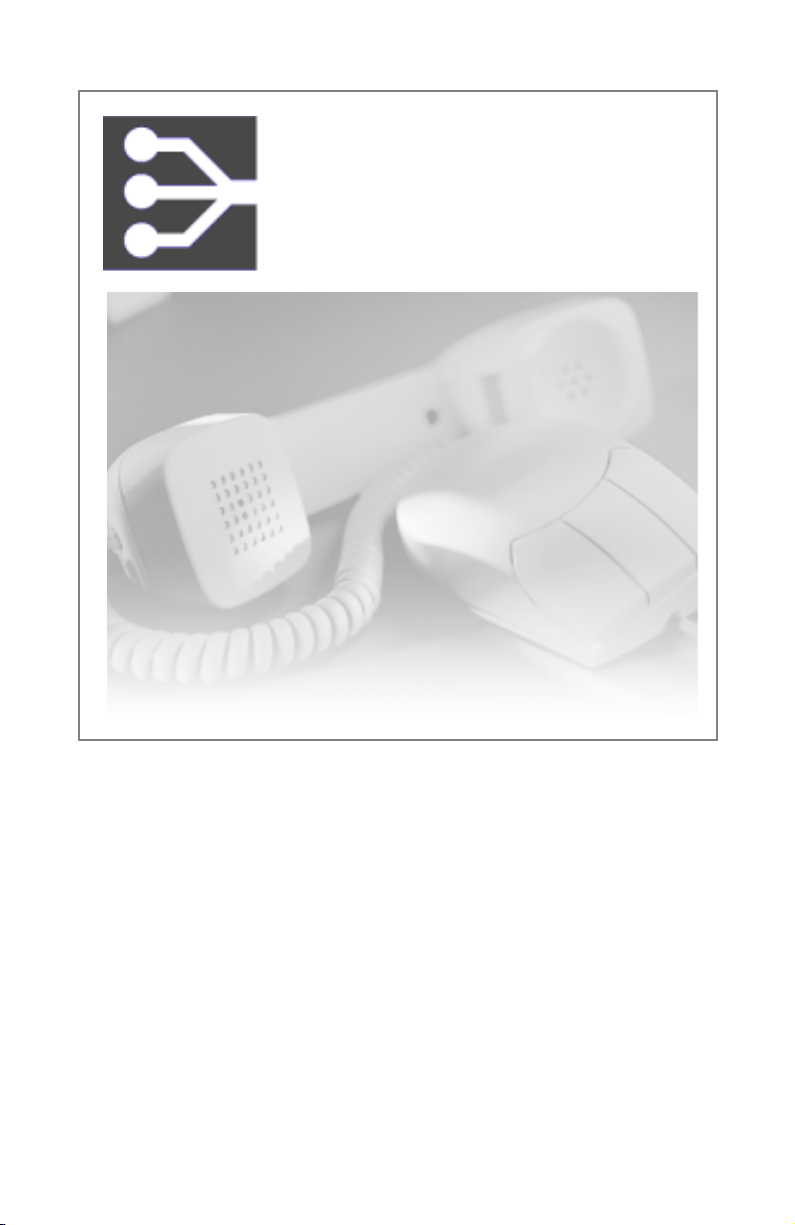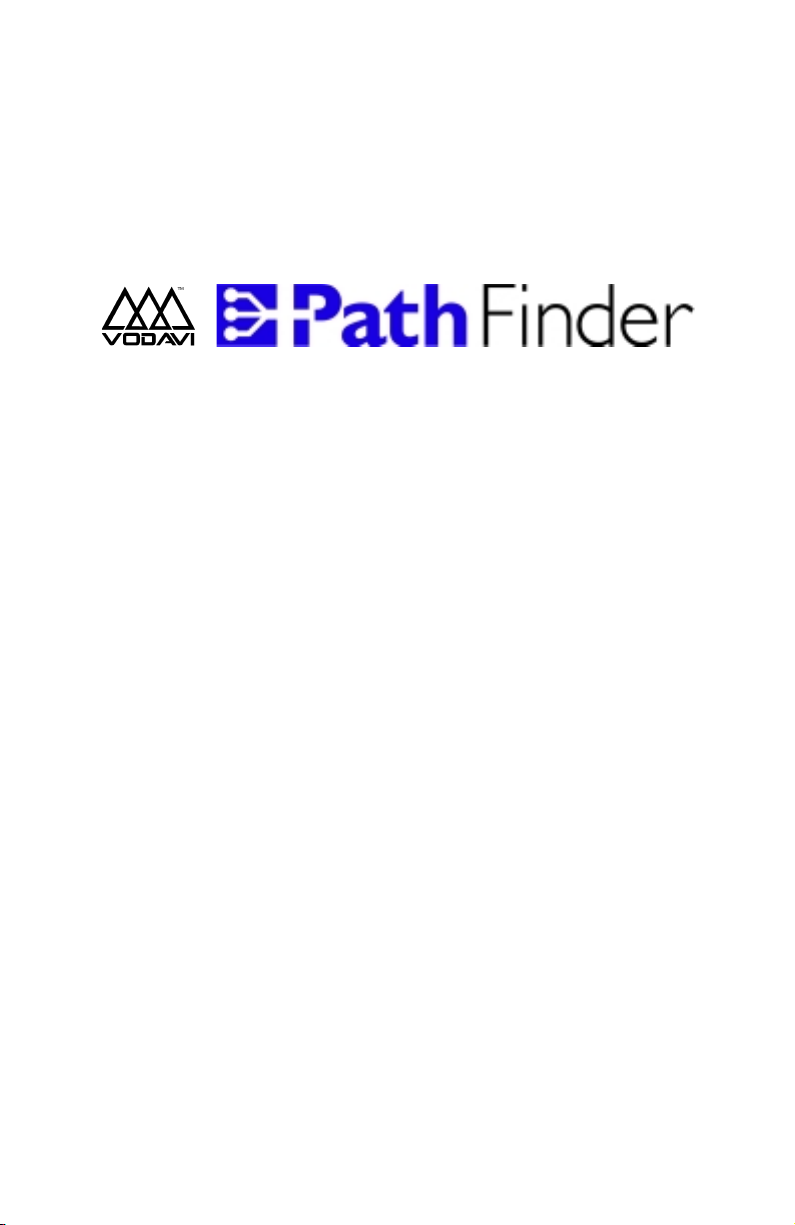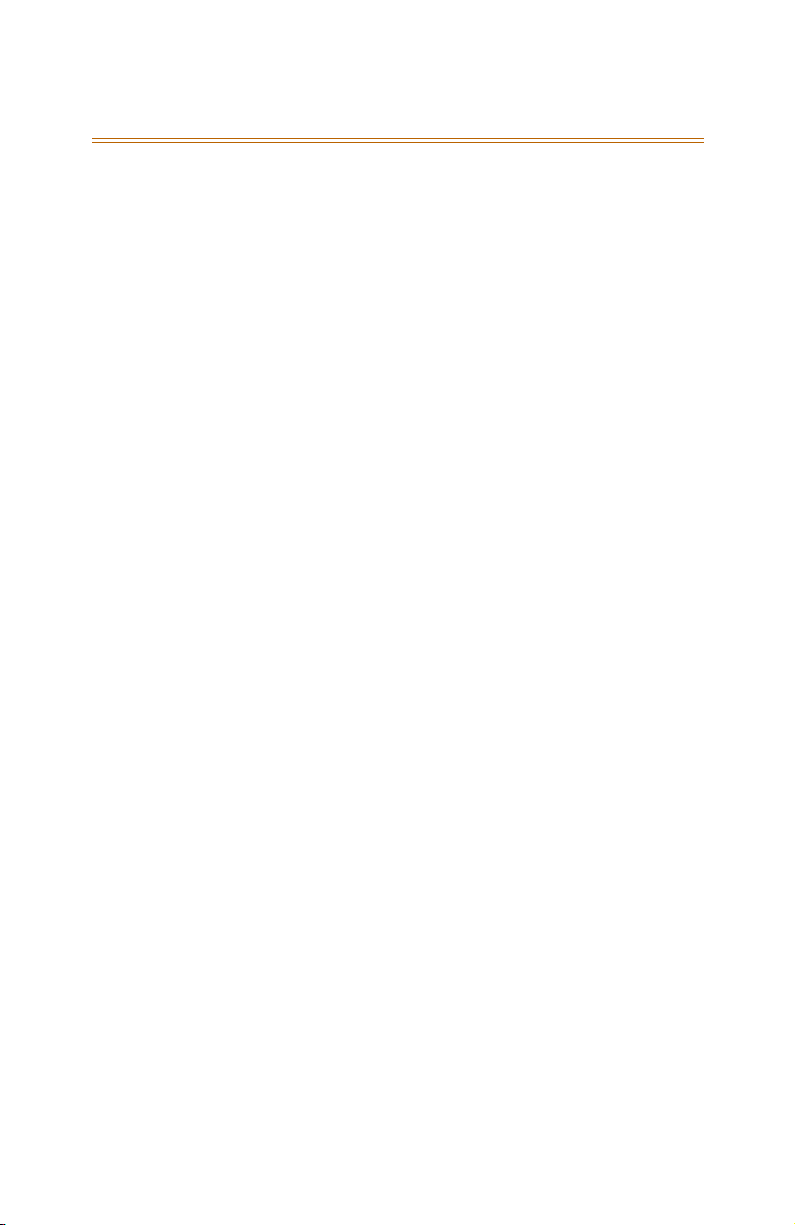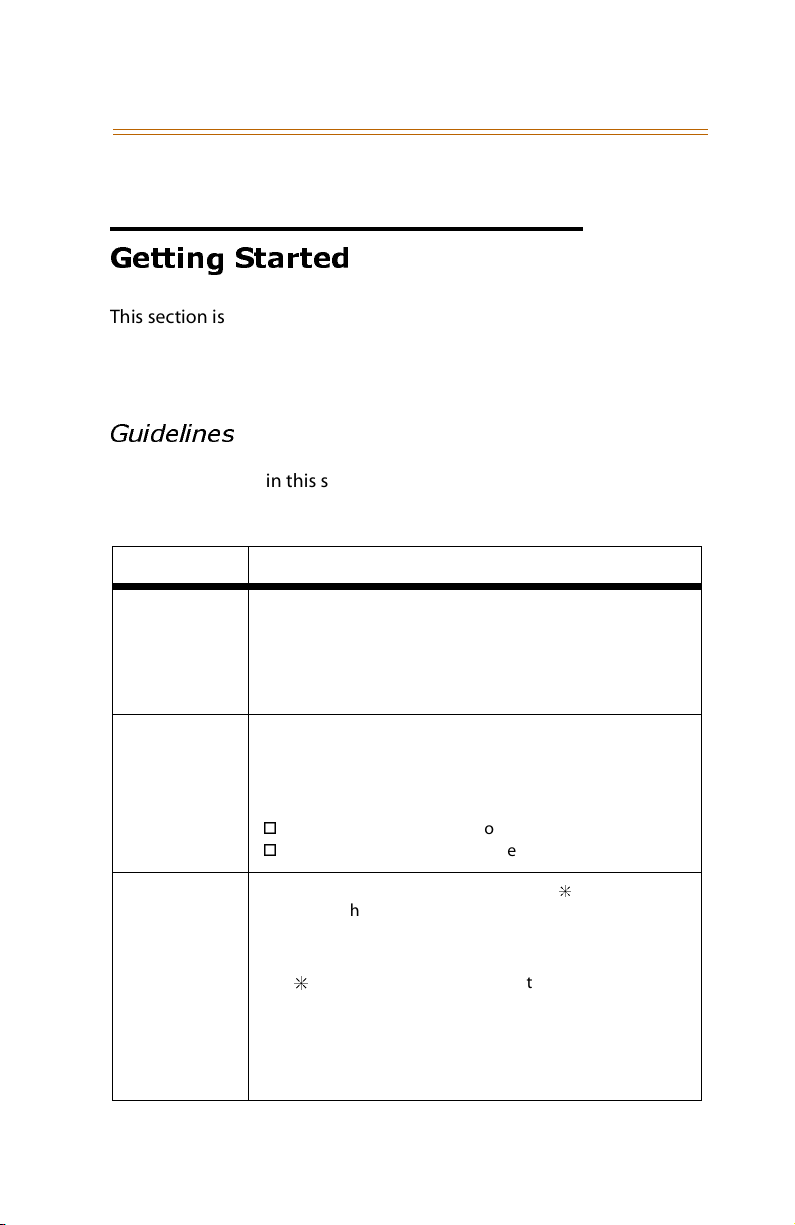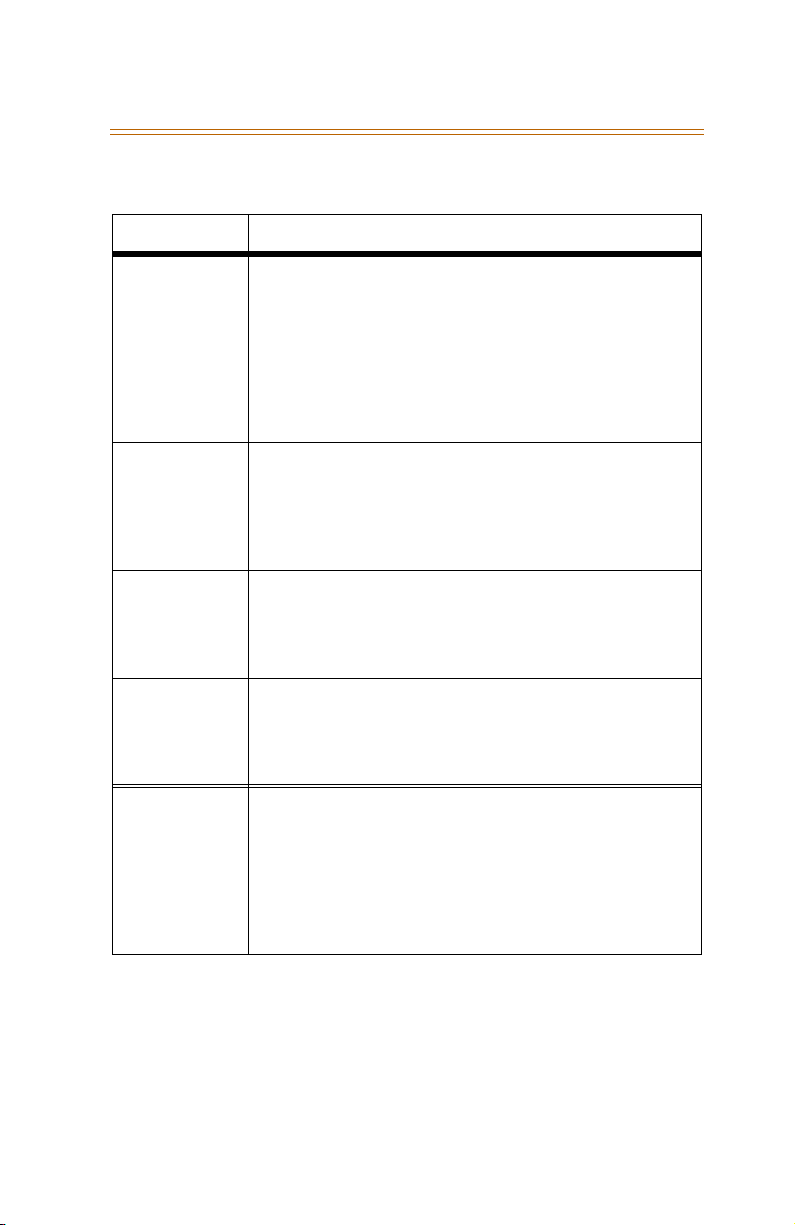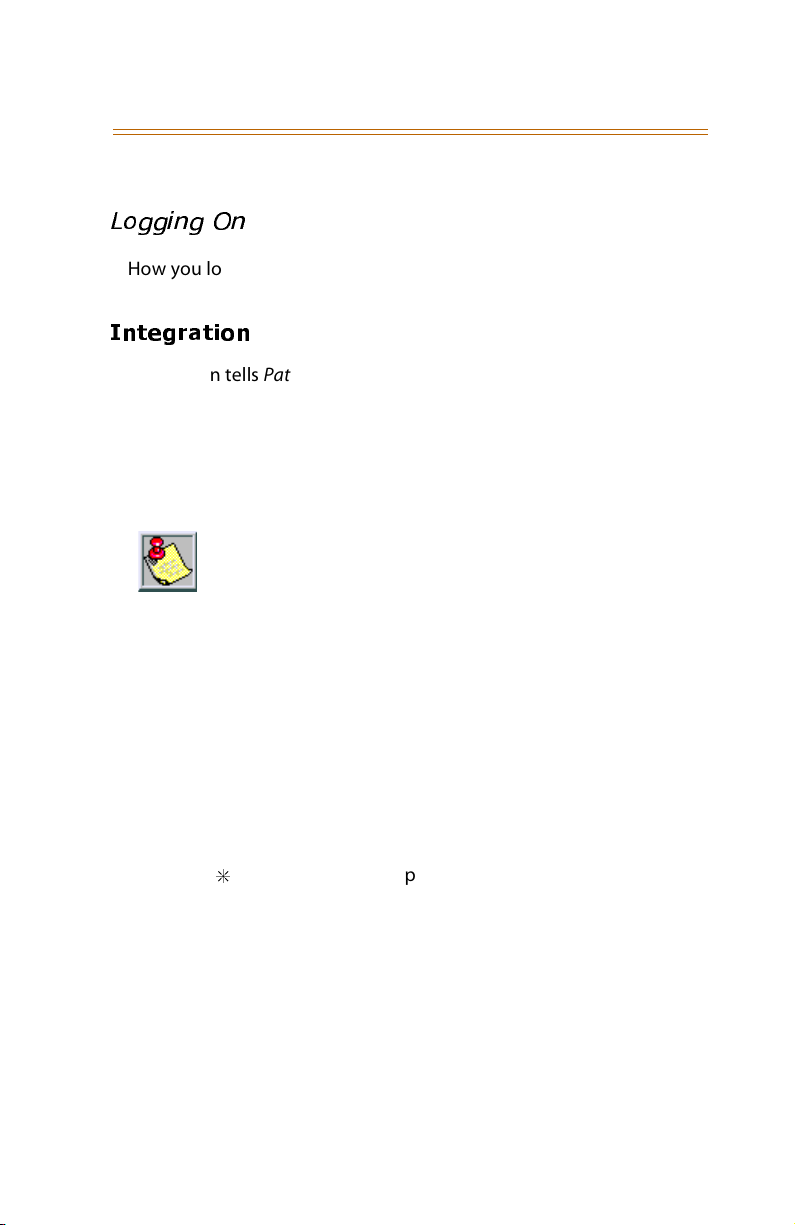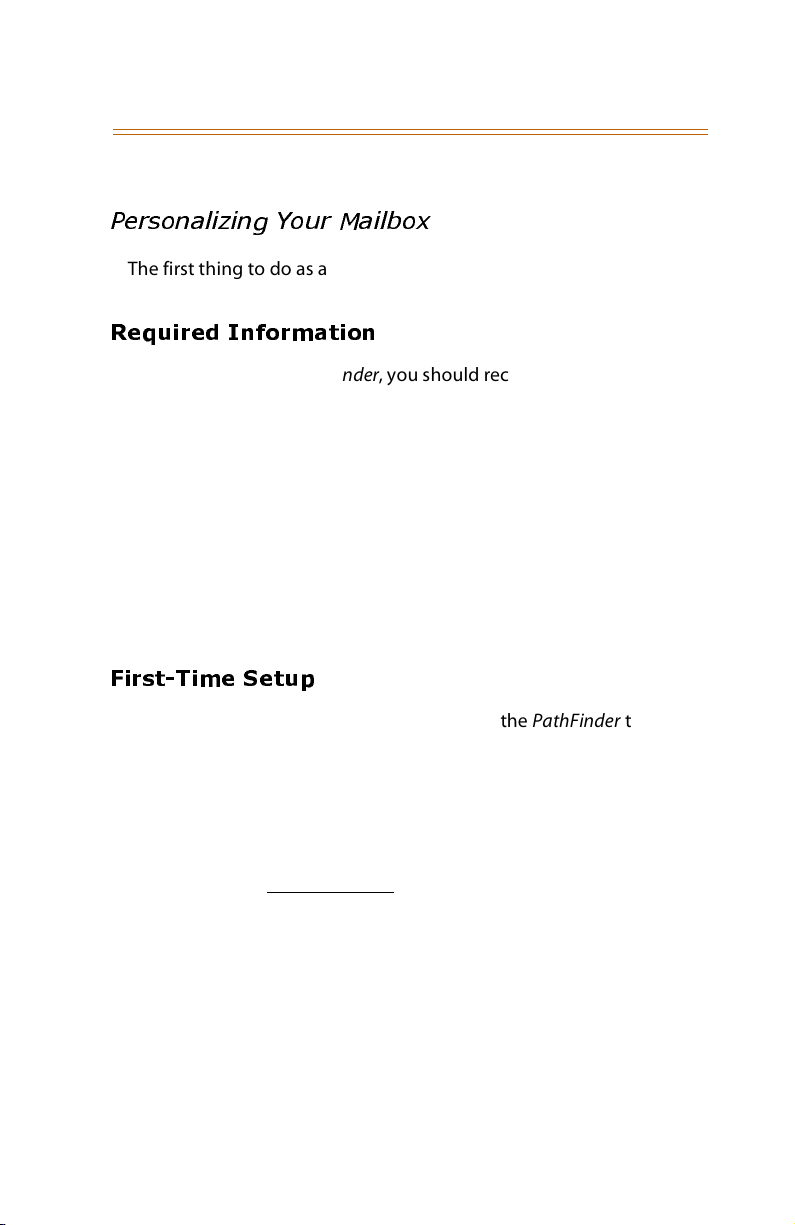December, 2002 Contents - i
Contents
Getting Started ........................................................................... 1
Guidelines ................................................................................................. 1
Logging On ............................................................................................... 3
Integration .......................................................................................... 3
Log On Activities ............................................................................... 4
Personalizing Your Mailbox ................................................................ 5
Required Information ...................................................................... 5
First-Time Setup ................................................................................ 5
Retrieving Messages [1] ............................................................. 7
Voice Messages ....................................................................................... 9
Retrieving a Voice Message .......................................................... 9
Pager Messages ..................................................................................... 10
Retrieving a Pager Message ........................................................10
Facsimile Messages .............................................................................. 11
Retrieving a Facsimile Message .................................................11
Managing Messages ............................................................................ 12
Message Management Options ................................................12
Forwarding Messages ......................................................................... 13
Preambles ..........................................................................................13
Forwarding a Message ..................................................................13
Selecting a Destination .................................................................14
Replying To Messages ........................................................................ 15
Sending a Reply ...............................................................................15
Stamping Messages with Time & Date ......................................... 15
Listening to Time/Date Stamp ...................................................15
Message Guidelines .......................................................................16
Sending Messages [2] ............................................................... 16
Recording ................................................................................................ 18
Recording a Message ....................................................................18
Sending .................................................................................................... 18
Selecting a Destination .................................................................18
Send Options ....................................................................................19