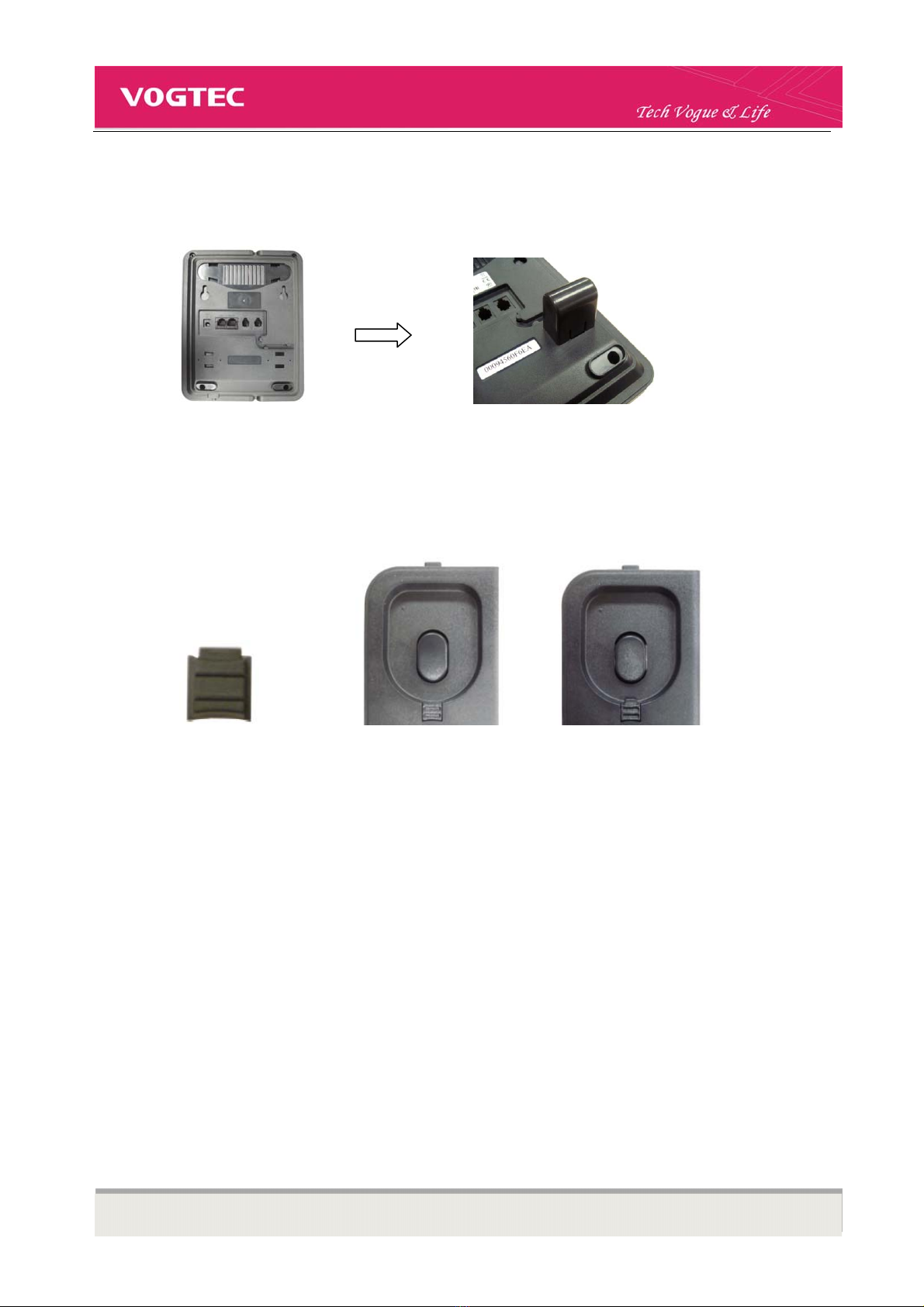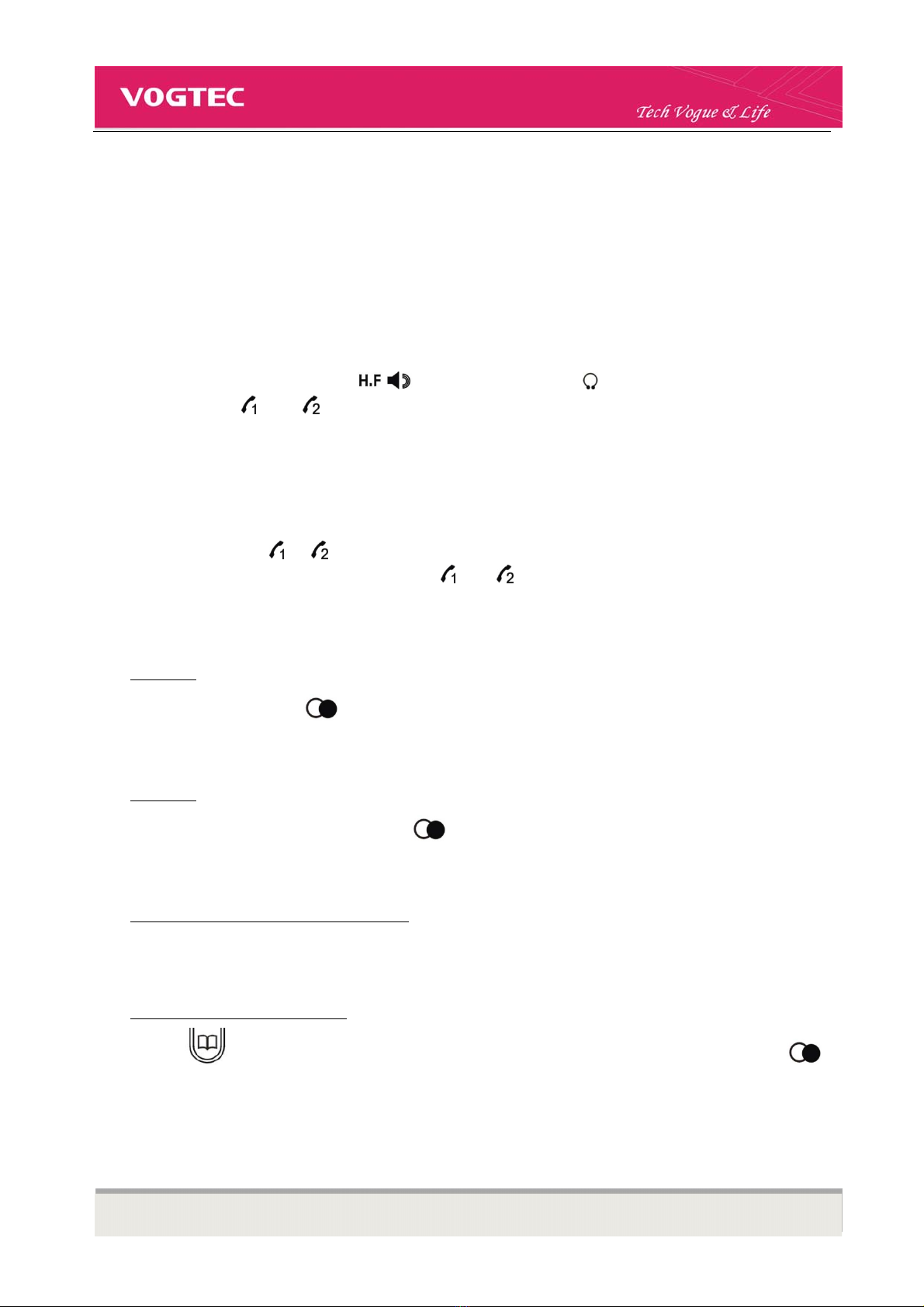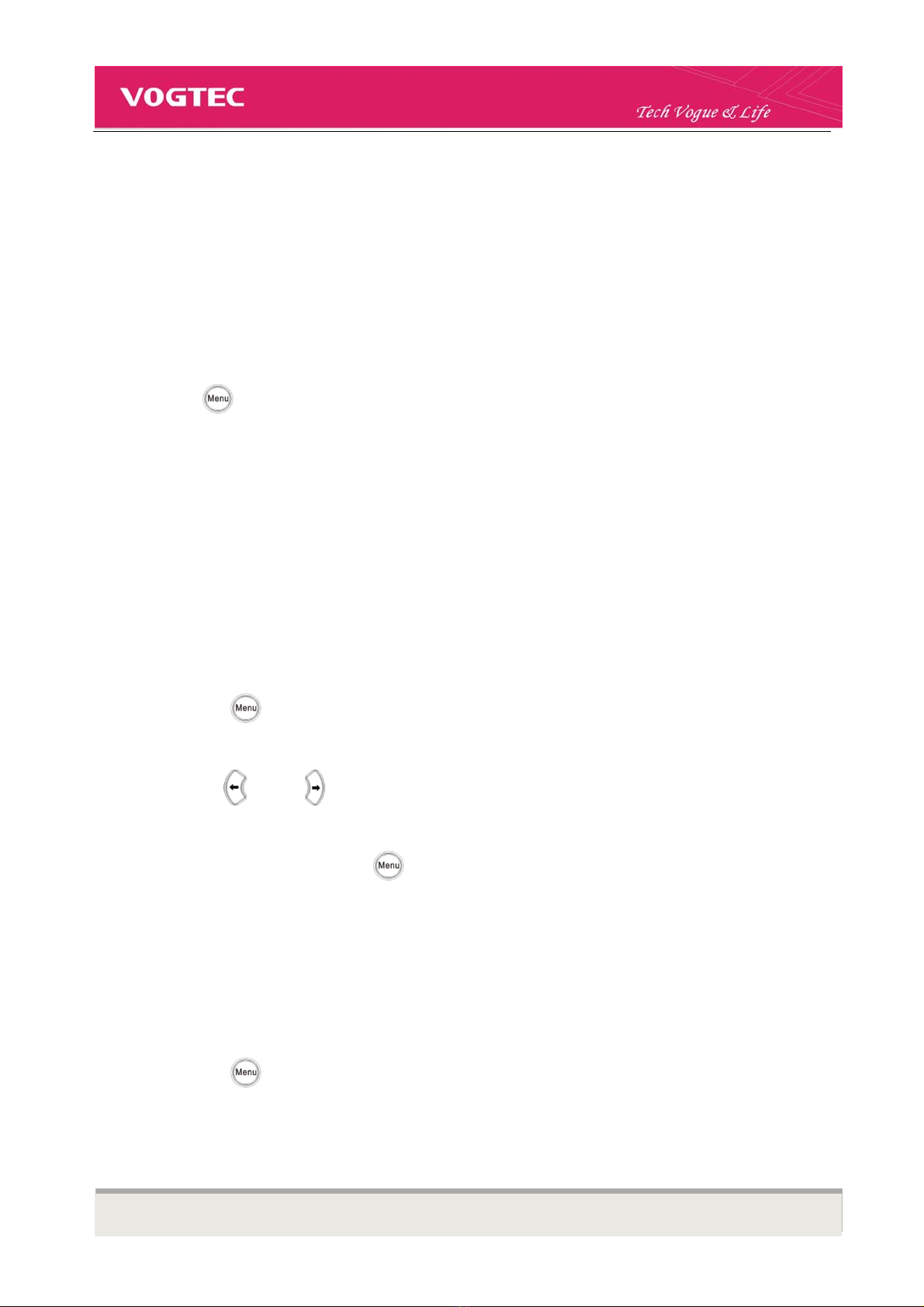3190IB VoIP Phone User Manual Short_V2.0 2
Content
1.BEFOREUSINGTHEPHONE...........................................................................................................3
1‐1.PACKAGECONTENTS...........................................................................................................3
1‐2.INSTALLATION....................................................................................................................4
2.PHONEOPERATIONS.....................................................................................................................6
2‐1.TOMAKEACALL................................................................................................................6
2‐2.PHONEBOOKMANAGEMENT.............................................................................................7
2‐3.HOLD,MUTEANDVOLUMEADJUSTMENT..........................................................................7
2‐4.REJECTACALL....................................................................................................................8
2‐5.CALLTRANSFER..................................................................................................................8
2‐6.THREEPARTYCONFERENCE................................................................................................9
2‐7.CALLFORWARD.................................................................................................................9
3.CONFIGURATIONTHROUGHPHONEINTERFACE...........................................................................10
3‐1.TIMEANDDATE...............................................................................................................10
3‐2.DISPLAYCONTRAST..........................................................................................................10
3‐3.BACKLIGHTINTENSITY......................................................................................................10
3‐4.RINGTYPE.......................................................................................................................11
3‐5.LCDDISPLAYLANGUAGE..................................................................................................11
4.QUICKSTARTFORWEBCONFIGURATION.....................................................................................12
4‐1.LOGONWEB....................................................................................................................12
4‐2.VOIPSETTINGS.................................................................................................................12
5.RESETYOURPHONE....................................................................................................................14
SAFETYNOTICES.............................................................................................................................15