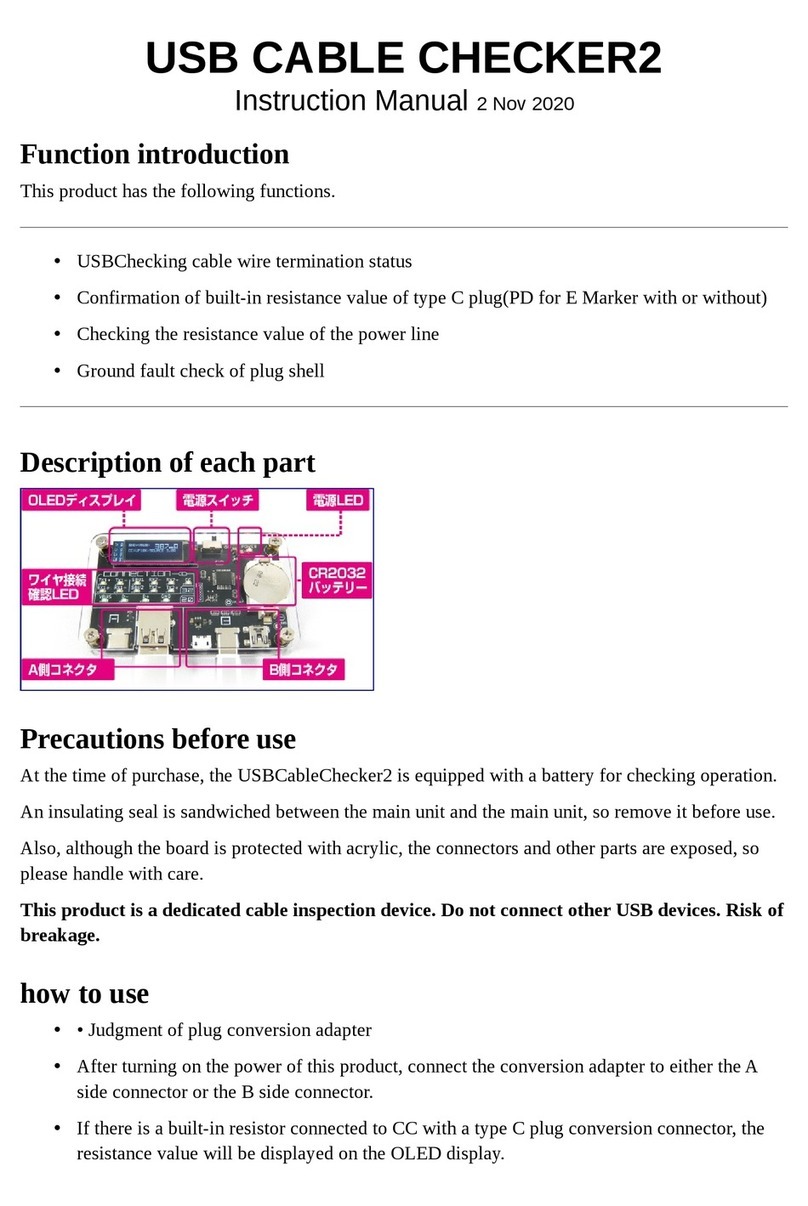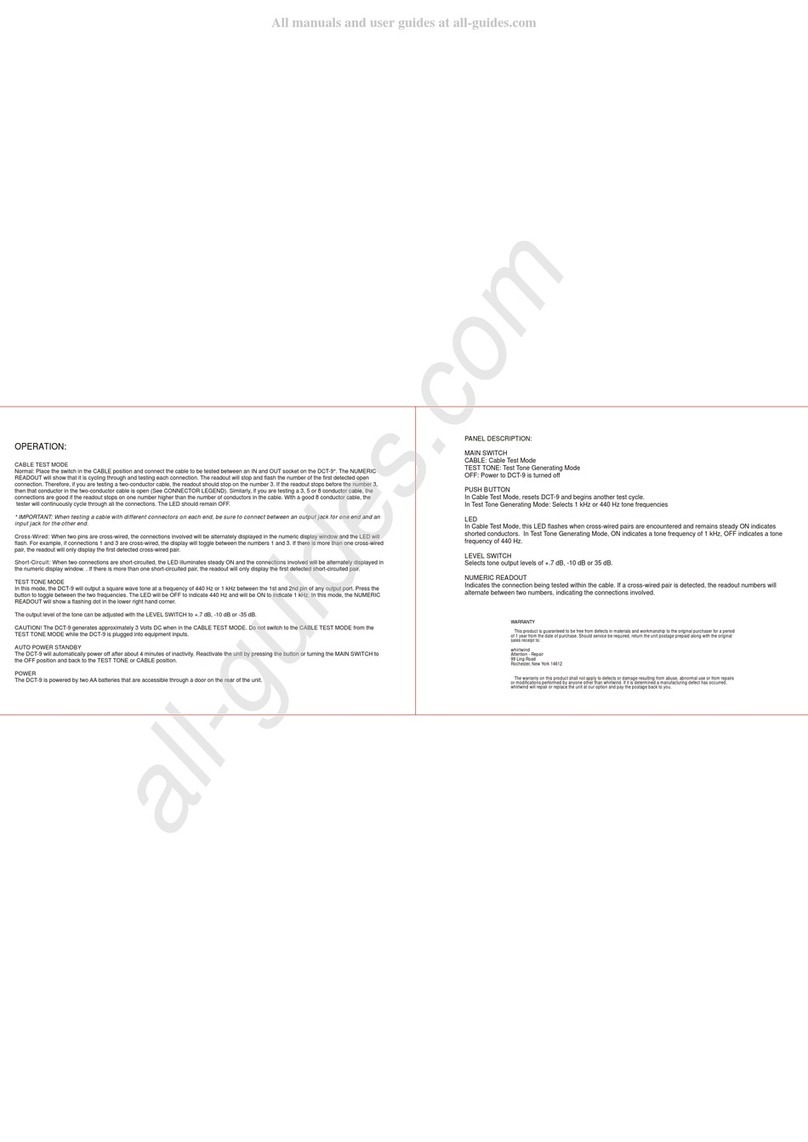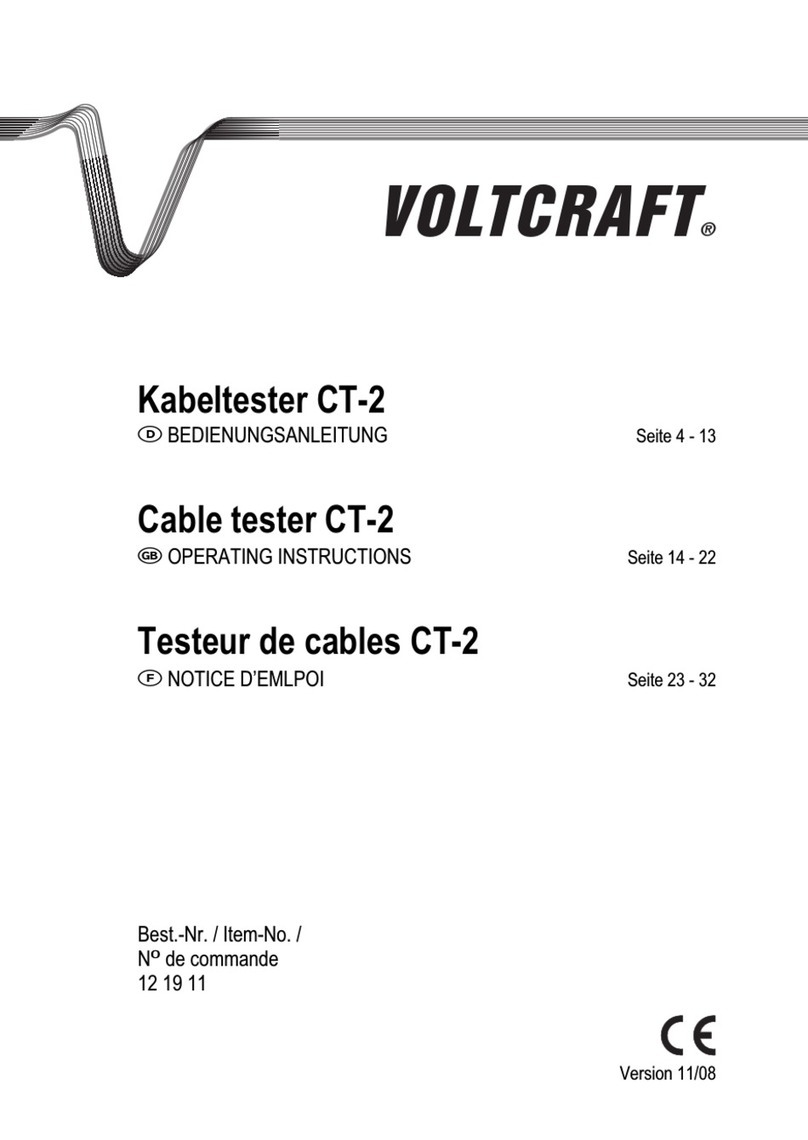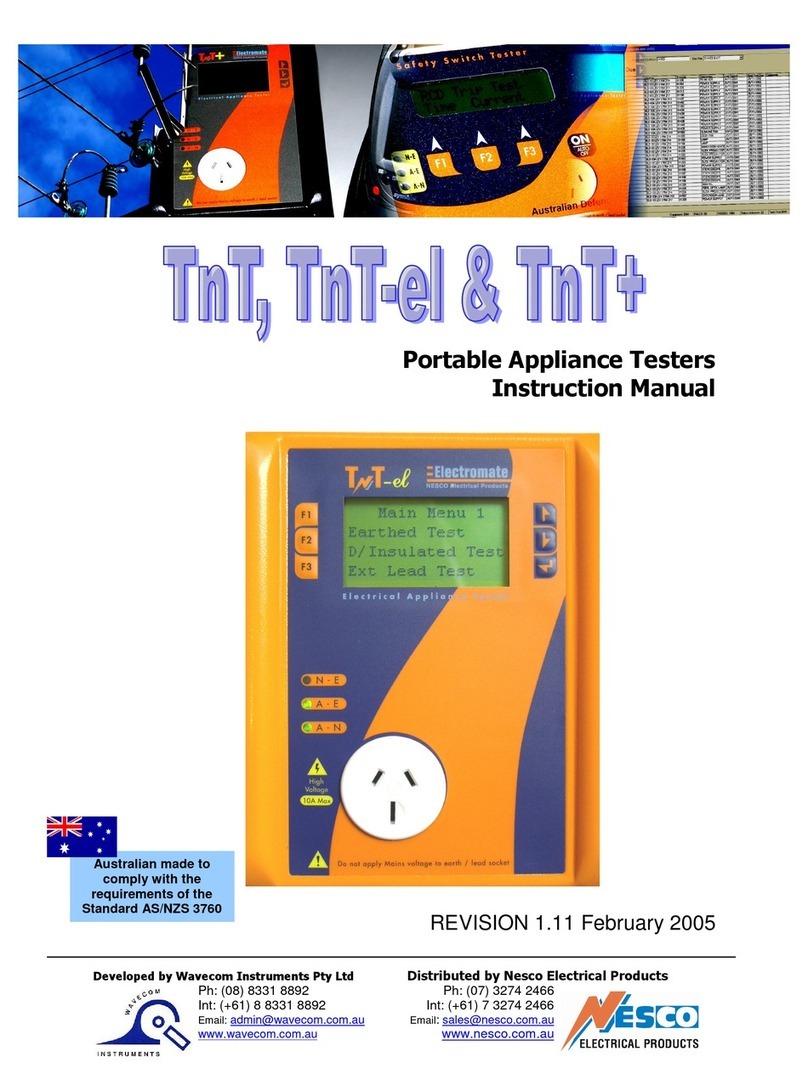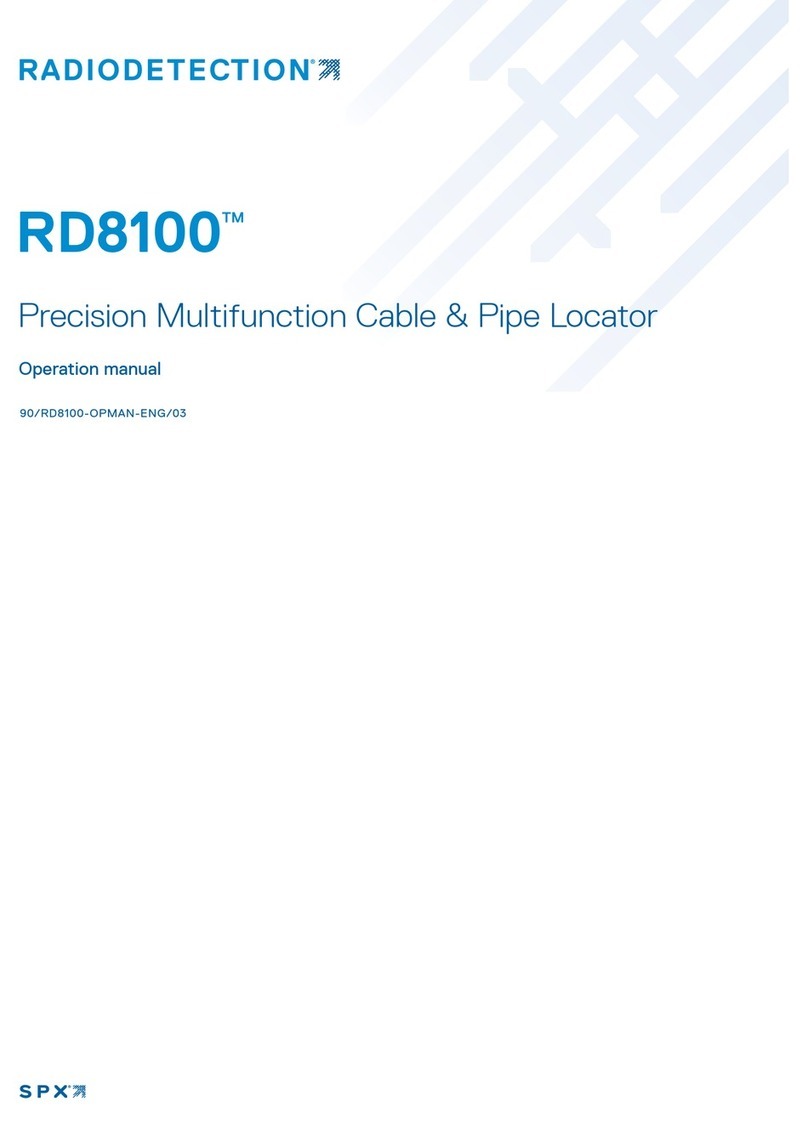• To trace cable on exchanger or Router without current interference.
• Locate breakage and short position accurately.
Benefits
• Receiver can also be used to detect AC Voltage presence.
• TF function: to import and export data from comupter (160 sets, txt format).
• Rechargable Lithium battery for long-time work.
• Adjustable auto-off time, lamp for work in dark.
Technical parameters
(1). Overall dimensions Main tester : 173X92X34mm.; Receiver : 183X58X35mm.
Remote identifier : 106X32X30mm.
(2). Display 2.8 inch LCD Color screen : 320X240 (Effective visible area 60X45mm).
(3). Power supply 3.7V rechargeable lithium battery1800mAh.
(4). Tracing cable types STP/UTP 5E, 6E network cable, telephone cable, coaxial cable,and
common metal wires connected with alligator clip.
(5). Testing cable types STP/UTP 5E, 6E network cable, telephone cable, coaxial cable, and
common metal wires connected with alligator clip.
(6). Operating environment temperature/humidity -10°C ~ +60°C /20% ~ 70%;
(7). Testing device interface Main unit: RJ45 (M), RJ45 (S), PoE/PING, RJ11, BNC
connector, Remote identifier: RJ45, RJ11, BNC connector interface.
(8). Length measurement Range: 1-2000m; Calibration precision: 2% (+/-0.5m, or +/-1.5
feet); (calibration; cable>10m) measurement precision: 3% (+/-0.5m, or +/-1.5 feet); (AMP,
CAT5E, 6E cable material)Display unit: meter, foot, yard.
(9). Length calibration, storage and data load User can set a length value at a known
length, store the value in the system, which can be used for future choice (9 sets of data
can be stored). and the calibration length should be over 10m.
(10). Cable wiremapping Open, short, reverse , cross, crosstalk, etc.
(11). S-NET1 includes 8 remote units with ID1-ID8.
(12). PoE/PING Testing
(13). Tracing cable Locate targeted cable among lots of cables (only for S-NET1 &
S-NET1W, S-NET1A Can't)
(14). Automatic power-off Users can choose time to turn off the tester automatically.