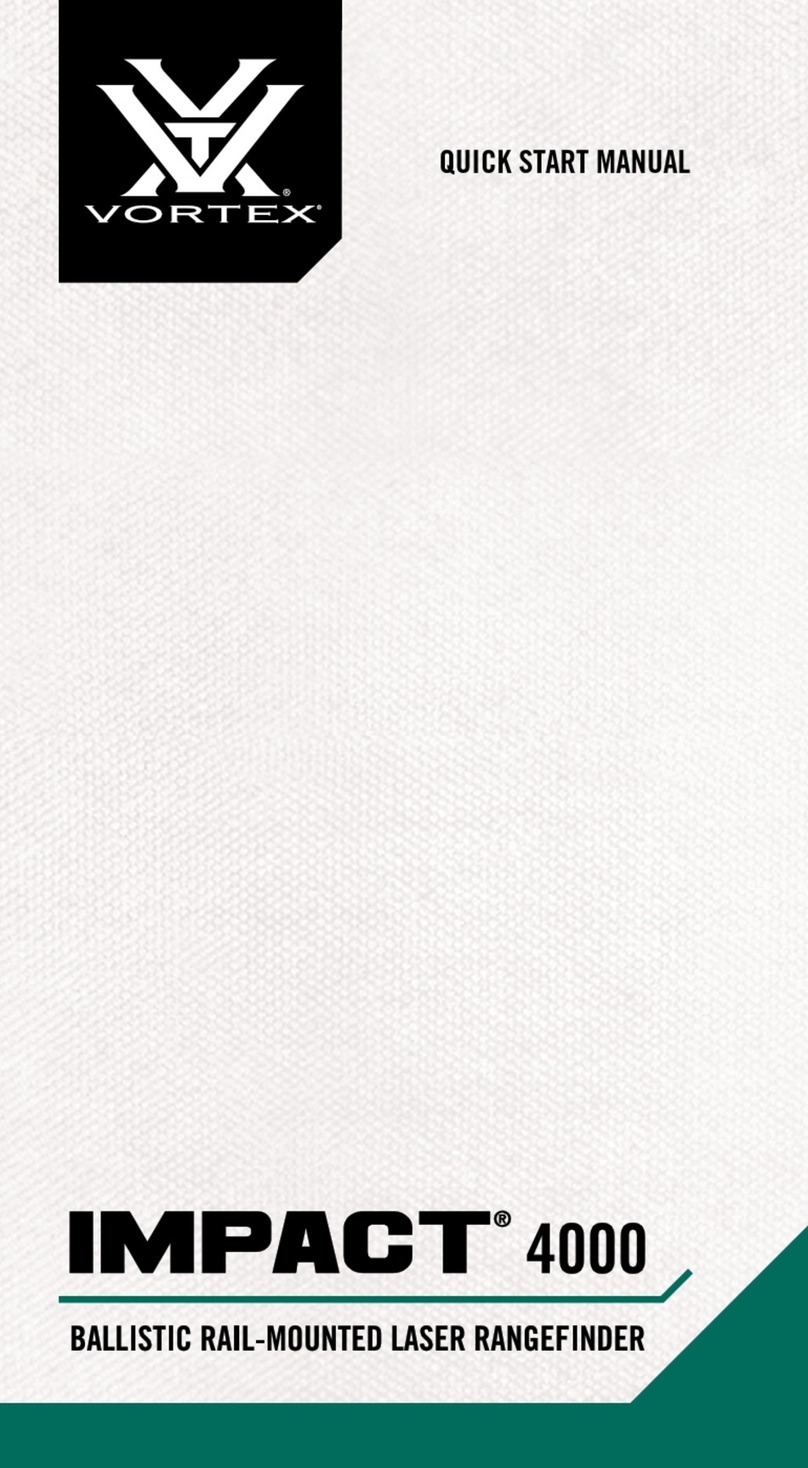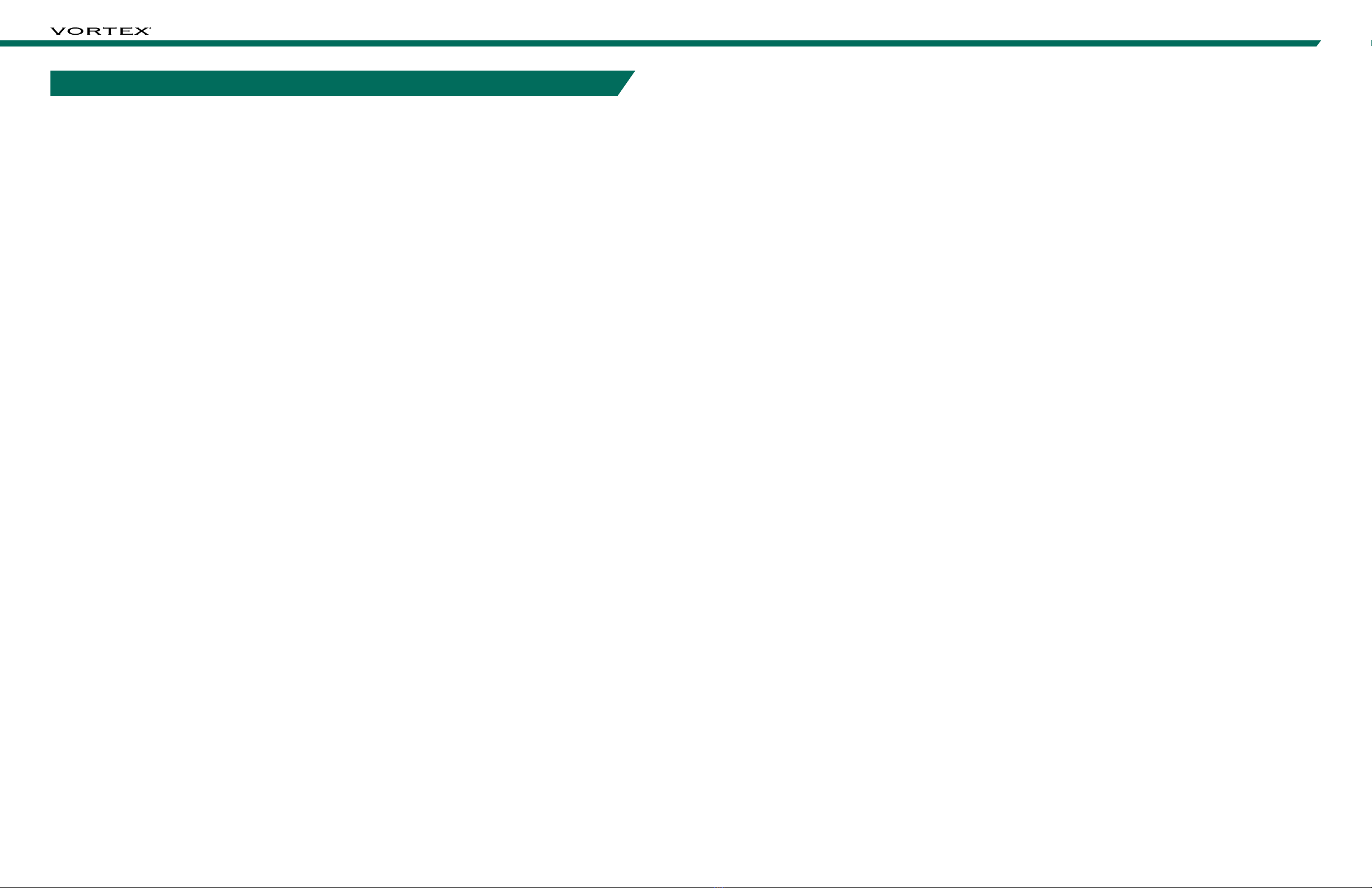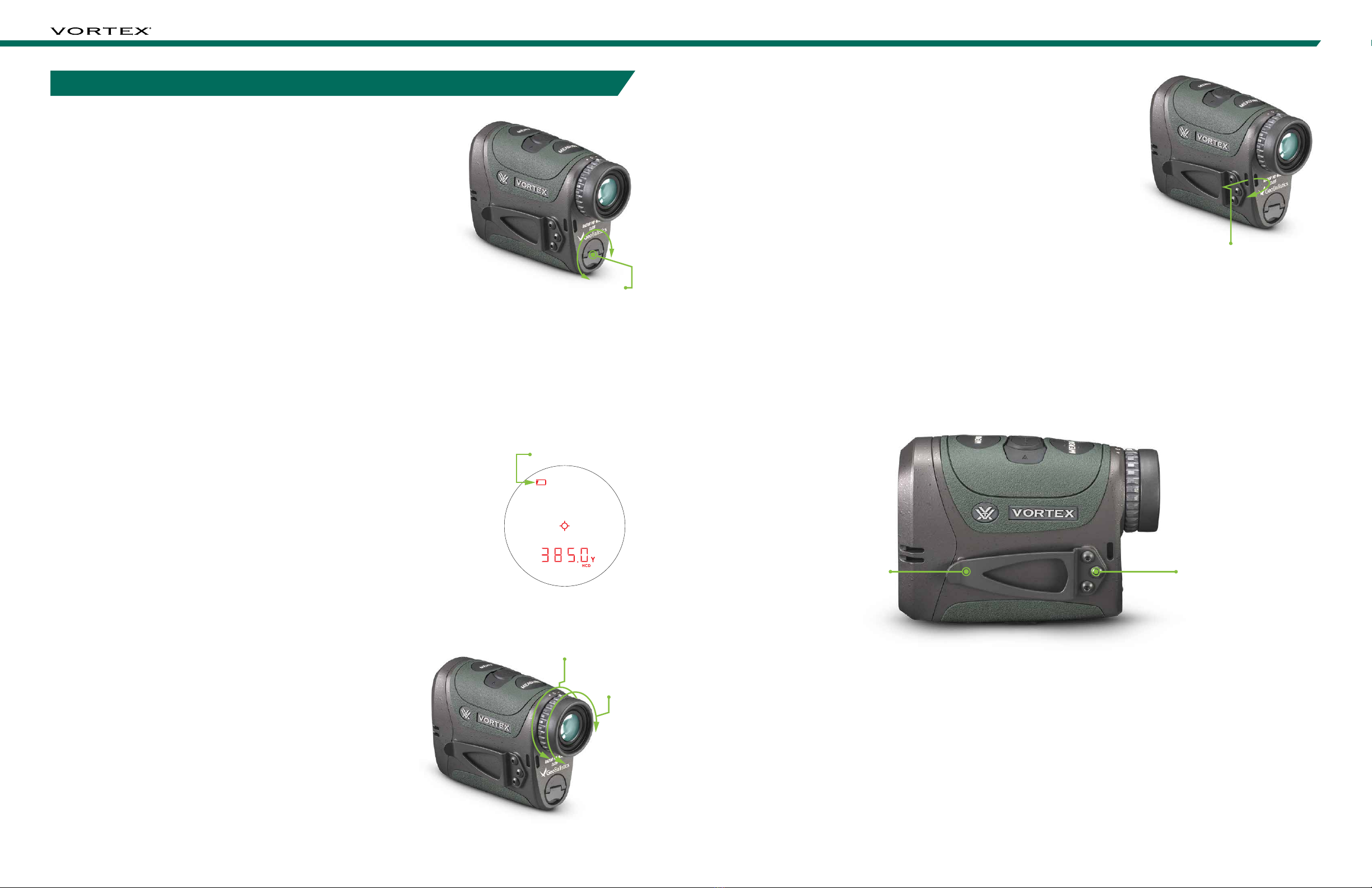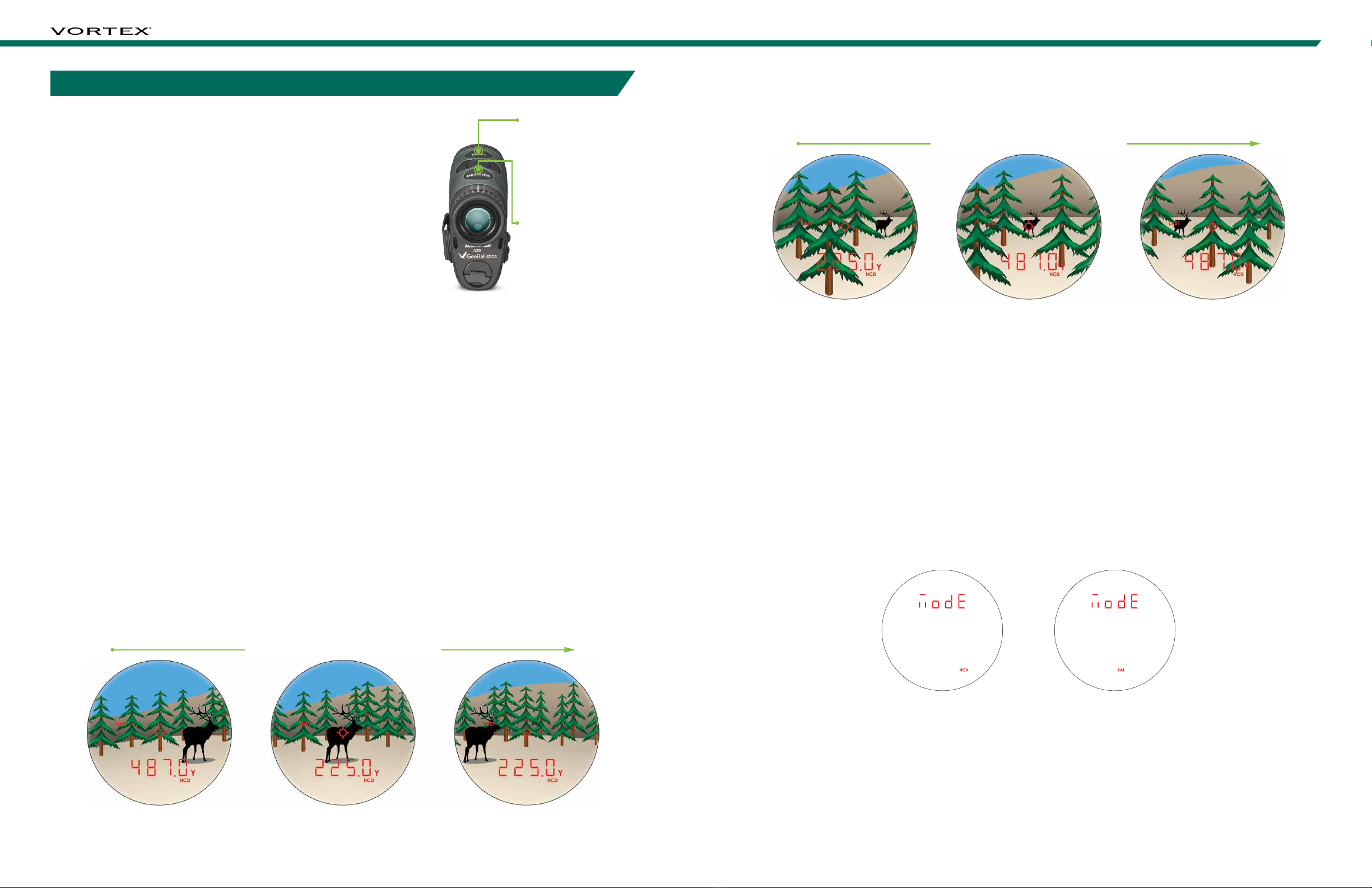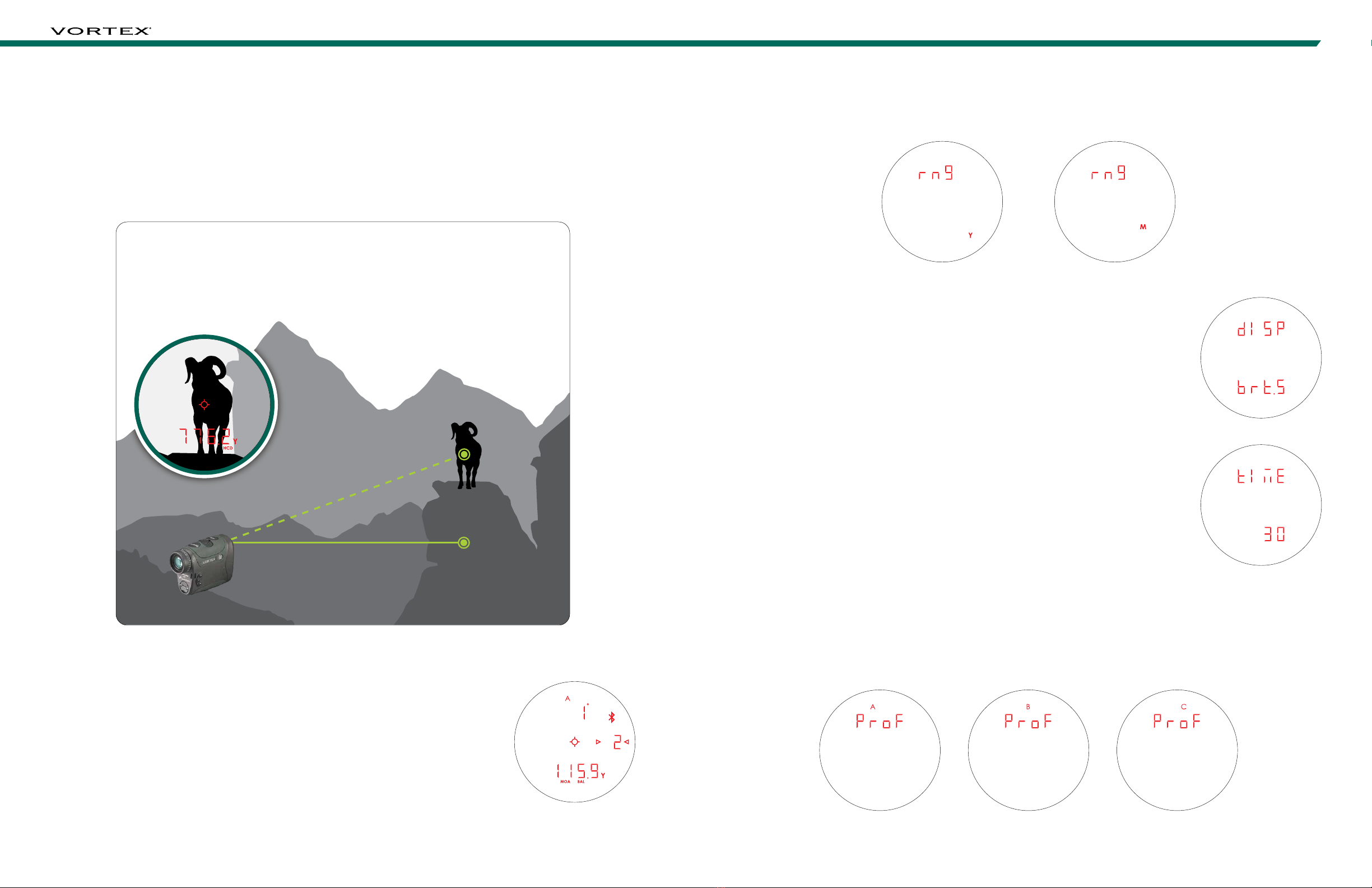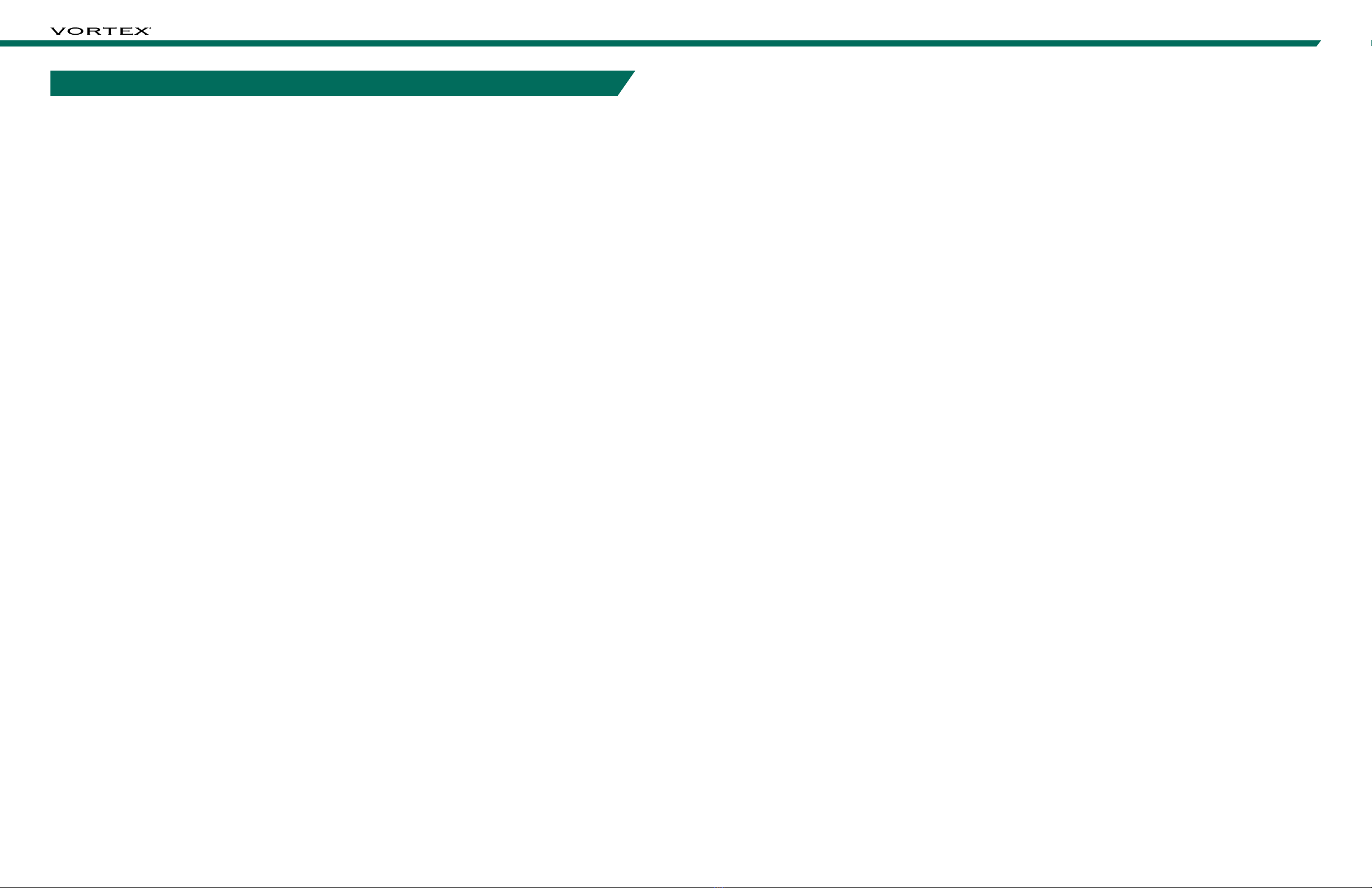
2 3
RAZOR®HD 4000 GB
SPECIFICATIONS ���������������������������������� 5
PRODUCT WALKAROUND ���������������������������� 7
BASIC OPERATION ��������������������������������� 8
Battery Installation and Replacement ����������������� 8
Power Up ��������������������������������������� 8
Low Battery Icon ��������������������������������� 8
Adjust the Eyecup �������������������������������� 8
Focus ������������������������������������������ 8
Attaching the Lanyard ����������������������������� 9
Utility Clip �������������������������������������� 9
MODE SELECTION �������������������������������� 10
Changing Modes on the Razor®HD 4000 GB ����������� 10
To Change Modes ������������������������������� 10
Target Mode Selection ���������������������������� 10
Ranging Mode Selection �������������������������� 11
Range Unit Selection ����������������������������� 13
Brightness Selection ����������������������������� 13
Auto-Shutoff ����������������������������������� 13
Ballistic Profile Selection ������������������������� 13
Bluetooth®Selection ����������������������������� 14
Temperature Selection ��������������������������� 14
Pressure Selection ������������������������������ 14
Wind Speed Selection ���������������������������� 15
RANGING ��������������������������������������� 15
SCAN FEATURE ����������������������������������� 16
VIEW DATA SCREENS ������������������������������ 17
Range Ready Data Screen ������������������������� 17
Temperature Data Screen ������������������������� 17
Pressure Data Screen ���������������������������� 18
Target Data Screen ������������������������������ 18
Wind Data Screen ������������������������������� 18
GENERAL INFORMATION FOR GEOBALLISTICS®APP ���� 19
NAVIGATING THE GEOBALLISTICS®APP ��������������� 20
HUD Tab ��������������������������������������� 20
Chart Tab �������������������������������������� 21
Map Tab ��������������������������������������� 22
Comp Tab �������������������������������������� 23
BALLISTICS SECTION ������������������������������ 24
Connection Scenarios ���������������������������� 24
Set Up ���������������������������������������� 24
Pairing the Razor®HD 4000 GB to the GeoBallistics®App � 25
RAZOR®HD 4000 GB SETTINGS MENU ���������������� 28
Data Received From the Razor®HD 4000 GB ����������� 28
Calibrating the Compass and Inclinometer ������������ 29
App Settings Menu ������������������������������� 33
App Preferences �������������������������������� 34
Ballistic Preferences ����������������������������� 34
Mobile Sensors ��������������������������������� 35
Chart Increments ������������������������������� 35
Distance Units ���������������������������������� 36
Rifle Profile Units �������������������������������� 36
Weather Units ���������������������������������� 37
Rifle & Ammunition Profiles ������������������������ 38
Rifle Information �������������������������������� 42
Optic Information ������������������������������� 44
GeoBallistics®Overlays (Optional) ������������������� 45
Copying a Profile �������������������������������� 46
Editing a Profile ��������������������������������� 47
Setting Up & Switching Profiles in the GeoBallistics®App � 48
Switching Between Profiles in the Razor®HD 4000 GB ���� 49
Deleting a Profile in the GeoBallistics®App ������������ 49
WEATHER ��������������������������������������� 50
Wind Modes ������������������������������������ 50
Manually Entering Weather in GeoBallistics®App ������� 53
Connect Weather Meter �������������������������� 53
Online Weather ��������������������������������� 53
CONNECTING/USING/DISCONNECTING A KESTREL®����� 54
Razor®HD 4000 GB + Kestrel®Via the GeoBallistics®App � 54
Connecting a Kestrel®to the GeoBallistics®App �������� 57
Using a Kestrel®With the Razor®HD 4000 GB and the
GeoBallistics®App ������������������������������ 59
Disconnecting ���������������������������������� 60
RANGEFINDING TIPS ������������������������������ 61
MAINTENANCE ����������������������������������� 61
TROUBLESHOOTING GUIDE ������������������������� 62
INDEX ������������������������������������������ 64
TABLE OF CONTENTS