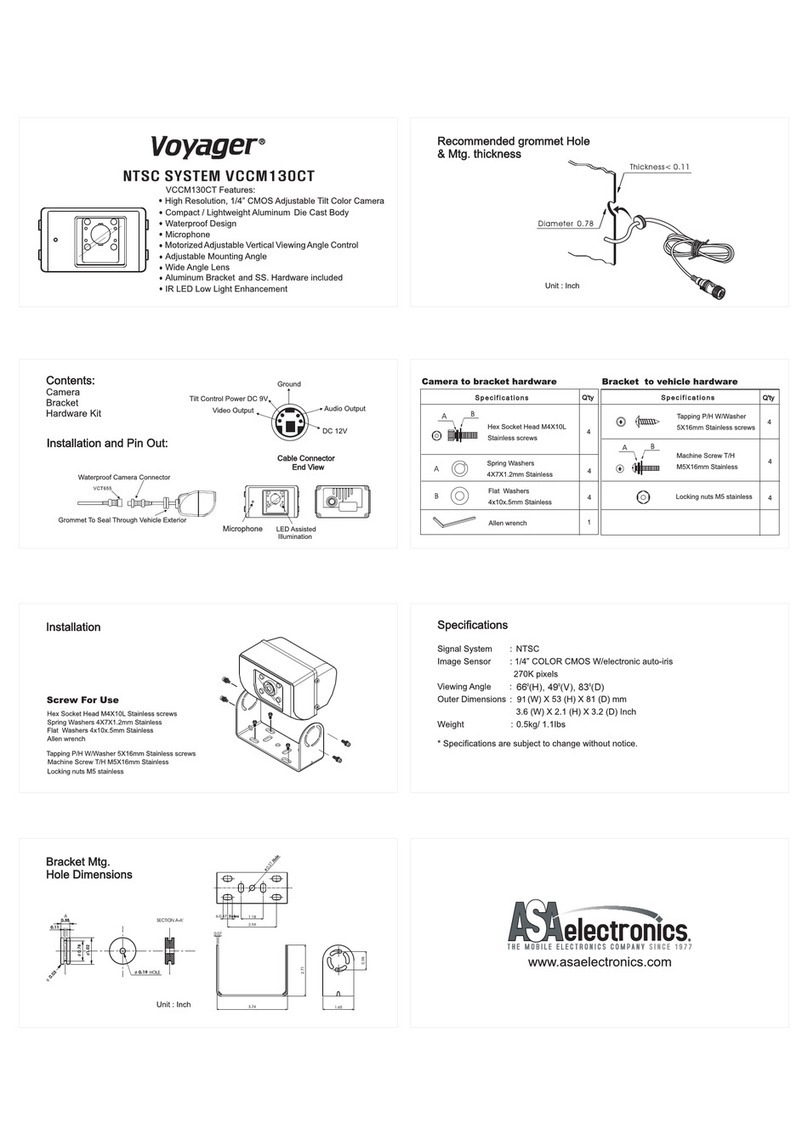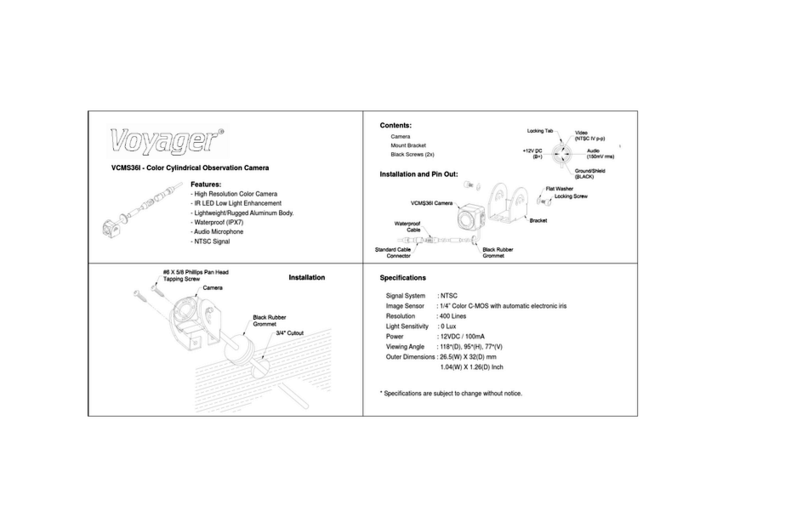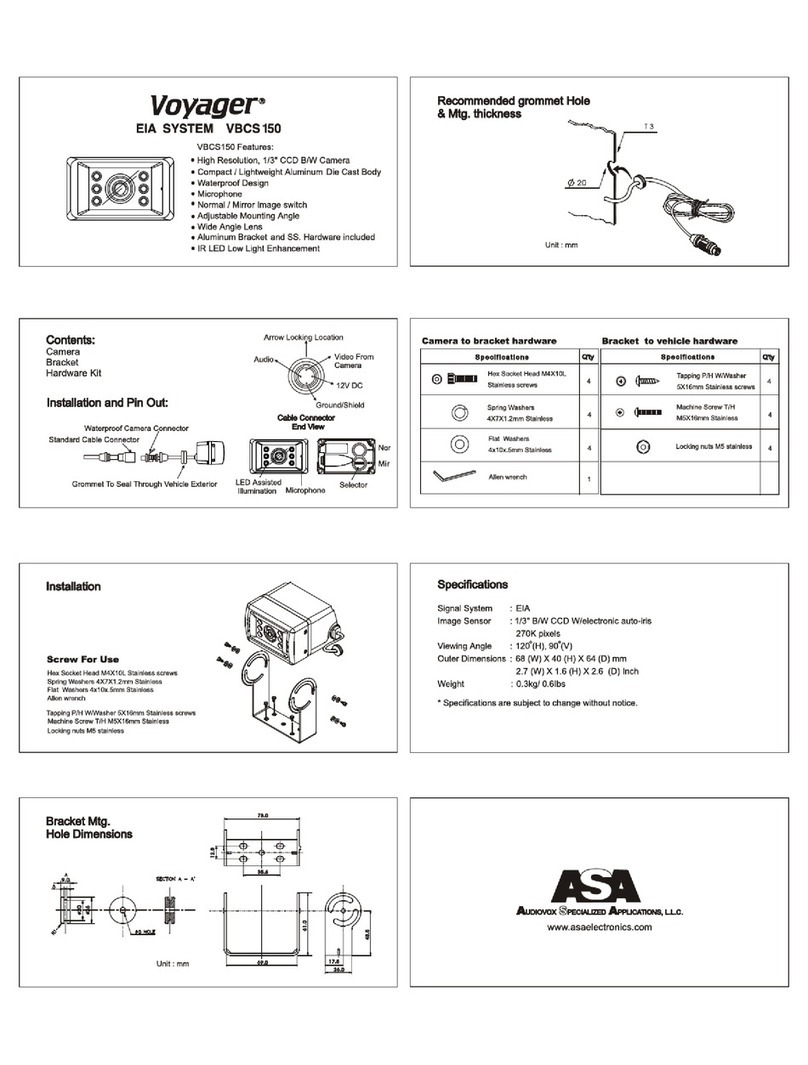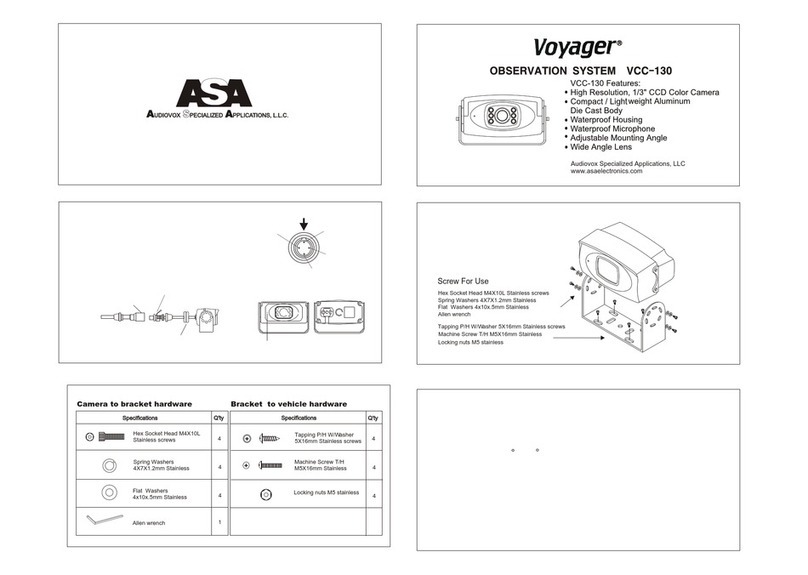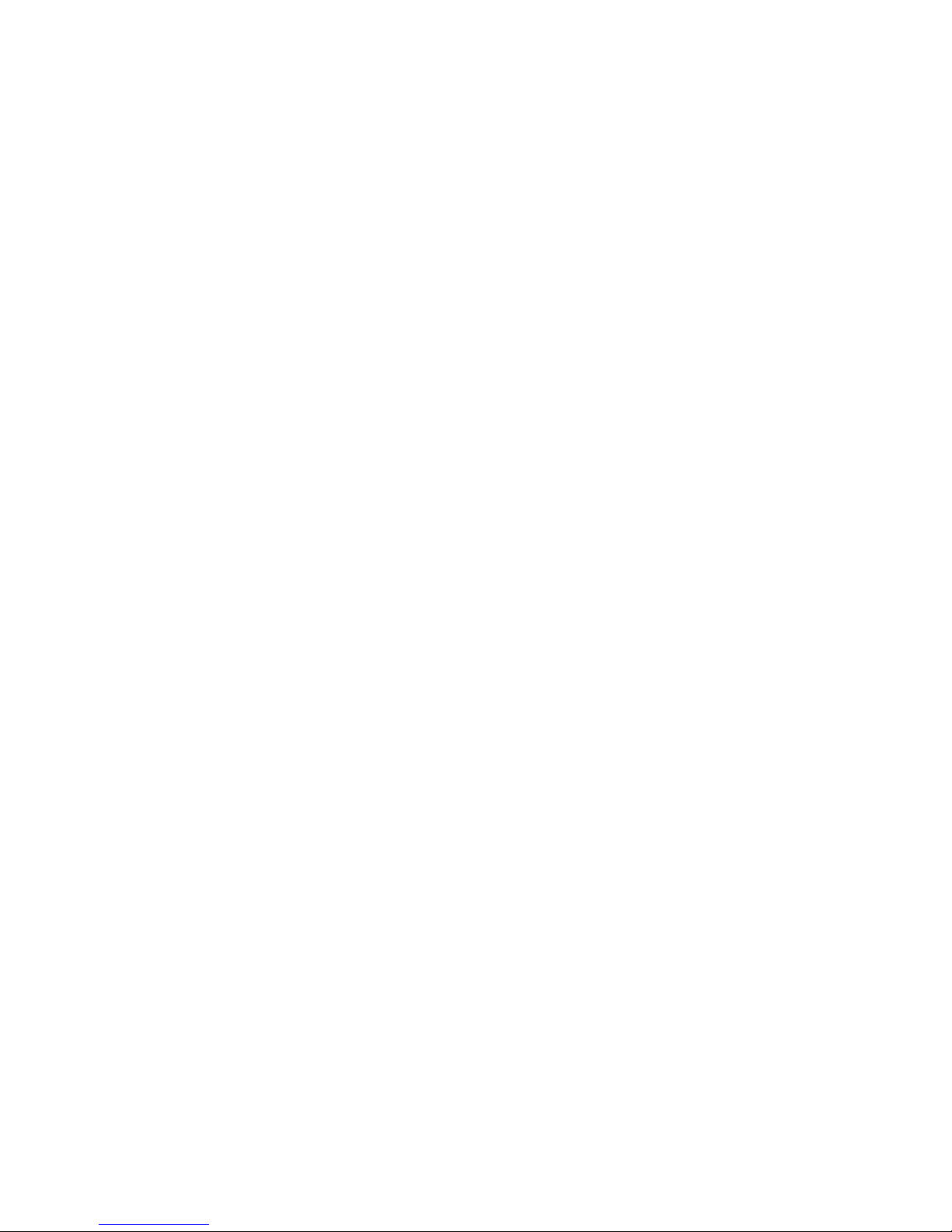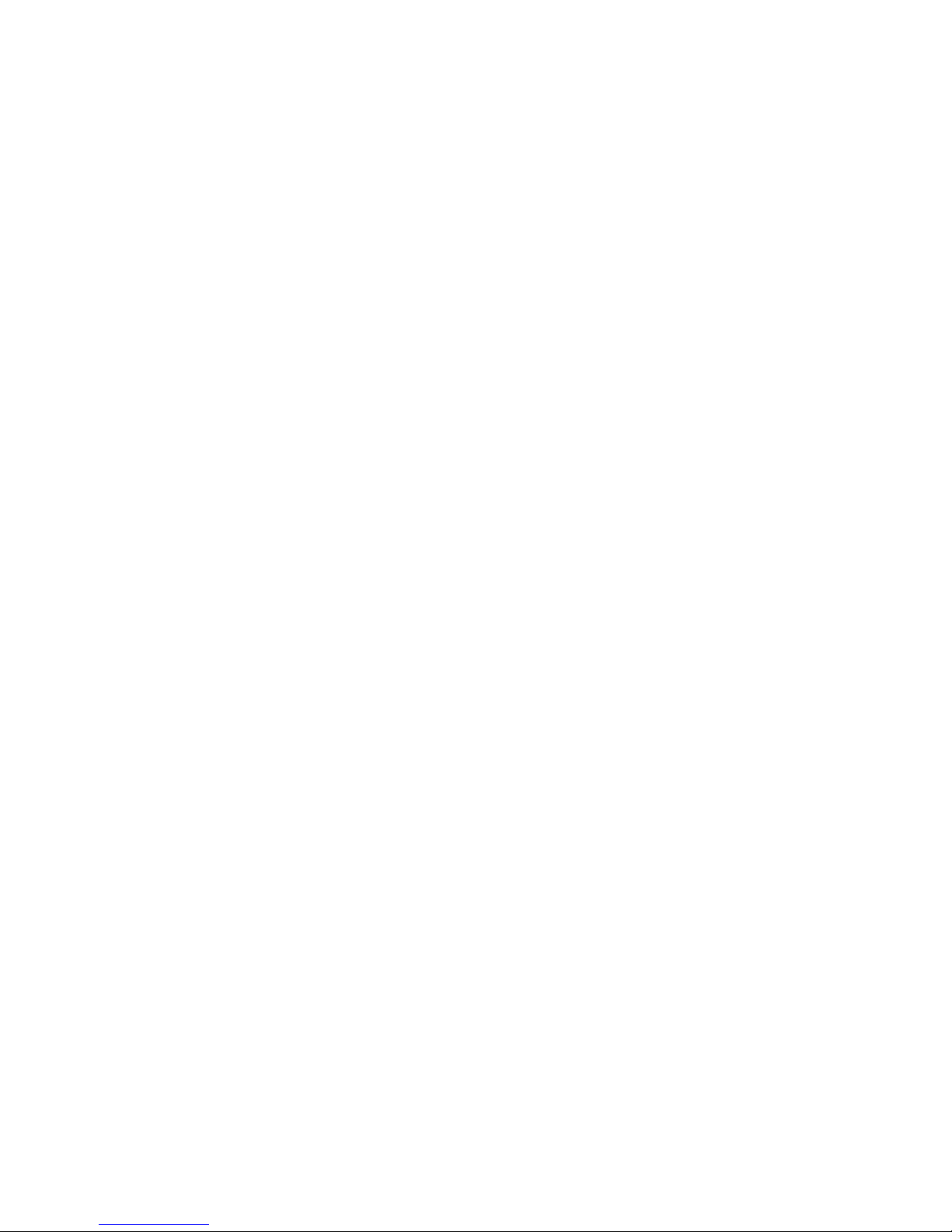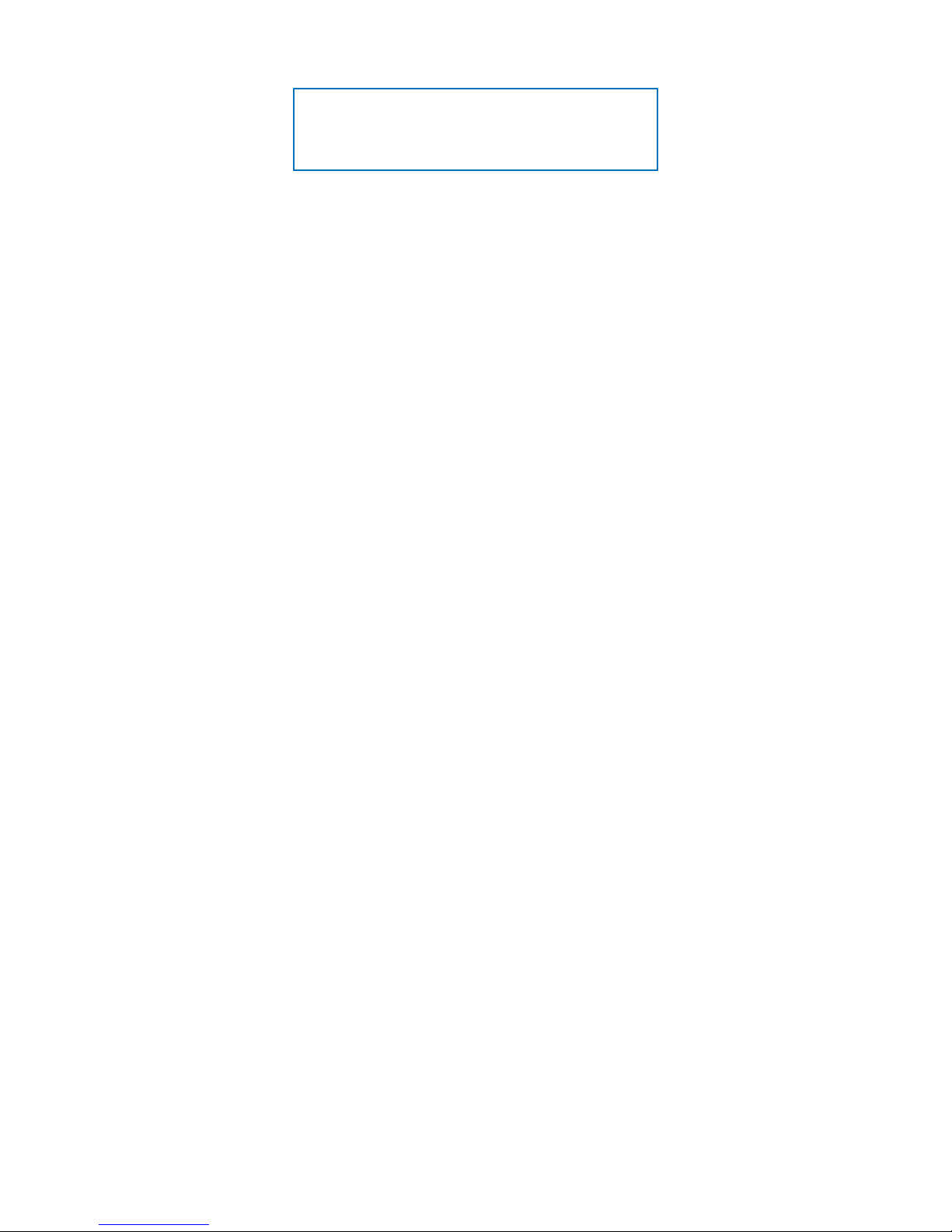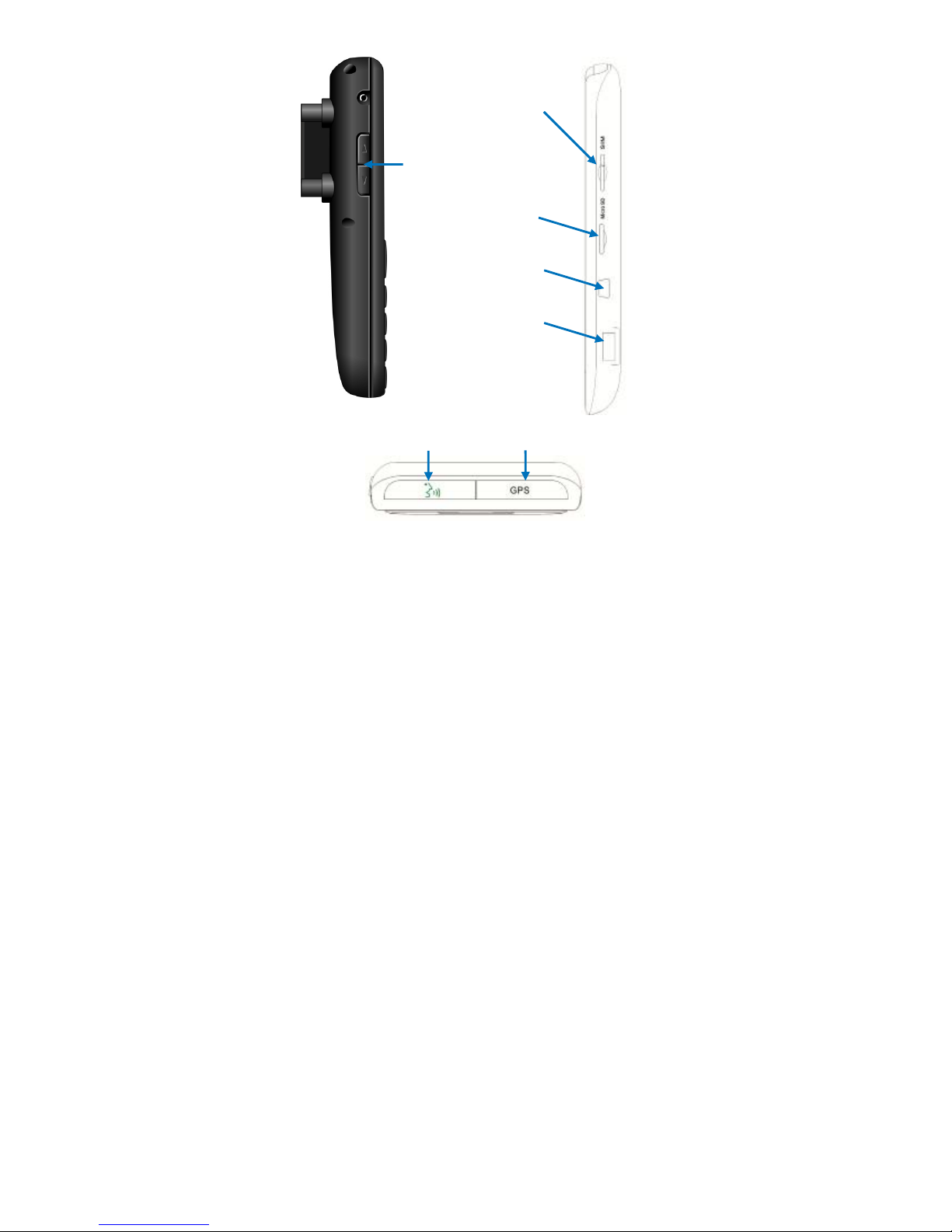2
Table of Contents
1. Safety Directives ...............................................................4
2. Getting to Know the Phone..............................................6
2.1 Kit Contents...................................................................6
2.2 Device Structure............................................................7
2.3 Key Functions................................................................9
2.4 View Screen Symbols ................................................10
2.5 Basic Operations.........................................................11
2.5.1 Switching the Device On......................................11
2.5.2 Switching the Device Off......................................11
3. Calls..................................................................................11
3.1 Receiving a Call ..........................................................11
3.2 Making a Call...............................................................12
3.2.1 Making a Call using the keyboard........................12
3.2.2 Making a Call from the Call Log...........................12
3.2.3 Making a Call from the Contact list......................13
3.2.4 Available Options During an Active Call..............14
4. Contacts...........................................................................15
4.1 Searching for a Contact...............................................15
4.2 Add a new Contact......................................................15
4.3 Edit a Contact..............................................................15
5. Email.................................................................................16
5.1 Setting an account.......................................................16
5.2 View email message ...................................................19