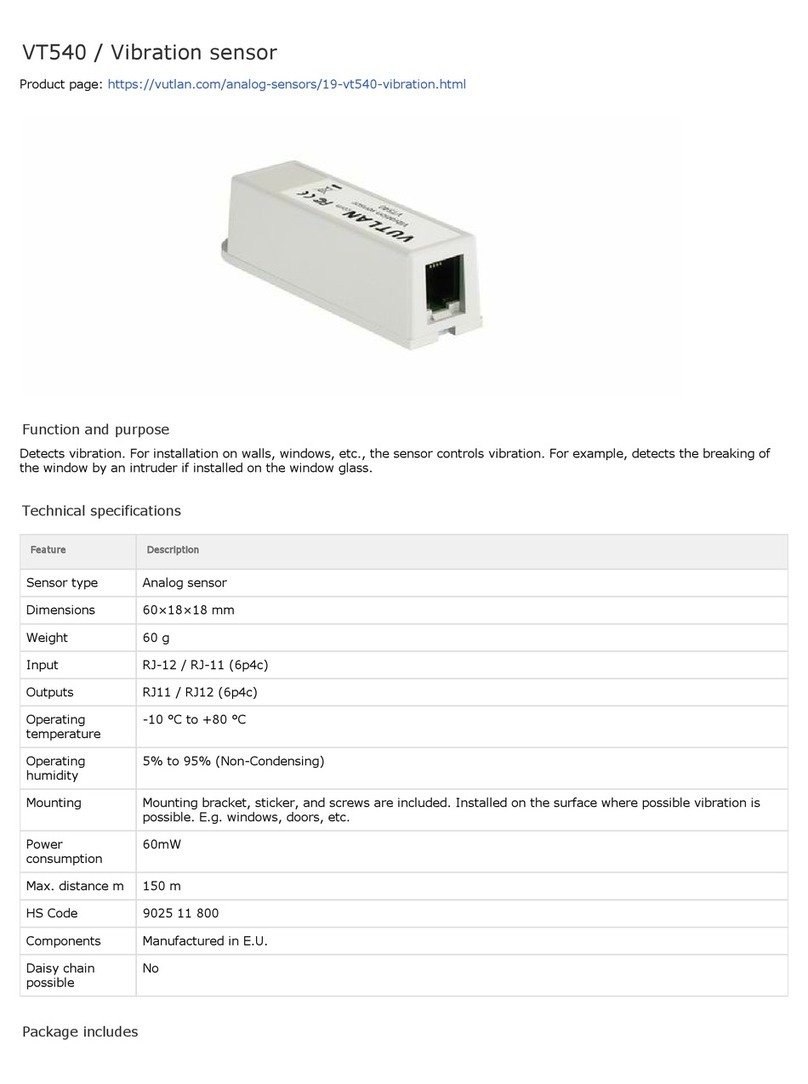VT408 Sensor extension unit ok
VT408DIN ok
VT430 Rack control unit ok
VT440 Dry contacts unit ok
VT460 Smoke, humidity, temperature ok
VT490 /
VT490i
Dual humidity and temperature sensor /
Pressure, humidity & temperature sensor
ok
see also:
VT408 / Extension unit
VT408DIN / Extension unit
VT430 / Rack control unit
VT440 / Dry contacts unit
VT460 / Smoke, humidity, temperature sensor
VT490 / Humidity and temperature sensor
VT450 / Pressure, humidity and temperature sensor
CAN-12V-1A / CAN Power Supply
Testing the smoke sensors
During system operation, take a needle or paper clip and insert it into the hole on the cover of the sensor, try to move it there
until the blinking dimly LED will flash brightly. That means that sensor is in a good state. After inspection, return the sensor /s
to a normal state. To do this, either disconnect them from the system, or in a system interface, go to the smoke sensors tab,
and restart them.
False alarms
Avoid high-frequency noise and the impact of dust on the sensor, the noise and dust cause false alarms.
Technical specifications
VT460
Dimensions Ø100×45 mm
Weight 290 g
Inputs 2 x RJ-12
Operating temperature Min. -10° C, Max.80° C