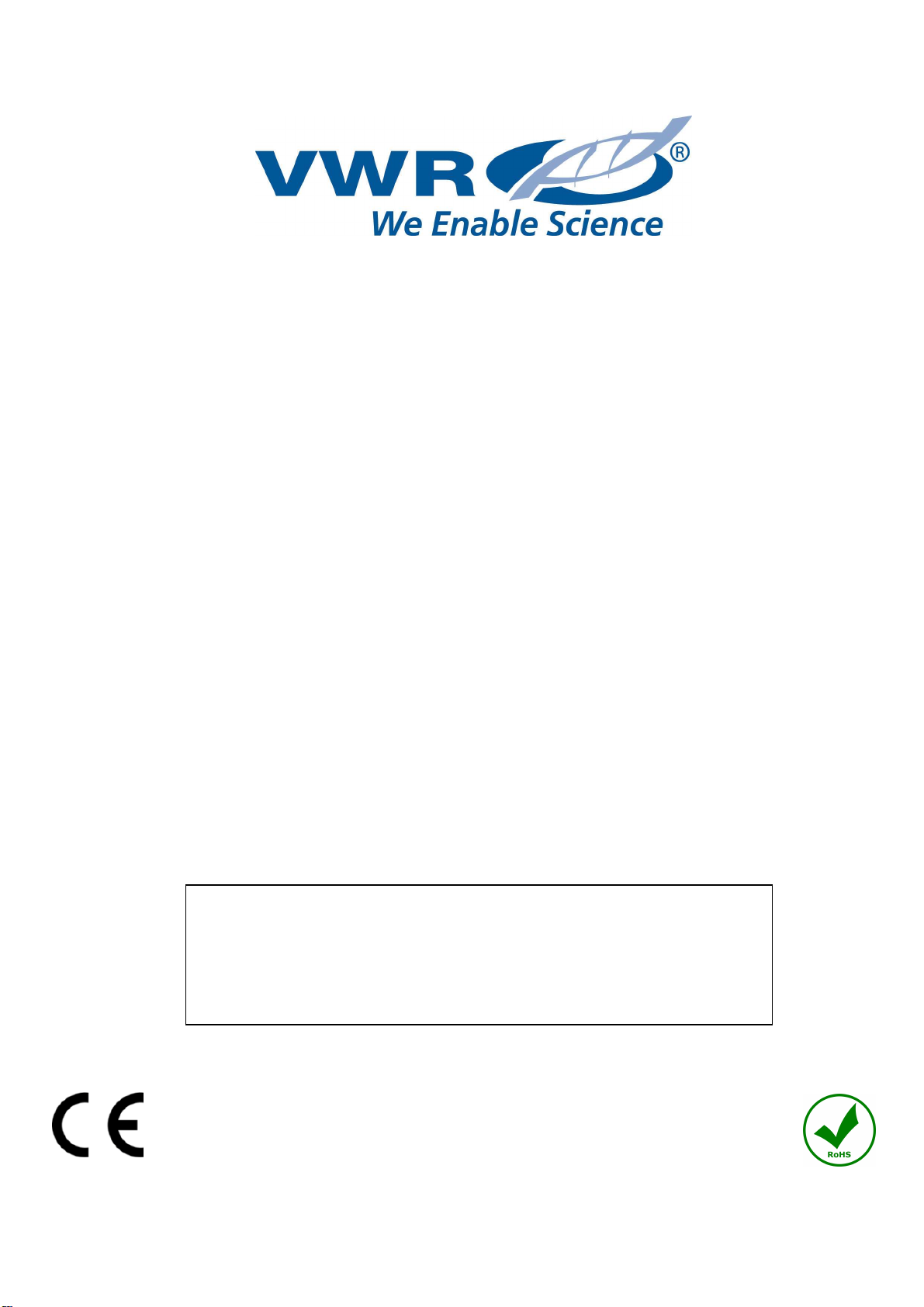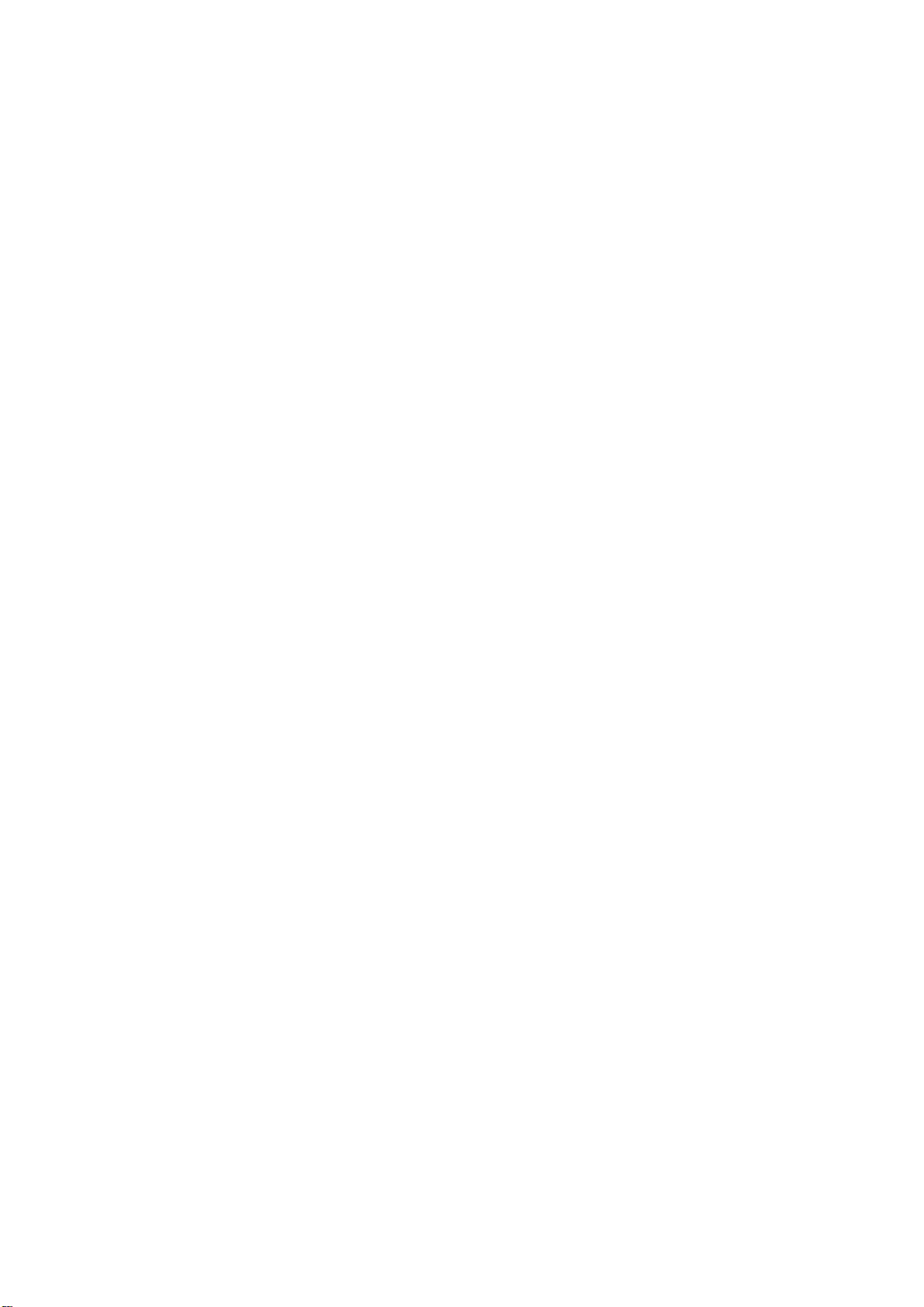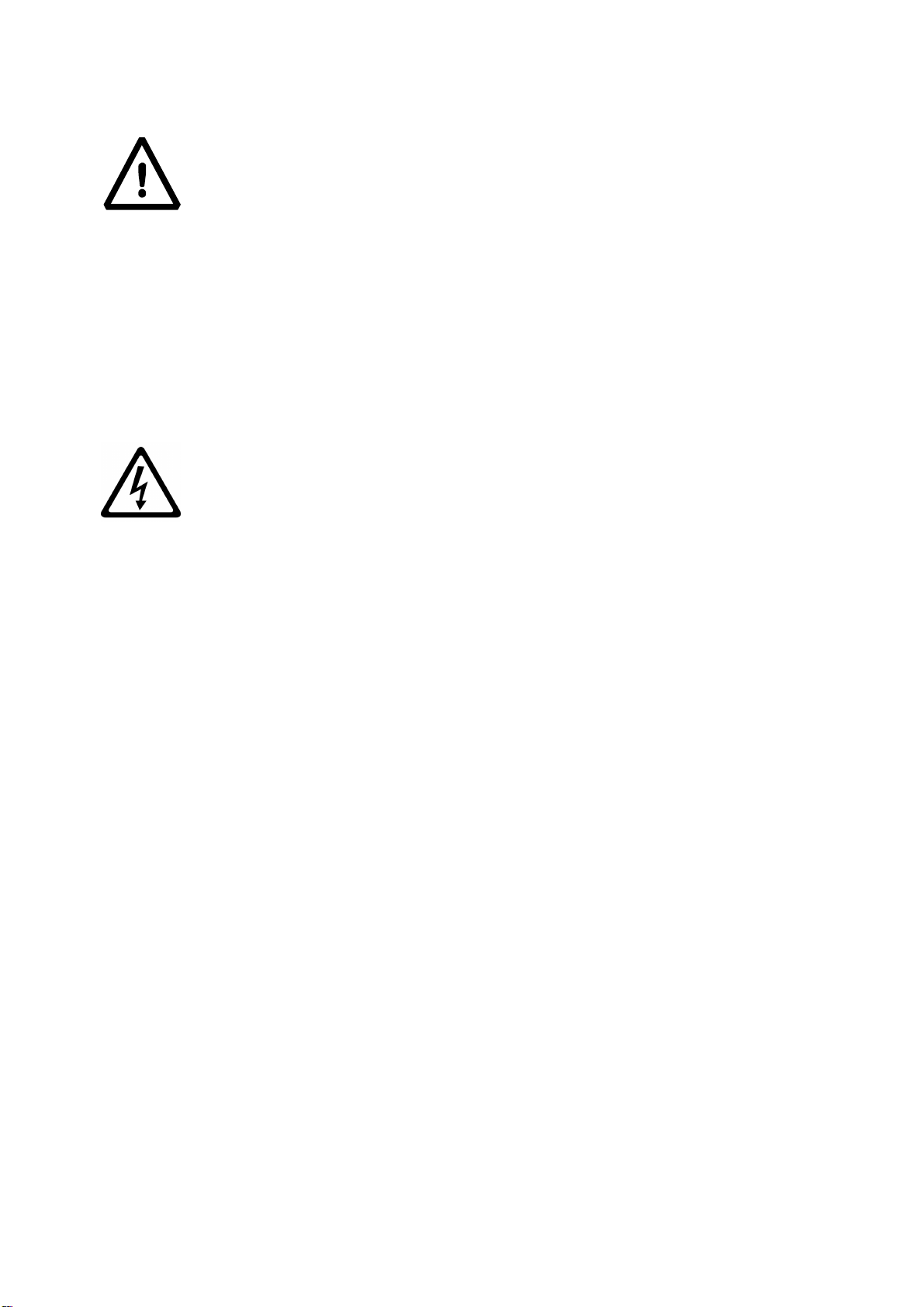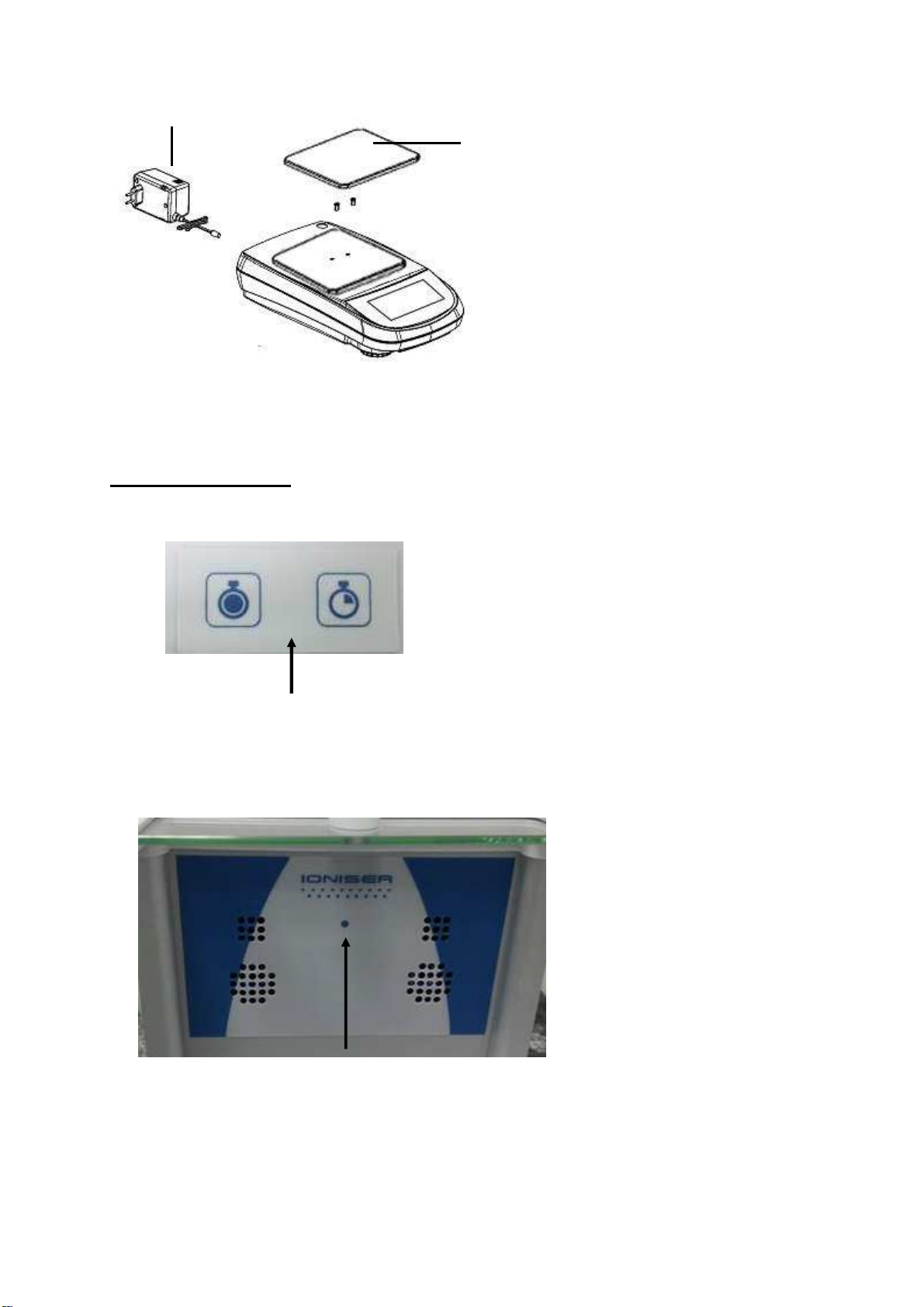INDEX
1
SAFETY INSTRUCTIONS AND WARNINGS............................................................................4
2
STORAGE CONDITIONS...............................................................................................................4
3
PREPARING TO START UP THE DEVICE...............................................................................5
3.1
U
NPACKING
/
PACKING
.................................................................................................................5
3.2
O
VERVIEW AND ACCESSORIES INSTALLATION
..............................................................................7
3.3
I
ONISER
(
ONLY FOR MODELS
-ION).............................................................................................8
3.4
I
NSTALLATION PLACE
.................................................................................................................10
3.5
S
TART
-
UP
....................................................................................................................................10
4
SIDE KEYBOARD OPERATION................................................................................................12
4.1
D
ESCRIPTION
...............................................................................................................................12
5
SERIAL INTERFACE CONNECTIONS ....................................................................................12
5.1
D
ISPLAY AREA OPERATION
.........................................................................................................13
5.1.1
Operating instructions of the numeric and alphanumeric keypads for entering data.........15
6
STANDBY, LOGOUT, SWITCHING OFF FUNCTIONS........................................................17
7
SIMPLE WEIGHING.....................................................................................................................18
8
CUSTOMIZED SETTINGS...........................................................................................................20
8.1
S
ELECTING THE LANGUAGE
........................................................................................................21
8.2
S
ETTING DATE AND TIME
............................................................................................................22
8.3
C
REATING
,
CHANGING AND SELECTING THE USER PROFILE
........................................................23
8.3.1
Recovering and removing passwords....................................................................................28
8.4
P
REFERENCES
:
LANGUAGE
,
DISPLAY APPEARANCE
,
BRIGHTNESS
,
BEEPER
,
FUNCTIONS
............29
8.5
S
ETTING THE WEIGHING PARAMETERS
........................................................................................31
8.6
S
ELECTING THE UNIT OF MEASUREMENT
....................................................................................32
8.7
S
ELECTING THE CUSTOM MEASUREMENT UNITS
.........................................................................33
8.8
C
ALIBRATING AND SETTING THE CALIBRATION MODE
...............................................................34
8.9
S
ETTING THE PERIPHERALS
.........................................................................................................37
8.10
I
NFO ABOUT THE SOFTWARE
.......................................................................................................43
8.11
S
ERVICE
......................................................................................................................................43
8.11.1
System data backup and restore........................................................................................43
8.11.2
Factory reset......................................................................................................................45
8.11.3
Software update.................................................................................................................46
8.11.4
Balance technical service..................................................................................................46
9
FUNCTIONS MENU.......................................................................................................................47
9.1
U
SING THE DATABASE
................................................................................................................48
9.2
F
UNCTION FOR COUNTING THE PIECES
........................................................................................49
9.2.1
Pieces count screen with “Statistics” function.....................................................................51
9.2.2
Pieces count screen with “Check weight” function. ............................................................52
9.3
“C
HECK WEIGHT
”
FUNCTION
......................................................................................................53
9.3.1
“Check weight” screen function ...........................................................................................54
9.4
“W
EIGHT
%”
FUNCTION
..............................................................................................................55
9.4.1
Screen of Weight % with “Statistics” function.....................................................................57
9.4.2
Screen of Weight % with “Check weight” function..............................................................58