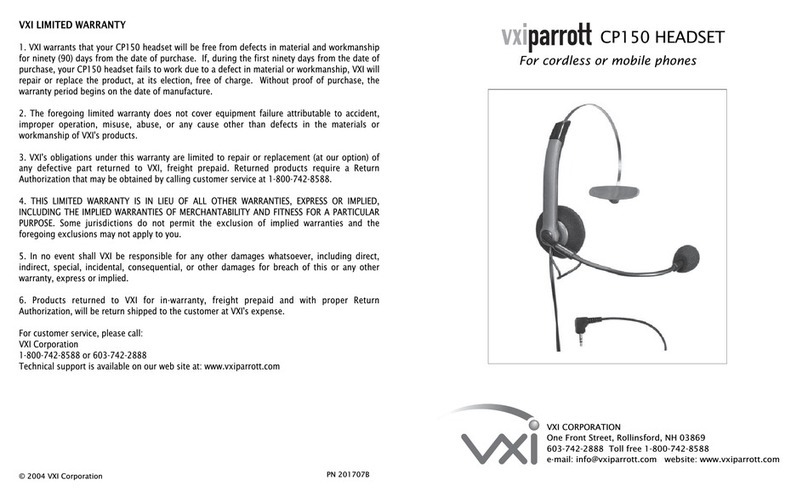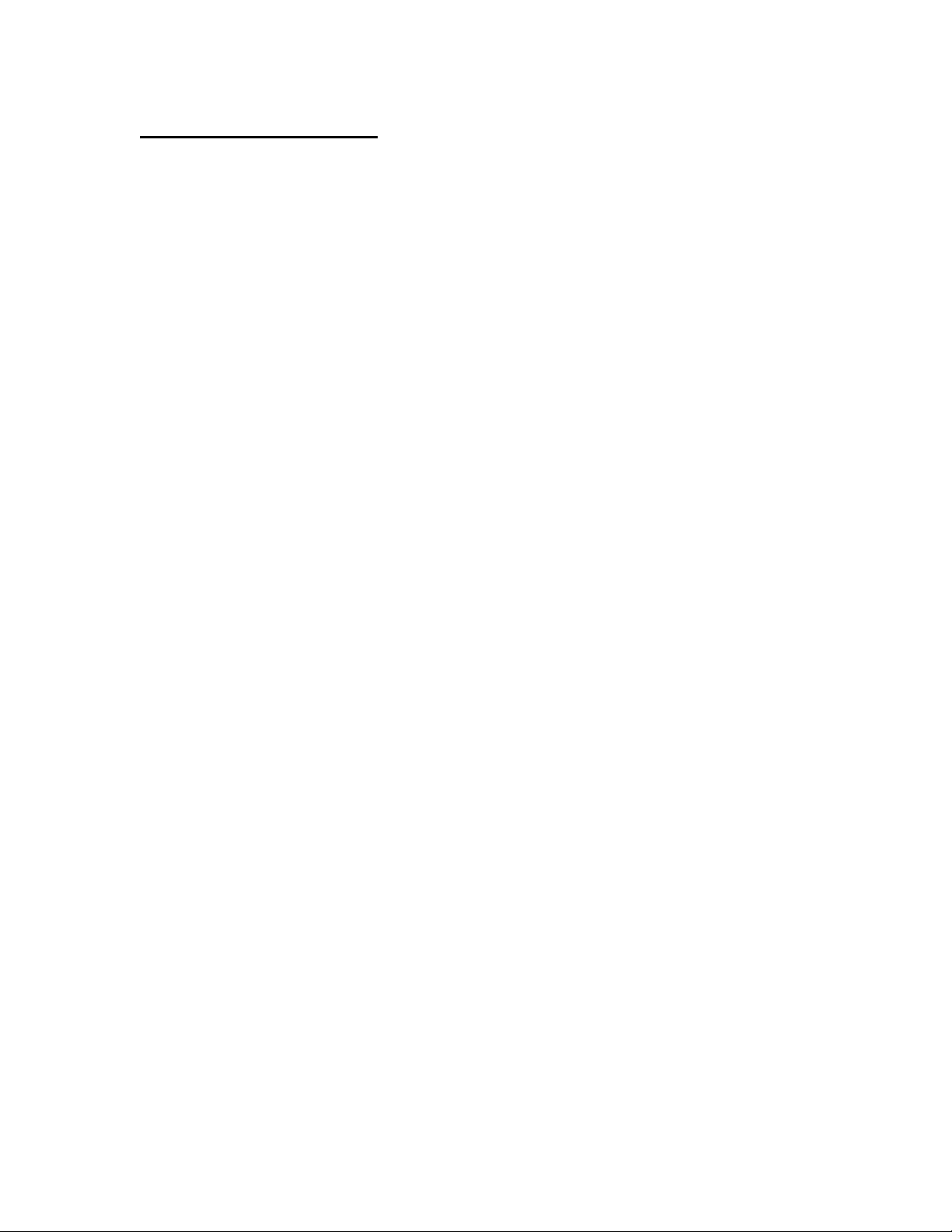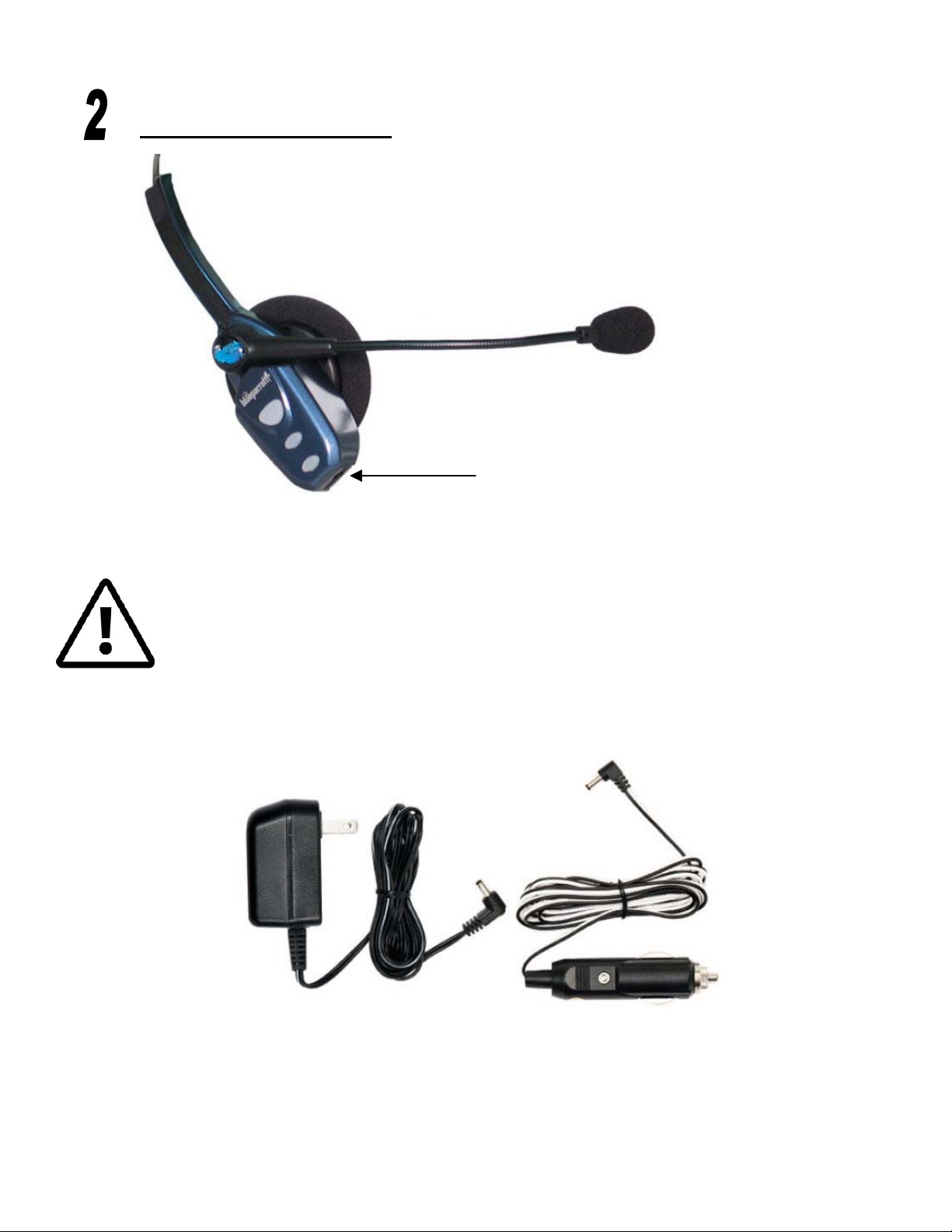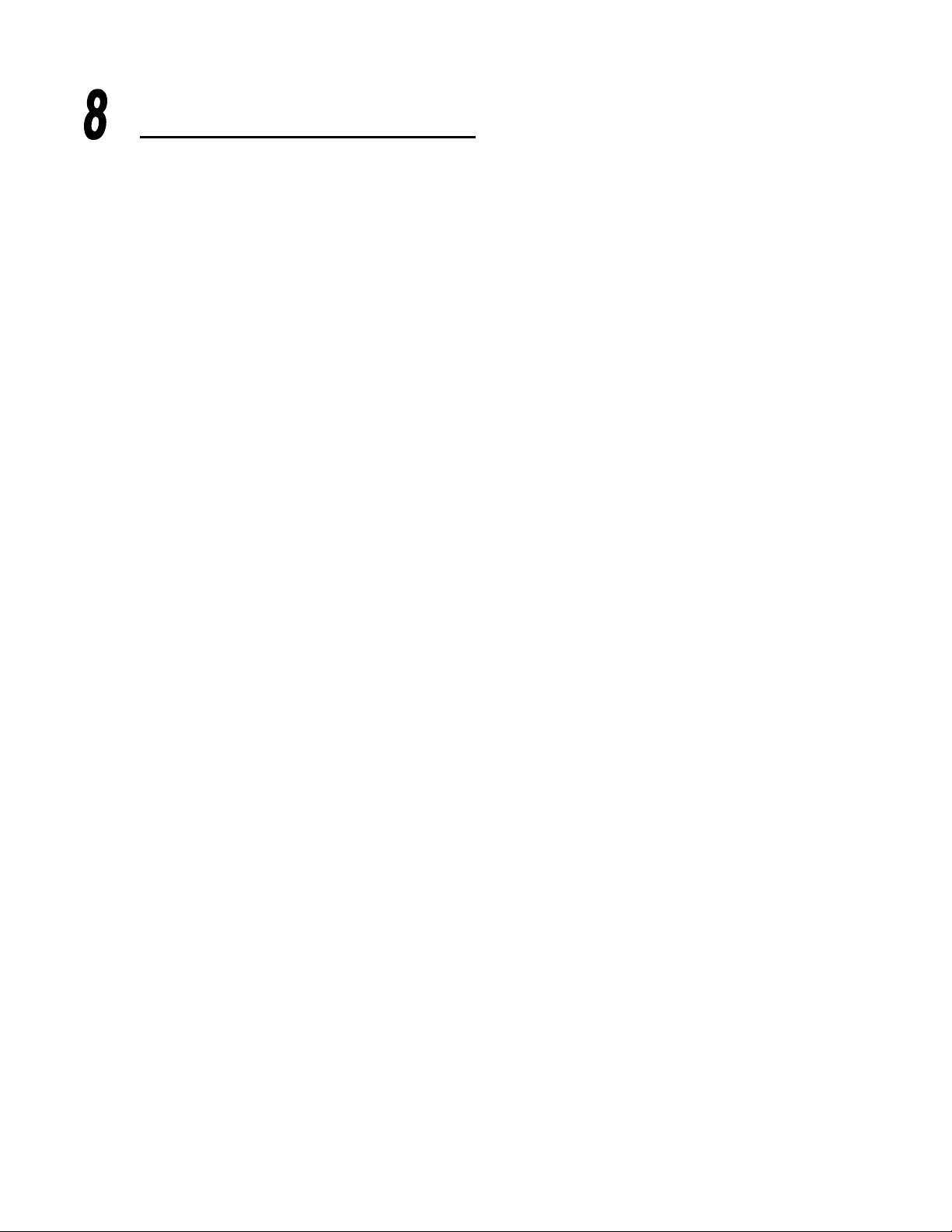VXI BlueParrott B250-XT User manual
Other VXI Headset manuals

VXI
VXI BlueParrott B250-XT User manual
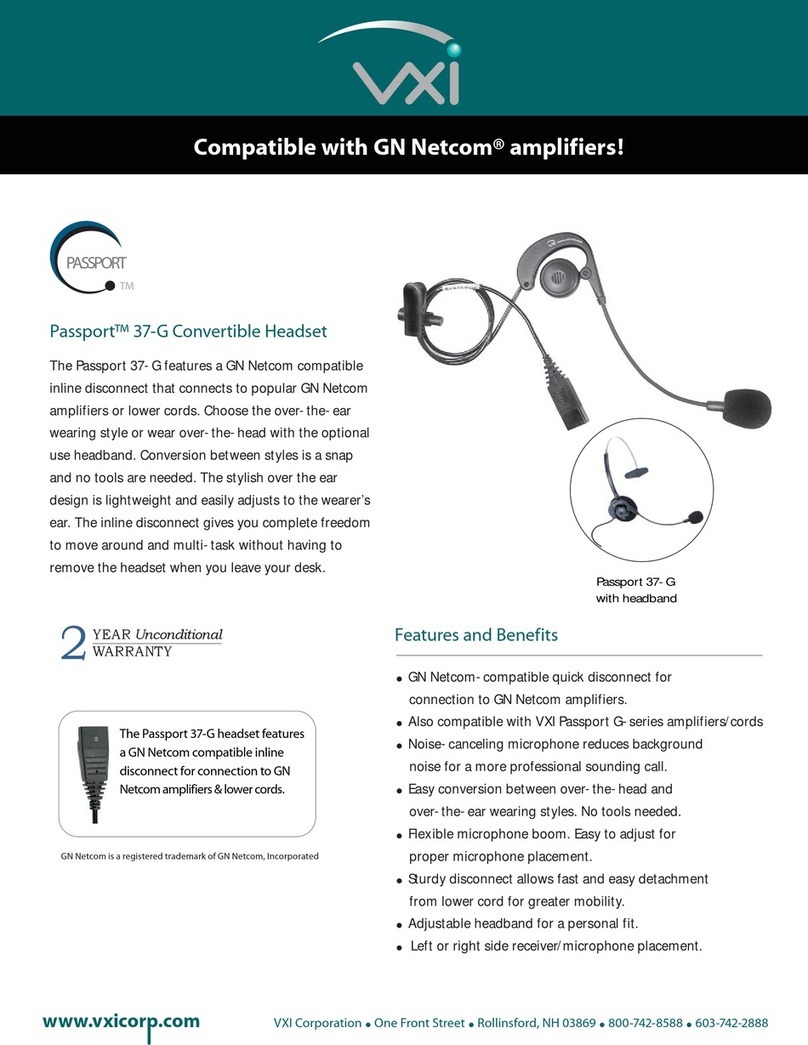
VXI
VXI Passport 37-G User manual

VXI
VXI BlueParrott B250-XT User manual

VXI
VXI BlueParrott B200 User manual
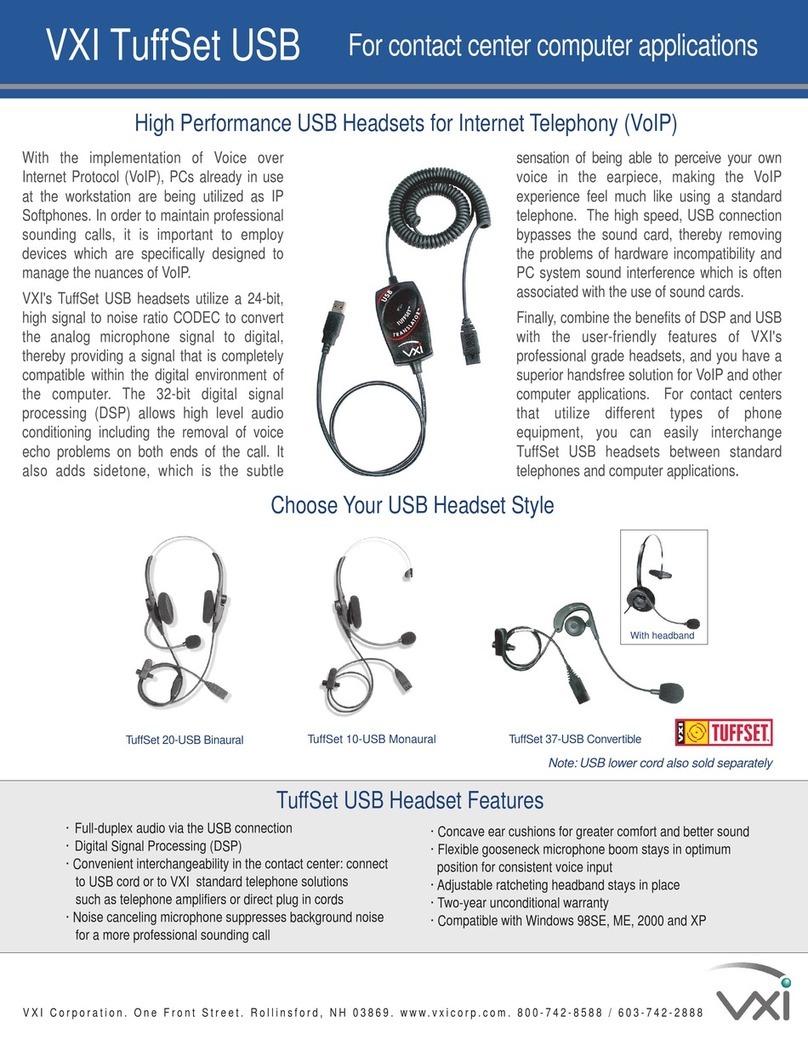
VXI
VXI TuffSet 10-USB Monaural User manual

VXI
VXI BlueParrott C300-XT Specification sheet

VXI
VXI V100 Manual
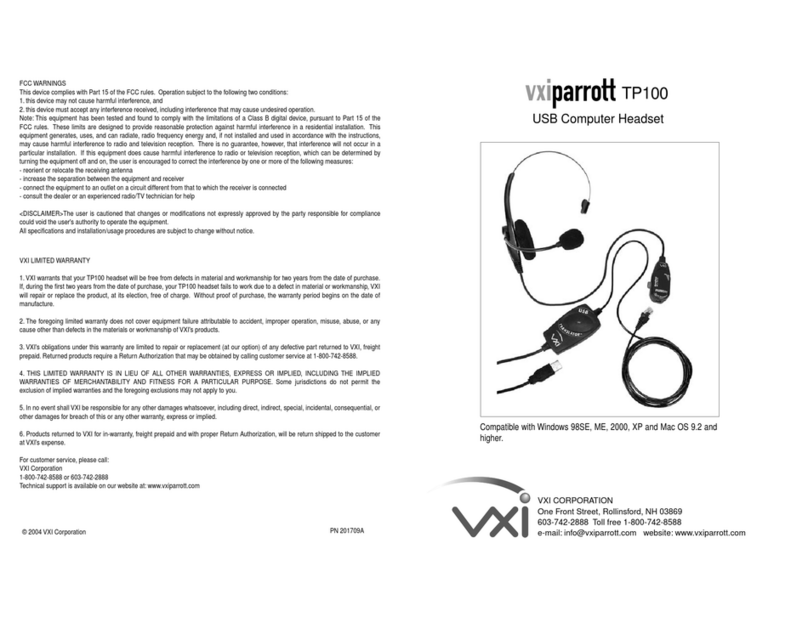
VXI
VXI Parrott TP100 User manual

VXI
VXI BlueParrott B250-XTS User manual
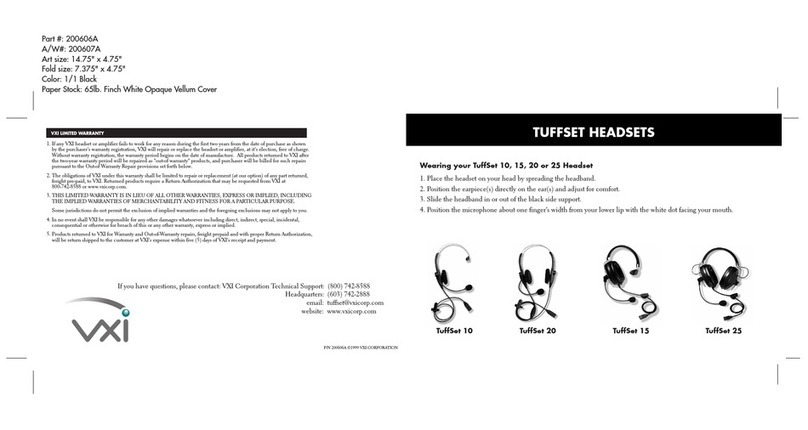
VXI
VXI TuffSet 15 User manual
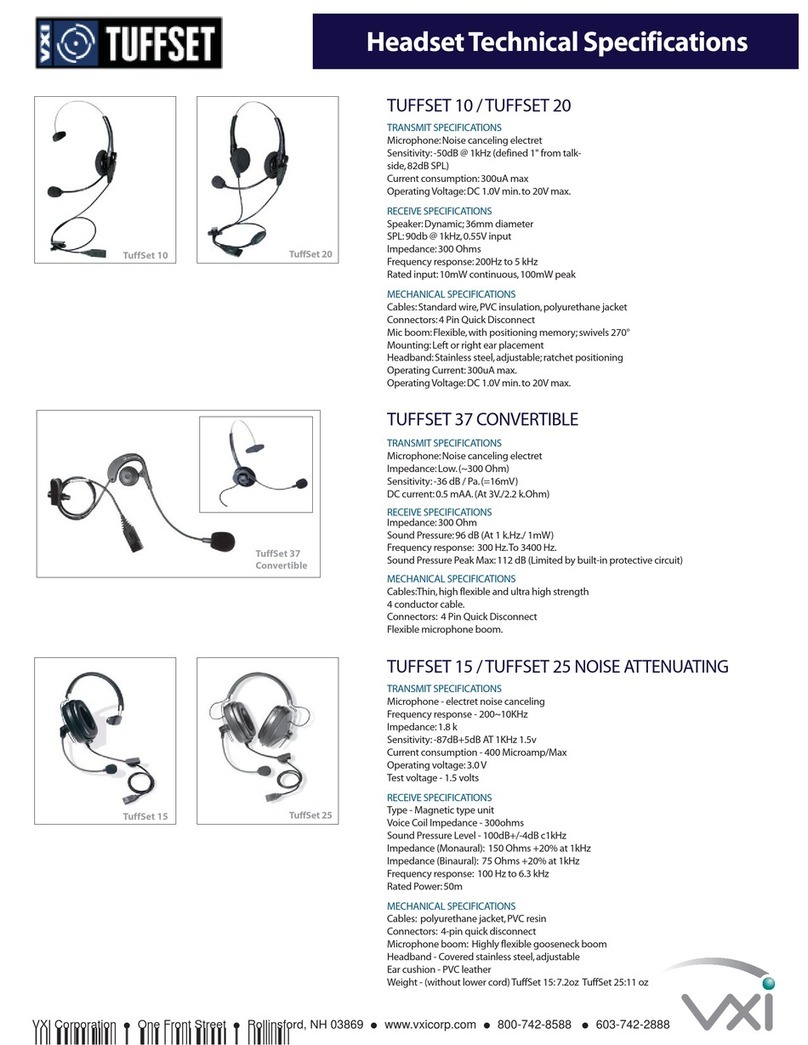
VXI
VXI TuffSet 15 User manual

VXI
VXI Passport 20-DC User manual

VXI
VXI V300 User manual
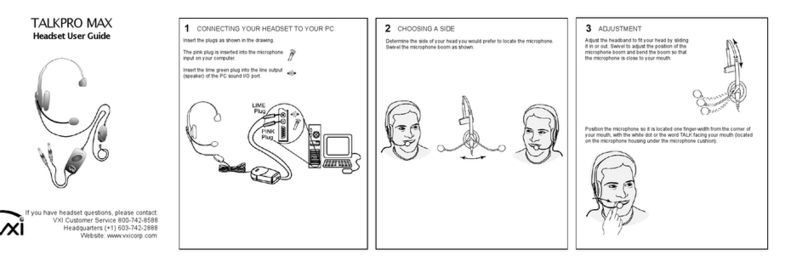
VXI
VXI TALKPRO MAX User manual

VXI
VXI BlueParrott B10 User manual

VXI
VXI BlueParrott B250-XT User manual

VXI
VXI VoxStar User manual
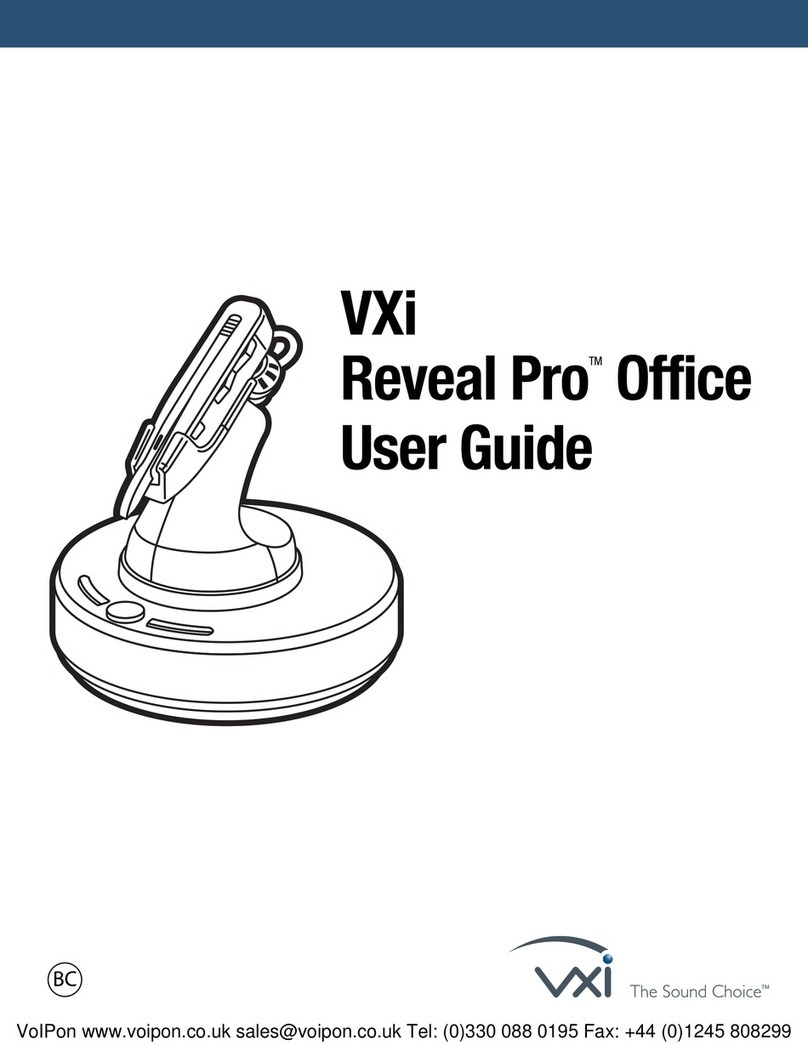
VXI
VXI Reveal Pro Office User manual

VXI
VXI V300 User manual
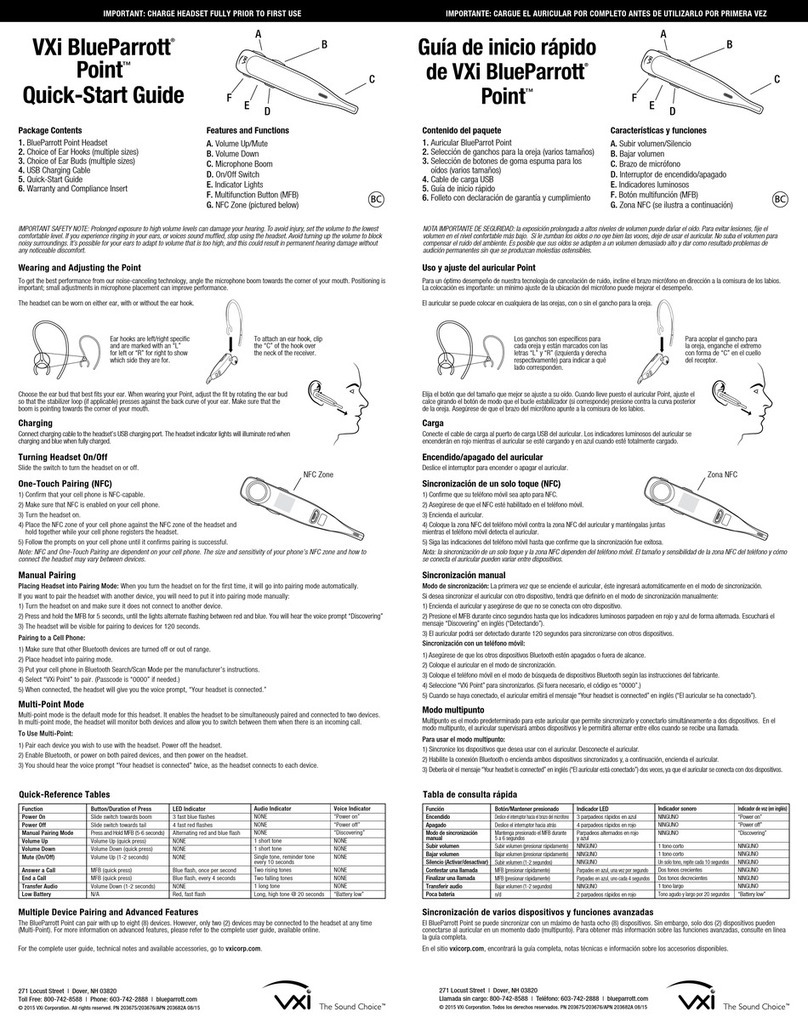
VXI
VXI BlueParrott Point User manual