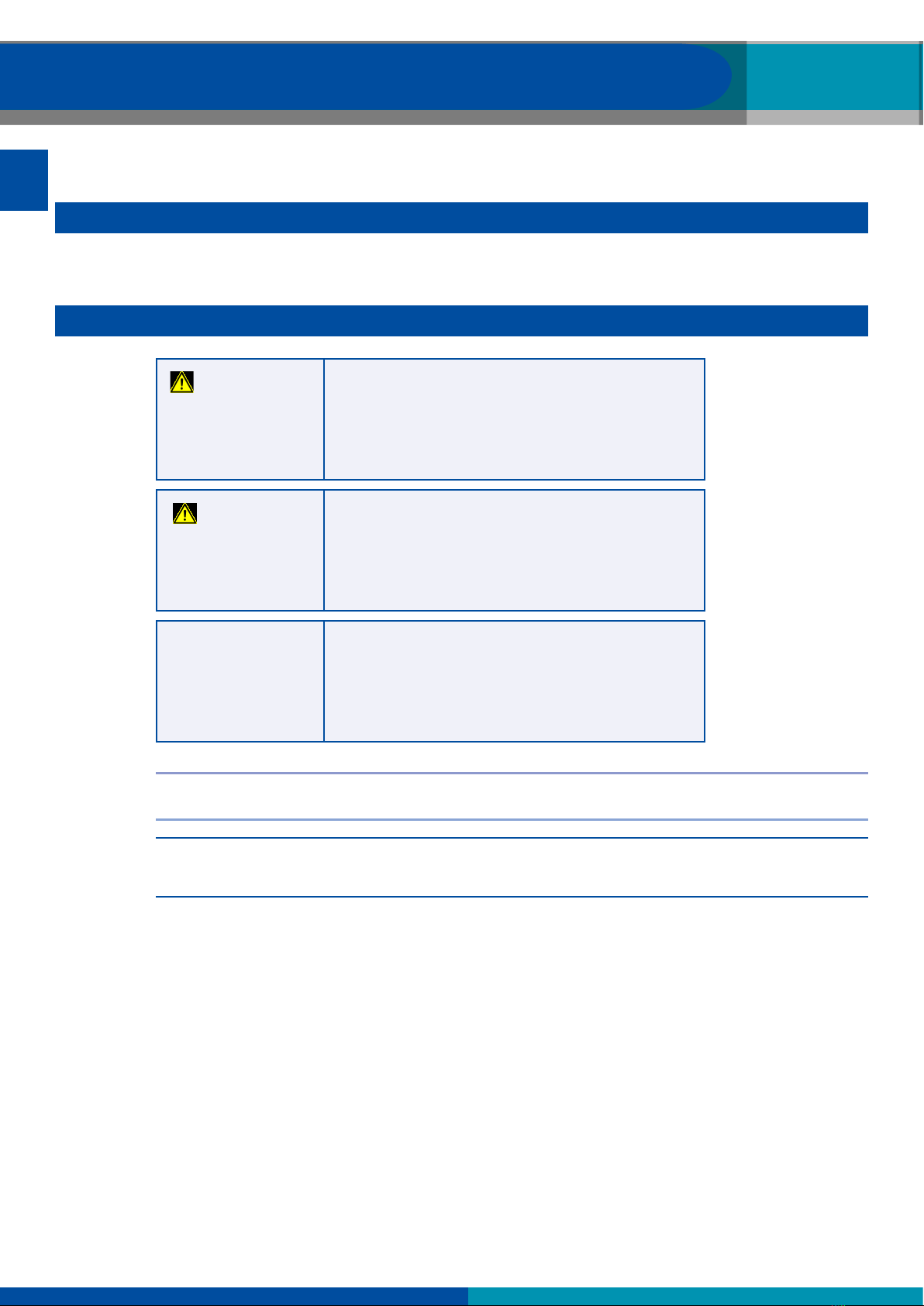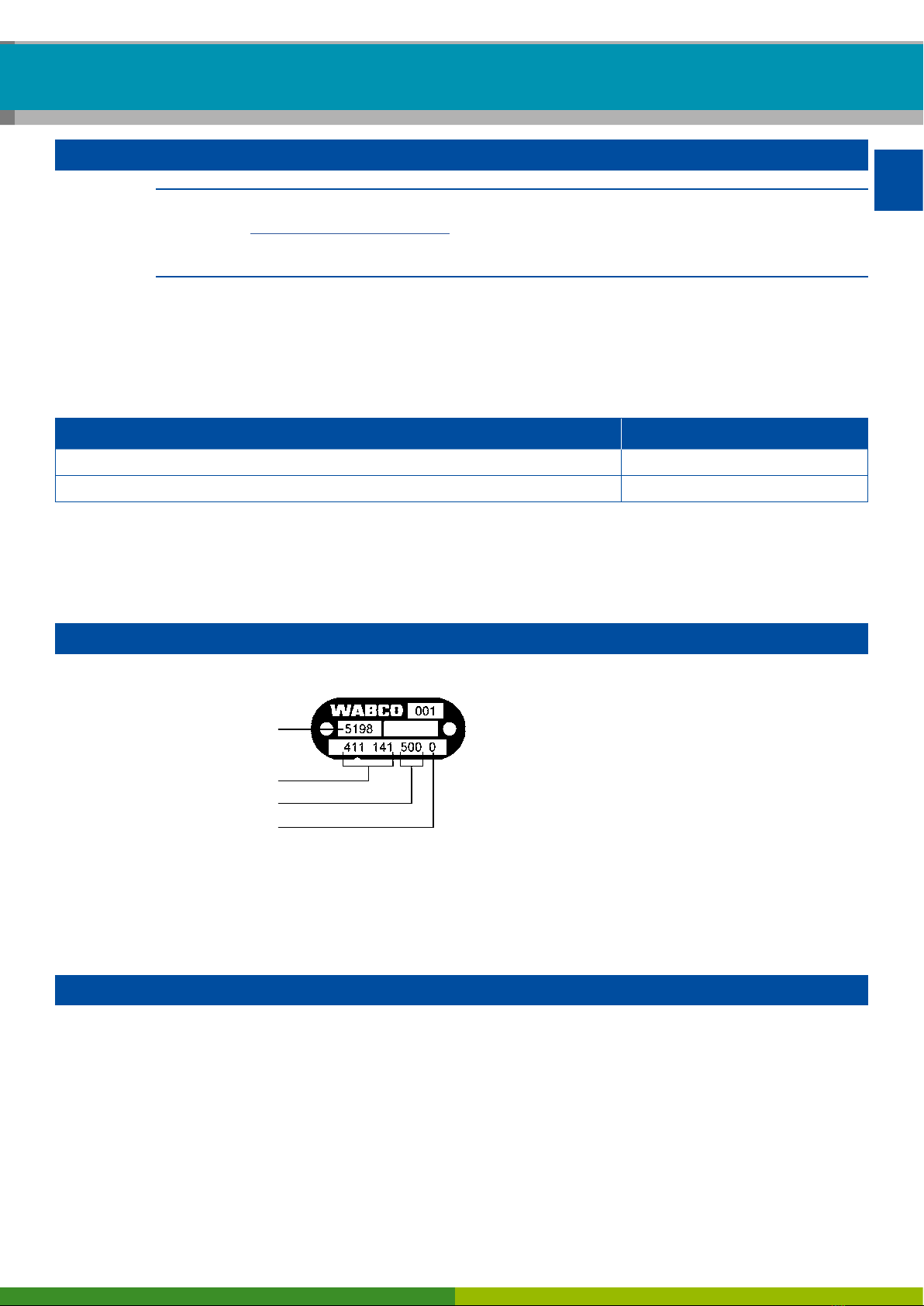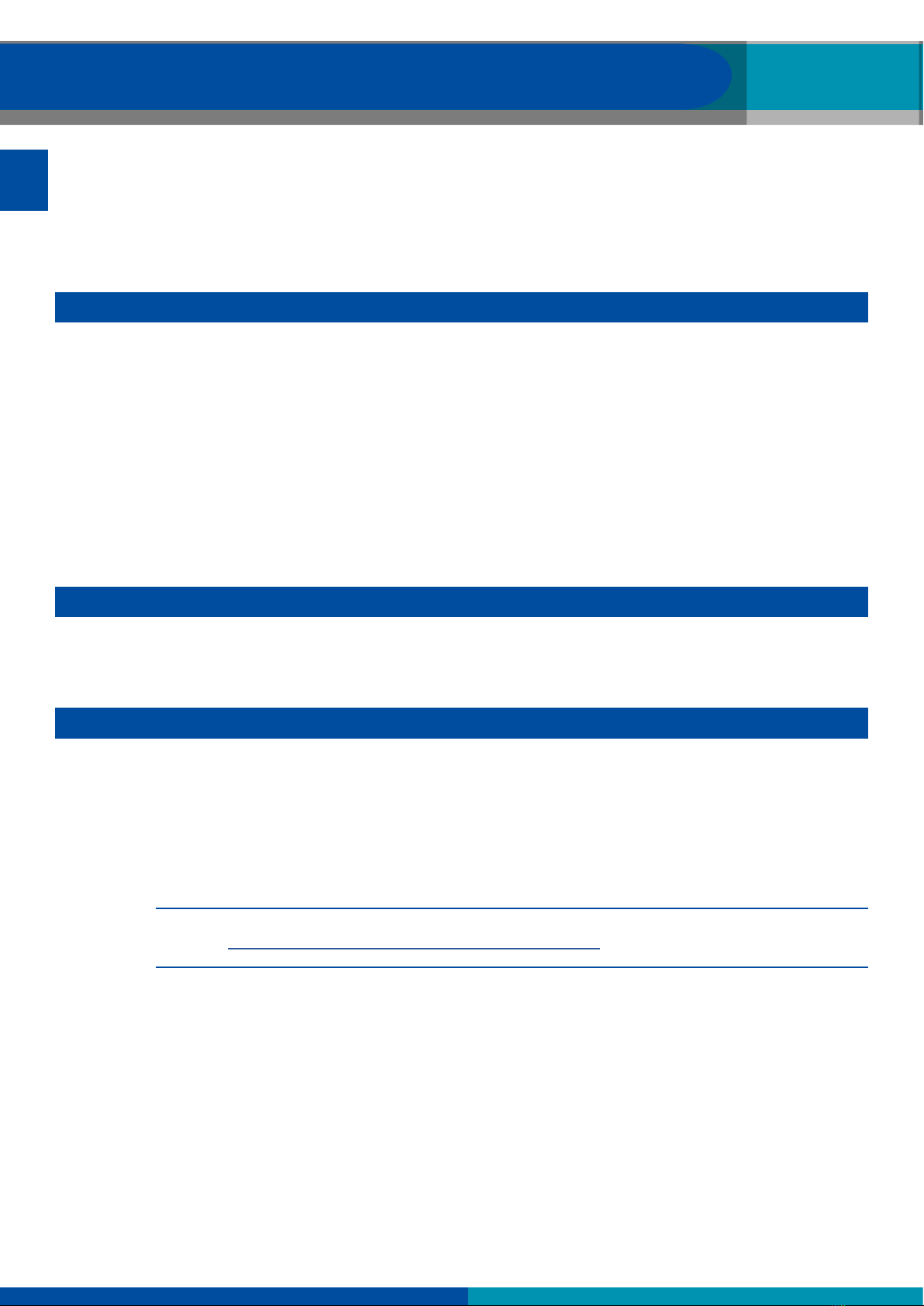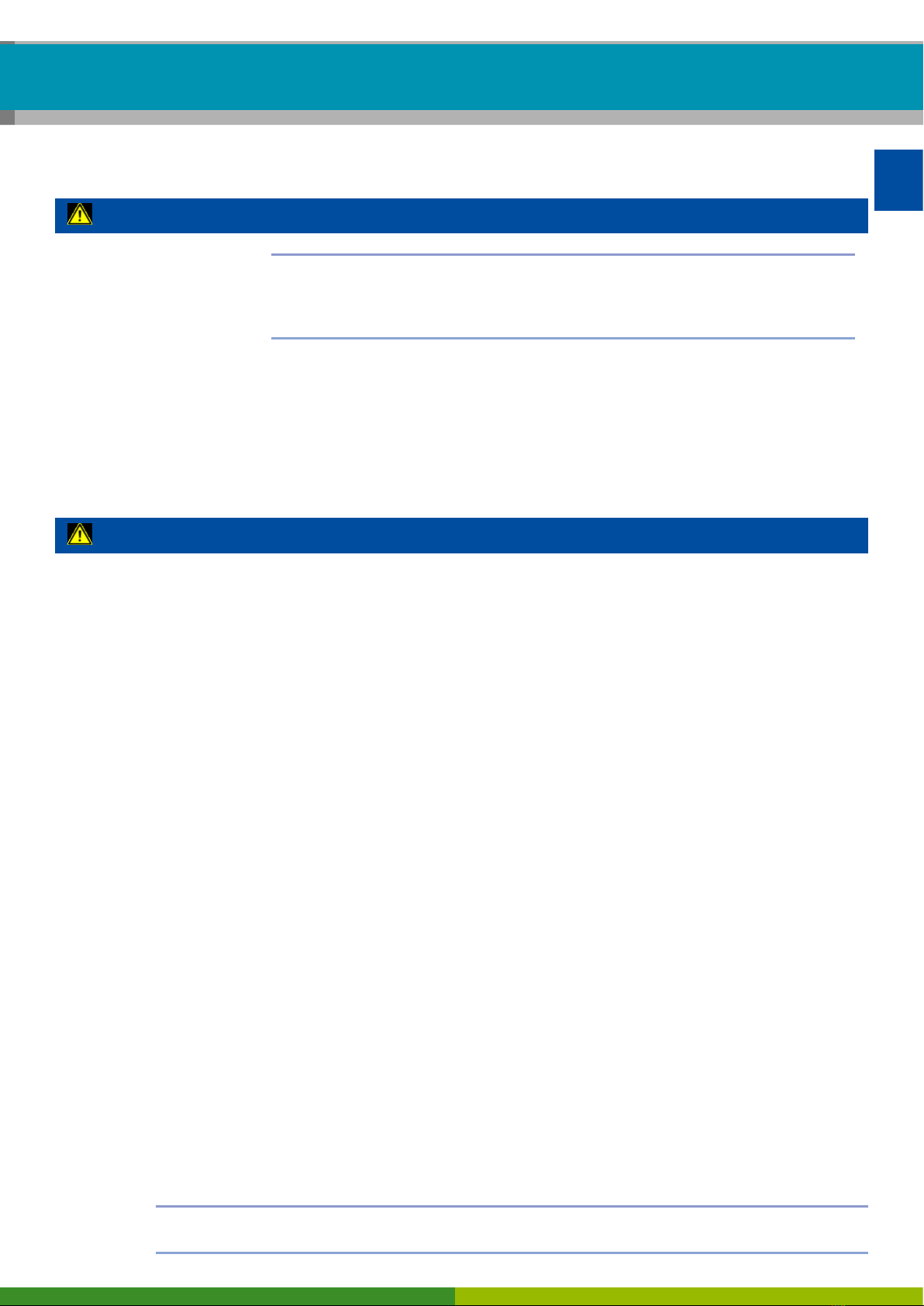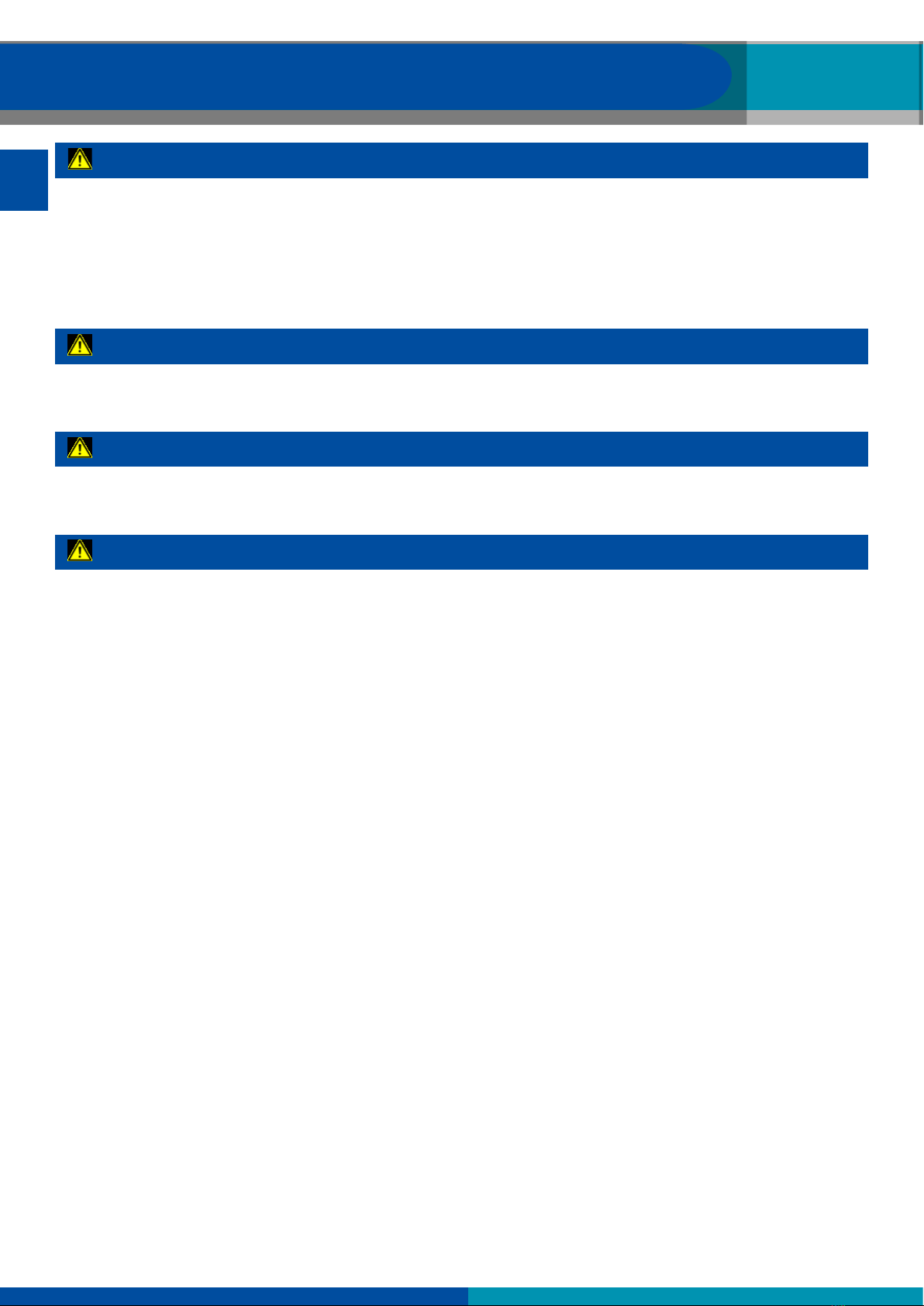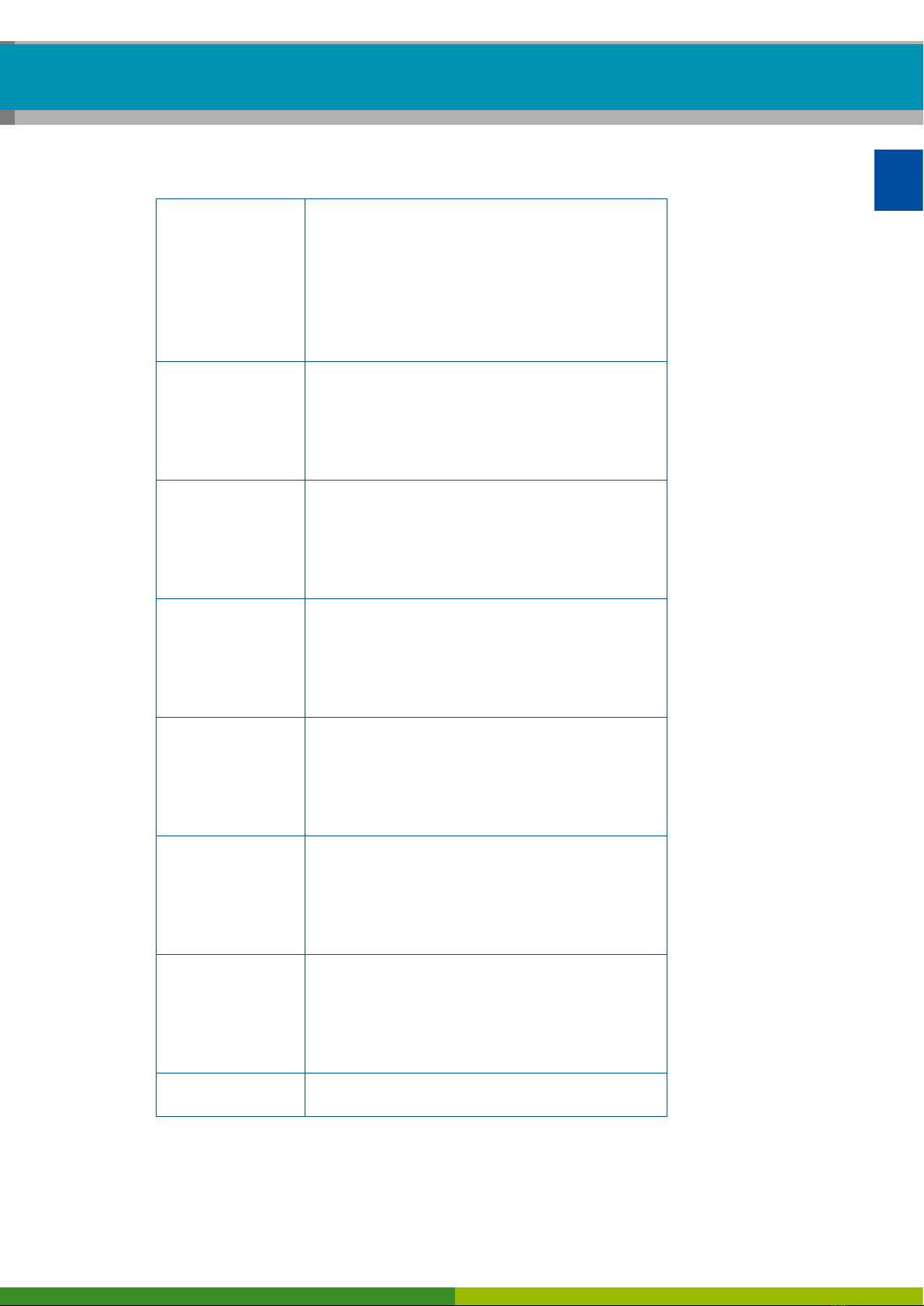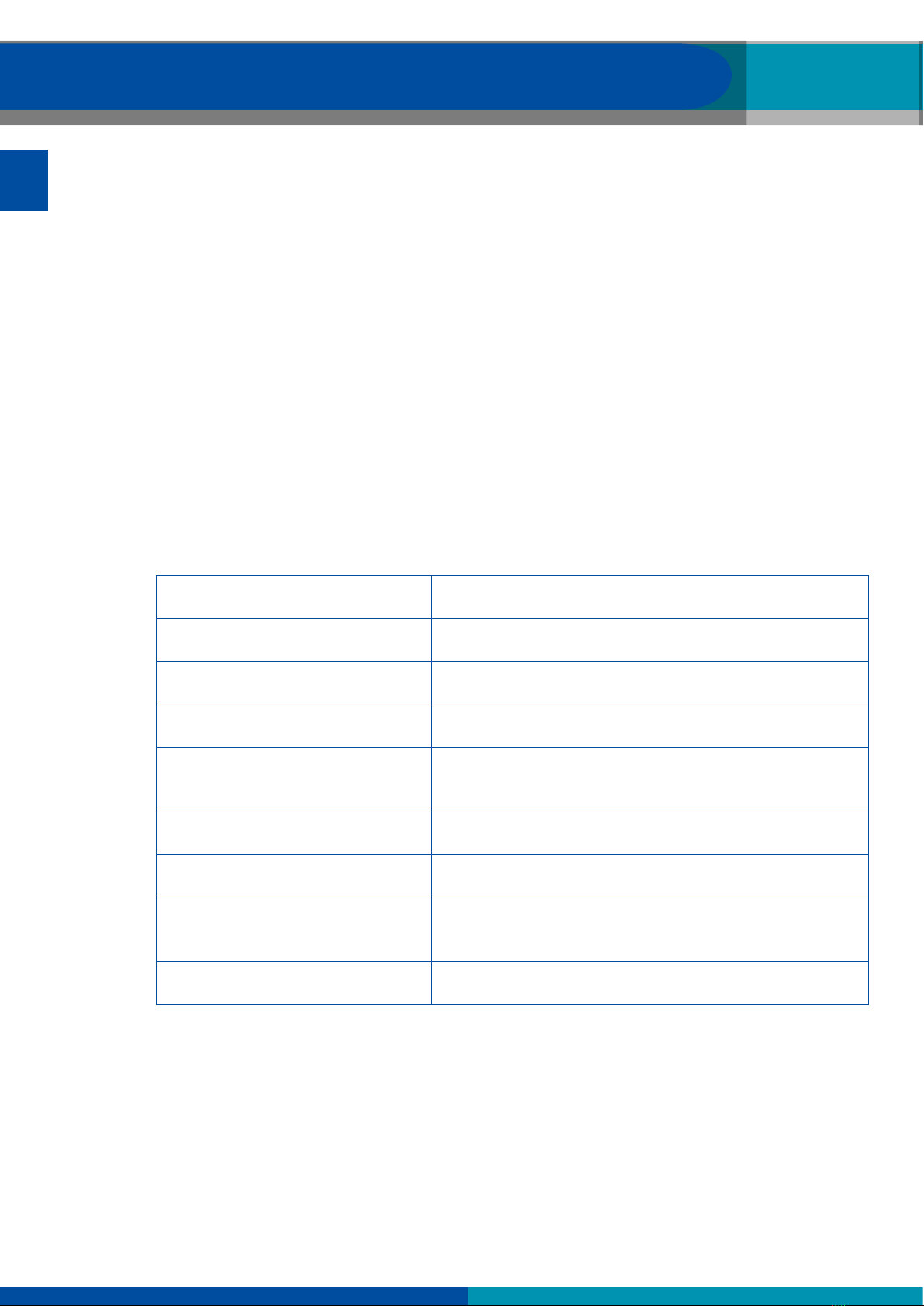5
General information
EN
Technical documents
– Open the WABCO INFORM online product catalogue:
http://inform.wabco-auto.com
– Search for documents by entering the document number.
The WABCO online product catalogue INFORM provides you with convenient access to the complete
technical documentation.
All documents are available in PDF format. Please contact your WABCO partner for printed versions.
Please note that the publications are not always available in all language versions.
DOCUMENT TITLE DOCUMENT NUMBER
General Repair and Test Information 815 XX0 109 3
Diagnostic Product Overview 815 XX0 037 3
*Language code XX: 01 = English, 02 = German, 03 = French, 04 = Spanish, 05 = Italian, 06 = Dutch, 07 = Swedish,
08 = Russian, 09 = Polish, 10 = Croatian, 11 = Romanian, 12 = Hungarian, 13 = Portuguese (Portugal), 14 = Turkish,
15 = Czech, 16 = Chinese, 17 = Korean, 18 = Japanese, 19 = Hebrew, 20 = Greek, 21 = Arabic, 24 = Danish,
25 = Lithuanian, 26 = Norwegian, 27 = Slovenian, 28 = Finnish, 29 = Estonian, 30 = Latvian, 31 = Bulgarian, 32 = Slovakian,
34 = Portuguese (Brazil), 35 = Macedonian, 36 = Albanian, 97 = German/English 98 = multilingual, 99 = non-verbal
Structure of the WABCO product number
WABCO product numbers consist of 10 digits.
Production date
Type of device
Variant
Status digit
0 = New device (complete device)
1 = New device (subassembly)
2 = Repair kit or subassembly
4 = Component part
7 = Replacement device
R = Reman
Choose genuine WABCO parts
Genuine WABCO parts are made of high quality materials and are rigorously tested before they leave
our factories. You also have the assurance that the quality of every WABCO product is supported by an
outstanding WABCO customer service network.
As a leading supplier to the industry, WABCO collaborates with the world’s leading original equipment
manufacturers, and has the experience and capacities required to also satisfy the most stringent
production standards. The quality of every genuine WABCO part is supported by: