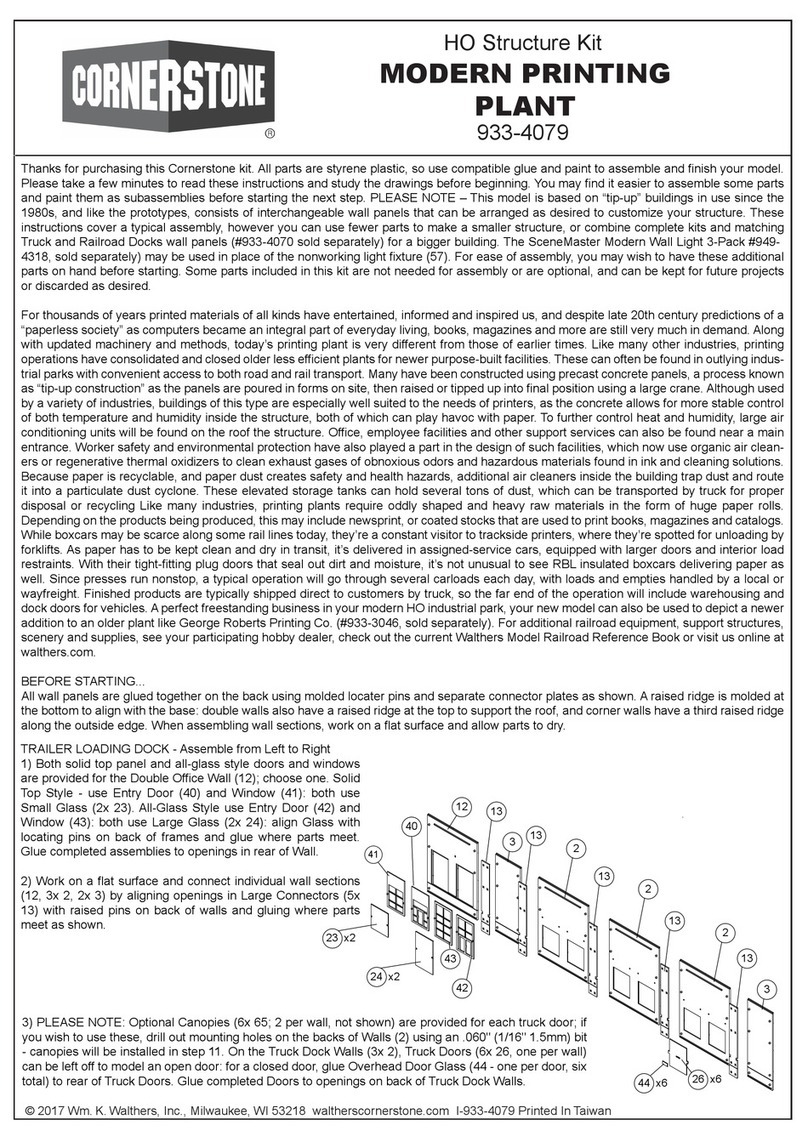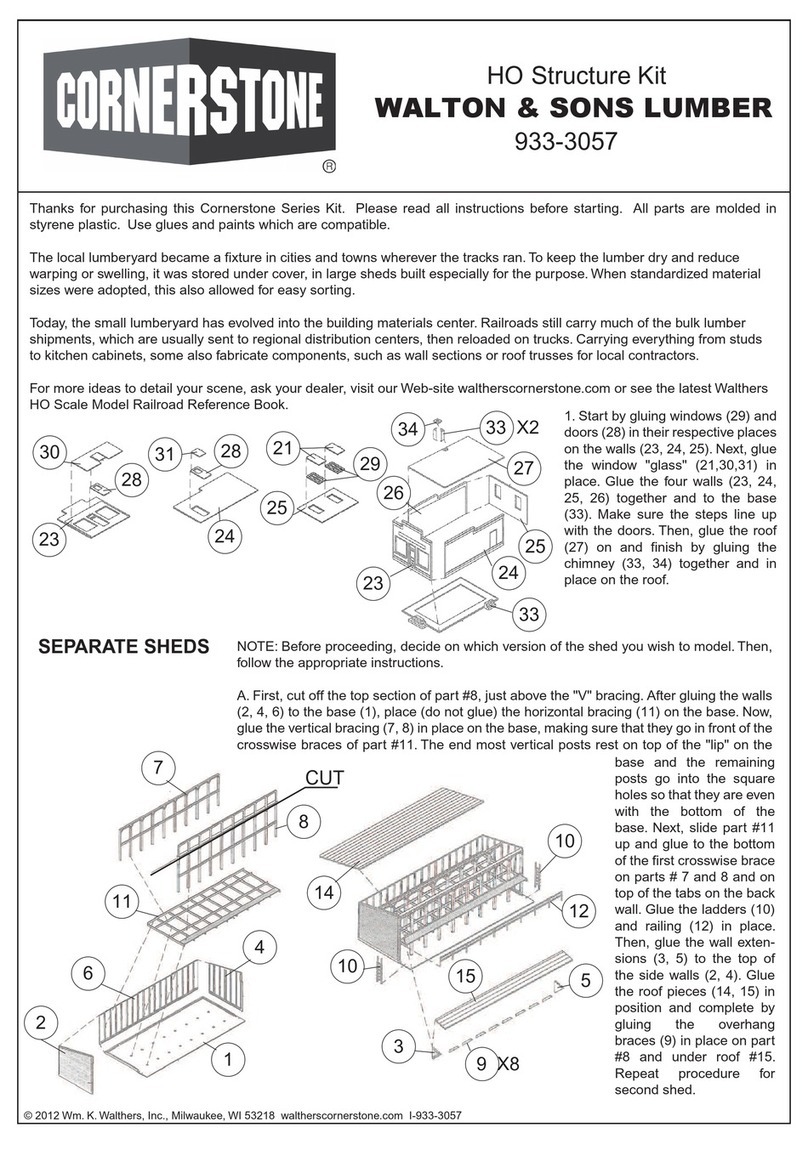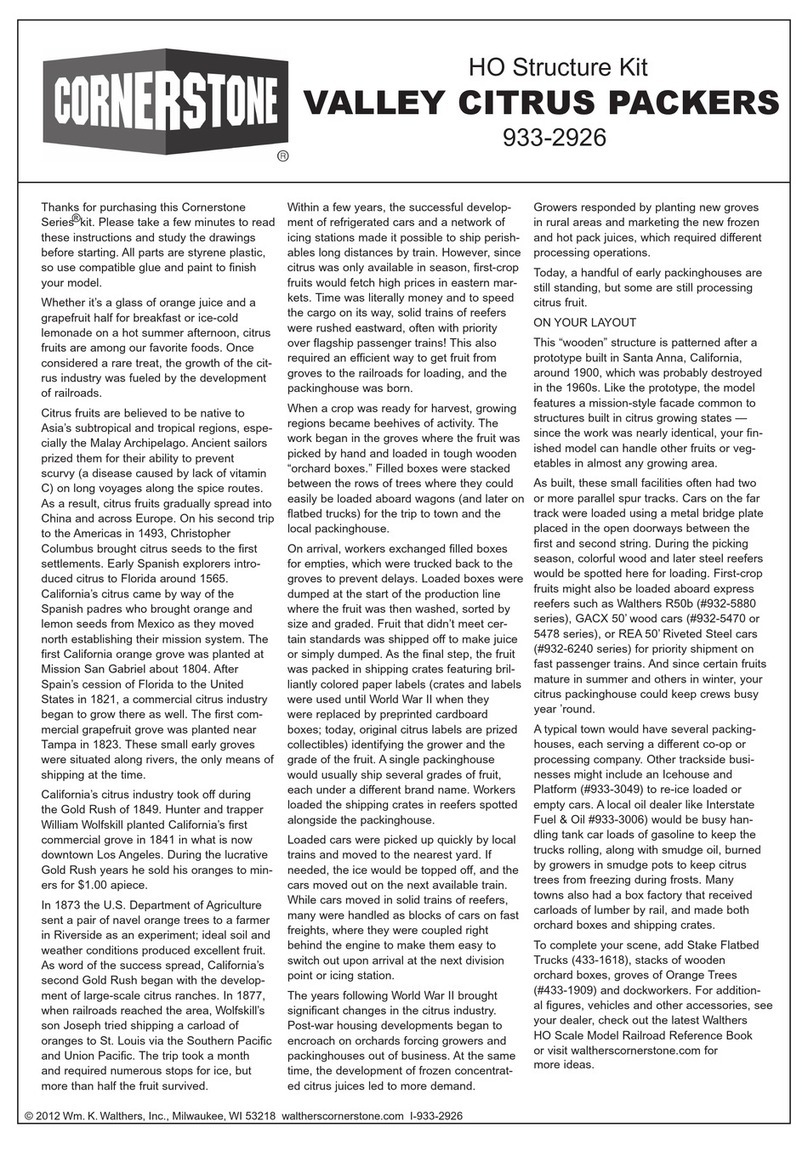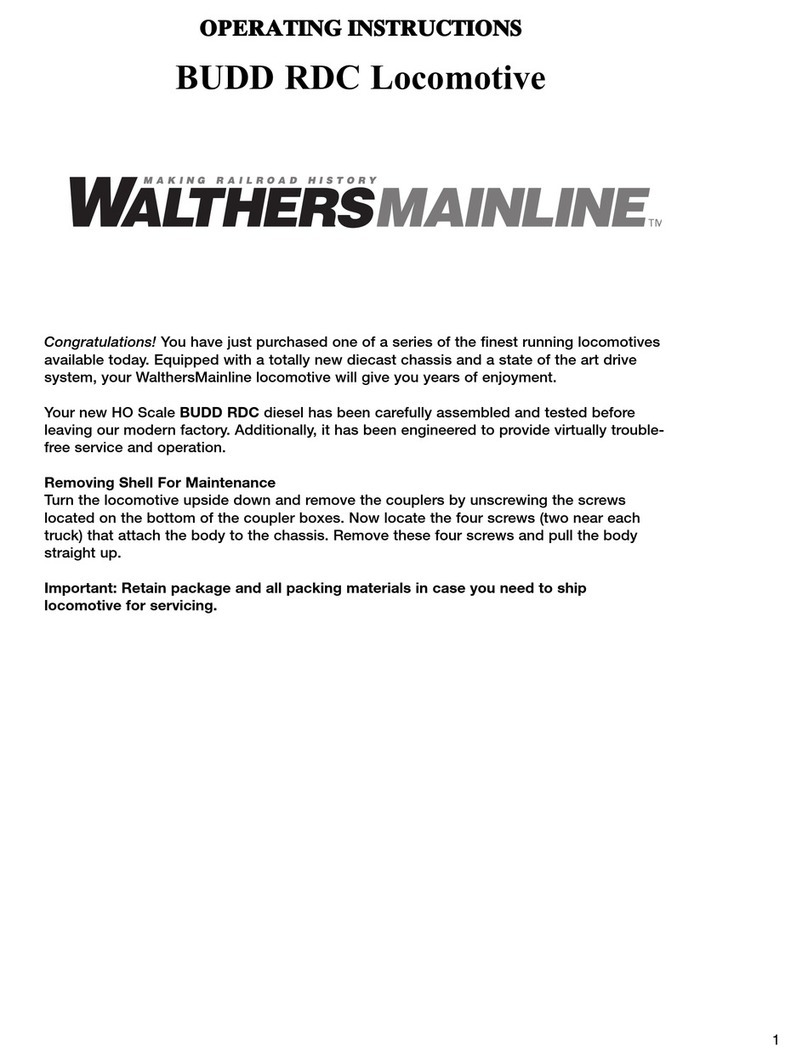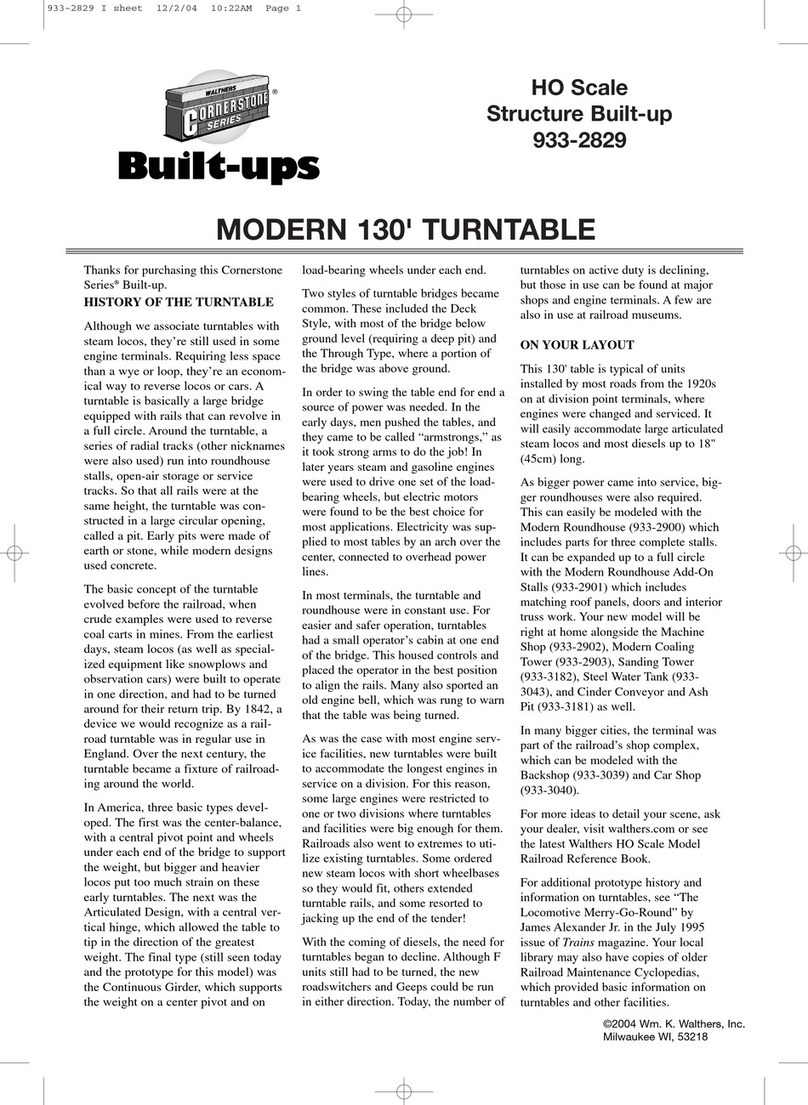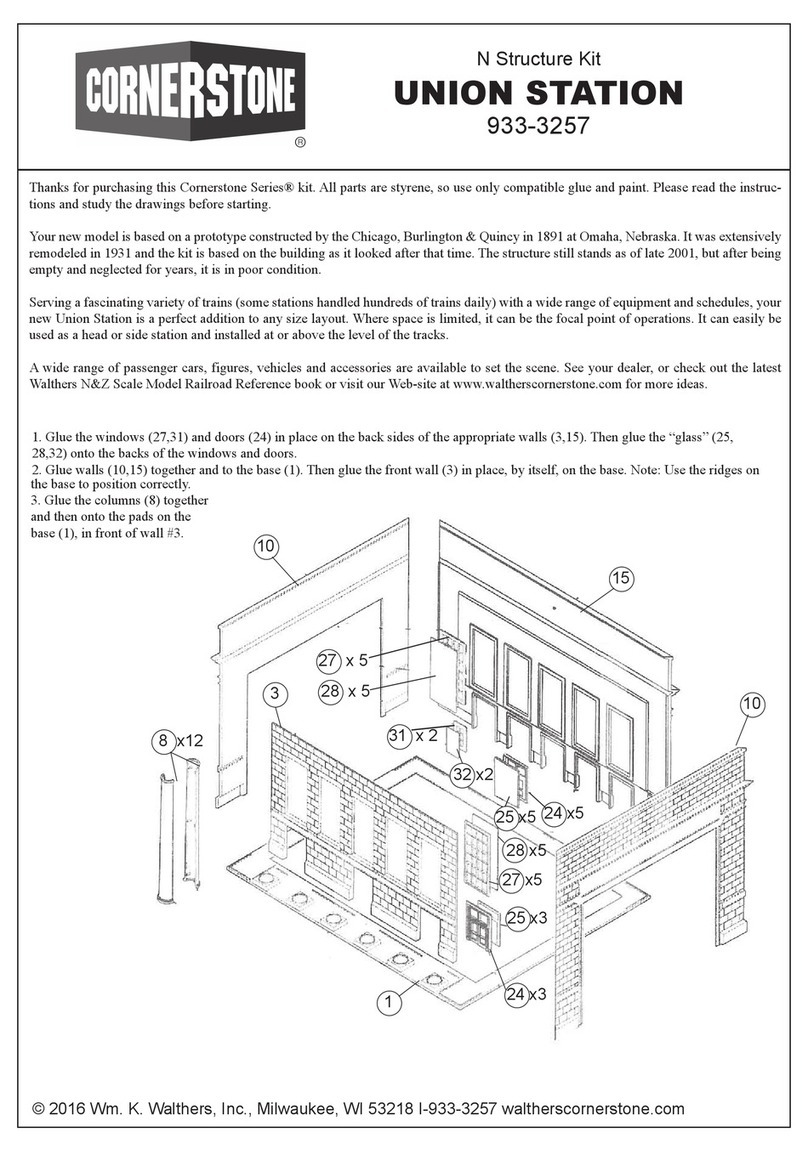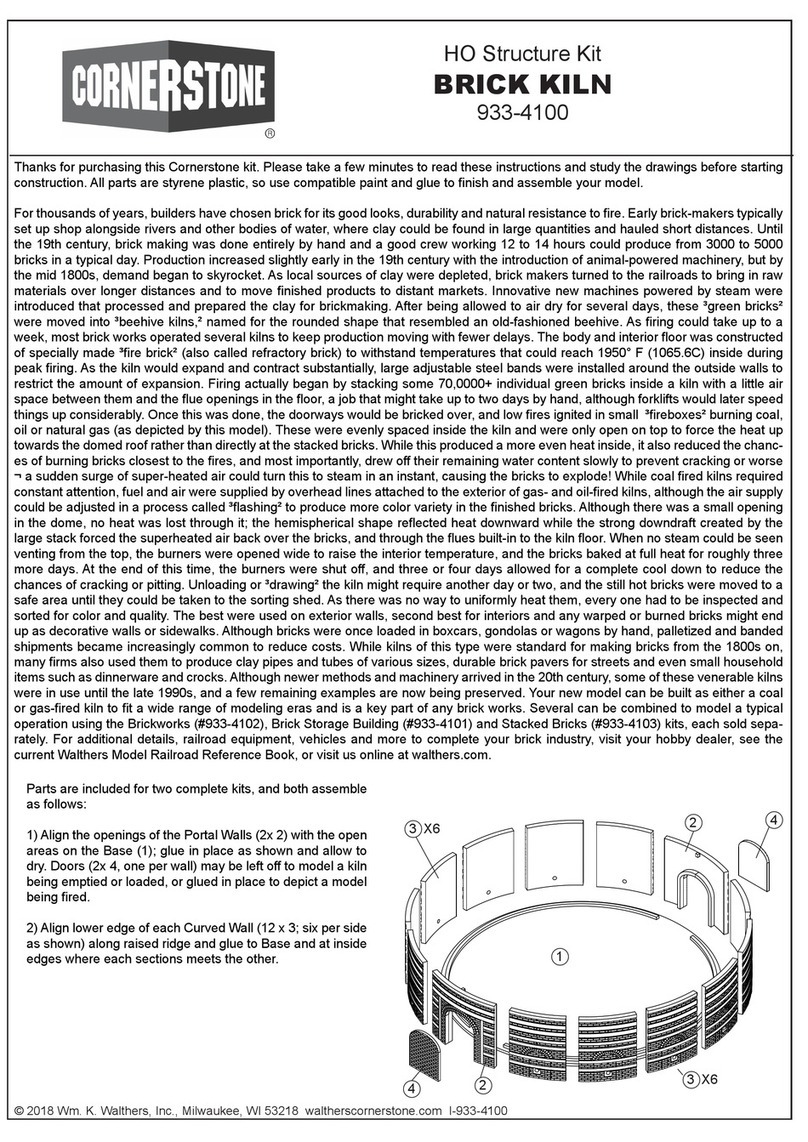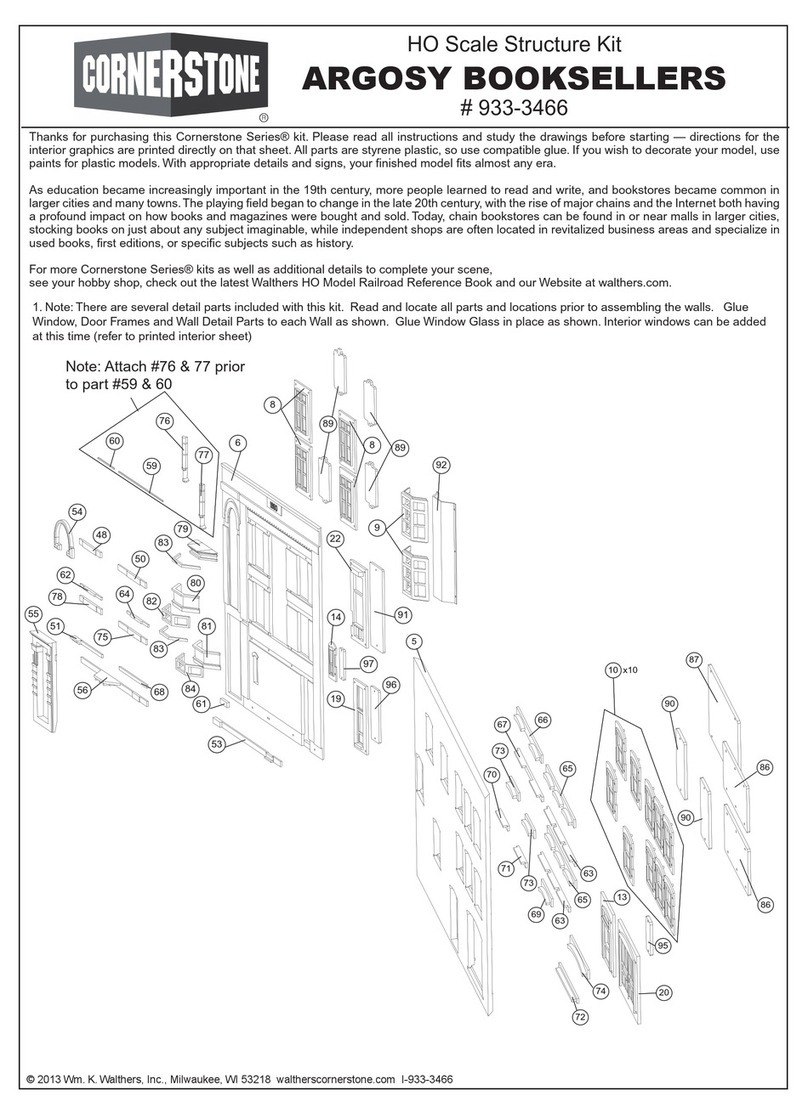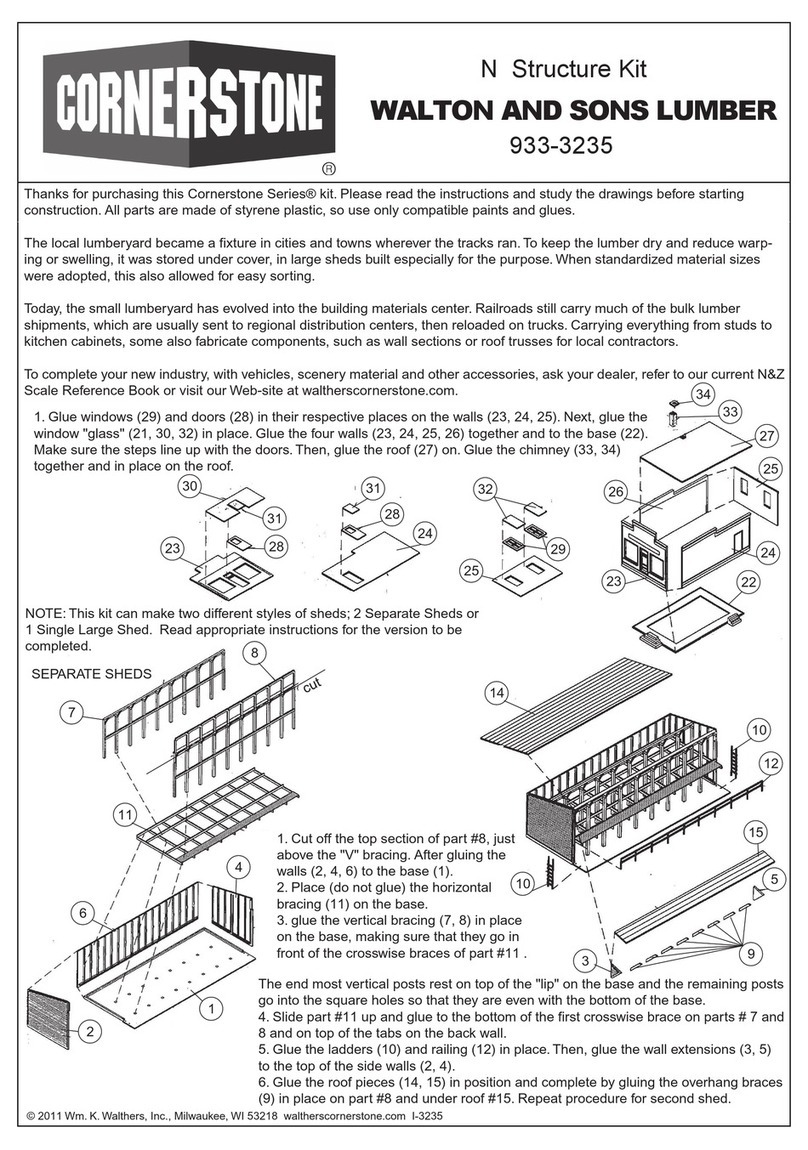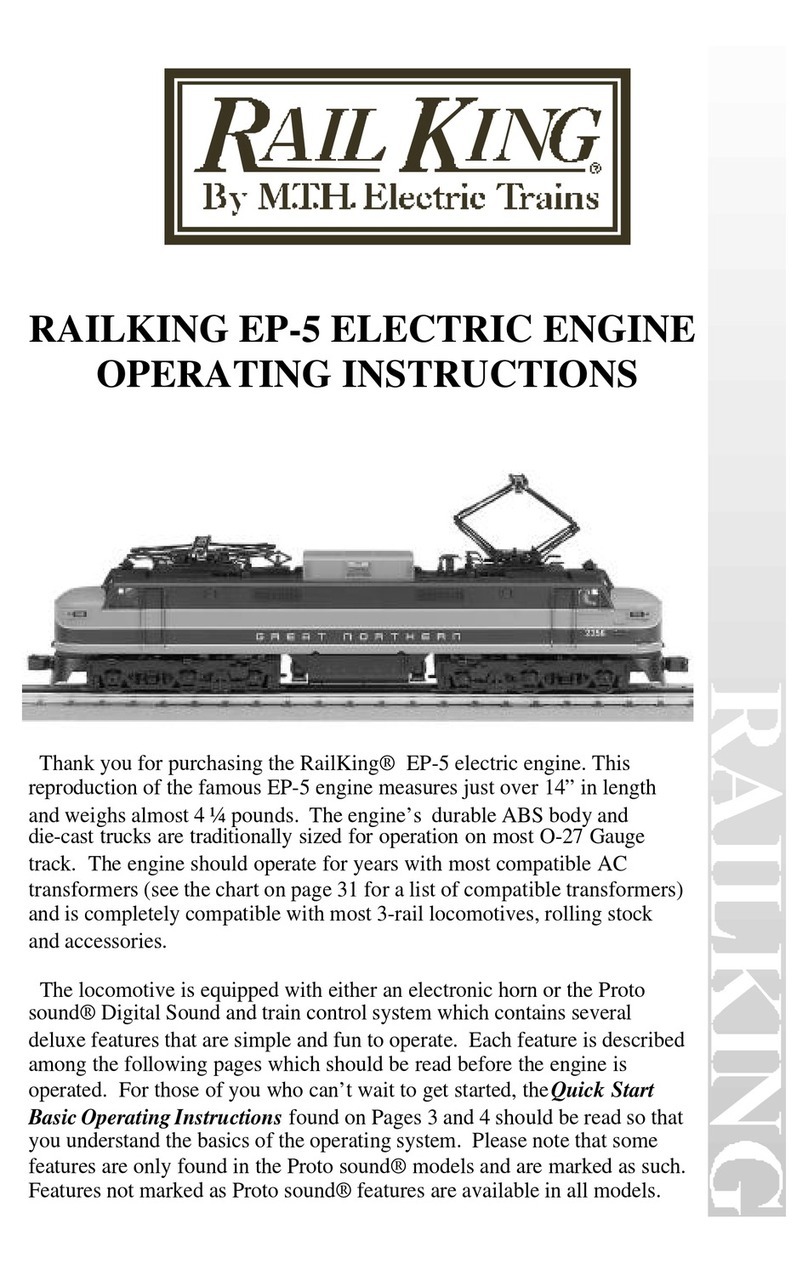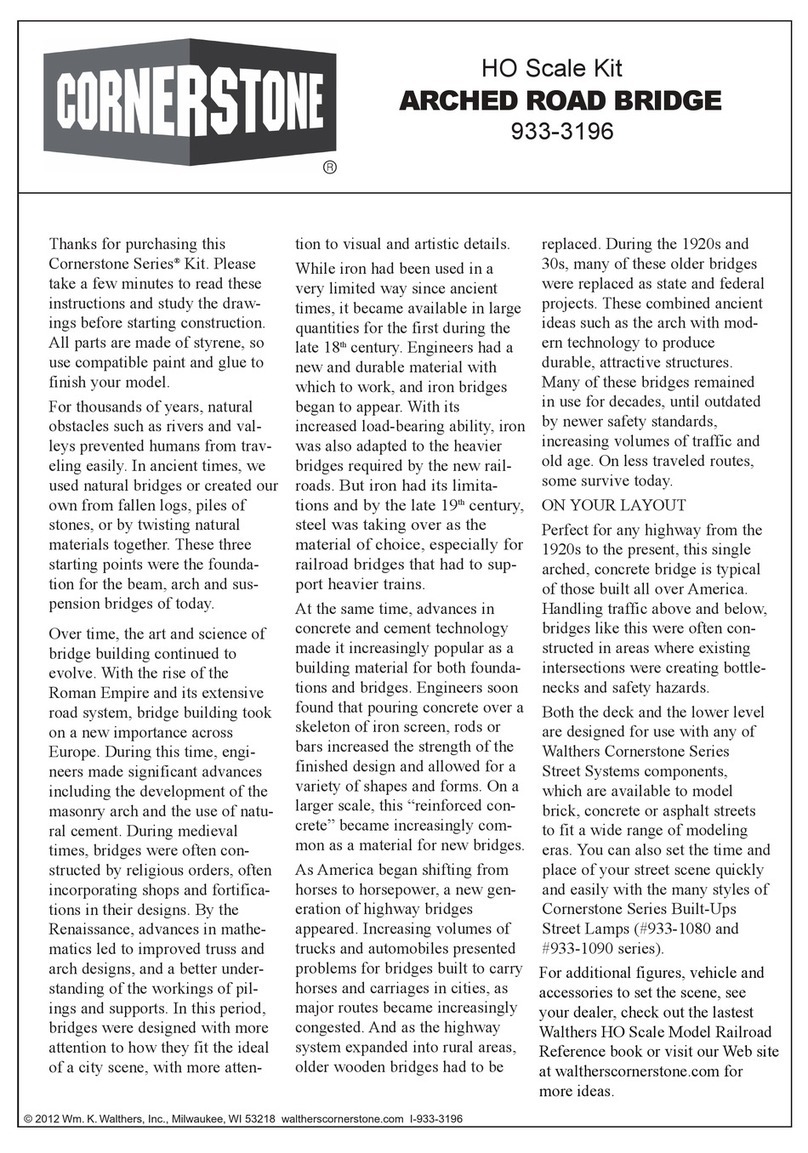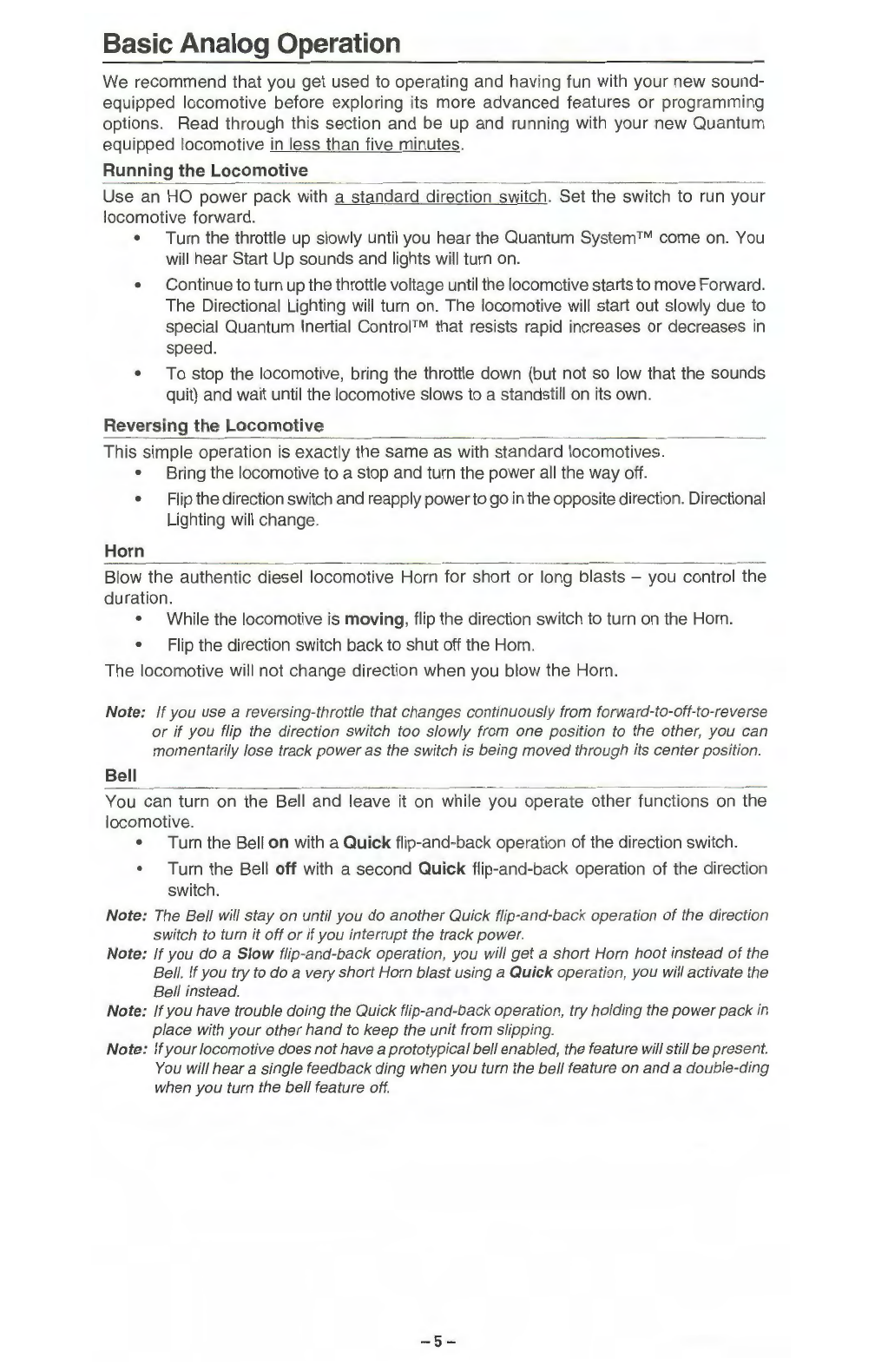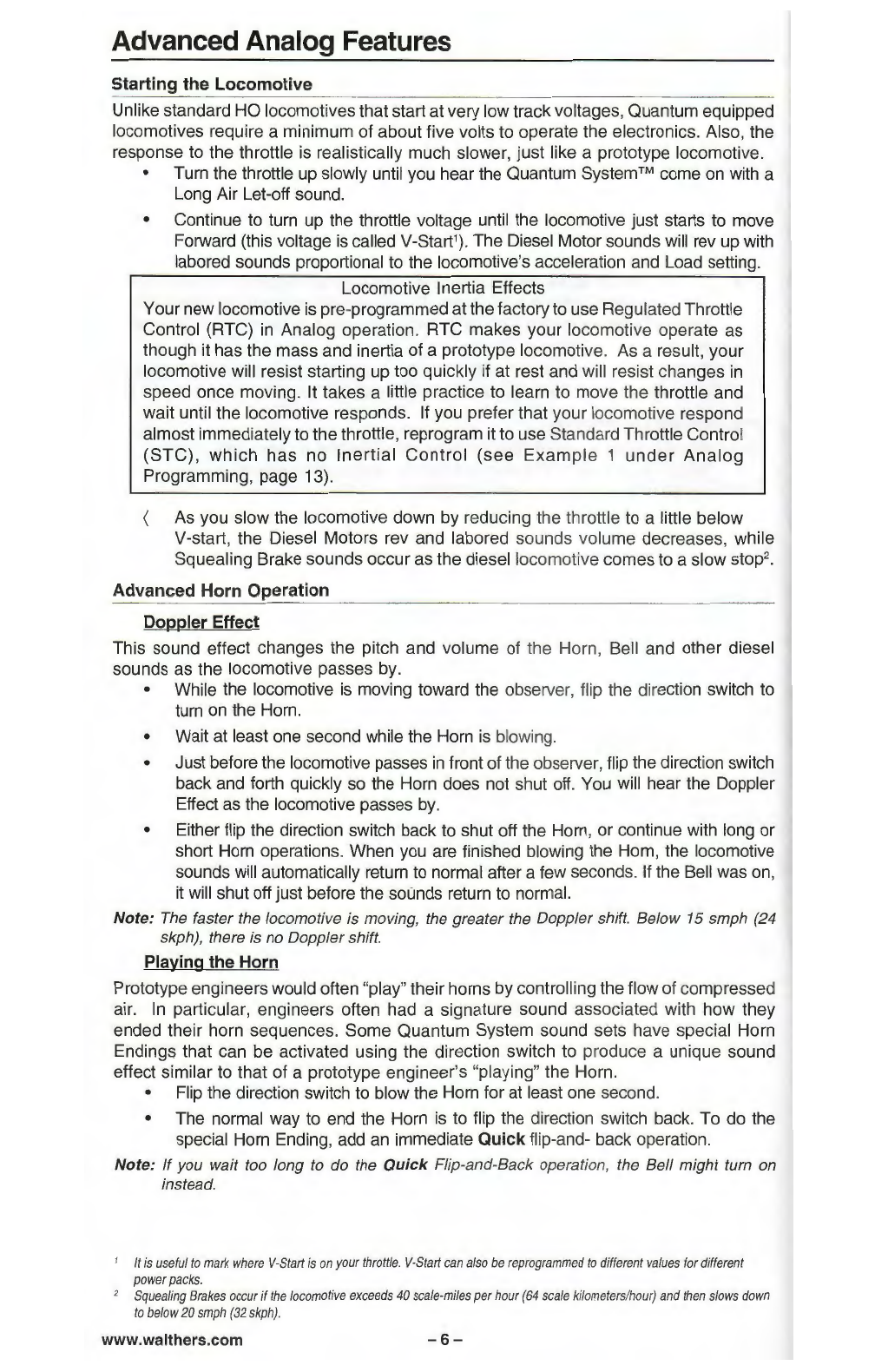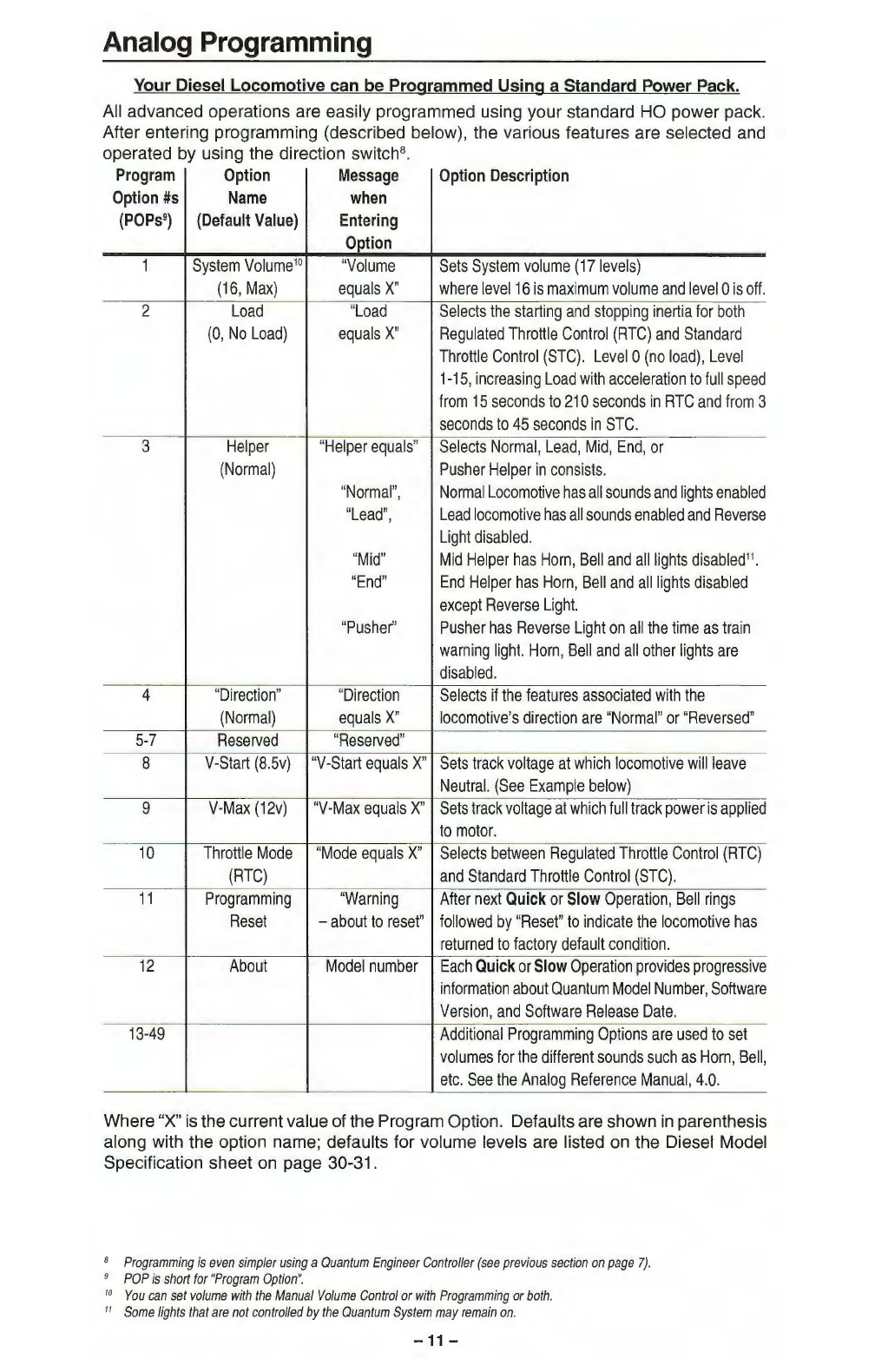• Flip the direction switch after
you
hear the Short Air Let-off
but
before
you
hear the
Long
Air Let-off followed
by
Air Pump sounds turning
on.
During this short t
ime
(3
seconds) the
Horn
will not blow when
you
flip the direction switch.
• Turn
up
the throttle anytime thereafter
to
operate the locomotive
in
the opposite
direction.
If you have waited until the Air Pumps start
in
Neutral and now wish to change direction,
you can either:
1.
Reduce
th
ethrottle
to
off,
change the direction switch
and
turn
the
throttle back
up
to
repower the locomotive
or,
2.
Leave the locomotive
in
Neutral, flip
the
direction switch (the
Horn
will
come
on)
and
then turn
up
the throttle.
Note: When the
locomotive
starts to
move
in the opposite direction, the Horn will
stop
automatically
and
then hoot one more time
if
the direction is Forward for a total
of
two
hoots.
Or
if
the direction is Reverse, the Horn will hoot two more times for a total
of
three
hoots7•
To
prevent the first Horn hoot from being too long, do not delay
in
turning up the
throttle afteryou have flipped the direction switch.
Train Load
You can set your diesel locomotive to have any of
16
different Load levels, which
represent added inertia from rolling stock (see Analog Programming, Option 2
on
page
11
).
The higher the Load setting, the greater the inertia effect during acceleration and
deceleration. Level O
is
the default, which
is
no
Load.
Sound-of-Power™
During acceleration, Diesel Motor sounds will produce heavy labored sounds (based
on
Load setting) until the locomotive has achieved its final speed where it will then
produce standard sounds appropriate to its throttle setting. Under deceleration, the
Diesel Motor sounds are less labored until
it
achieves its final speed where it will again
produce standard Diesel Motor sounds appropriate to its throttle setting.
Helpers
Prototype Helpers are locomotives that are used to provide extra power and/or braking
for a heavily loaded train. The Quantum System allows you
to
easily program how
each locomotive will behave by selecting between a Lead locomotive, Mid Helper,
End Helper, or Pusher. Each type of Helper locomotive has different lights and sounds
enabled or disabled, as described
in
the table under Option
3,
in
Analog Programming,
page
11.
Normal and Reversed Direction
Quantum also allows you to reverse the directional sense of your locomotive. This
is
normally not
an
issue with
DC
two-rail trains since all locomotives will go
in
the same
direction whether they are facing forwards or backwards. However, certain features
like Directional Lighting or diesel Low Idle do depend
on
the directional sense. When
making
up
a train with different Helper types, it
is
recommended that you also change
the directional sense of any Helper that
is
intended to
be
operated backwards within
the consist. See "Option 4 Direction
",
Analog Programming, page
11
.
Additional Analog Operation Features Available with the Quantum Engineer™
Controller
Your Quantum diesel locomotive
is
equipped wi
th
QSl's QARC™ (Quantum Analog
Remote Control) Technology. QARC Technology uses special remote control signals
to operate various Quantum System features without the need for complicated and
expensive digital systems. With QARC technology, you can operate features that are
otherwise available only
in
Digital Command Control (DCC), plus some new features
that are not yet available
in
DCC. QARC will allow you to:
1)
turn
on
or off individual
lights, 2) shut down and start
up
locomotives,
3)
make
up
consists easily,
4)
simplify
Analog programming,
5)
set System Volume or Mute while train
is
operating,
6)
trigger
Coupler Crash sounds,
7)
operate prototype-like Air Brakes,
8)
turn
on
Dynamic Brakes,
9)
activate Status or Speed Reports and operate many other features. The QARC
System makes Analog operation more fun and more prototypical than DCC by
7
Standard
US
prototype
railroad
signaling
is
two
hoots
before
starting
in
forward
and
three
hoots
before
starting
in
reverse.
Other
countries
have
different
signaling.
Check
your
Diesel
Model
Specification
sheet
for
horn
sequences
used
on
your
model.
www.walthers.com -
8-