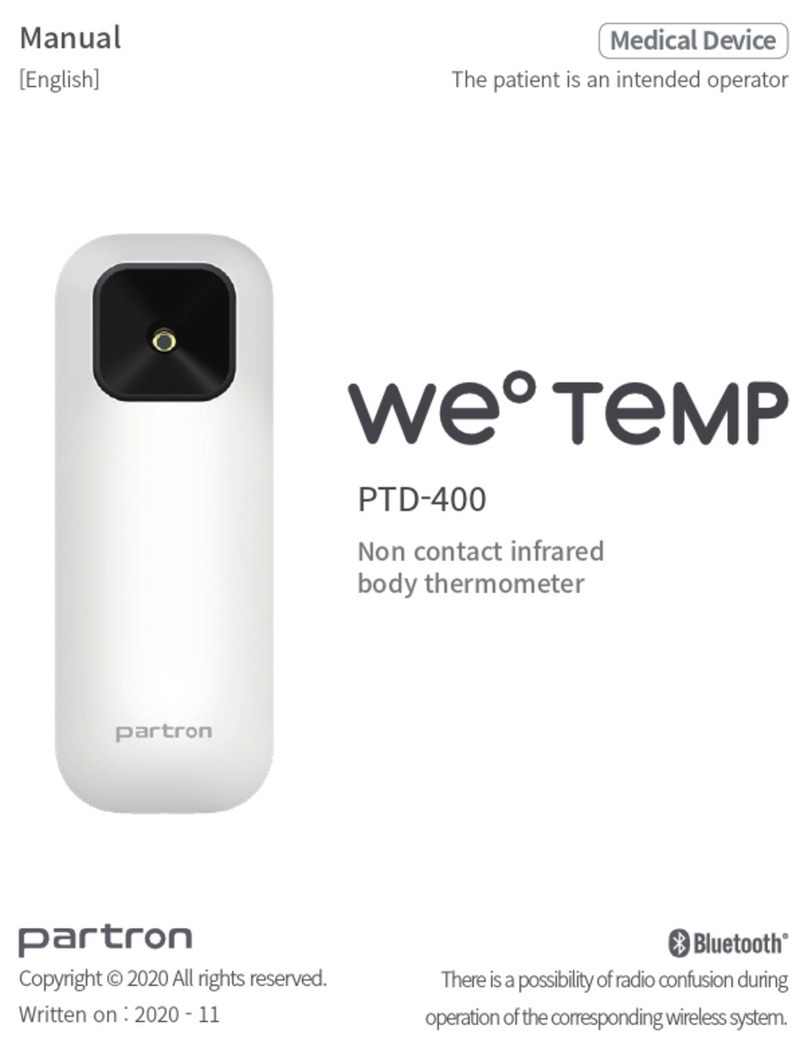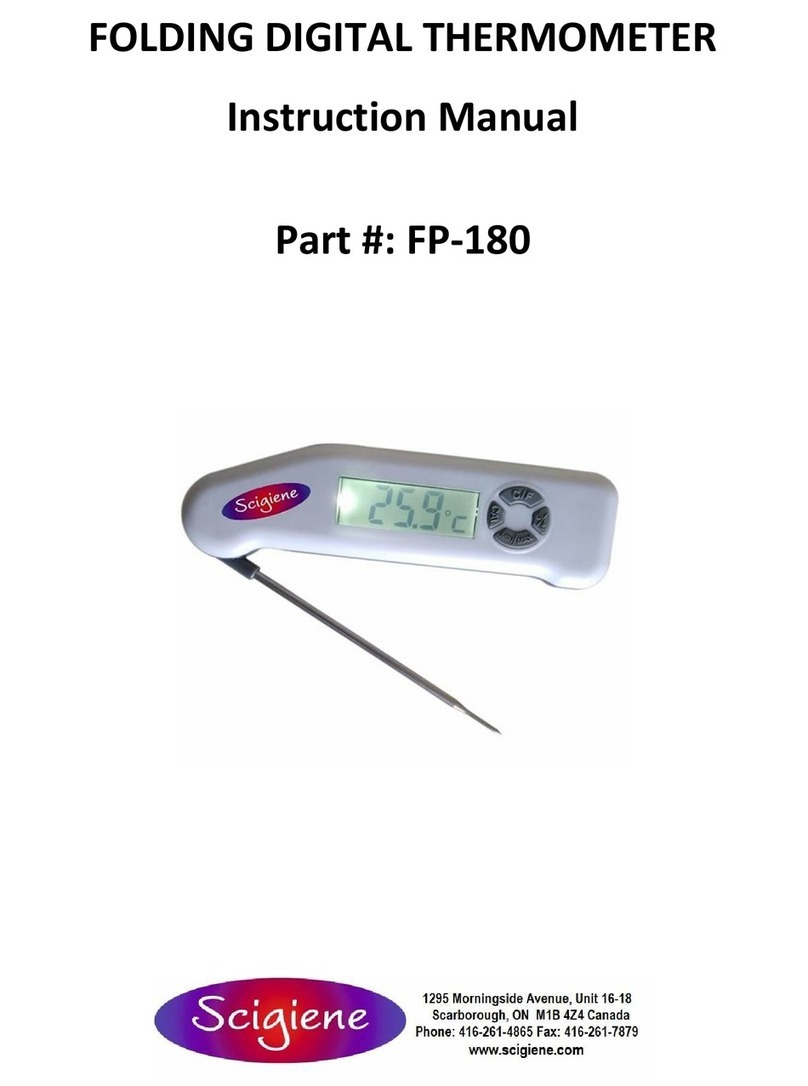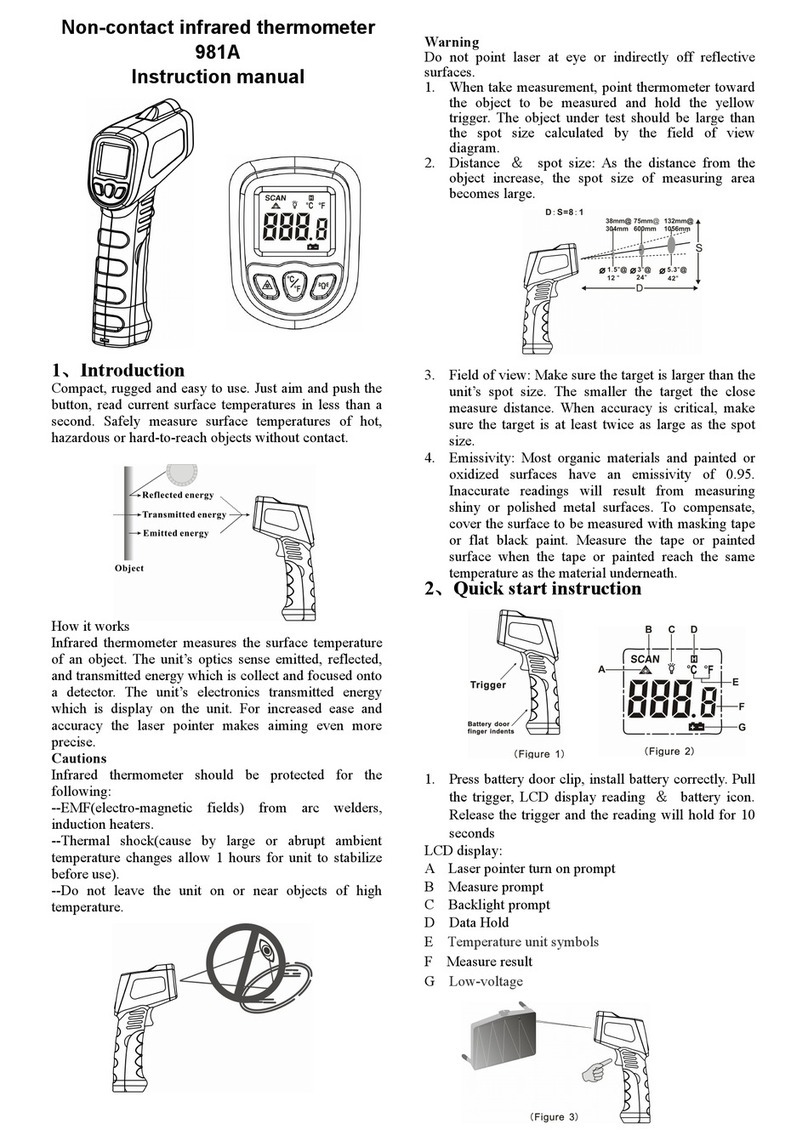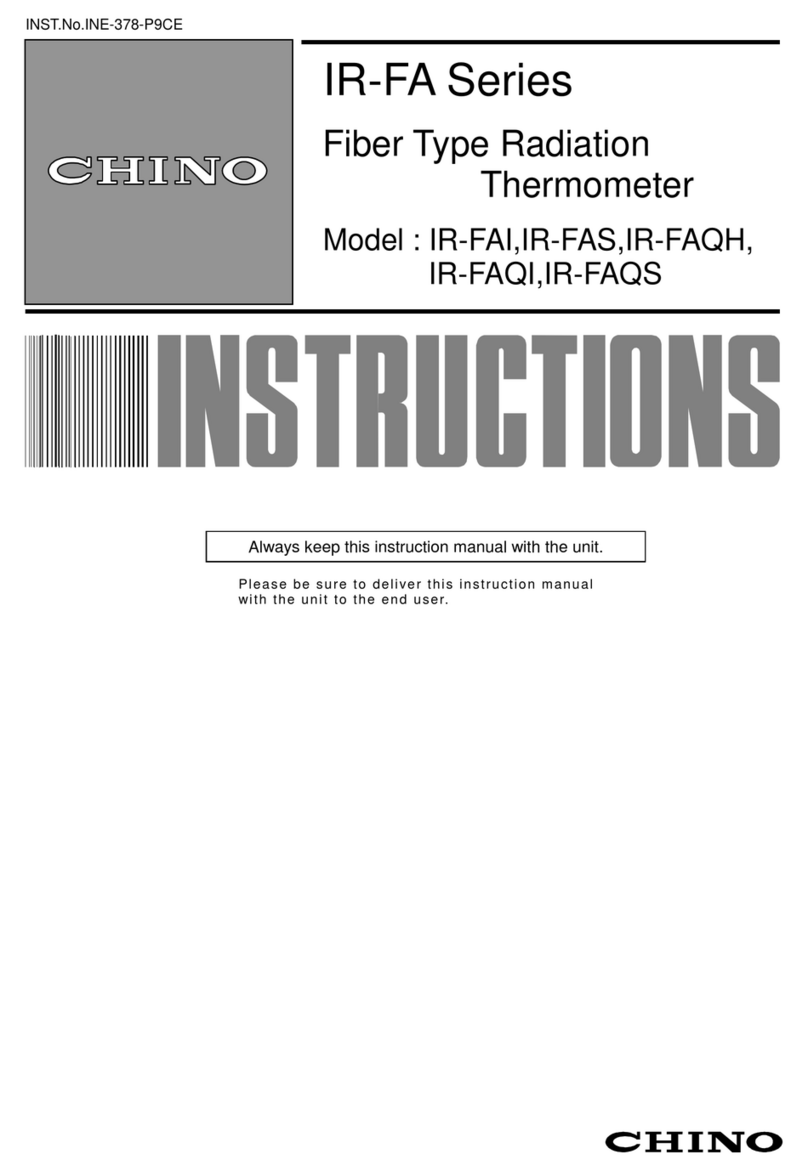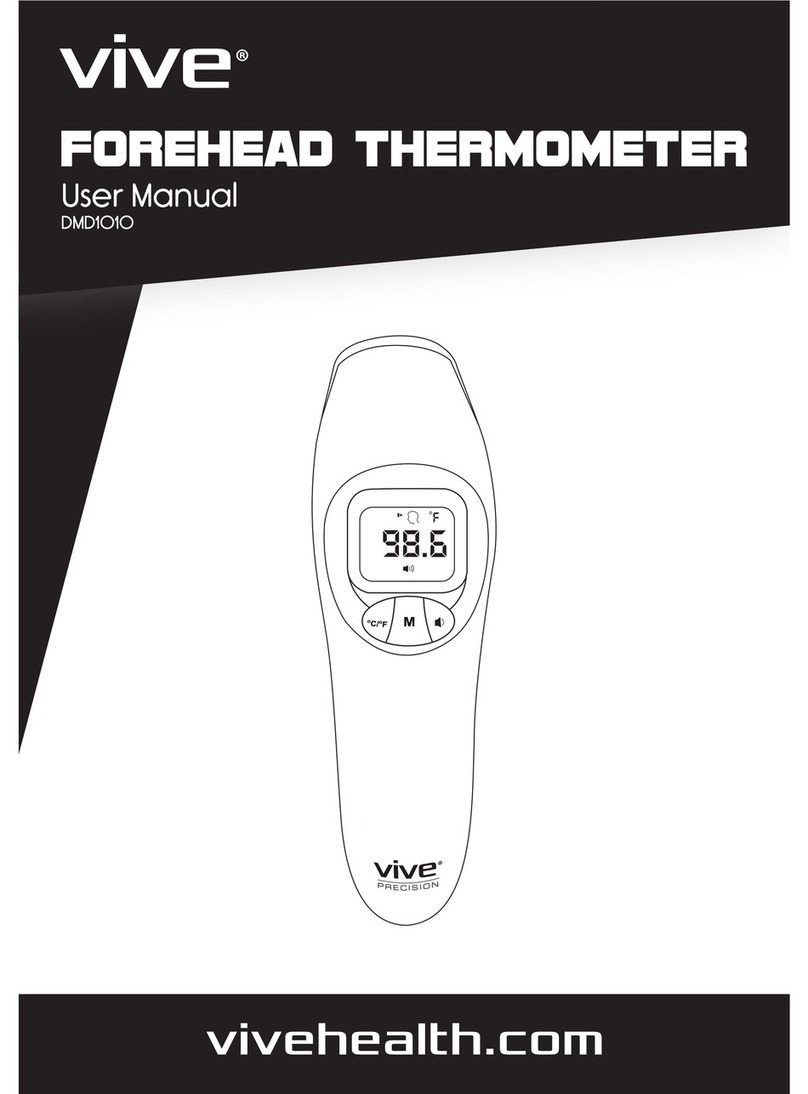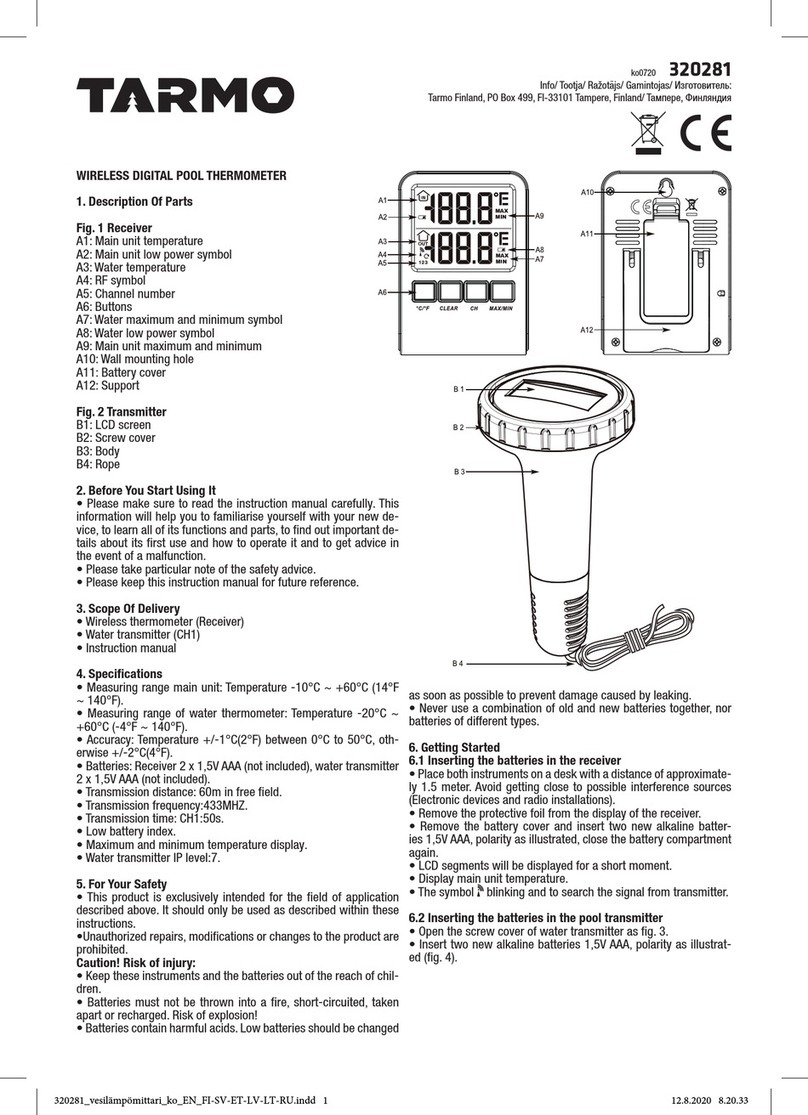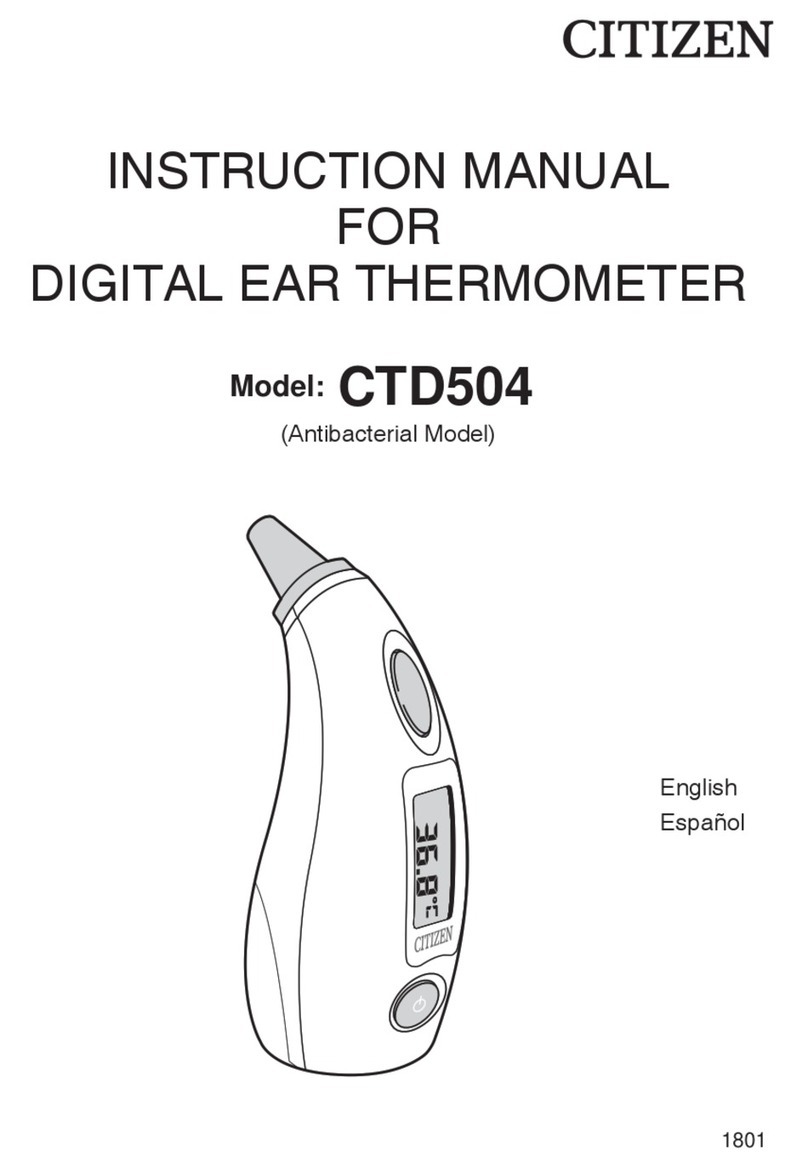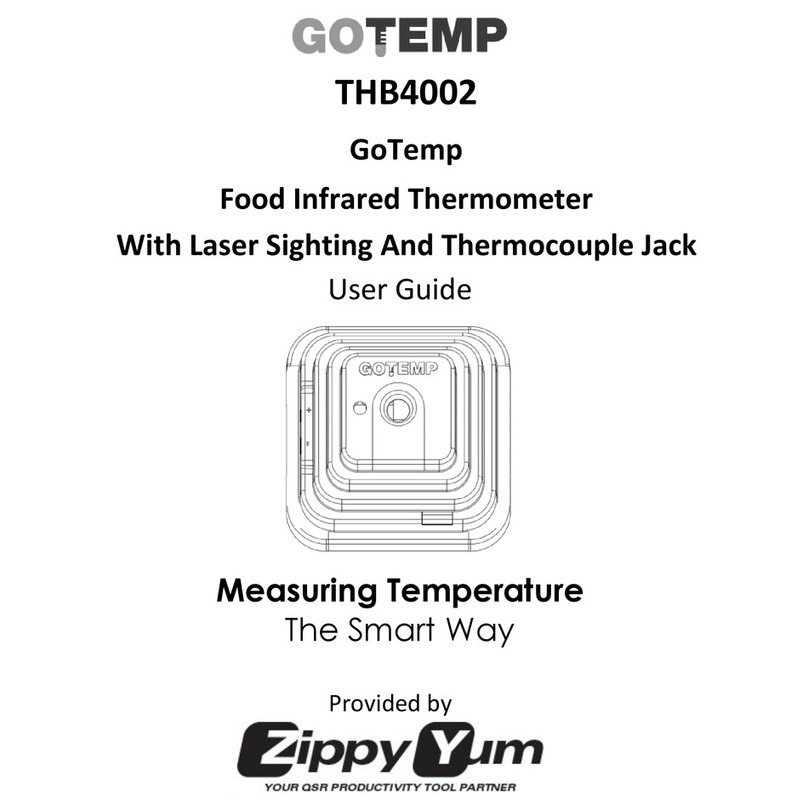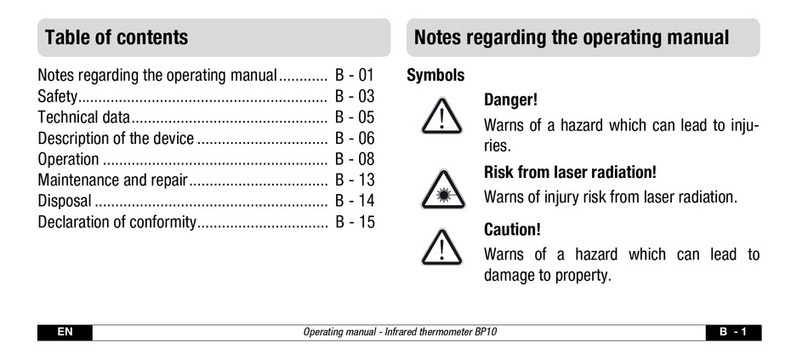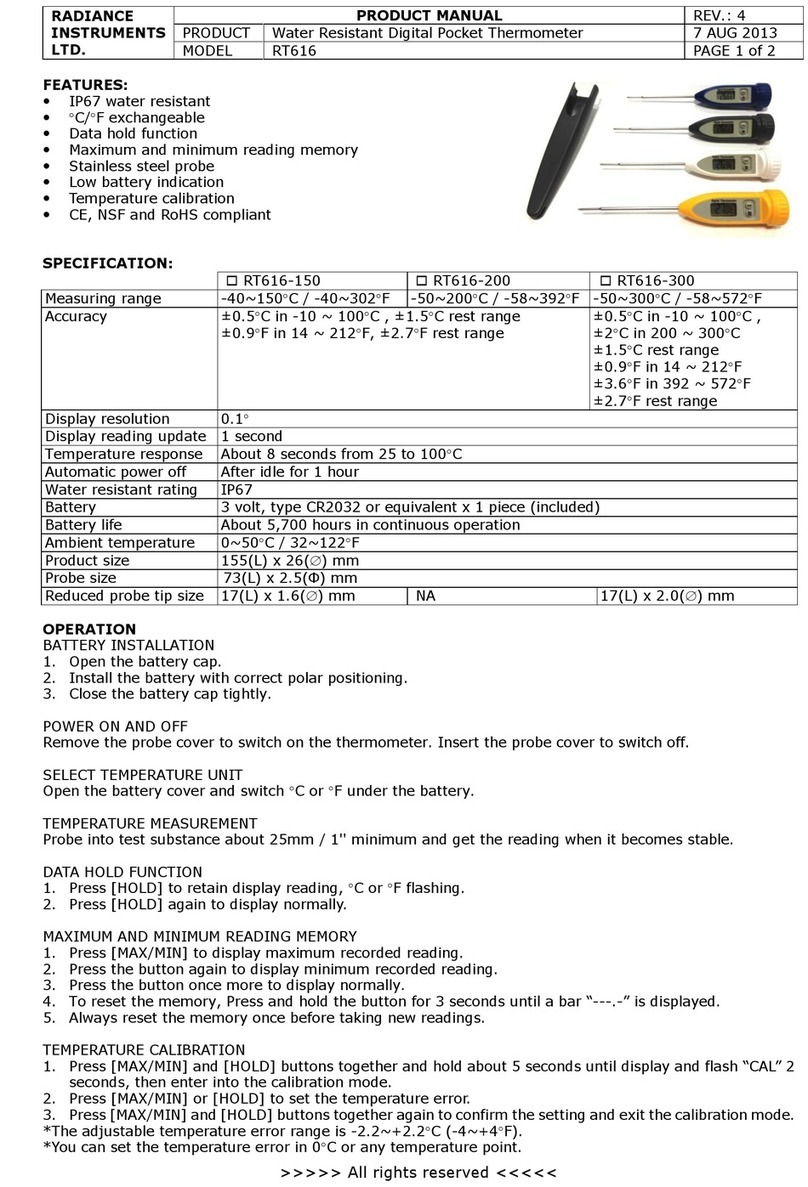W&T 57725 User manual

Manual
Installation, Startup and Applications
Web-Thermometer
valid for models:
#57725 Web-Thermometer 1x Pt100/Pt1000
#57707 Web-Thermometer 2x Pt100/Pt1000
#57778 Web-Thermometer 8x Pt100/Pt1000
#57714 Web-Thermometer NTC
#57715 Web-Thermometer Pt100/Pt1000
#57726 Web-Thermometer Relay
#57720 Web-Thermo-Hygrometer
#57729 Web-Thermo-Hygrometer ++
#57713 Web-Thermo-Hygrobarometer
Release 1.52 09/2021

© 09/2021 by Wiesemann undTheis GmbH
Microsoft und Windows sind eingetragene Warenzeichen der
Microsoft Corporation.
Subject to errors and changes:
Since we can make mistakes, none of our statements should
be used without checking. Please let us know of any mistakes
or misunderstandings you are aware of, so that we can
recognize and eliminate them quickly.
Perform work on and with W&T products only as described
here and only if you have read and understood the manual
fully. Unauthorized use can result in hazards. We are not liable
for the consequences of unauthorized use. When in doubt,
check with us or consult your dealer!

Introduction
The W&T Web-Thermometer contains all functions in a box to
measure, store and display your climate data. Moreover, the
numerous alarm functions are available which can be integ-
rated into your own applications or into available systems.
In this manual you nd all information which you need for the
installation, conguration and the use of the Web-Thermo-
meter.

4
Content
Introduction .........................................................3
1 Quick-Start/Commissioning............................7
1.1 Connecting the sensor (#57713, #57714, #57715, #57720)
7
1.2 Connecting the PT100/PT1000 sensor (#57708, #57725,
#57707) and output conguration (#57726) ...........................8
1.3 Connecting the sensor (#57229) ...................................... 11
1.4 Ethernet connection ......................................................... 11
1.5 LED-displays ...................................................................... 12
2 Supply voltage ...............................................16
2.1 PoE-supply ......................................................................... 16
2.2 External supply.................................................................. 16
3.1 IP conguration with WuTility ...................18
3.1.1 Applications and prerequisites .....................................18
Step 1: Start the assignment dialog...................................... 19
Step 2: Assign the IP parameters...........................................20
3.2 IP assignment using DHCP Protocol.........21
3.2.1 Manual activation of DHCP ...........................................21
3.2.2 System name..................................................................22
3.2.3 Lease time.......................................................................22
3.3 IP assignment using ARP command ........23
Step 1........................................................................................23
Step 2........................................................................................24
4 Ethernet interface...........................................26
4.1 Link status ..........................................................................26
4.2 10/100BaseT on RJ45 ........................................................26
5 Connecting the sensor...................................28
5.1 NTC sensor measuring input (#57714) ...........................28
5.2 Pt100/1000 sensor measuring input (#57X15)................28
5.3 Combined sensor measuring input (#57713, #57720) ..28
6 Online measurement storage inside the W&T

5
Subject to error and alteration
Cloud ..................................................................30
6.1 Auto connect......................................................................30
6.2 Create a user account .......................................................30
6.3 Assign data by 4-digit access code in the cloud ............30
6.4 Assign measured data via user account in the device ..31
7 Cong. via Web-Based Management ..........32
7.1 Home................................................................................... 32
7.2 Visualization........................................................................33
7.3 Own webpage ....................................................................34
7.4 Login....................................................................................34
8 Basic settings..................................................36
8.1 Network..............................................................................36
8.2 Sensors ..............................................................................37
8.3 Date/Time...........................................................................37
8.4 Language/Info....................................................................37
8.5 Data storage.......................................................................38
8.6 Password............................................................................38
8.7 Certicates .........................................................................38
9 Websites ..........................................................41
9.1 Browser access..................................................................41
9.2 Home ..................................................................................41
9.3 My Webpage ......................................................................41
10 Communication paths .................................44
10.1 Mail ...................................................................................44
10.2 MQTT................................................................................ 44
10.3 REST .................................................................................45
10.4 Cloud.................................................................................48
10.5 Web-API ............................................................................ 49
10.6 Modbus-TCP ....................................................................49
10.7 Socket-API........................................................................56
10.8 RSS ................................................................................... 57
10.9 OPC DA.............................................................................57
10.10 OPC UA...........................................................................57
10.11 SNMP/Syslog .................................................................59
10.11 FTP................................................................................... 60

6
11 Alarms/Messages .........................................61
12 Diagnosis ......................................................63
13 Device informationen .................................64
14 Maintenance .................................................65
14.1 Reboot ..............................................................................65
14.2 Factory defaults ...............................................................65
14.3 Save conguration..........................................................65
14.4 Restore conguration .....................................................65
15 Individual request of measurement values ..
66
15.1 Request viaTCP/IP Socket API........................................66
15.2 Requesting via UDP Socket API .....................................67
15.3 Requesting viaSNMP......................................................68
16 Firmware update ..........................................71
16.1 Where is the latest rmware available? ........................71
16.2 Firmware update over the network under Windows...71
17 Hardware-Reset to factory defaults............73
18Technical data................................................75
18.1Technical data for the article 57714 and 57715 .............75
18.2Technical data for the article 57725................................ 76
18.3Technical data for the articles 57713 und 57720 ...........77
18.4 Technical data for the article 57726................................78
18.5Technical data for the article 57707................................79
18.6 Technical data for the article 57778................................80
18.7Technical data for the article 57729................................81
19 Disposal.........................................................82

7
Subject to error and alteration
1 Quick-Start/Commissioning
Just a few steps are required to start up your W&T Web-Ther-
mometer and to make it visible in your network.
Power-over-Ethernet
The Web-Thermometers are designed for use in PoE (Power-
over-Ethernet) environments in accordance with IEEE802.3af.
Power is provided by the network infrastructure using the RJ45
terminal. The devices support both phantom power using data
pairs as well as power feed using the unused wire pairs s.
Power Supply).
!Use of the Web-Thermometer is also possible in networks
without PoE power supply. In this case simply use an external
power supply attached to the screw terminal as described in
the chapter Power Supply. No additional congurations or settings
are necessary.
1.1 Connecting the sensor (#57713, #57714, #57715,
#57720)
IO-Port

8
Plug the sensor included in the scope of delivery into the 9-pin
IO terminal on the unit.
1.2 Connecting the PT100/PT1000 sensor (#57708,
#57725, #57707) and output conguration
(#57726)
#57778 Web-Thermometer 8x
Power
Status
Warning
Error
Reset
Sensor 5 Sensor 6 Sensor 7 Sensor 8 DC
24-48V
max.
60mA
GND
Sensor 1 Sensor 2 Sensor 3 Sensor 4
URL: _________________________
Web-Thermometer 8x #57778
Wiesemann & Theis GmbH
Porschestraße 12
42279 Wuppertal / Germany
#57725 Web-Thermometer Pt100/Pt1000
a a b b
1
PT100 4 Wire

9
Subject to error and alteration
#57707 Web-Thermometer 2x:
a a b b a a b b
1 2
PT100 4-wire
#57726 Web-Thermometer Relay:
a a b b
1s1 s2 SW
PT100 4 Wire
max. 39V AC/DC
max. 300mA

10
The output of the Web-Thermograph Relay is switched inter-
nally using a relay contact (normally open). The consumer
is connected to the screw terminals 1 and 2. The maximum
switchable DC or AC voltage is 39V, with a maximum current
ow of 300mA.
The PT100 or PT1000 temperature sensor is connected to screw
terminals 3, 4, 5 and 6, whereby the wires of the same color
must lie adjacent to each other.
The incoming line to the PT100 4-wire sensor may be of
virtually any practical length.
Connecting a PT100 3-wire sensor:
When connecting a PT100 3-wire sensor the same-color wires
are connected to the terminals marked with the corresponding
colors. A jumper to the remaining free terminal is required for
the single wire.
Connecting a PT100 2-wire sensor:
When connecting a PT100 2-wire sensor, one wire is brought to
the red terminal and the other to the black terminal. Jumpers
must be placed here to the free terminals.
This manual suits for next models
8
Table of contents