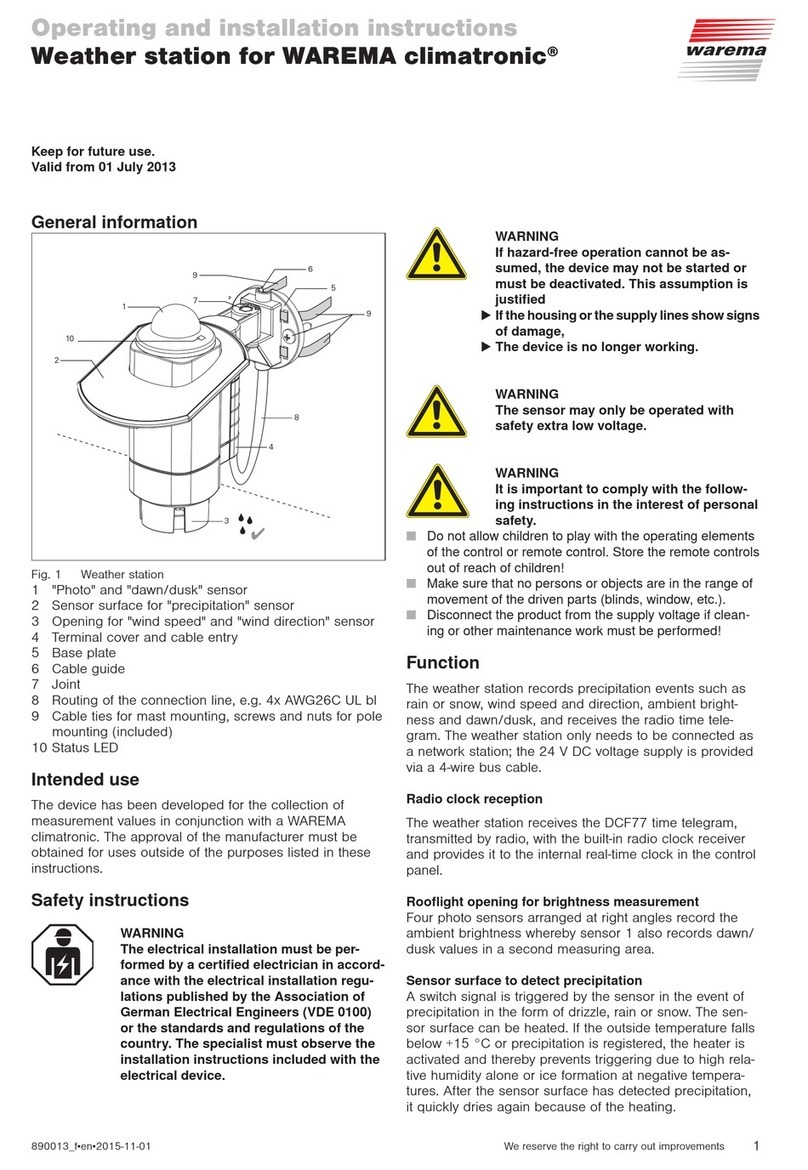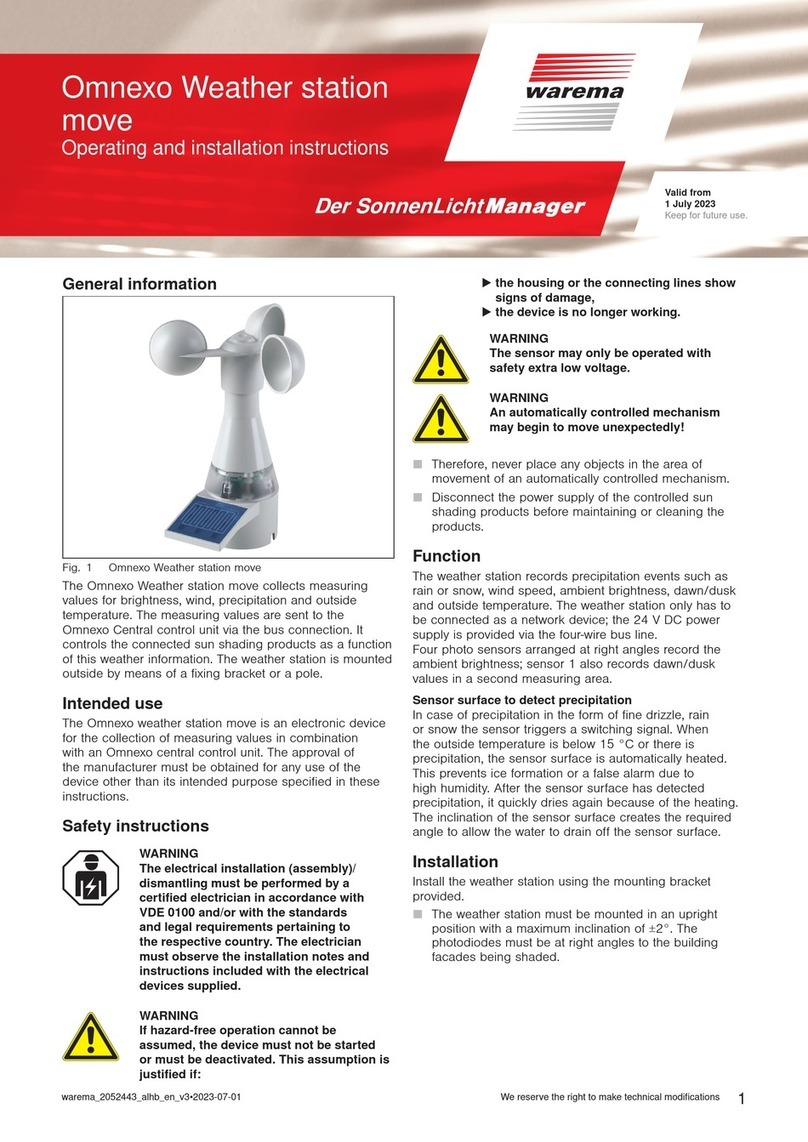2024730_d•en•2020-01-01We reserve the right to make technical modifications
4
Commissioning functions
Adding a weather station to the network (scan-
ning)
To be able to transmit weather data to WMS receivers, the
WMS Weather station must belong to the corresponding
radio network. The WMS Weather station can be detected
by a WMS hand-held transmitter and added to the network
of the WMS hand-held transmitter (hereinafter described
using the example of a WMS hand-held transmitter com-
fort).
OTICEN Activate the WMS weather station eco before
commissioning.
To do this set the switch on the printed circuit
board to "on" (see Fig. 4)
Button/
display Action/result
Wake up the WMS hand-held transmitter
comfort with any product button
Press the learn button on the WMS hand-
held transmitter for approx. 5 seconds
+ lights up green; the transmission LED
flashes. For several seconds, the WMS
hand-held transmitter comfort scans the
operating range for receivers.
e.g. When the scanning procedure is complet-
ed, the located receivers are displayed in
the upper row of LEDs (here, for example,
2receivers).
RED: New receiver
GREEN: The receiver already belongs to
the network
Receivers that already belong to a differ-
ent network are not located during scan-
ning.
Select the weather station using the arrow
buttons.
(You can use the button to check
which receiver is currently selected. The
product waves: The LEDs of the weather
station and the control symbols on the
WMS hand-held transmitter comfort light
up for 2 s.)
e.g. The LED for the selected weather station
flashes red. No product buttons light up.
Press the button
e.g. The LED for the selected weather station
flashes green. The weather station has
been added to the network.
Briefly press the learn button to leave the
learn mode.
Deleting the weather station from the network
(restoring the factory settings)
You can completely delete the weather station from the
network if you decide to remove it or assign it to a different
network.
OTICEN When you delete sensors from the network,
they are deleted from all reachable receivers in
the network.
The control functions of the receivers remain
active and must be separately deactivated for
each receiver. If, for example, wind monitoring
was set for a receiver, the product is automati-
cally retracted to protect it against damage if
the heartbeat function fails.
Example 1: Delete the weather station directly from the
network using the push buttons.
Button/
display Action/result
+
> 10 s
On the weather station, press the and
buttons simultaneously for at least 10
s.
The LEDs flash 5 times.
GREEN+RED:Reset and transmit delete
command
RED only: Charge status too low, ac-
tion is not executed
All actuators and transmitters of the net-
work wave. The weather station has been
deleted from the network and has been
restored to the factory settings and will
now be in learn mode for two minutes.
Example 2: Delete the weather station from the network
using a WMS hand-held transmitter comfort.
Button/
display Action/result
OTICEN After every press of a button the weather sta-
tion remains awake for the next minute. It then
returns to sleep mode to save energy. Briefly
press the button on the weather station to
wake it back up.
/
Brief
Waking up the weather station
Press or briefly.
The LED flashes three times.
GREEN: Charge sufficient
RED: Charge status low
OTICEN If the LED lights up for 5 s, the
weather station already has factory
settings.
Wake up the WMS hand-held transmitter
comfort with any product button
Press the learn button for approx. 5sec-
onds
+ lights up green; the transmission LED
flashes. For several seconds, the WMS
hand-held transmitter comfort scans the
operating range for receivers.
e.g. When the scanning procedure is complet-
ed, the located receivers are displayed in
the upper row of LEDs (here, for example,
2receivers).
RED: New receiver
GREEN: The receiver belongs to the
network.
Select the weather station using the arrow
buttons.
(You can use the button to check
which receiver is currently selected. The
product waves: The LEDS of the weather
station light up for 2 s; all control symbols
lights up on the WMS hand-held transmit-
ter comfort.)