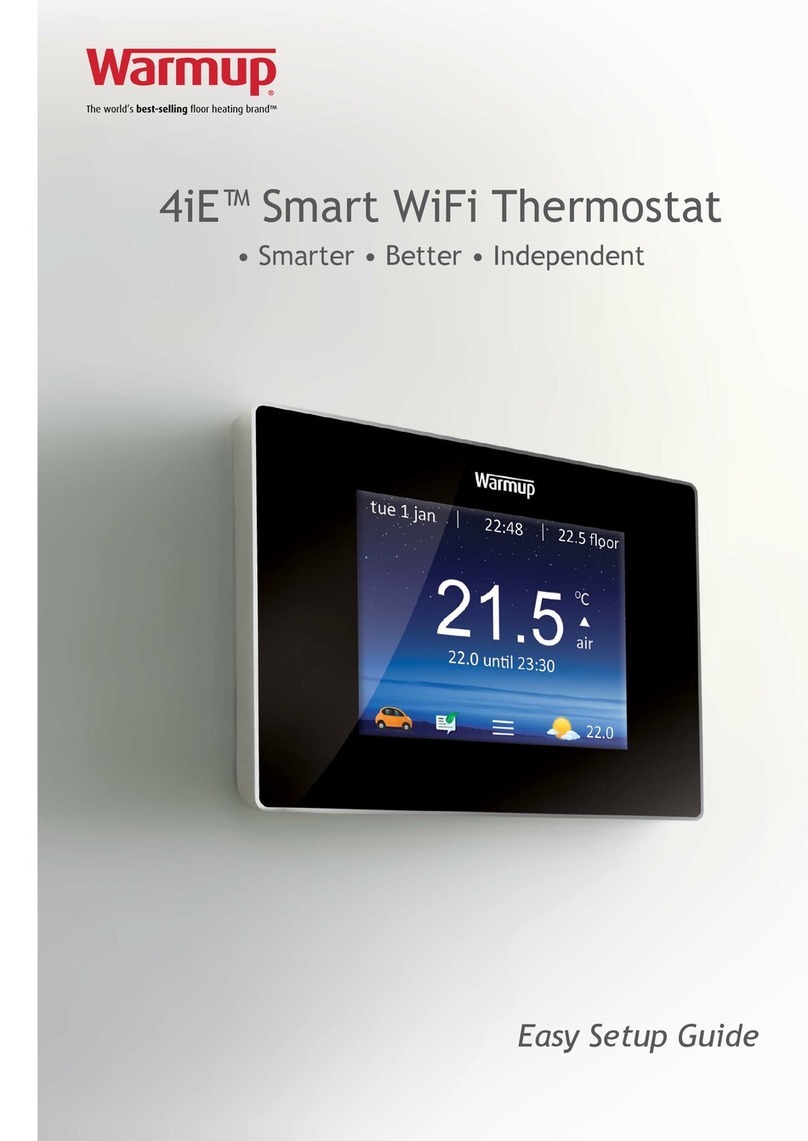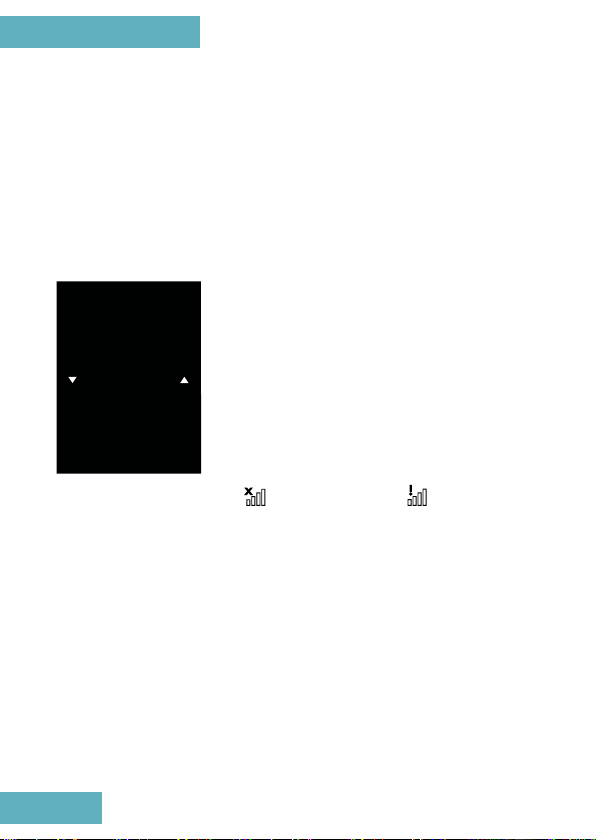Warmup Portrait 4iE Installation instructions
Other Warmup Thermostat manuals

Warmup
Warmup MTC-1991-WU User manual
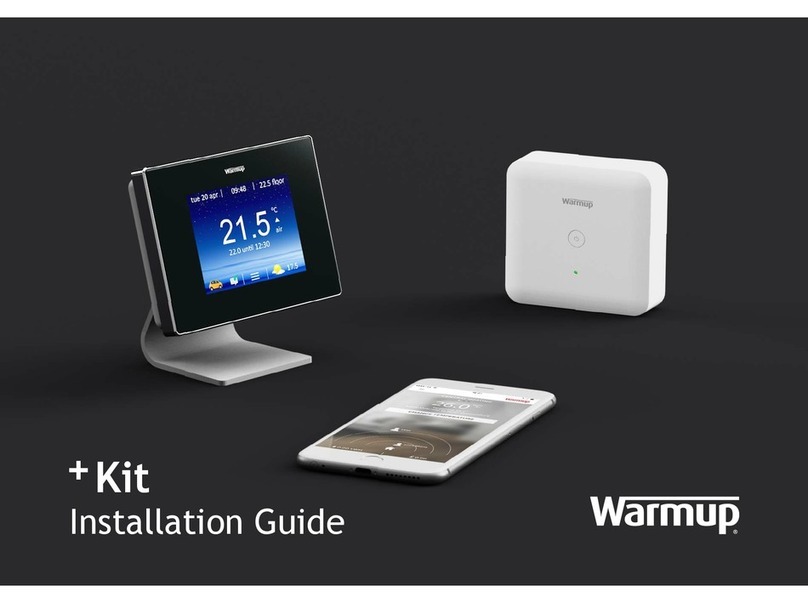
Warmup
Warmup + Kit User manual

Warmup
Warmup 3IE User manual

Warmup
Warmup tempo ELT-01-XX-01 User manual

Warmup
Warmup konekt WIRELESS KW-UKETRV User manual

Warmup
Warmup PT502 Manual
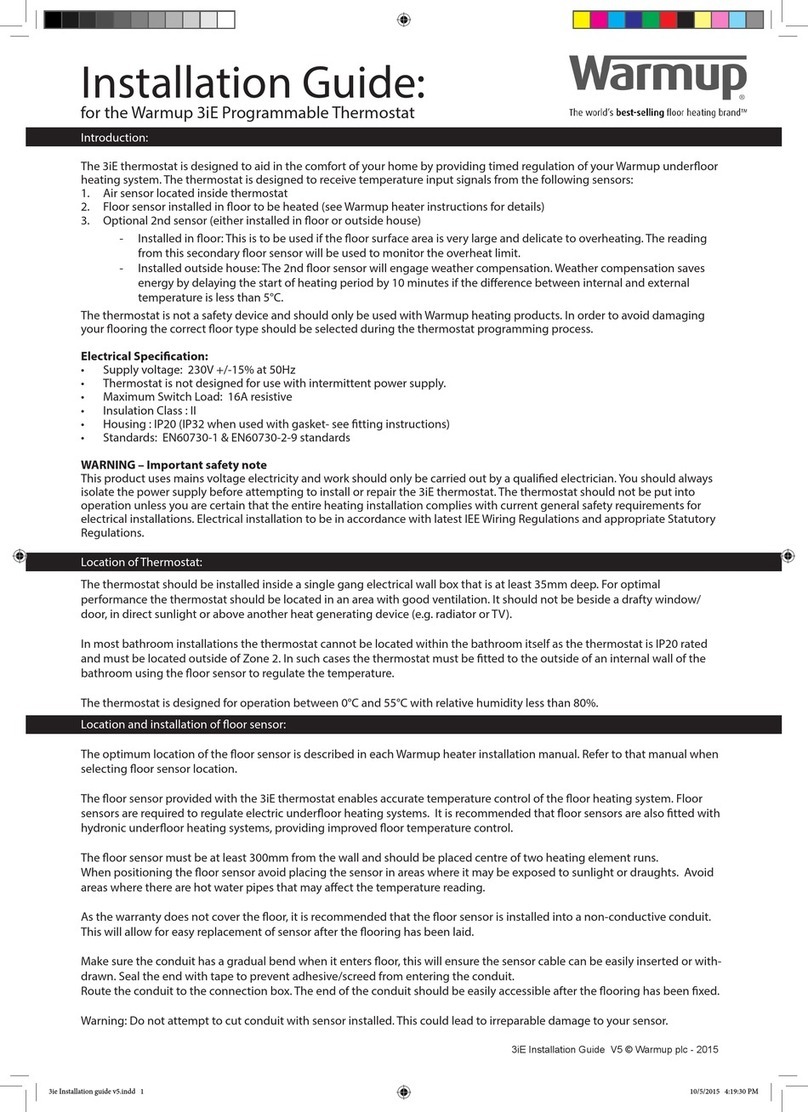
Warmup
Warmup 3IE User manual

Warmup
Warmup MTC-1991-WU User manual

Warmup
Warmup Luxury 2 LUXY2D44 User manual
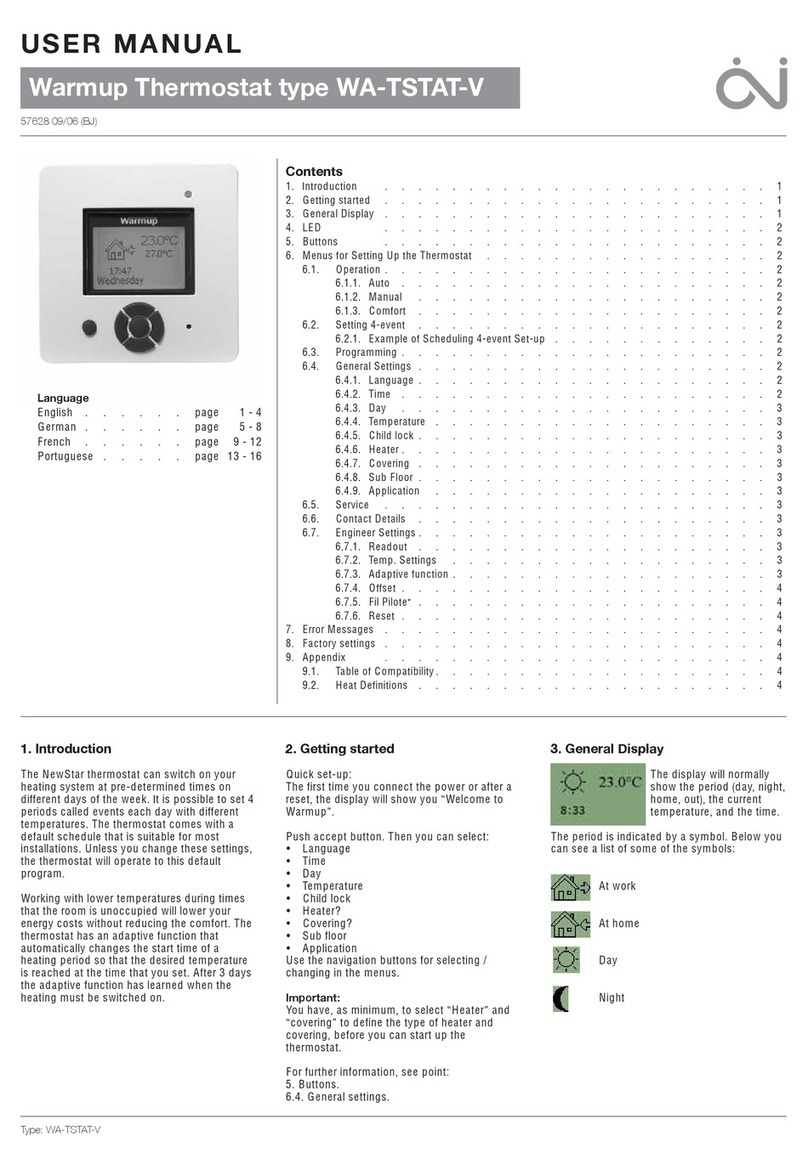
Warmup
Warmup WA-TSTAT-V User manual

Warmup
Warmup 3IE User manual

Warmup
Warmup W3115DT AU User manual

Warmup
Warmup W3115 User manual

Warmup
Warmup 4iE WiFi User manual
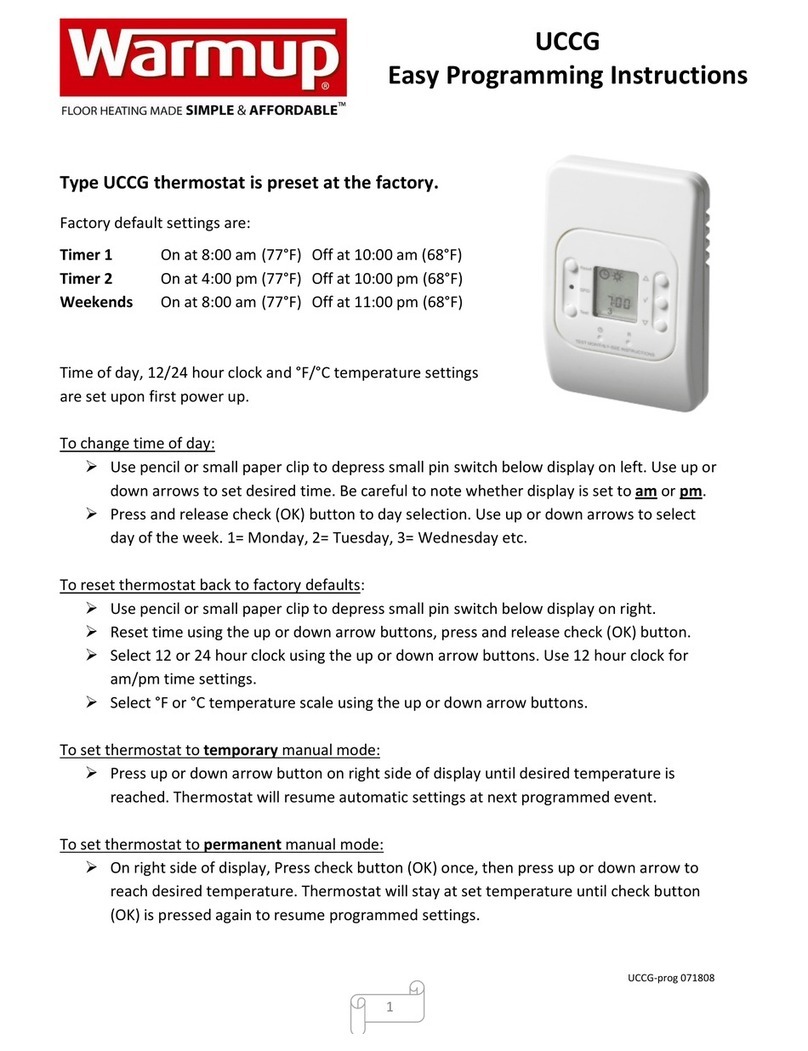
Warmup
Warmup UCCG Installation manual

Warmup
Warmup 4iE WiFi Quick start guide

Warmup
Warmup 4iE WiFi Installation instructions

Warmup
Warmup DUALUDG-4999 Owner's manual

Warmup
Warmup W3115DT AU User manual

Warmup
Warmup UDG User manual