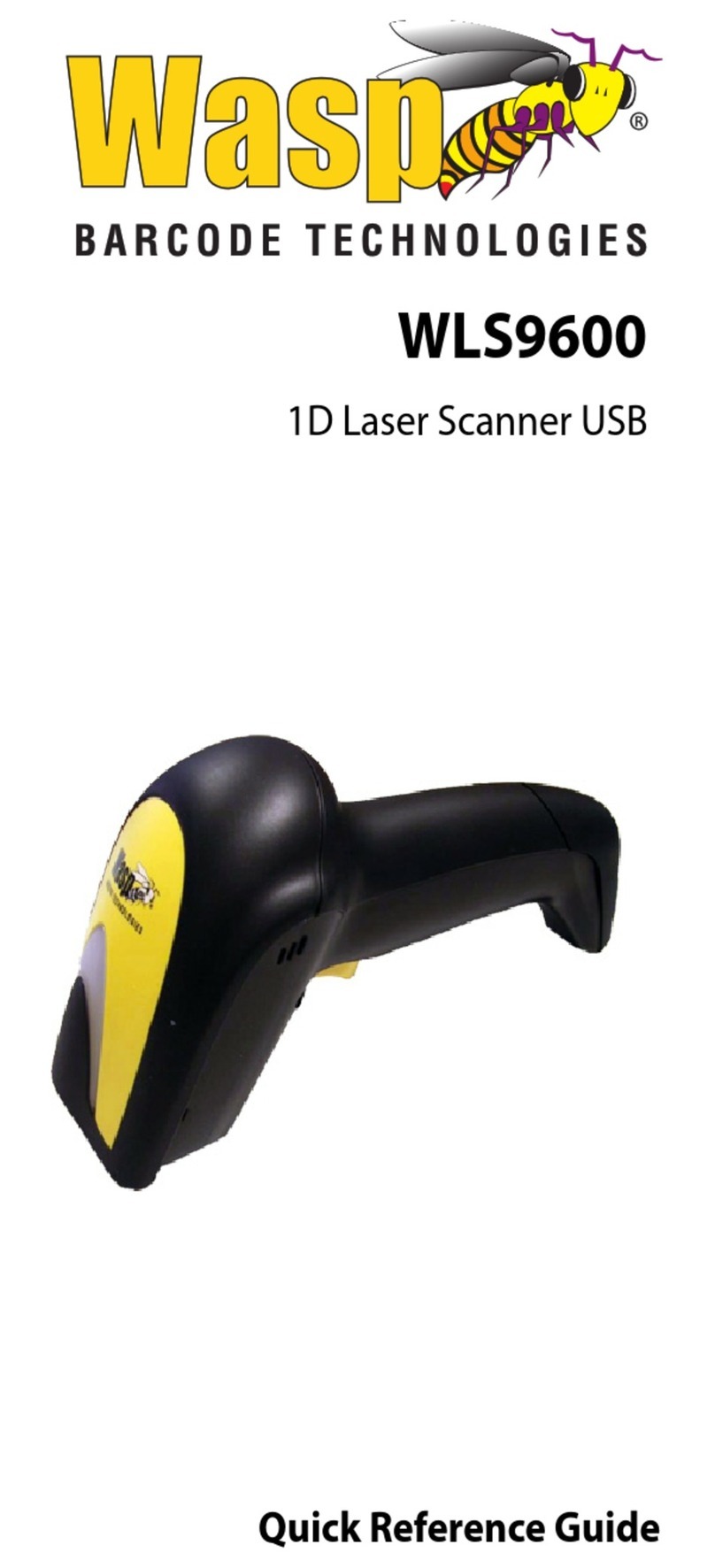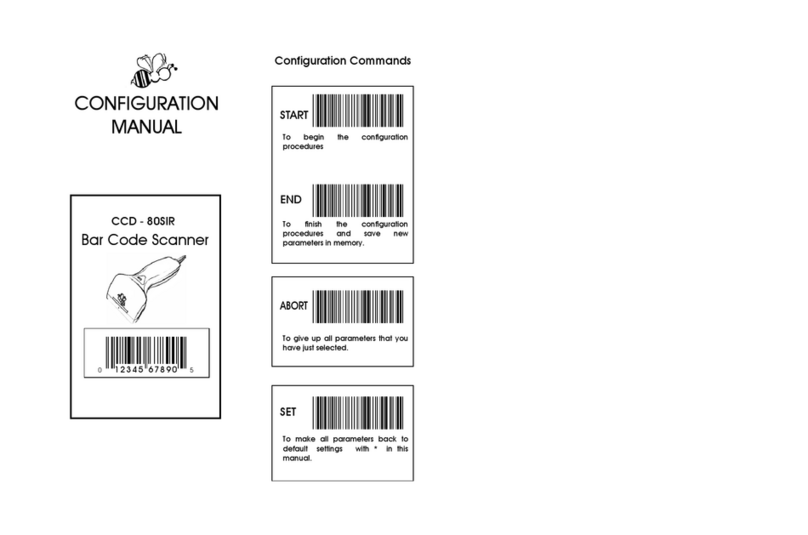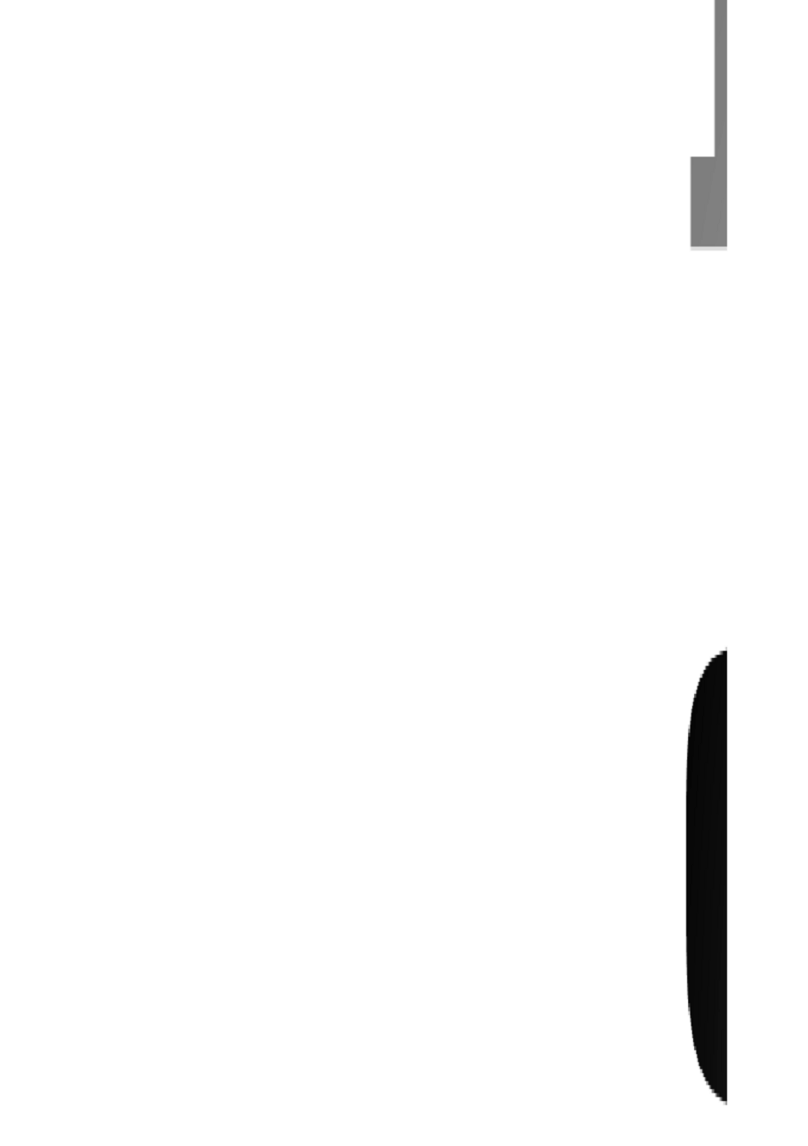Chapter 2
2
Barcodes are symbols consisting of a series of bars and spaces which can be applied to packages, cartons, bottles, and other
commercial products. The bars and spaces in each symbol are grouped in such a way to represent a specific ASCII character or
function. The interpretation of these groups is based on a particular set of rules called symbologies. Various symbologies have been
developed for particular applications. Some examples are shipping and receiving, manufacturing, retail, healthcare, transportation,
document processing and tracking, and libraries.
The resolution of a barcode is dependent on the narrowest element of a barcode (X dimension), and can vary from high density
(nominally less than 0.009 in./0.23 mm), medium density (between 0.009 in./0.23 mm and 0.020 in./0.50 mm), and low density
(greater than 0.020 in./0.50 mm). Medium and low densities are the most common since these are the easiest to read (scan) with
nearly all scanning devices. Wasp WLR8950 Scanners can read barcodes with X-dimensions as low as 5 mils (0.005 in/0.13mm).
Wasp WLR8950 Scanners can read the most popular barcode symbologies including Code 39, Code 93, Code 128, Interleaved 2 of 5,
UPC-A, UPC-E, EAN/JAN-8, EAN/JAN-13, Codabar, and MSI/Plessey.
Please see test chart on pages 25-26.
Barcode Symbologies