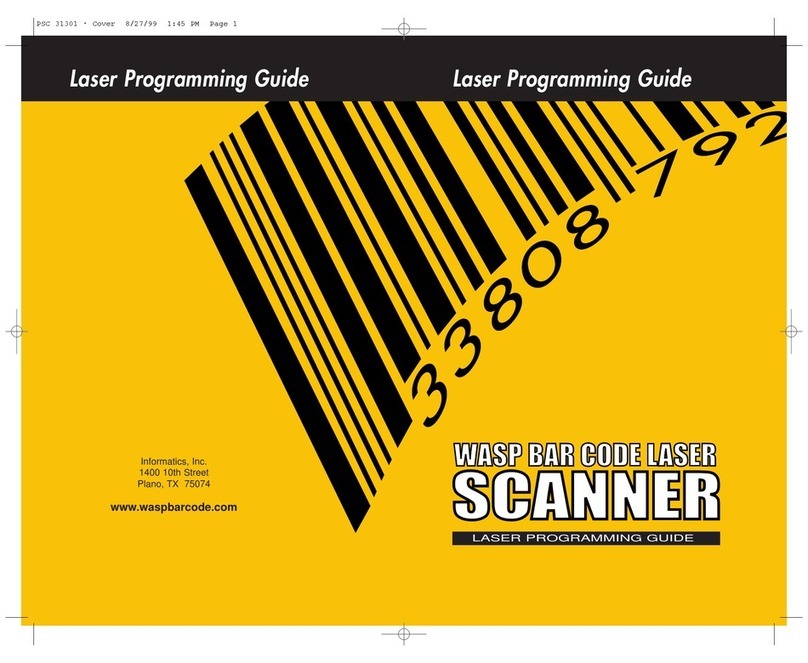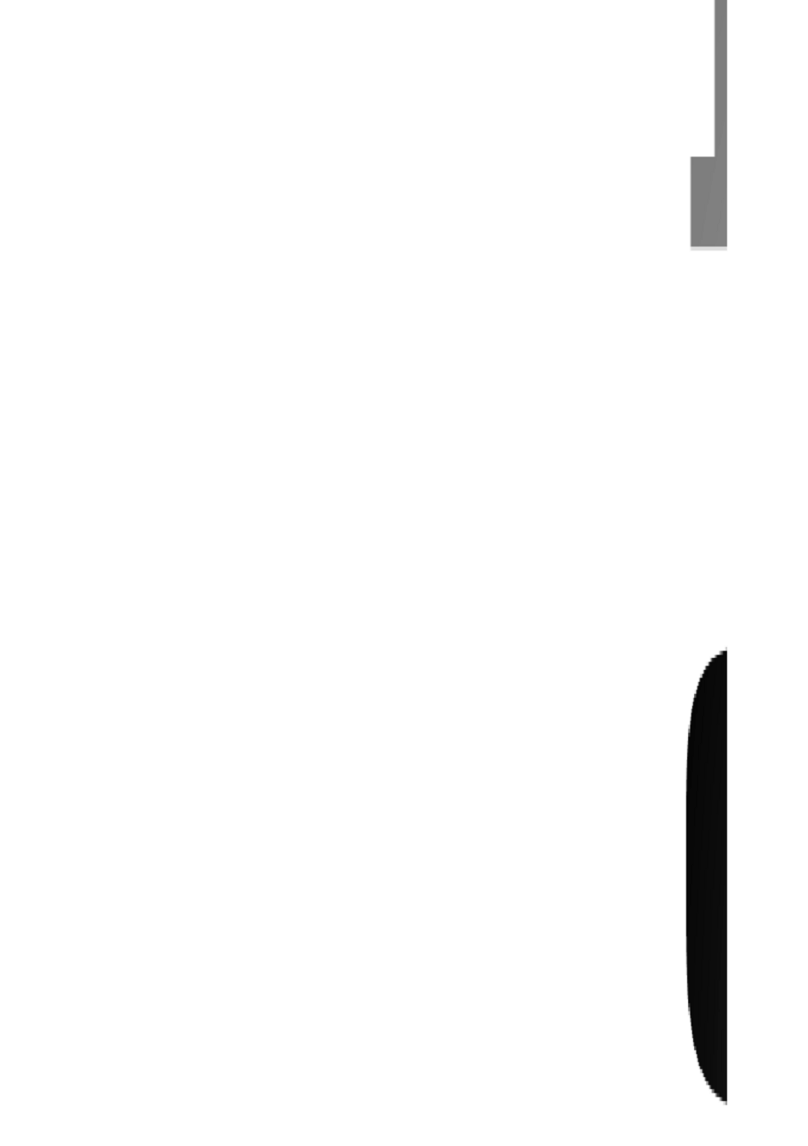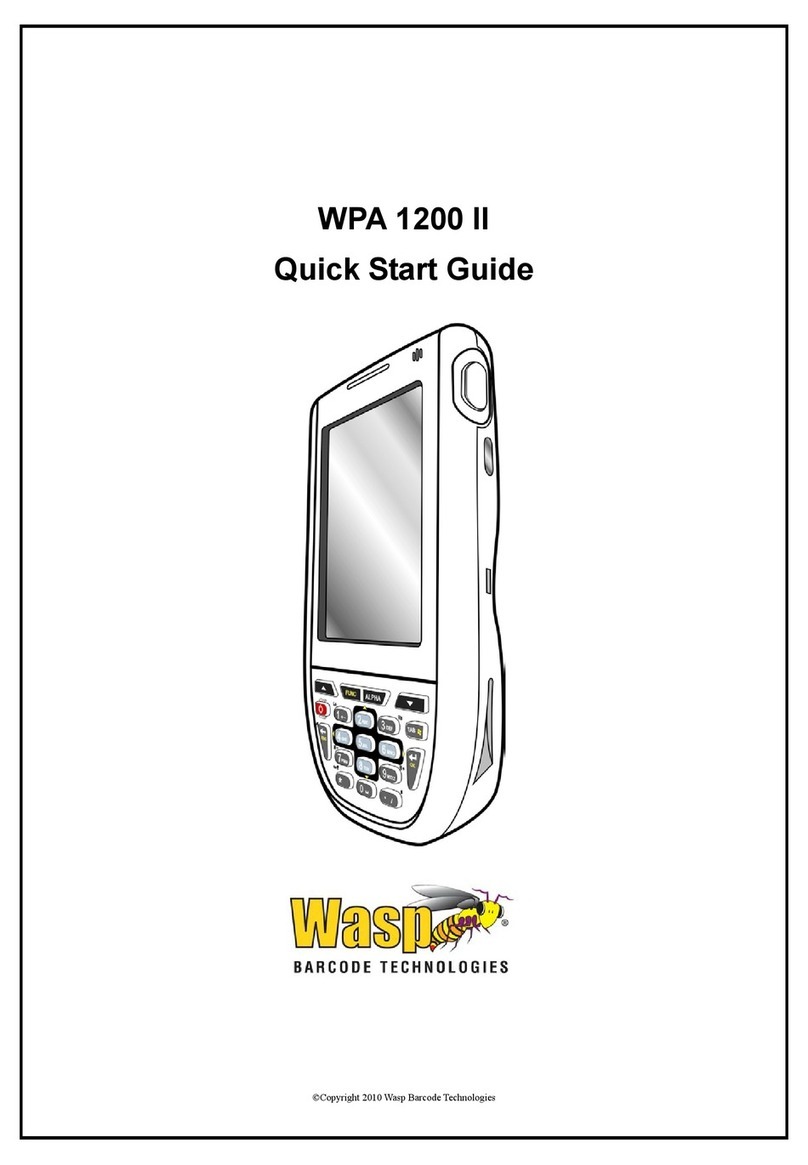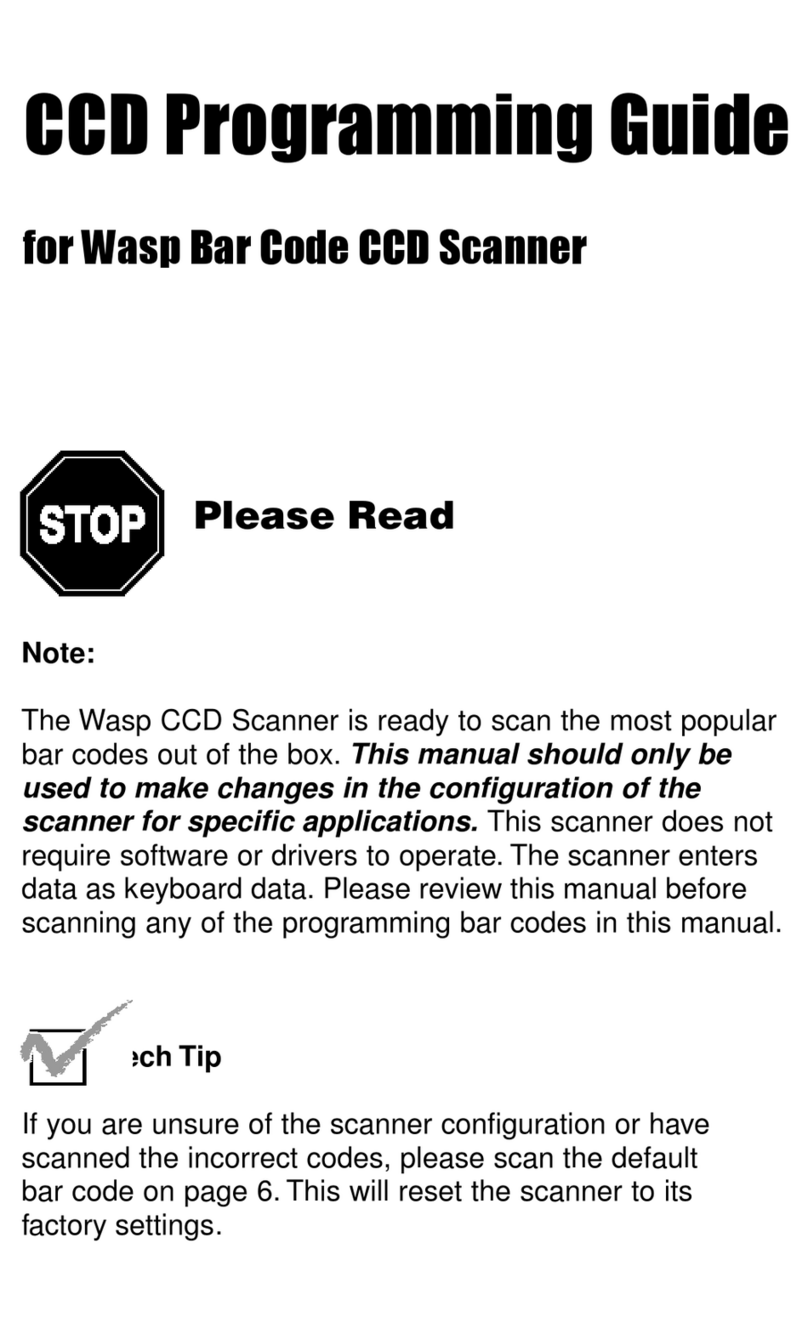Table of Contents
Chapter 1. Introduction . . . . . . . . . . . . . . . . . . . . . . . . . . . . . . . . .1
Chapter 2. Installation . . . . . . . . . . . . . . . . . . . . . . . . . . . . . . . . . .2
Chapter 3. Quick Start . . . . . . . . . . . . . . . . . . . . . . . . . . . . . . . . .3
Chapter 4. Bar Code Symbologies . . . . . . . . . . . . . . . . . . . . . . . .4
Chapter 5. Setup & Configuration . . . . . . . . . . . . . . . . . . . . . .5-34
1. Factory Default . . . . . . . . . . . . . . . . . . . . . . . . . . . .6
2. Beep and Delay . . . . . . . . . . . . . . . . . . . . . . . . . . . .7
3. Intercharacter Delay . . . . . . . . . . . . . . . . . . . . . . . .8
4. Keyboard Wedge . . . . . . . . . . . . . . . . . . . . . . . . . . .9
5. Scanning Modes, Country Codes . . . . . . . . . . . . .10
6. Set Terminator/Preamble/Postamble Configuration . .11
5. Bar Code Symbology . . . . . . . . . . . . . . . . . . . .12-29
Code 39 . . . . . . . . . . . . . . . . . . . . . . . . . . . . . .12-13
Code 128 . . . . . . . . . . . . . . . . . . . . . . . . . . . . .14-15
UPC-A . . . . . . . . . . . . . . . . . . . . . . . . . . . . . . .16-17
UPC-E . . . . . . . . . . . . . . . . . . . . . . . . . . . . . . .18-19
EAN-13 . . . . . . . . . . . . . . . . . . . . . . . . . . . . . .20-21
EAN-8 . . . . . . . . . . . . . . . . . . . . . . . . . . . . . . .22-23
Code 93 . . . . . . . . . . . . . . . . . . . . . . . . . . . . . . . .24
Interleaved 2 of 5 . . . . . . . . . . . . . . . . . . . . . . . . .25
Codabar . . . . . . . . . . . . . . . . . . . . . . . . . . . . . .26-27
MSI/Plessey . . . . . . . . . . . . . . . . . . . . . . . . . . . . .28
PDF417 . . . . . . . . . . . . . . . . . . . . . . . . . . . . . . . . .29
Appendix A Bar Code Test Symbols . . . . . . . . . . . . . . . . . . . .30-33
Specifications . . . . . . . . . . . . . . . . . . . . . . . . . . . . . .34
Product Support, Warranty . . . . . . . . . . . . . . . . . . . .35
ASCII Code Table . . . . . . . . . . . . . . . . . . . . . . . . . . . .36