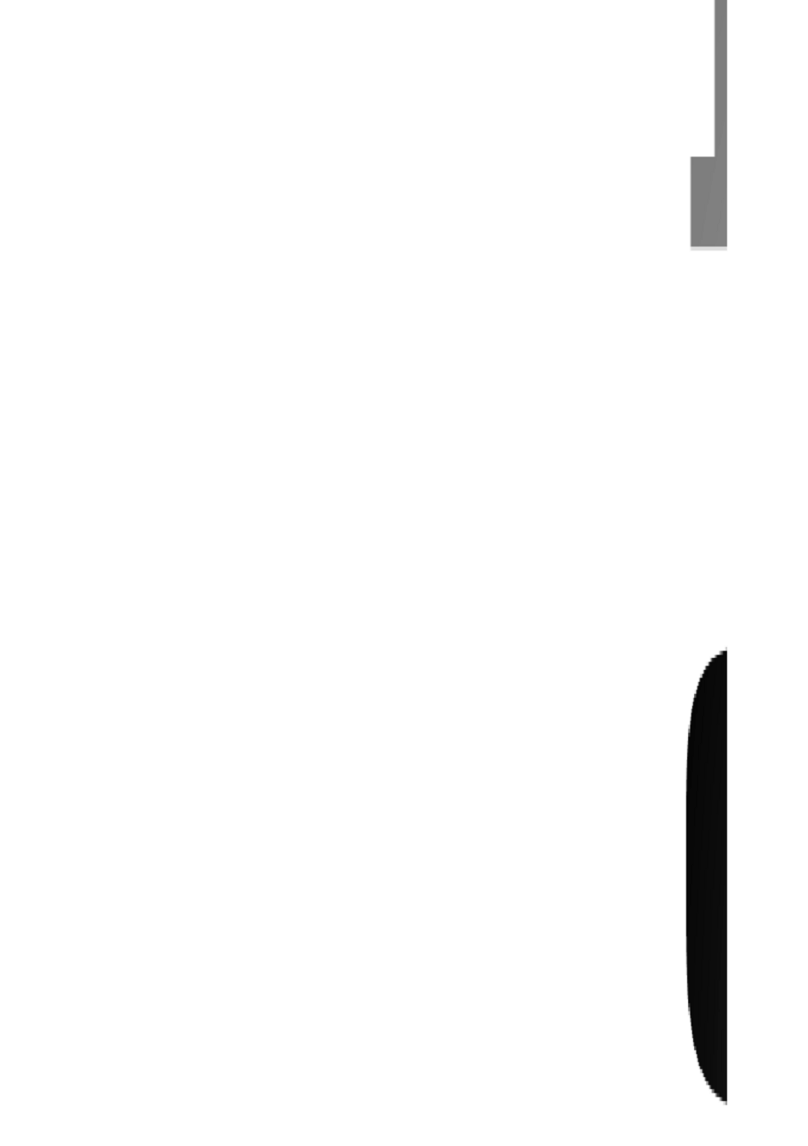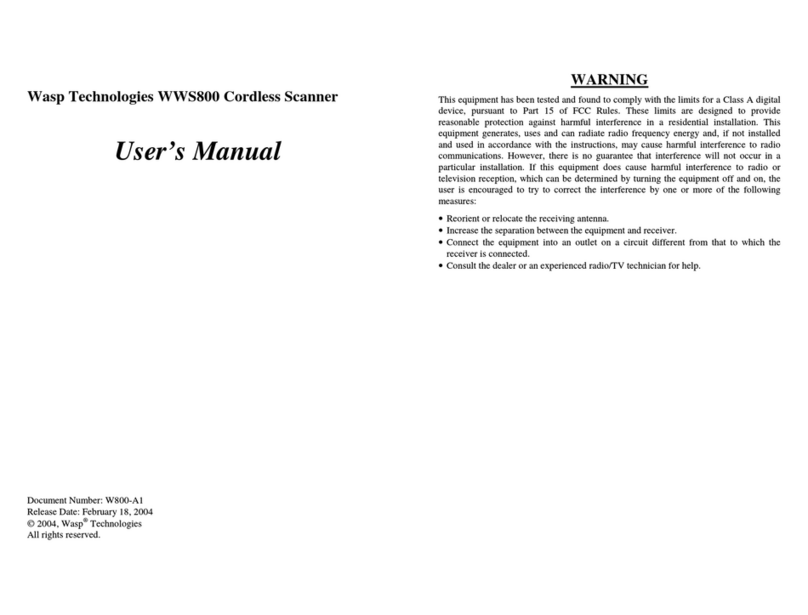Table of Contents
Chapter 1. Introduction . . . . . . . . . . . . . . . . . . . . . . . . . . . 1
Chapter 2. Barcode Symbologies. . . . . . . . . . . . . . . . . . . . 2
Chapter 3. Installation . . . . . . . . . . . . . . . . . . . . . . . . . . . . 3
Chapter 4. Quick Start . . . . . . . . . . . . . . . . . . . . . . . . . . . . 4
Chapter 5.
Setup & Configuration
. . . . . . . . . . . . . . . . . . 5-28
1. Factory Default & Keyboard Connection . . . 6
2. Beep and Delay . . . . . . . . . . . . . . . . . . . . 7-8
3. Upper/Lower Case. . . . . . . . . . . . . . . . . . . . 9
4. Keyboard Language. . . . . . . . . . . . . . . . . . 10
5. Preamble/Postamble Configuration. . . . . . 11
6. Terminator/Code ID . . . . . . . . . . . . . . . . . . 12
7.
Enable/Disable Barcode Symbologies
. . . . . 13-14
8. Barcode Symbology Settings . . . . . . . . 15-27
Code 39. . . . . . . . . . . . . . . . . . . . . . . . . . . 15
Interleaved 2 of 5 and Code 93 . . . . . . . . . 16
Code 128 and UCC/EAN 128 . . . . . . . . . . . 17
MSI/Plessey . . . . . . . . . . . . . . . . . . . . . . . 18
Codabar. . . . . . . . . . . . . . . . . . . . . . . . . . . 19
UPC-A . . . . . . . . . . . . . . . . . . . . . . . . . . . . 20
UPC-A Supplemental. . . . . . . . . . . . . . . . . 21
UPC-E . . . . . . . . . . . . . . . . . . . . . . . . . . . . 22
UPC-E Supplemental . . . . . . . . . . . . . . . . . 23
EAN-8 . . . . . . . . . . . . . . . . . . . . . . . . . . . . 24
EAN-8 Supplemental . . . . . . . . . . . . . . . . . 25
EAN-13 . . . . . . . . . . . . . . . . . . . . . . . . . . . 26
EAN-13 Supplemental . . . . . . . . . . . . . . . . 27
Appendix A Barcode Test Symbols . . . . . . . . . . . . . . . 28-30
Appendix B ASCII Table . . . . . . . . . . . . . . . . . . . . . . . . 31-34
Appendix C Codes for PC . . . . . . . . . . . . . . . . . . . . . . . . . 35
Appendix D Technical Specifications . . . . . . . . . . . . . . . . . 36
Product Support. . . . . . . . . . . . . . . . . . . . . . . 37
Warranty. . . . . . . . . . . . . . . . . . . . . . . . . . . . . 37
Frequently Asked Questions. . . . . . . . . . . . . . 38
WWR2900_2905Manual0308_sm.A0 6/25/08 4:43 PM Page 1