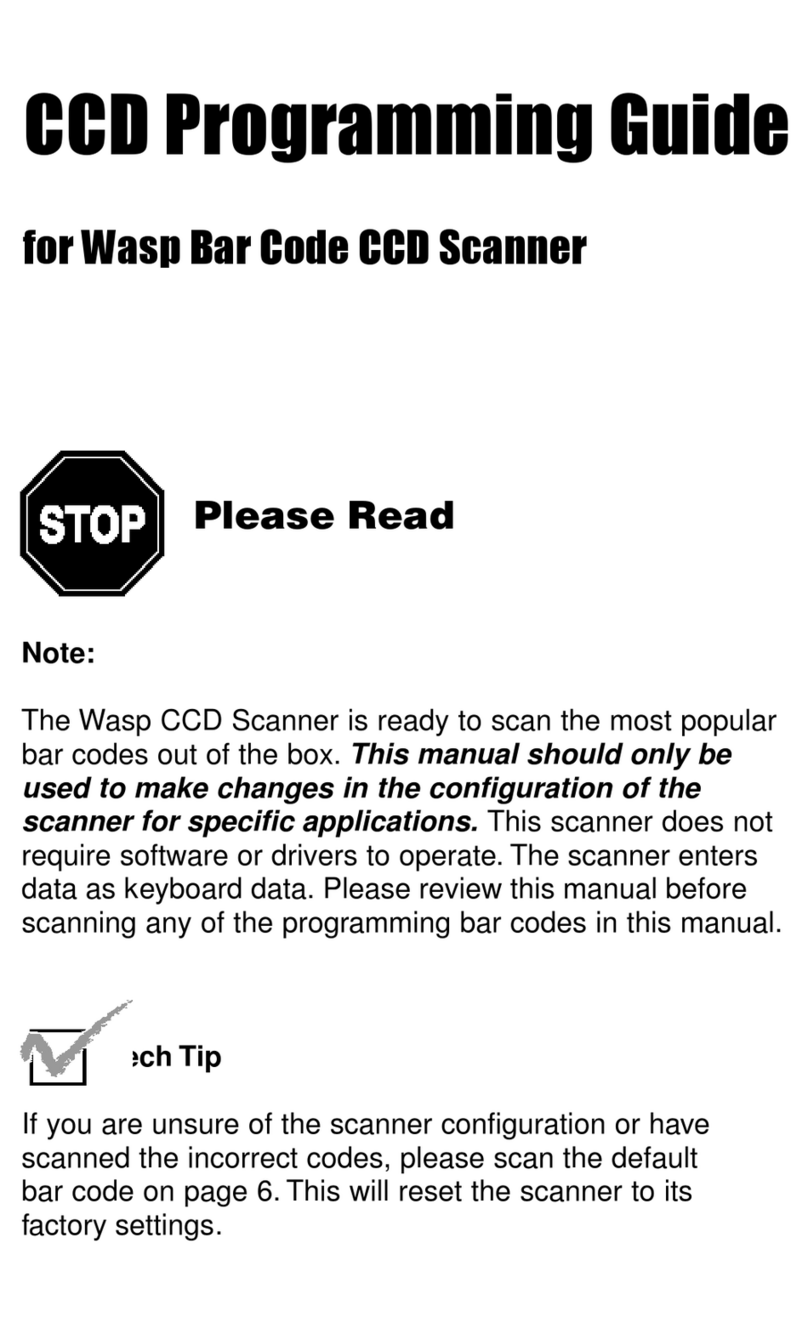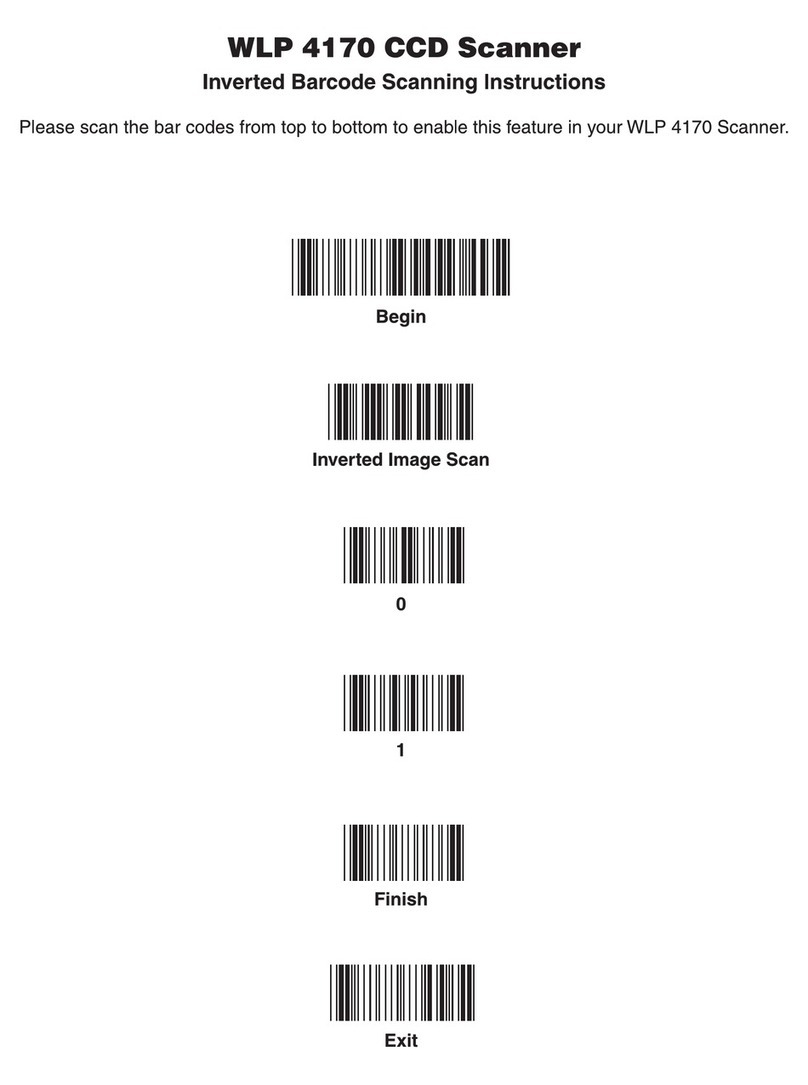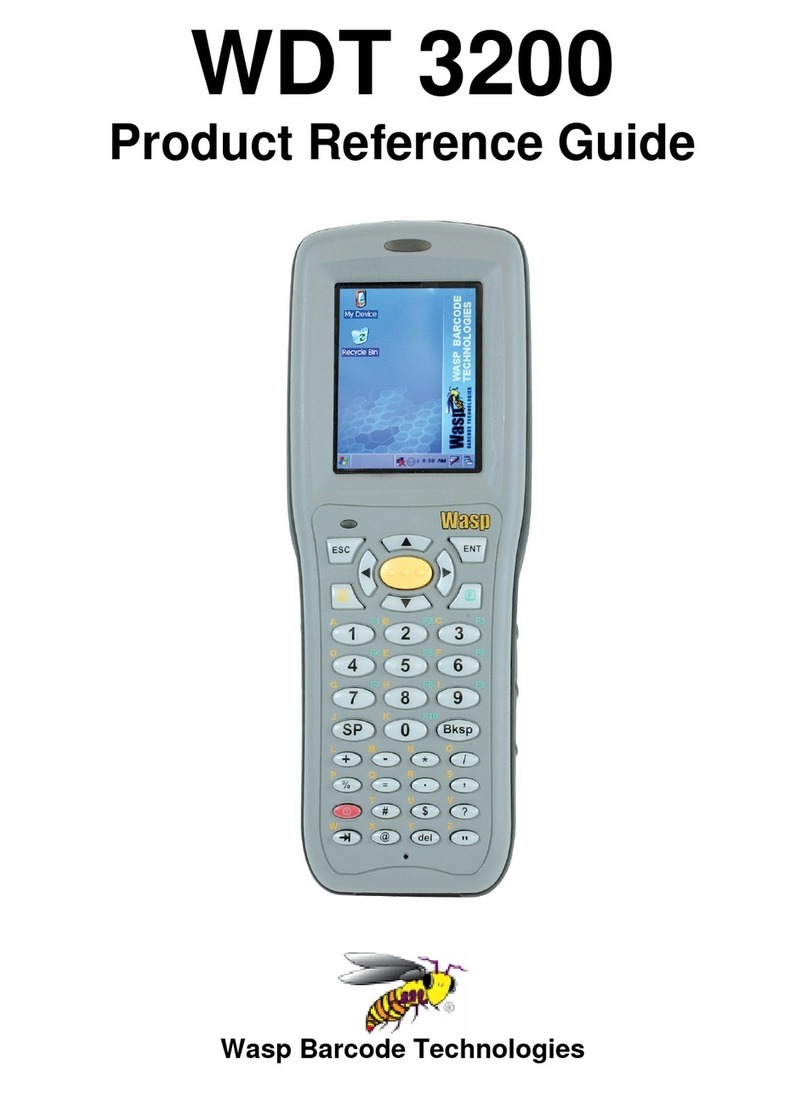ii
Contents
1. Introduction ........................................................ 1
1.1 Product Introduction......................................................................................................... 1
1.2 Compliances ...................................................................................................................... 1
2. Operations Overview ................................................. 3
2.1 Unpacking and Inspection................................................................................................ 3
2.2 Printer Overview ................................................................................................................ 4
2.2.1 Front View............................................................................................................... 4
2.2.2 Interior view............................................................................................................ 5
2.2.3 Rear View ................................................................................................................ 6
2.3 Operator Controls.............................................................................................................. 7
2.3.1 Front Panel Display ............................................................................................... 7
2.3.2 LED Indicators........................................................................................................ 7
2.3.3 Front Panel Keys.................................................................................................... 8
2.4 Setting Up the Printer........................................................................................................ 8
2.5 Installation of Ribbon........................................................................................................ 9
2.5.1 Loading Ribbon...................................................................................................... 9
2.5.2 Remove Used Ribbon.......................................................................................... 12
2.6 Installation of Media ........................................................................................................ 13
2.6.1 Loading Roll Labels............................................................................................. 13
2.6.2 Loading Fan-fold Labels ..................................................................................... 16
2.6.3 Loading Media in Peel-off Mode (Option).......................................................... 18
2.6.4 Remove Liner from Internal Rewind (Option) ................................................... 20
2.6.5 Loading Media in Rewind Liner with Label Mode (Option).............................. 21
2.6.6 Remove Labels from Internal Rewind (Option) ................................................ 23
2.7 Adjustment Knob.............................................................................................................24
2.7.1 Print head Pressure Adjustment Knob.............................................................. 24
2.7.2 Print Head Burn Line Adjustment Knob ............................................................ 24
3. Menu Function..................................................... 26
3.1 Setup Menu Overview ..................................................................................................... 27
3.1.1 Printer Setup ........................................................................................................ 28
3.1.2 Sensor................................................................................................................... 34
3.1.3 Serial Comm. ........................................................................................................ 42
3.1.4 Ethernet ................................................................................................................ 45
3.2 File Manager..................................................................................................................... 48
3.2.1 File List ................................................................................................................. 48
3.2.2 Avail. Memory....................................................................................................... 49