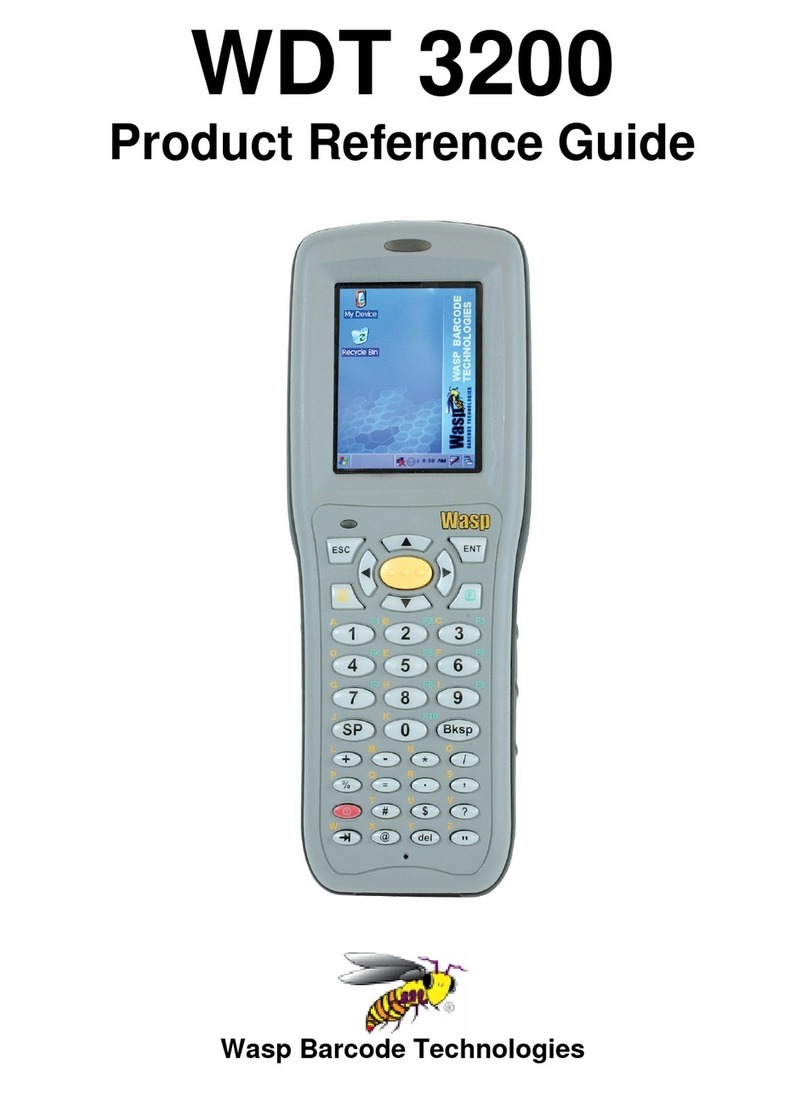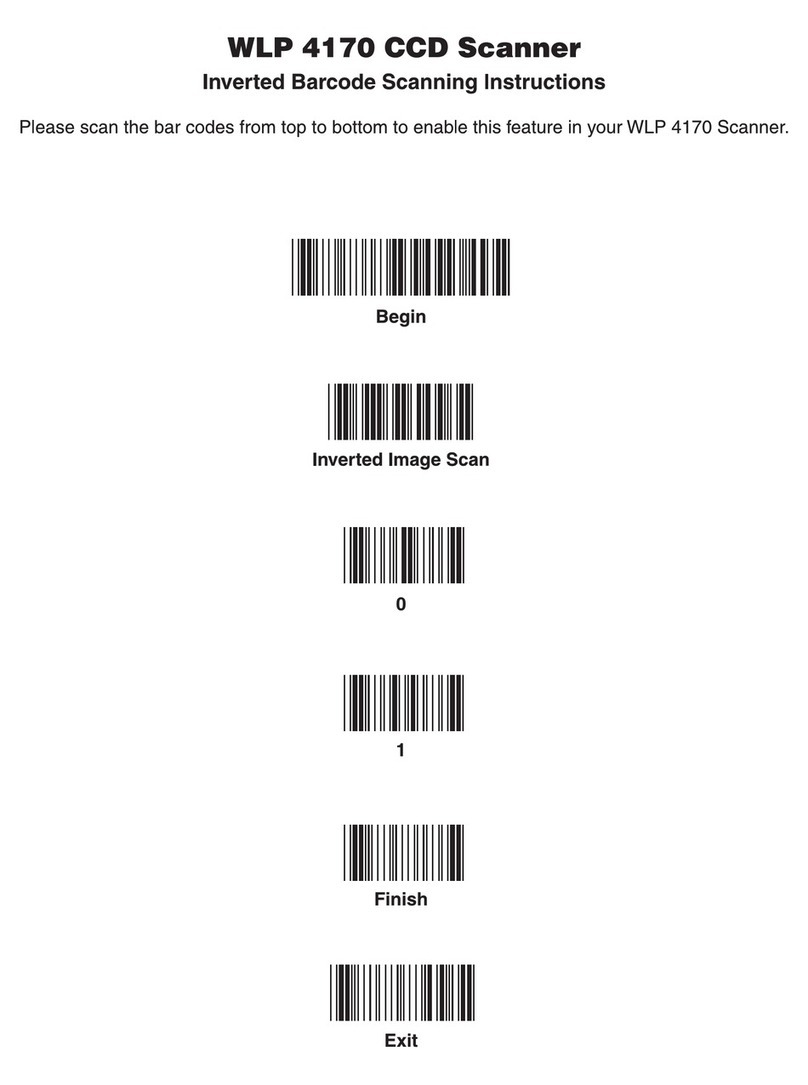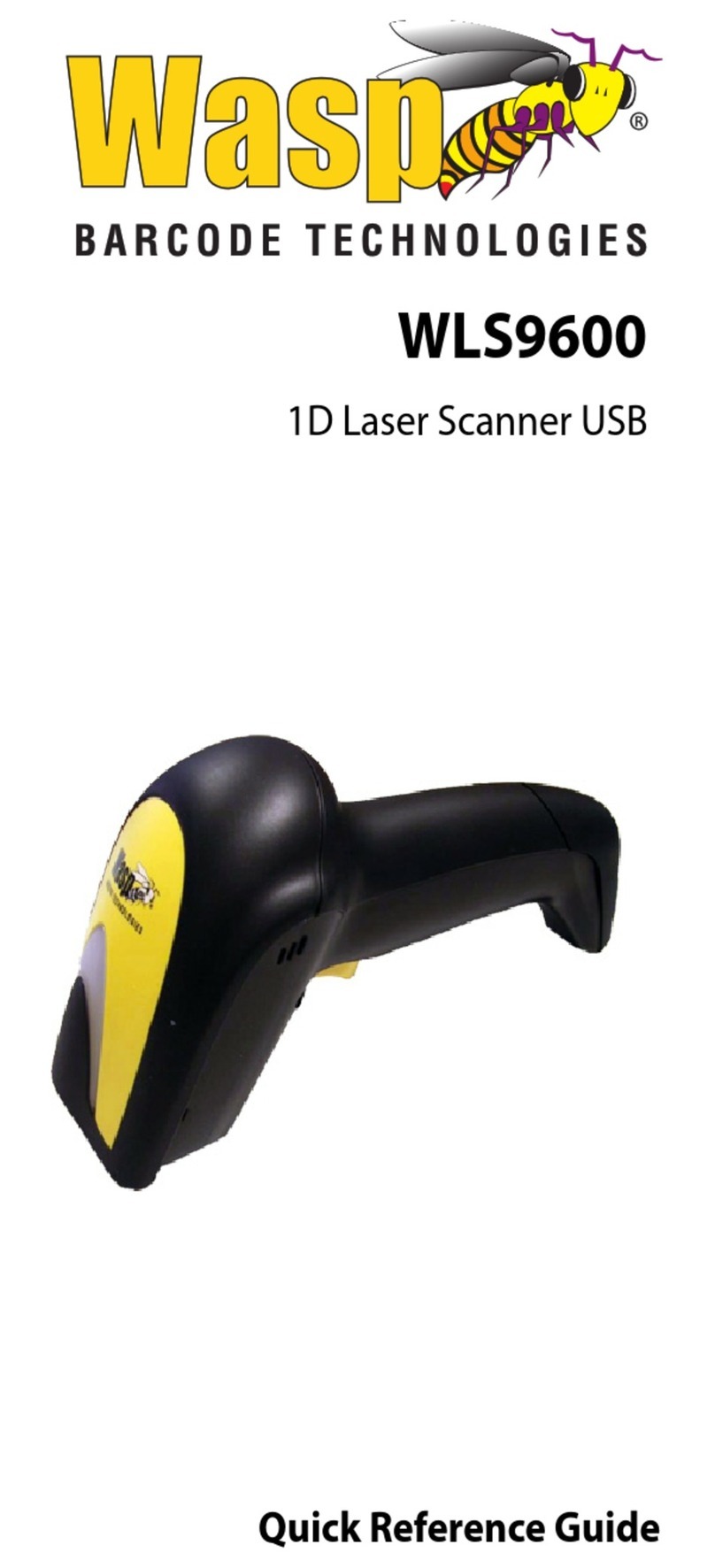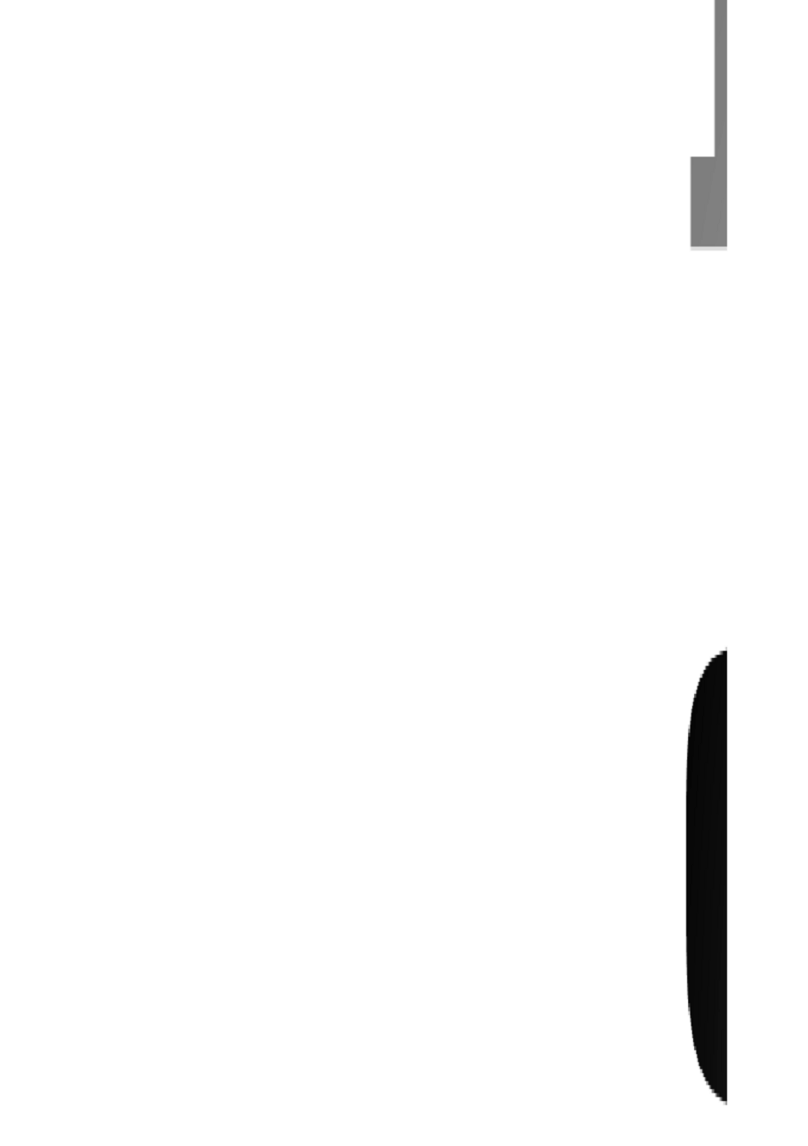Table of Contents
COPYRIGHT DECLARATION..................................................................................................................1
COMPLIANCES .....................................................................................................................................1
2. Getting Started .......................................................................................................................2
2.1 Unpacking and Inspection ...................................................................................... 2
2.2 Equipment Checklist............................................................................................... 2
2.3 Printer Parts............................................................................................................ 3
2.3.1 Front View ....................................................................................................... 3
2.3.2 Rear View........................................................................................................ 3
3.1 Setting Up the Printer ............................................................................................. 4
3.2 Loading Label Stock............................................................................................... 5
3.3 Peel-Off Installation Assembly (Option) ................................................................. 6
3.4 Loading Label for Peel-off Mode (Option) .............................................................. 9
3.5 External Label Roll Mount Installation (Option).................................................... 10
4. Power on Utilities................................................................................................................. 11
4.1 Gap/Black Mark Sensor Calibration ..................................................................... 11
4.2 Gap/Black Mark Calibration, Self-test, Dump Mode............................................. 12
4.3 Printer Initialization ............................................................................................... 15
4.4 Black Mark Sensor Calibration ............................................................................. 16
4.5 Gap Sensor Calibration ........................................................................................ 16
4.6 Skip AUTO.BAS ................................................................................................... 16
5. Maintenance..........................................................................................................................17
5.1 Cleaning................................................................................................................ 17
6. Troubleshooting...................................................................................................................18
6.1 LED Status ........................................................................................................... 18
6.2 Print Quality .......................................................................................................... 19
7. Specifications....................................................................................................................... 20
7.1 Printer Specifications............................................................................................ 20
7.2 Label Stock Specifications.................................................................................... 21
7.3 Others................................................................................................................... 21
8. LED and Button Operation................................................................................................ 22
8.1 LED....................................................................................................................... 22
8.2 Button Operation .................................................................................................. 22