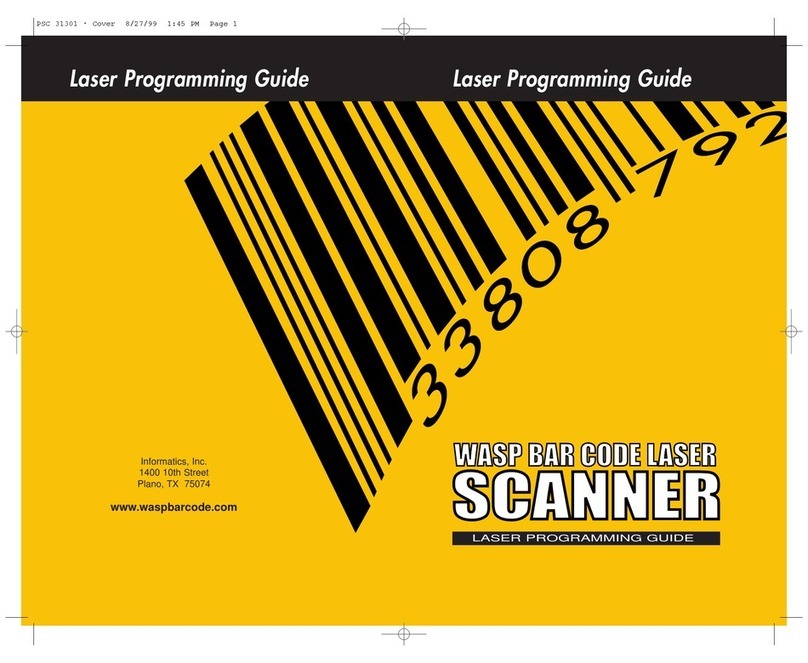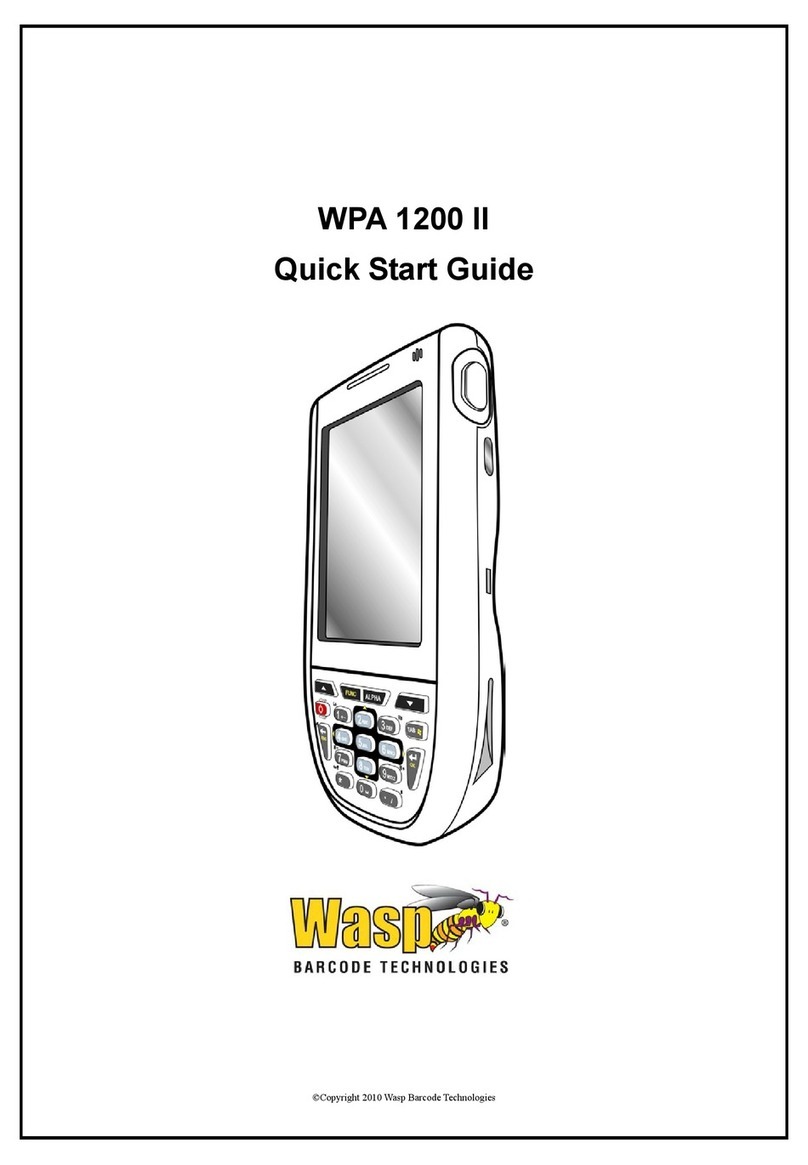© 2012 by Wasp Barcode Technologies. All rights reserved.
No part of this publication may be reproduced or used in any form, or by any electrical or mechanical means, without
permission in writing from Wasp Barcode Technologies. This includes electronic or mechanicalmeans,such as photocopying,
recording, or information storage and retrieval systems. The material in this manual is subject to change without notice.
The software is provided strictly on an “as is” basis. Allsoftware, including firmware, furnished to the user is on a licensed
basis. Wasp Barcode Technologies grants to the user a non-transferable and nonexclusive license to use each software or
firmware program delivered hereunder (licensed program). Except as noted below, such license may not be assigned,
sublicensed, or otherwise transferred by the user without prior written consent of Wasp Barcode Technologies. No right to
copy a licensed program in whole or in part is granted, except as permitted under copyright law. The usershall not modify,
merge, or incorporate any form or portion of a licensed program with other program material, create a derivative work from a
licensed program, or use a licensed program in a network without written permission from Wasp Barcode Technologies. The
user agrees to maintain Wasp Barcode Technologies’ copyright notice on the licensed programs delivered hereunder and to
include the same on any authorized copies it makes, in whole or in part. The useragrees notto decompile,disassemble, decode,
or reverse engineerany licensed program delivered to the user or any portion thereof.
Wasp Barcode Technologies reserves the right to make changes to any software orproduct to improve reliability, function, or
design.Wasp Barcode Technologies doesnot assume any product liability arising out of, or in connection with,theapplication
or use of any product, circuit, or application described herein. No license is granted, either expressly or by implication,
estoppel, or otherwise under any Wasp Barcode Technologies, intellectual property rights. An implied license only exists for
equipment, circuits, and subsystems contained in Wasp Barcode Technologies products.
Wasp Barcode Technologies is a registered trademark of Wasp Barcode Technologies. Otherproductnames mentioned in this
manual may be trademarks or registered trademarks of their respective companies and are hereby acknowledged.
Wasp Barcode Technologies
1400 10th St.
Plano TX 75074
http://www.waspbarcode.com