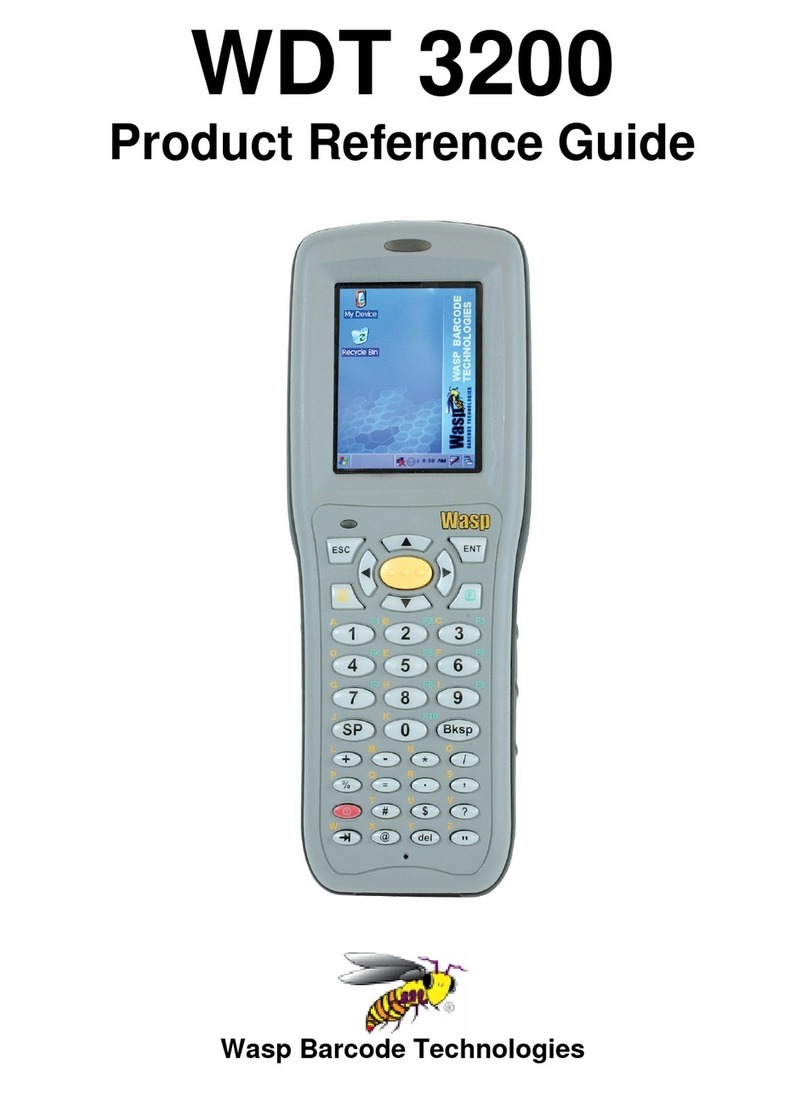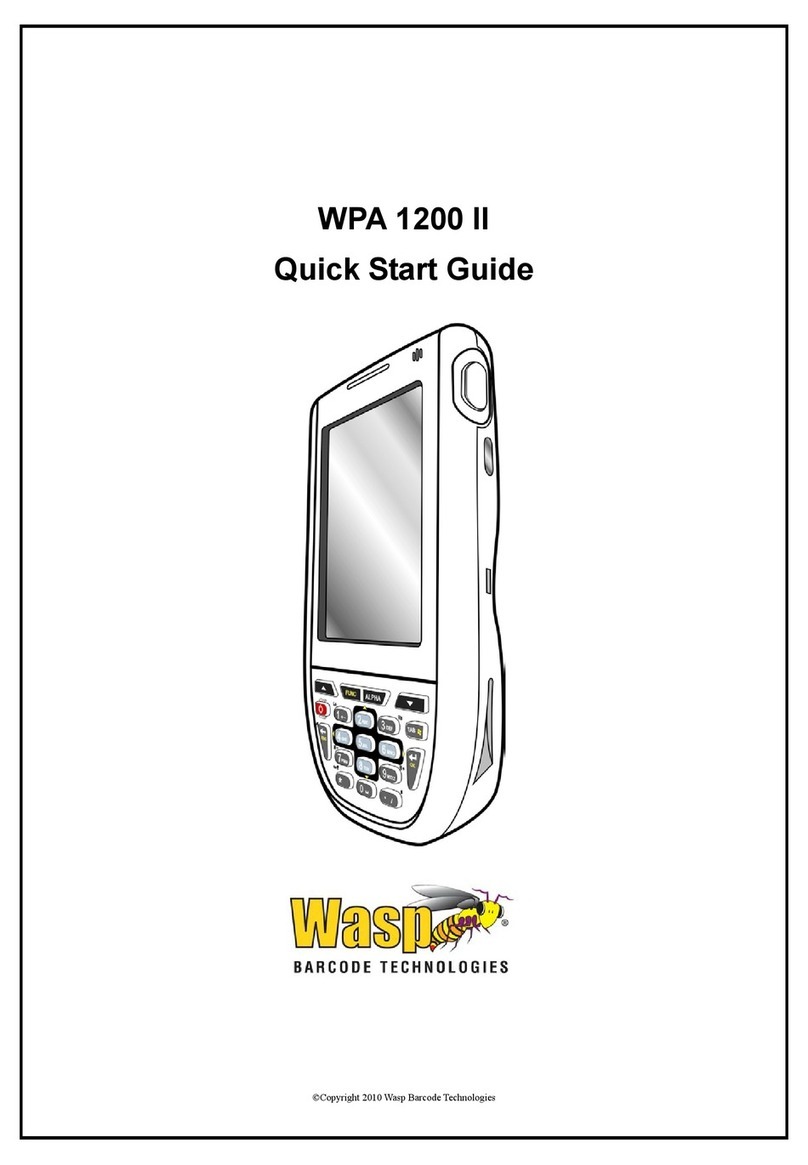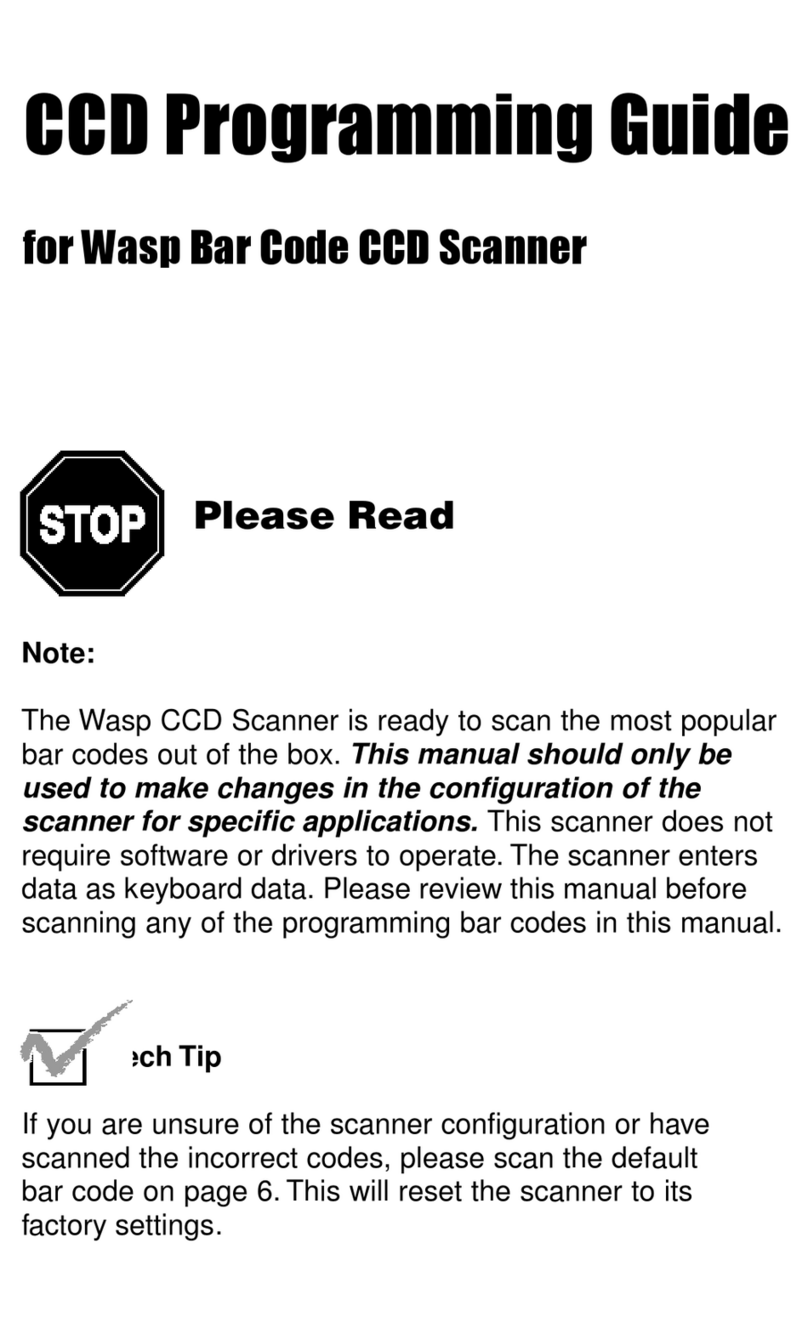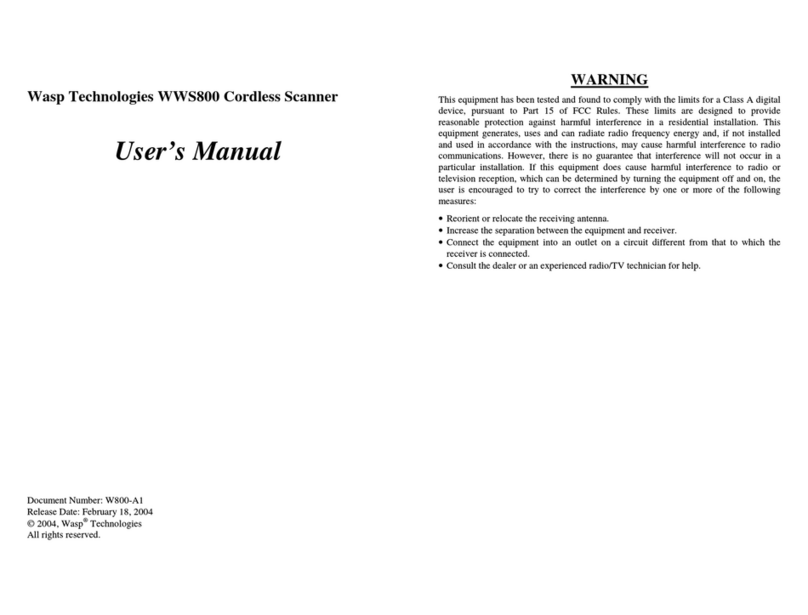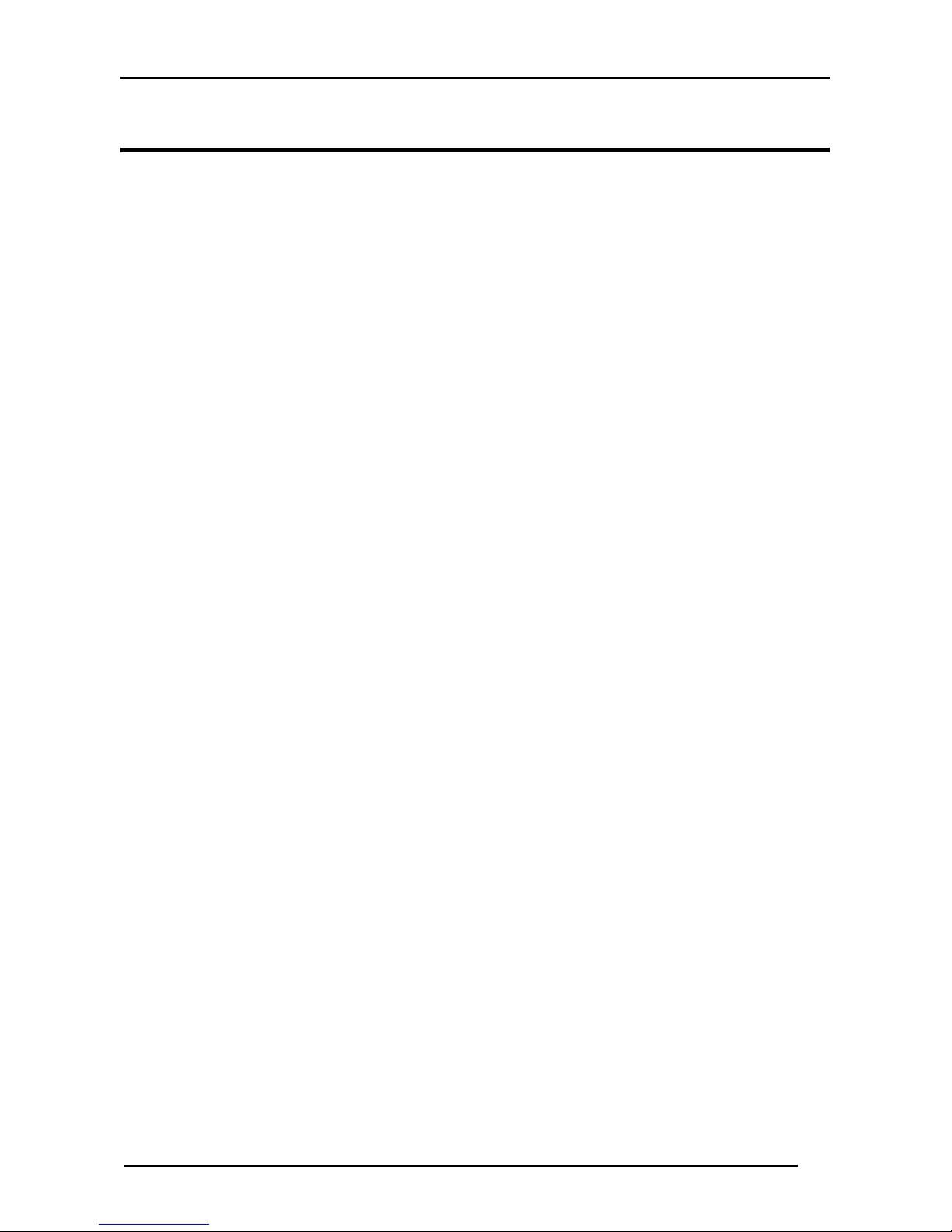CONTENTS
1INTRODUCTION .......................................................................................... 1
2INSTALLATION............................................................................................ 2
2.1 WLS8600 Interface Cable Connections ........................................................2
2.2 RS-232 Connection.......................................................................................4
2.3 USB...............................................................................................................4
2.4 IBM USB POS............................................................................................... 4
2.5 WEDGE Connection .....................................................................................5
2.6 PEN Emulation Connection...........................................................................5
3CONFIGURATION........................................................................................ 6
3.1 Configuration Methods..................................................................................6
3.1.1 Reading Configuration Barcodes .................................................................. 6
3.1.2 Copy Command ............................................................................................ 6
3.1.3 Sending Configuration Strings from Host...................................................... 6
3.2 Setup Procedures .........................................................................................7
3.3 WLS8600 Setup............................................................................................8
3.4 Interface Selection ........................................................................................9
3.5 USB Reader Configuration..........................................................................12
3.6 Changing Default Settings ..........................................................................14
RS-232 PARAMETERS .............................................................................. 15
USB PARAMETERS................................................................................... 20
WEDGE PARAMETERS............................................................................. 26
PEN EMULATION....................................................................................... 33
DATA FORMAT .......................................................................................... 38
POWER SAVE............................................................................................ 48
READING PARAMETERS .......................................................................... 50
DECODING PARAMETERS ....................................................................... 56
CODE SELECTION .................................................................................... 59
ADVANCED FORMATTING ....................................................................... 77
4REFERENCES ........................................................................................... 96
4.1 RS-232 Parameters ....................................................................................96
4.1.1 Handshaking............................................................................................... 96
4.1.2 ACK/NACK Protocol.................................................................................... 97
4.1.3 FIFO............................................................................................................ 97
4.1.4 RX Timeout................................................................................................. 98
4.2 Pen Parameters ..........................................................................................98
4.2.1 Minimum Output Pulse................................................................................ 98
4.2.2 Conversion to Code 39 and Code 128........................................................ 98
4.2.3 Overflow...................................................................................................... 98
4.2.4 Output and Idle Levels ................................................................................ 99
4.2.5 Inter-Block Delay......................................................................................... 99
4.3 Data Format................................................................................................ 99
i