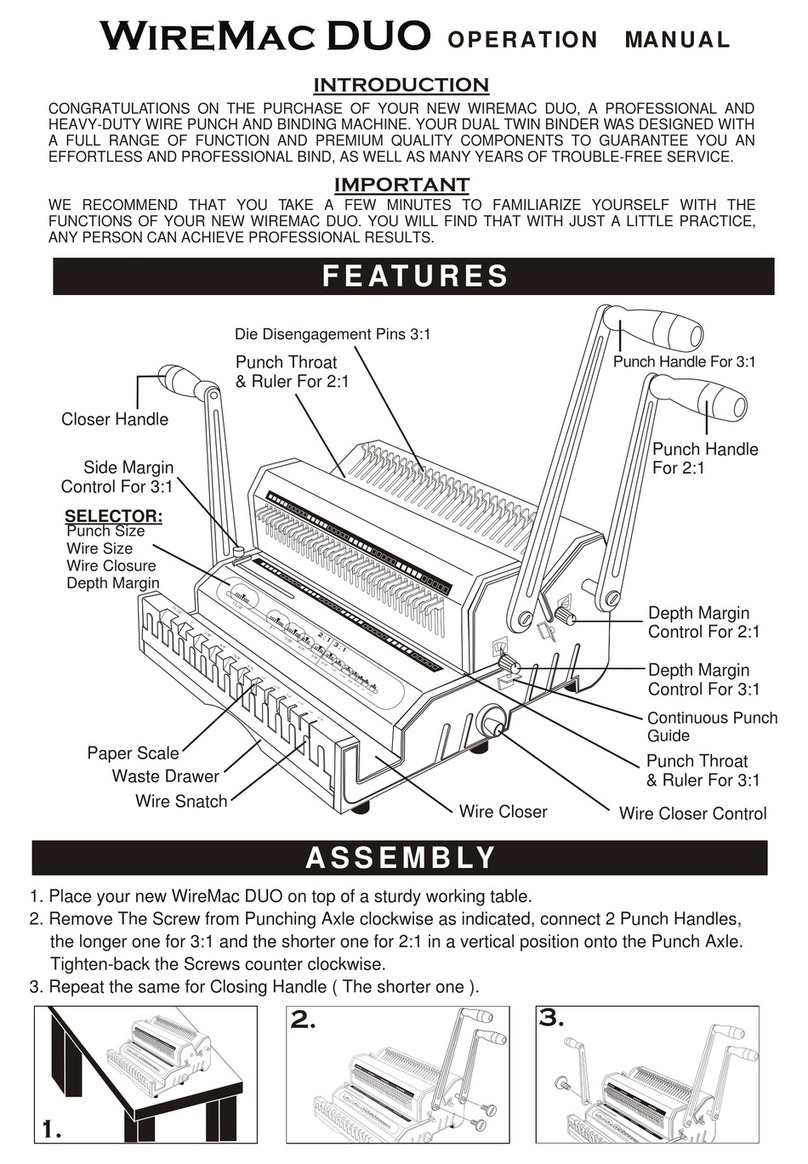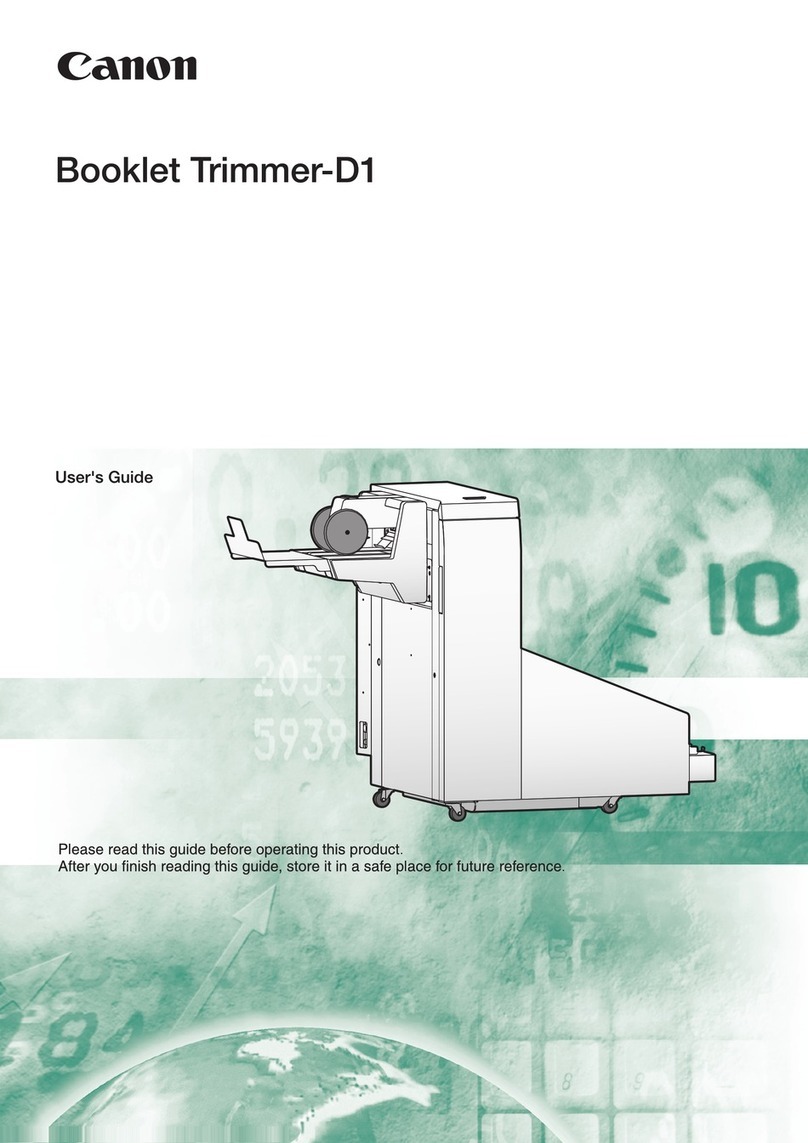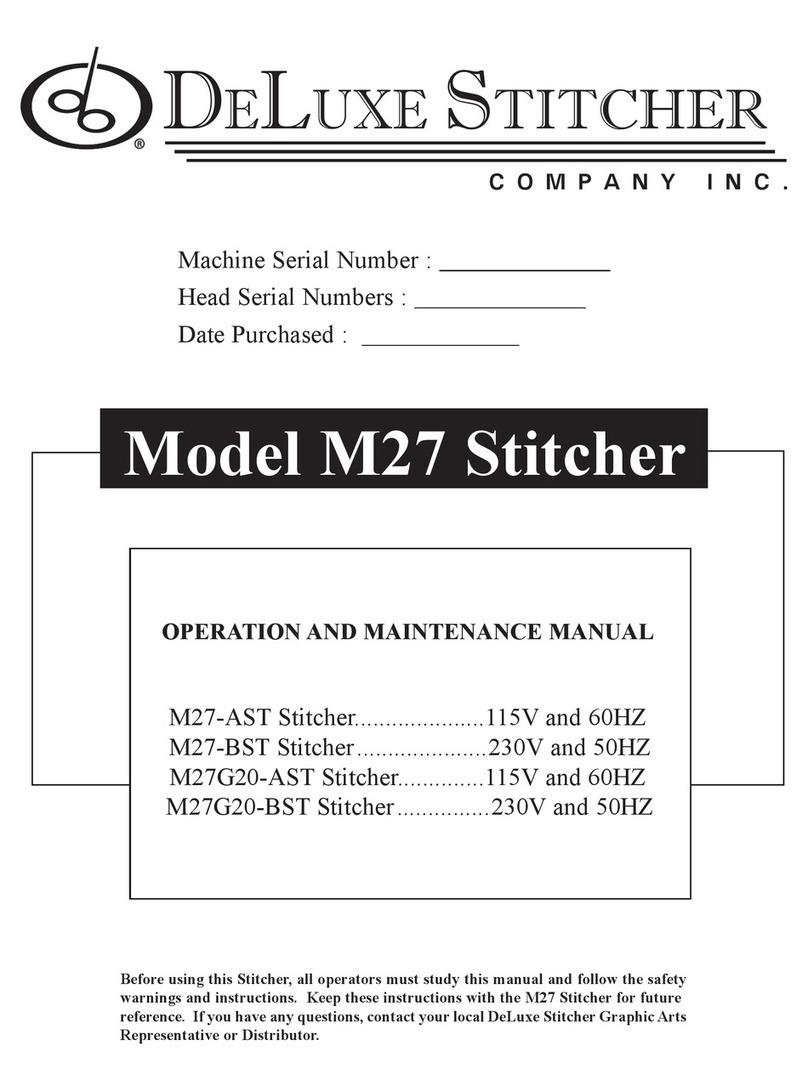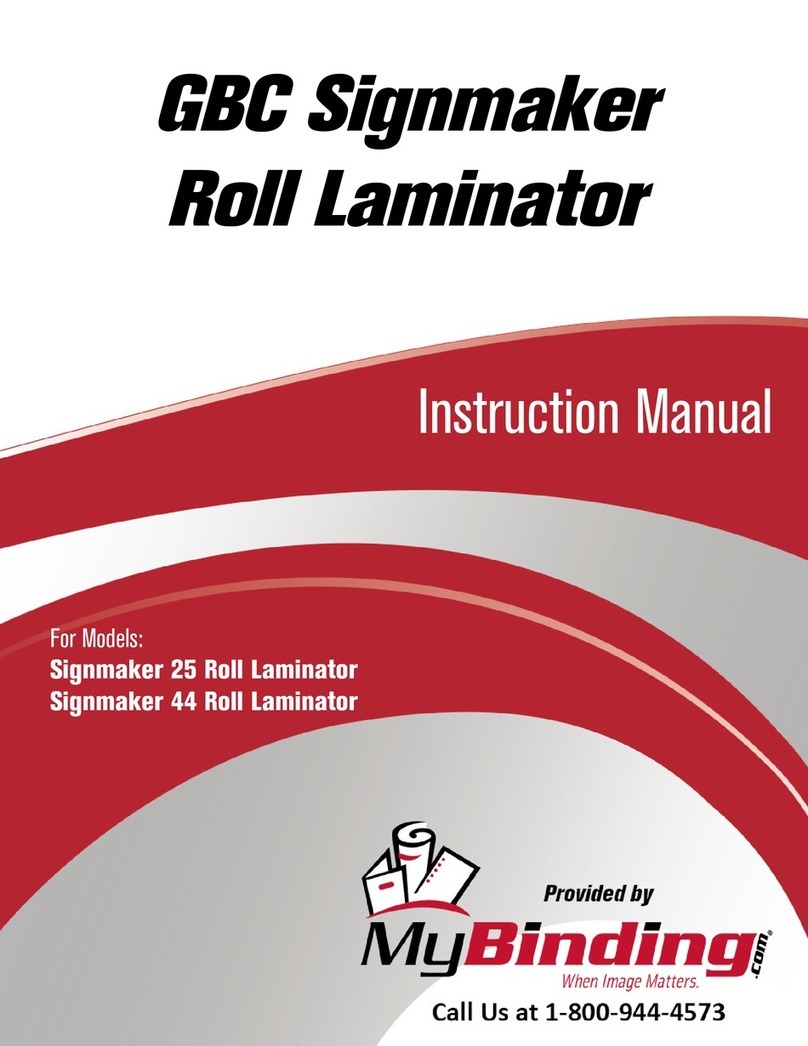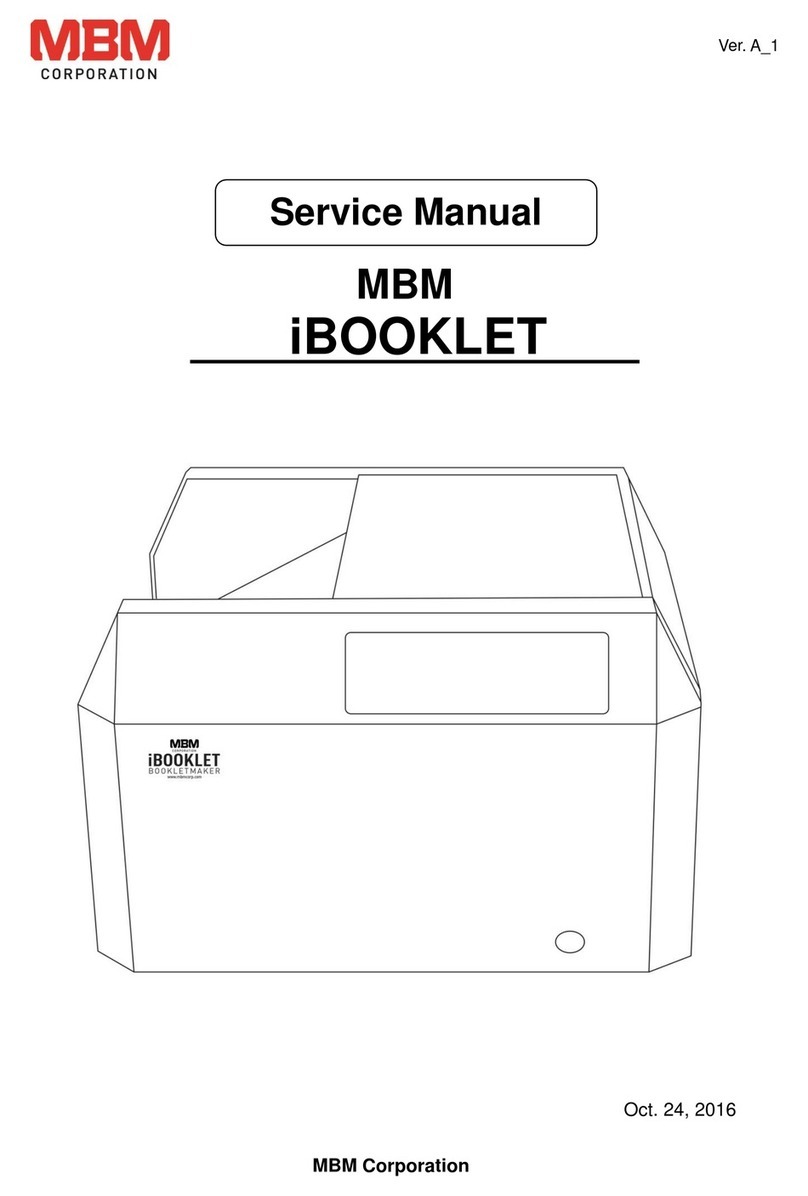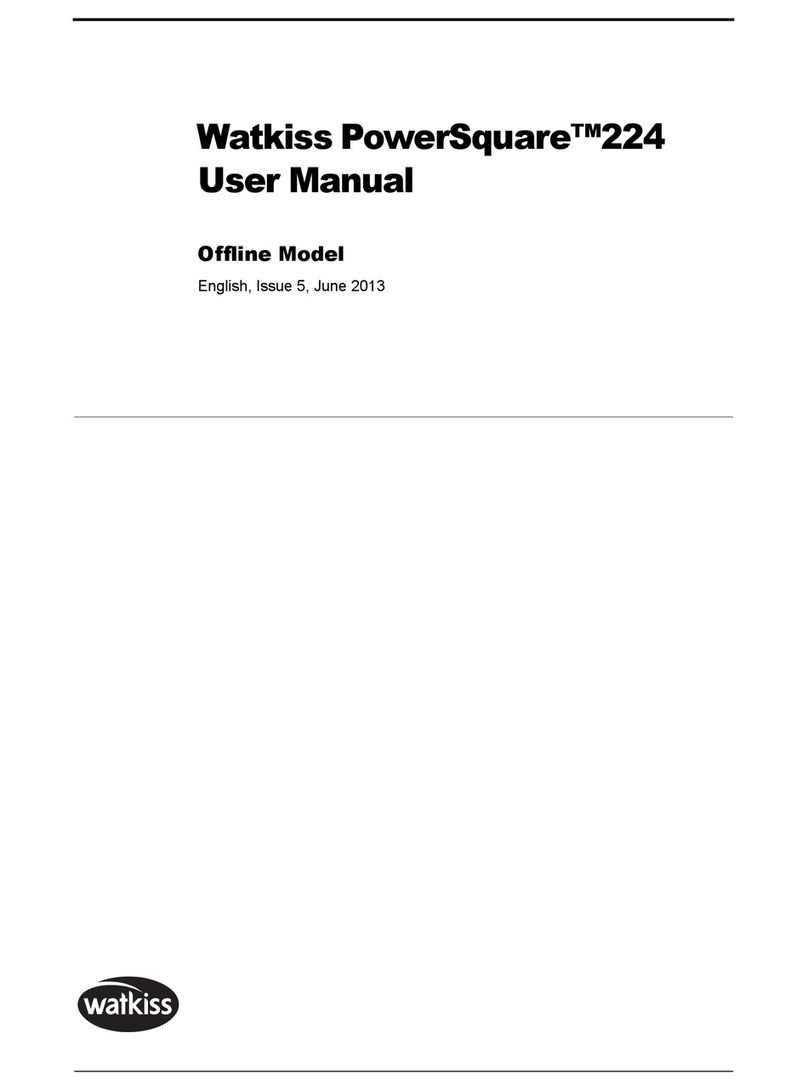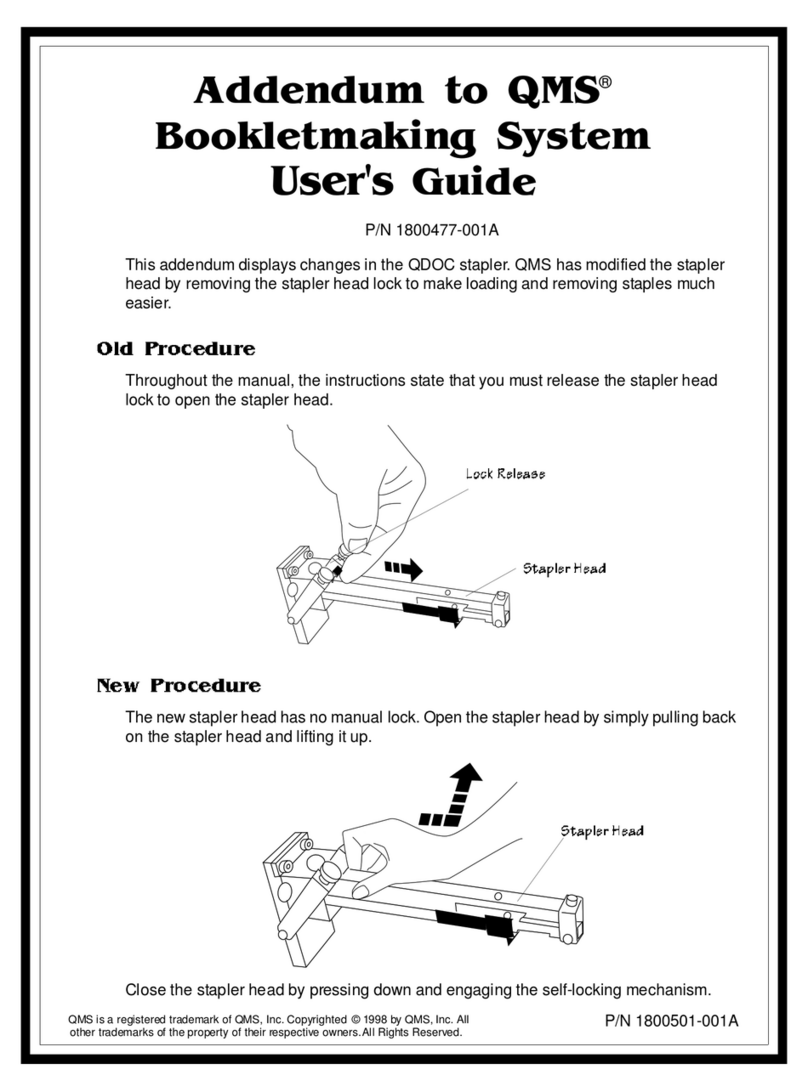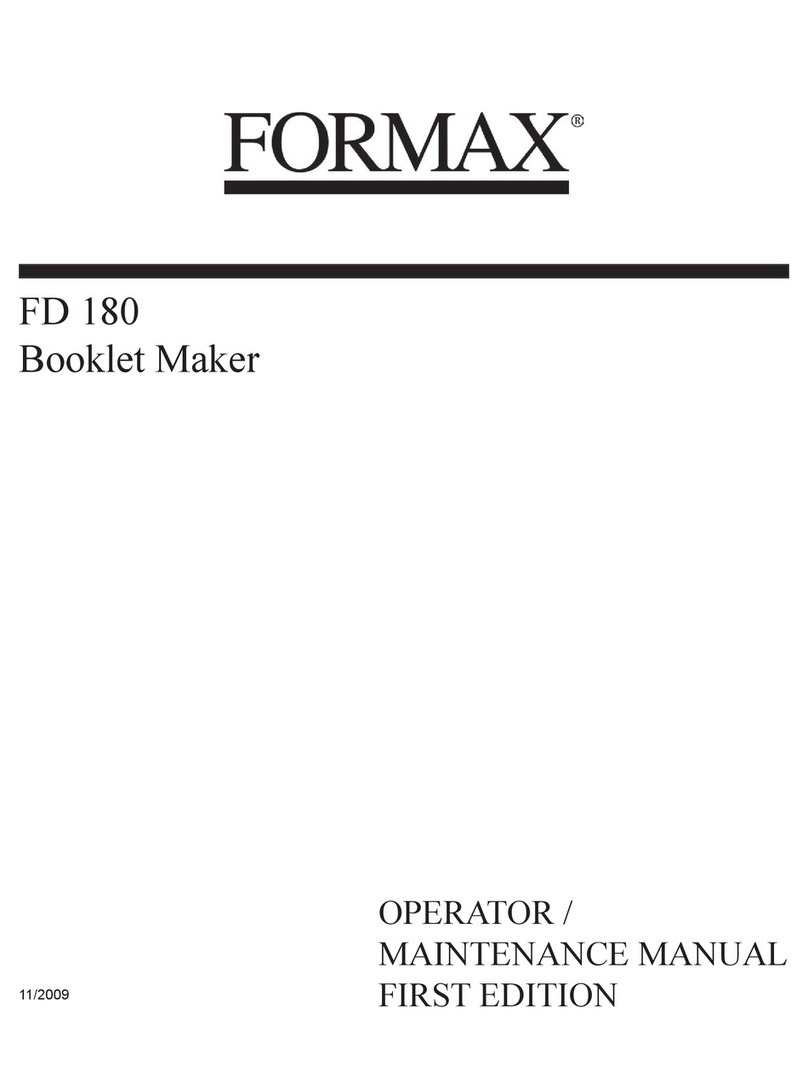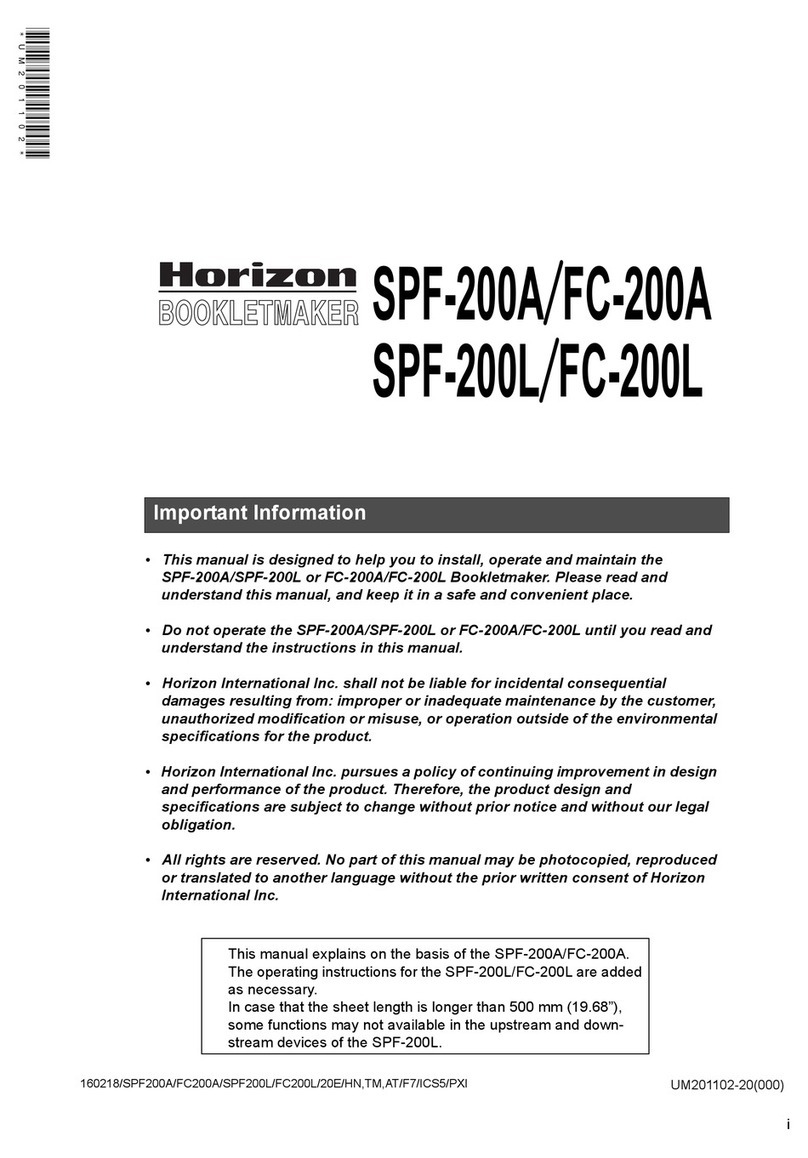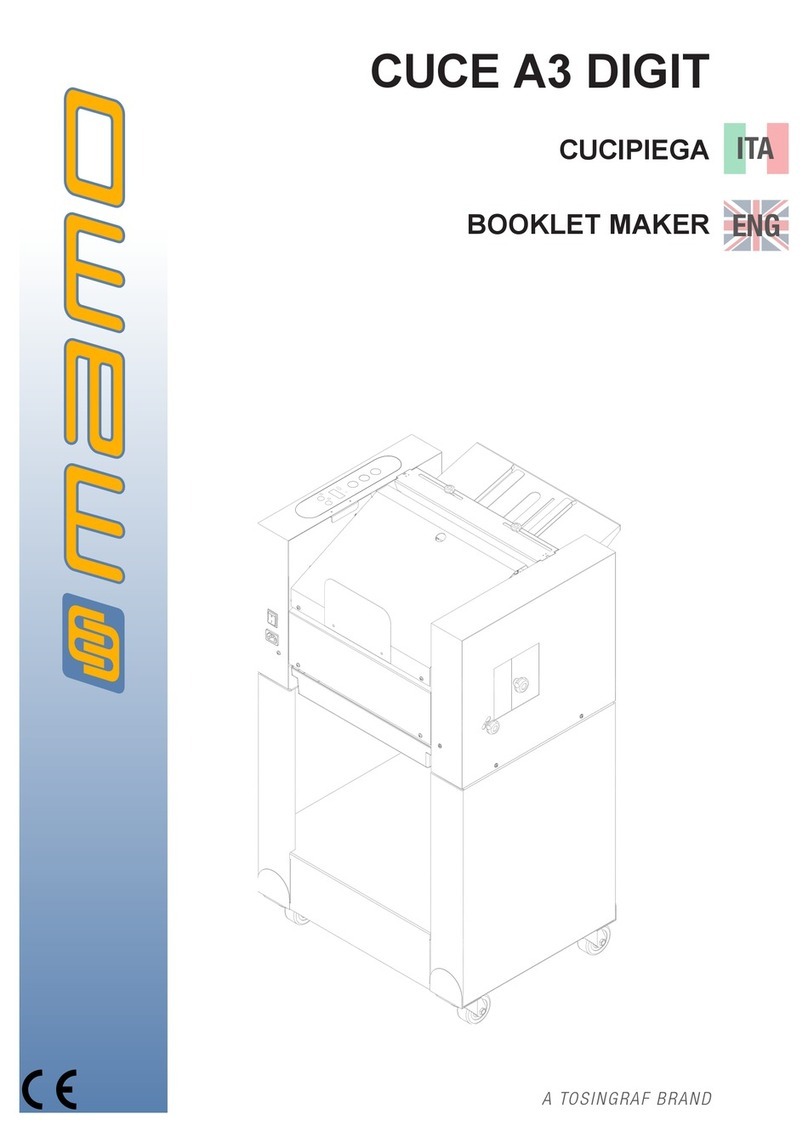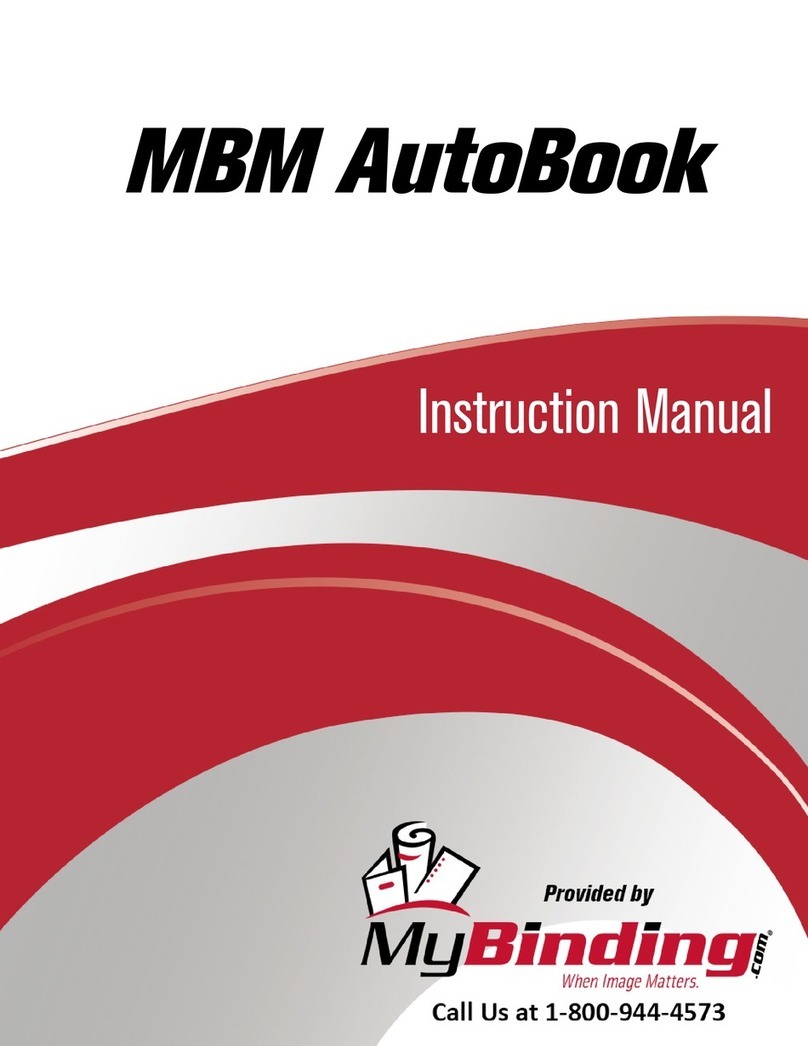ii Watkiss PowerSquare™224 User Manual
Empty the Trim Bin . . . . . . . . . . . . . . . . . . . . . . . . . . . . . . . . . 38
Open the Stitch-Wire Cabinet . . . . . . . . . . . . . . . . . . . . . . . . 39
Adjust the Stacker . . . . . . . . . . . . . . . . . . . . . . . . . . . . . . . . . 40
Adjust the Book Stacker . . . . . . . . . . . . . . . . . . . . . . . . . . . . . 41
Unload the Book Stacker . . . . . . . . . . . . . . . . . . . . . . . . . . . . 42
Move the Book Stacker . . . . . . . . . . . . . . . . . . . . . . . . . . . . . 43
Empty the Side-Trim Bin . . . . . . . . . . . . . . . . . . . . . . . . . . . . 44
Adjust the Side-Trimmer Stacker . . . . . . . . . . . . . . . . . . . . . . 45
Raise and Lower the Side-Trimmer Stacker . . . . . . . . . . . . . 46
Move the Side-Trimmer . . . . . . . . . . . . . . . . . . . . . . . . . . . . . 47
Remove and re-fit the Side-Trimmer Book Supports . . . . . . . 48
Operate the PowerSquare offline . . . . . . . . . . . . . . . . . . . . . . 53
5. Error Conditions, Problems and Solutions . . . . . . . . . . 55
Printer Error . . . . . . . . . . . . . . . . . . . . . . . . . . . . . . . . . . . . . . 55
PowerSquare Error . . . . . . . . . . . . . . . . . . . . . . . . . . . . . . . . 55
General Problems . . . . . . . . . . . . . . . . . . . . . . . . . . . . . . . . . 56
Book Quality Problems . . . . . . . . . . . . . . . . . . . . . . . . . . . . . . 57
Message List . . . . . . . . . . . . . . . . . . . . . . . . . . . . . . . . . . . . . 72
Paper Jams . . . . . . . . . . . . . . . . . . . . . . . . . . . . . . . . . . . . . . 84
Clear a Stitch-wire Jam . . . . . . . . . . . . . . . . . . . . . . . . . . . . . 92
Clear a Stitch Head Jam . . . . . . . . . . . . . . . . . . . . . . . . . . . . 94
Calibrate the Touch Screen . . . . . . . . . . . . . . . . . . . . . . . . . . 97
Change the Fuses - PowerSquare . . . . . . . . . . . . . . . . . . . . . 97
Change the Fuses - Book Stacker . . . . . . . . . . . . . . . . . . . . . 98
Change the Fuses - Side-Trimmer . . . . . . . . . . . . . . . . . . . . . 98
Manually park the Shuttle . . . . . . . . . . . . . . . . . . . . . . . . . . . 100
6. Maintenance . . . . . . . . . . . . . . . . . . . . . . . . . . . . . . . . . . 103
Service Interval . . . . . . . . . . . . . . . . . . . . . . . . . . . . . . . . . . 103
Operator Maintenance . . . . . . . . . . . . . . . . . . . . . . . . . . . . . 103
Clean the PowerSquare . . . . . . . . . . . . . . . . . . . . . . . . . . . . 104
Clean the Former Roller . . . . . . . . . . . . . . . . . . . . . . . . . . . . 105
Clean the Polyurethane Strips in the Form Clamp . . . . . . . . 106
Clean the Trimmings-removal Fingers . . . . . . . . . . . . . . . . . 108
Clean excess grease from the Stitch Head . . . . . . . . . . . . . 110
Lubricate the Stitch Head . . . . . . . . . . . . . . . . . . . . . . . . . . . 111
Install New Stitch-wire . . . . . . . . . . . . . . . . . . . . . . . . . . . . . 116
Clear paper from the trim stop . . . . . . . . . . . . . . . . . . . . . . . 120
7. Specifications . . . . . . . . . . . . . . . . . . . . . . . . . . . . . . . . 121
8. Declaration of Conformity . . . . . . . . . . . . . . . . . . . . . . 125
Appendix . . . . . . . . . . . . . . . . . . . . . . . . . . . . . . . . . . . . . . . 127
Image Creep . . . . . . . . . . . . . . . . . . . . . . . . . . . . . . . . . . . . 127