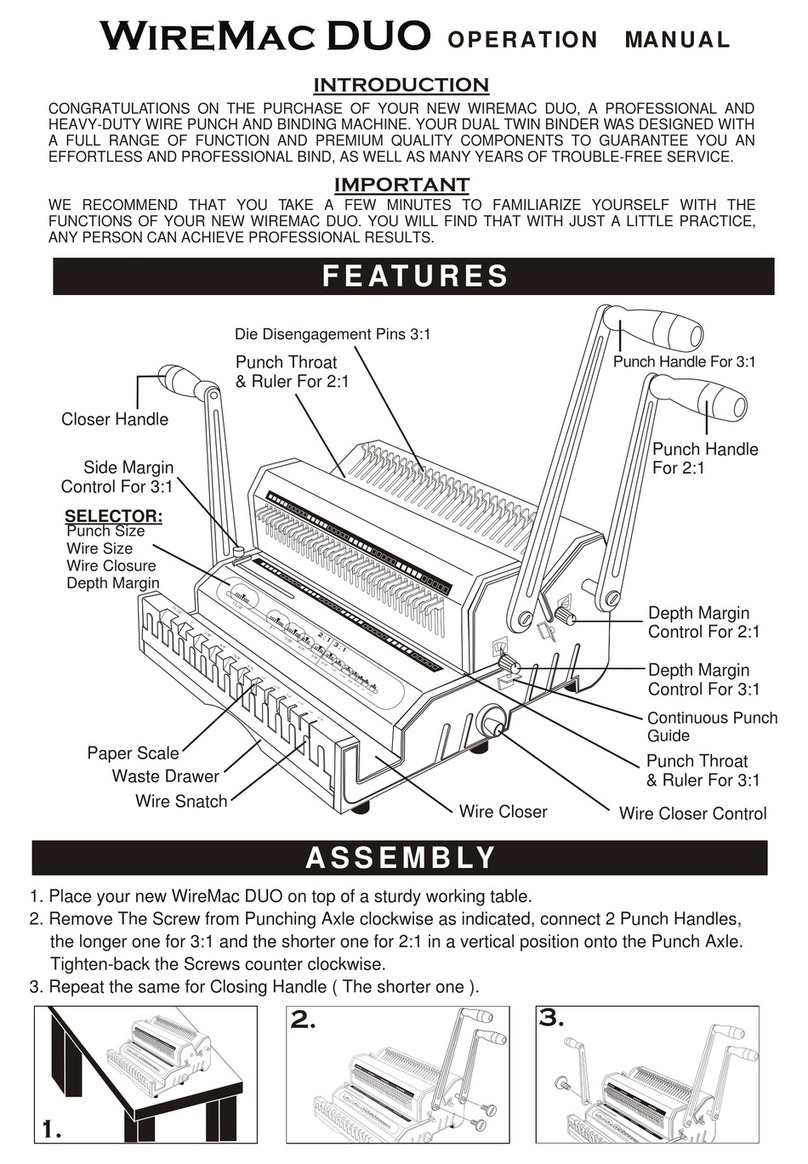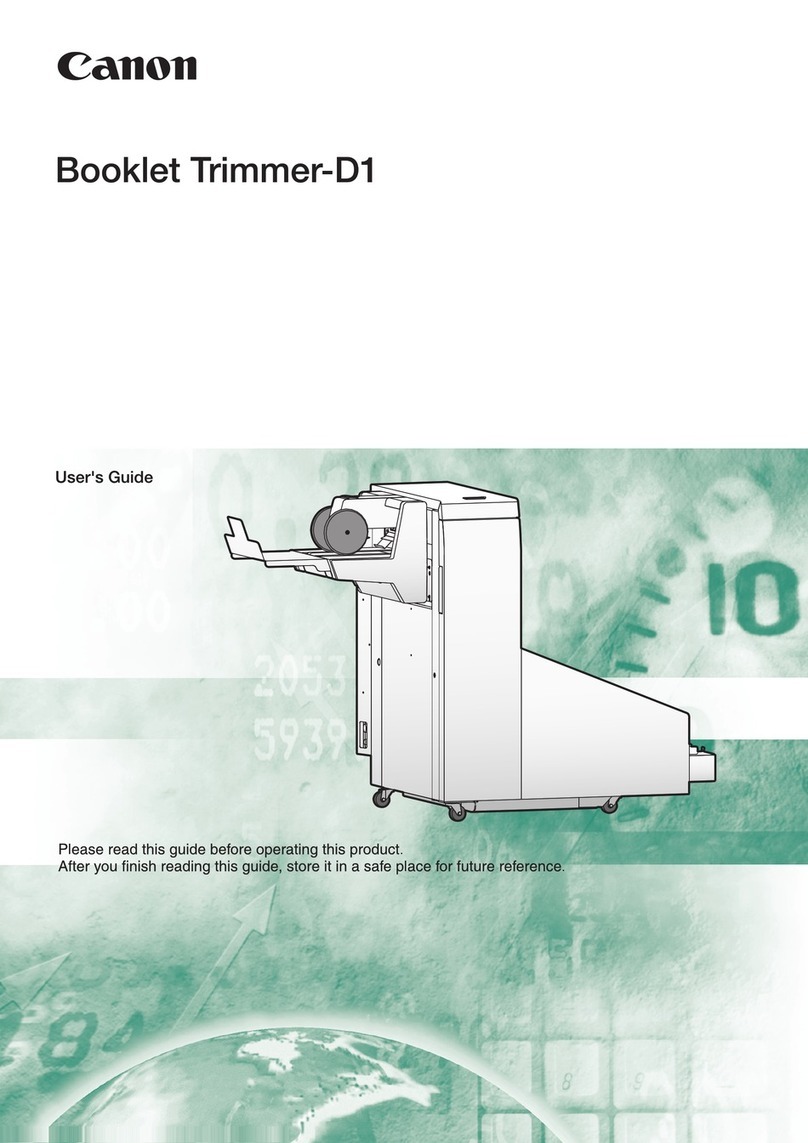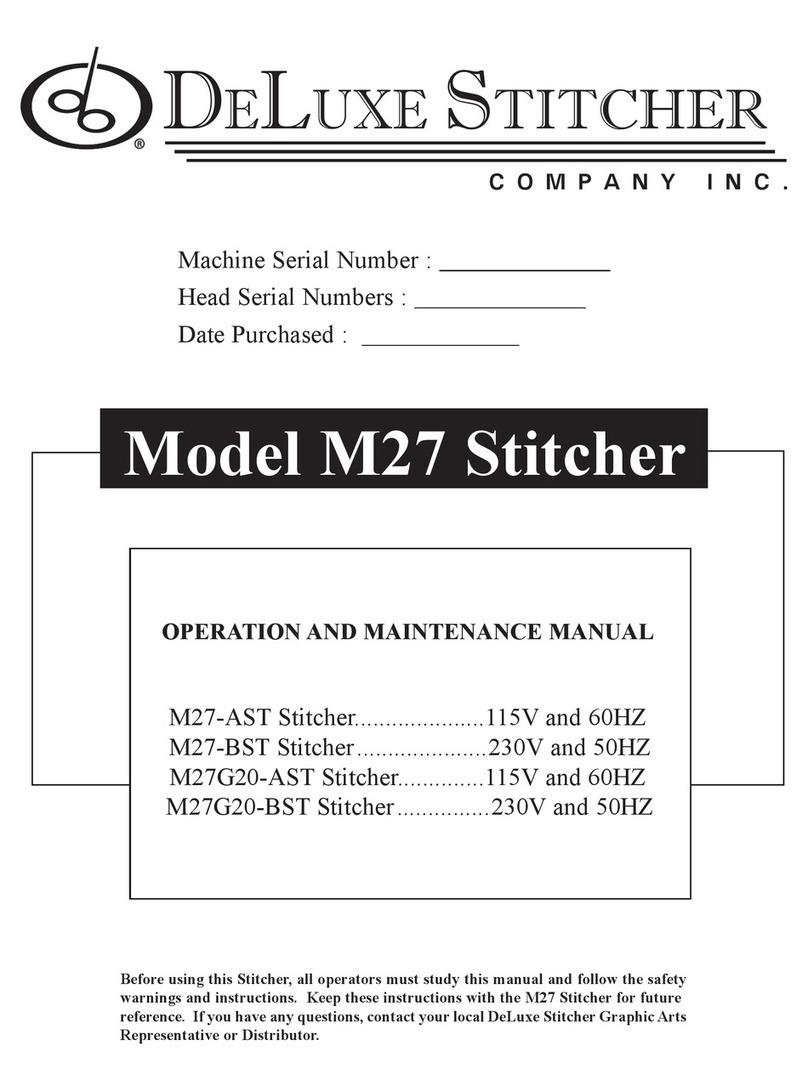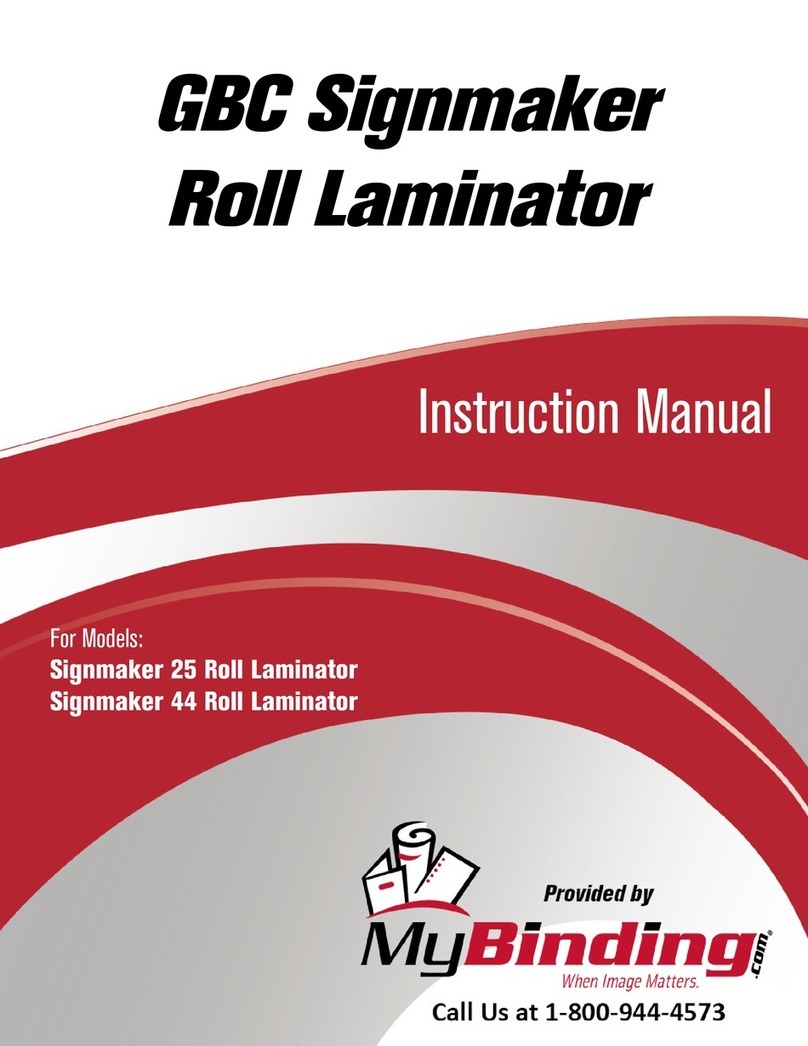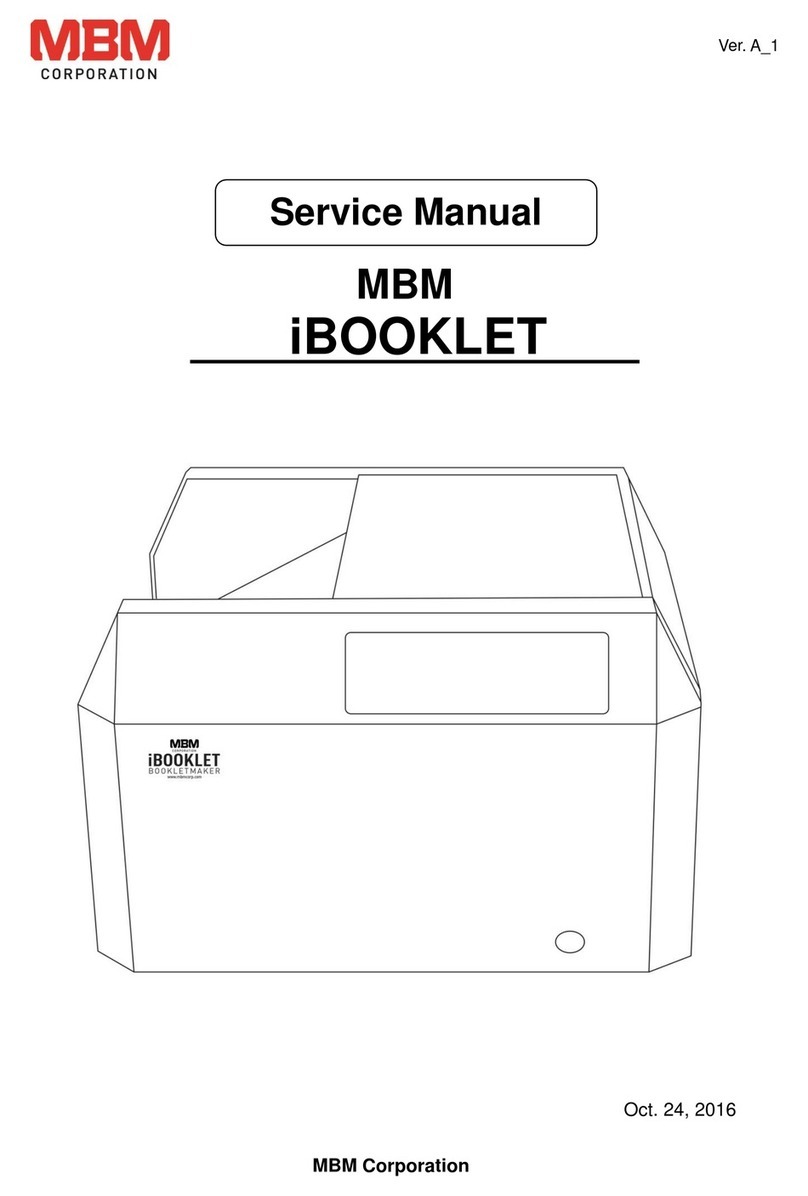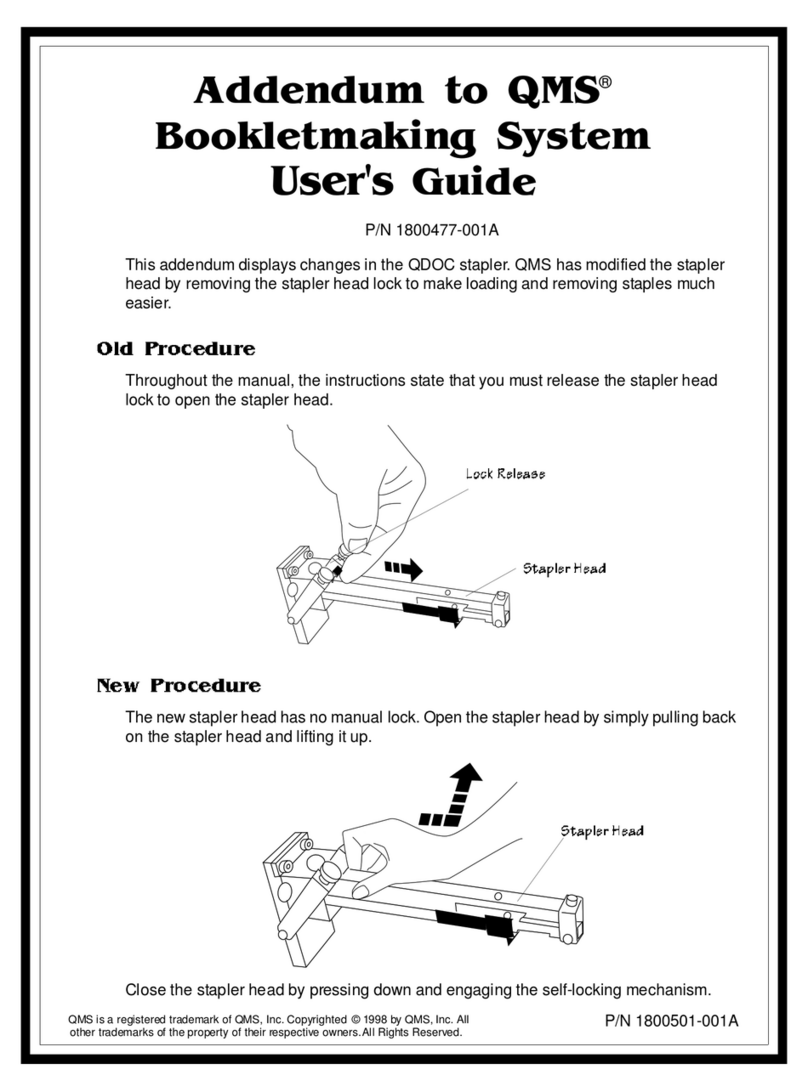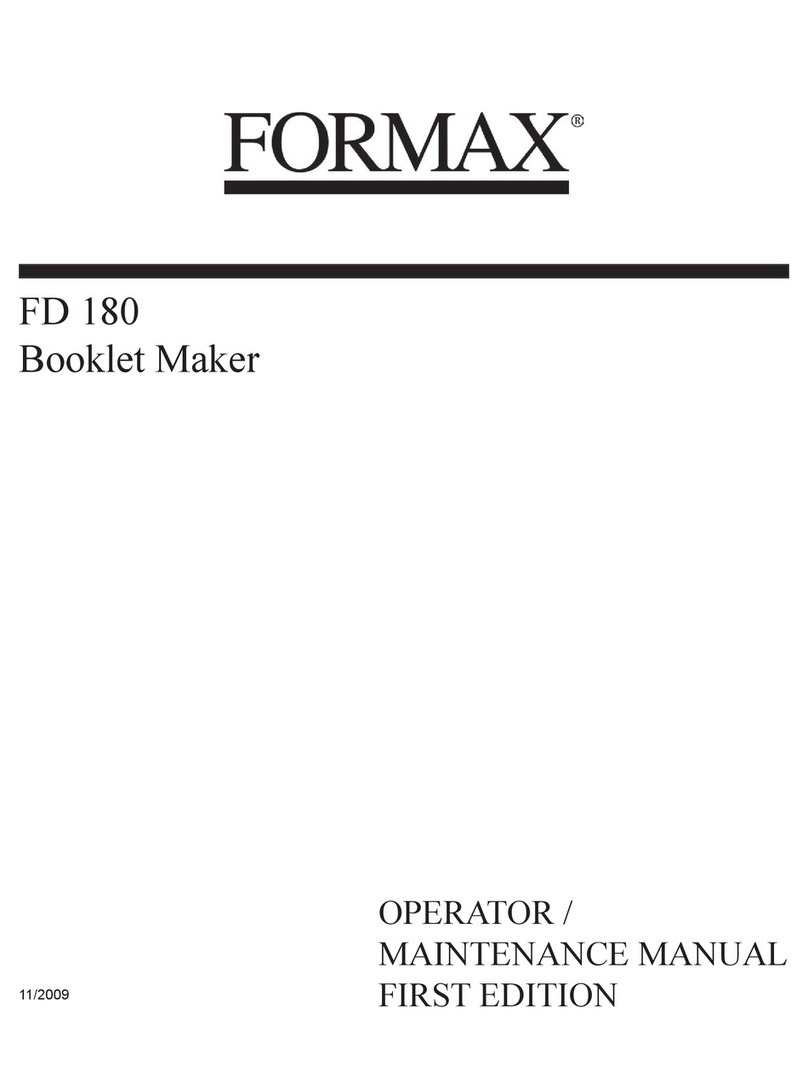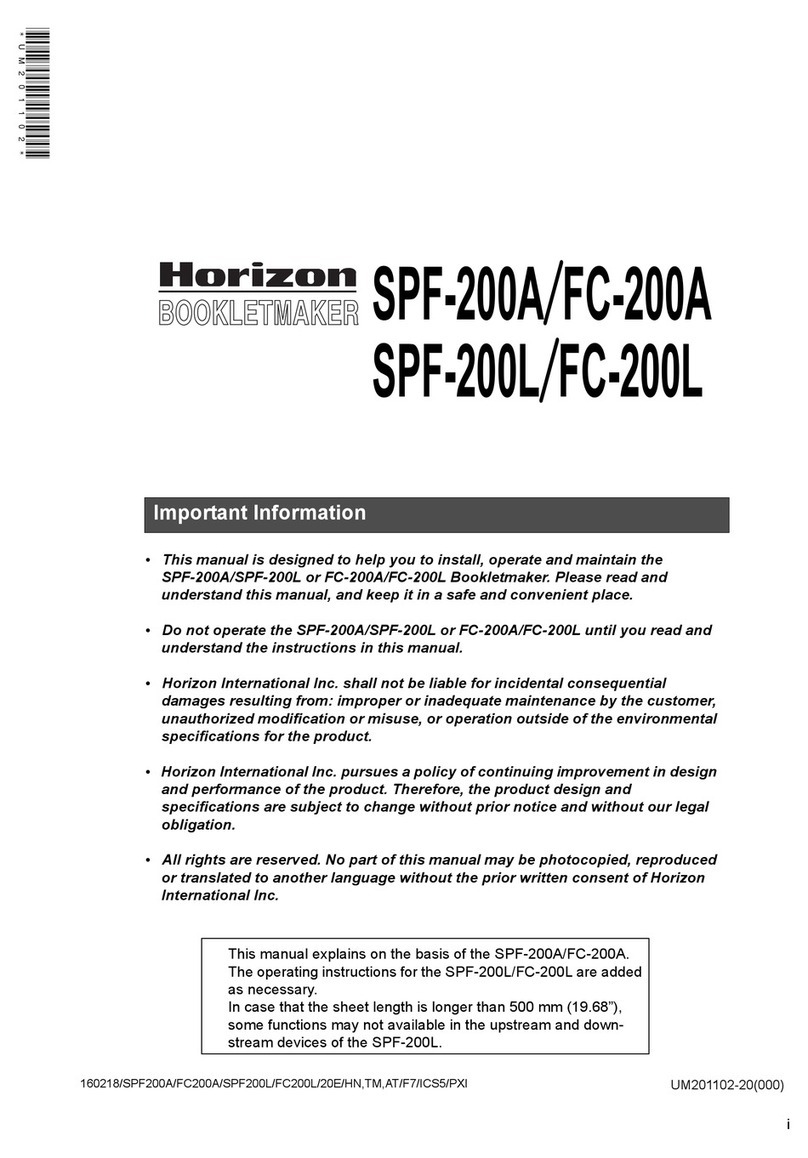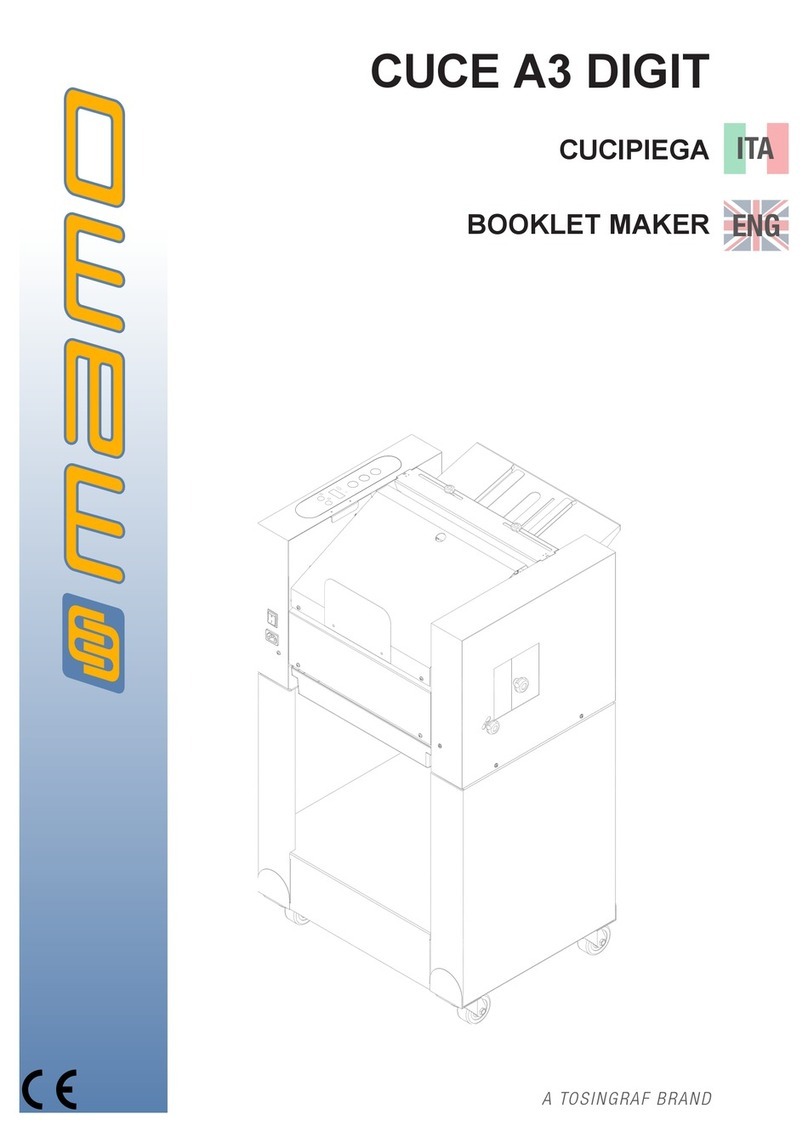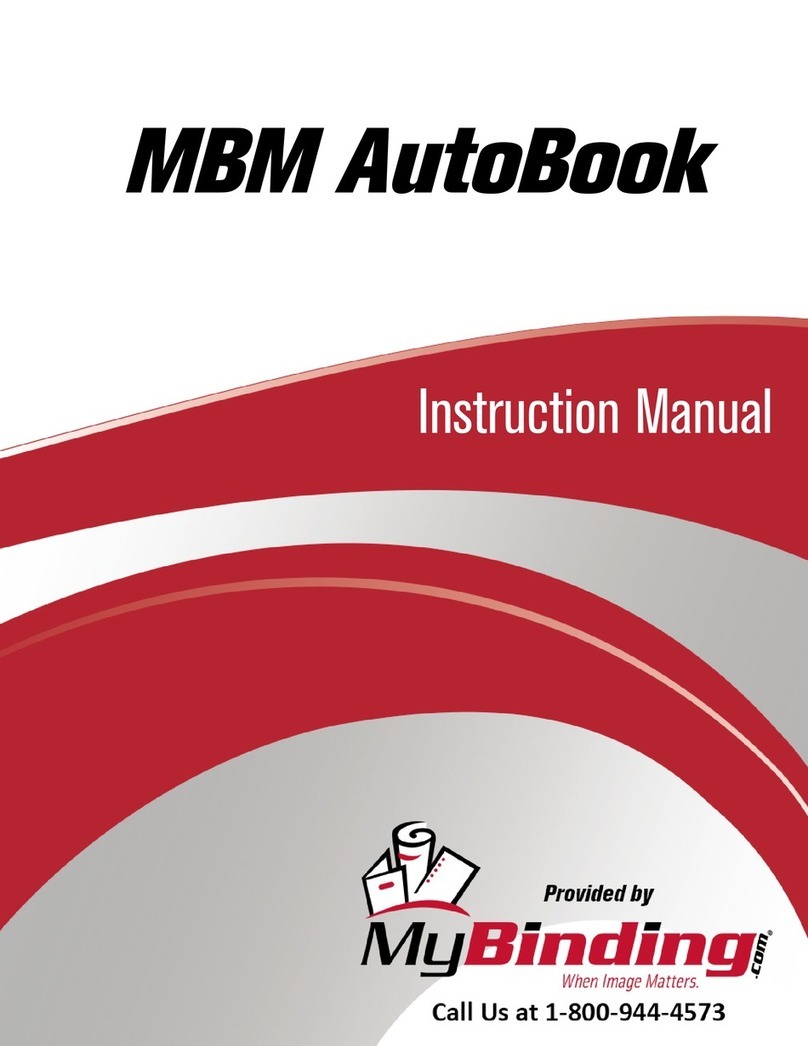ii Watkiss PowerSquare™224 User Manual
Adjust the Book Stacker . . . . . . . . . . . . . . . . . . . . . . . . . . . . . 35
Unload the Book Stacker . . . . . . . . . . . . . . . . . . . . . . . . . . . . 36
Move the Book Stacker . . . . . . . . . . . . . . . . . . . . . . . . . . . . . 37
5. Error Conditions, Problems and Solutions . . . . . . . . . . 39
PowerSquare Error . . . . . . . . . . . . . . . . . . . . . . . . . . . . . . . . 39
Light Guard Interruption . . . . . . . . . . . . . . . . . . . . . . . . . . . . . 39
General Problems . . . . . . . . . . . . . . . . . . . . . . . . . . . . . . . . . 40
Book Quality Problems . . . . . . . . . . . . . . . . . . . . . . . . . . . . . . 41
Message List . . . . . . . . . . . . . . . . . . . . . . . . . . . . . . . . . . . . . 52
Paper Jams . . . . . . . . . . . . . . . . . . . . . . . . . . . . . . . . . . . . . . 59
Clear a Stitch-wire Jam . . . . . . . . . . . . . . . . . . . . . . . . . . . . . 65
Clear a Stitch Head Jam . . . . . . . . . . . . . . . . . . . . . . . . . . . . 67
Calibrate the Touch Screen . . . . . . . . . . . . . . . . . . . . . . . . . . 70
Change the Fuses - PowerSquare . . . . . . . . . . . . . . . . . . . . . 70
Change the Fuses - Book Stacker . . . . . . . . . . . . . . . . . . . . . 71
Manually park the Shuttle . . . . . . . . . . . . . . . . . . . . . . . . . . . . 72
6. Maintenance . . . . . . . . . . . . . . . . . . . . . . . . . . . . . . . . . . . 75
Service Interval . . . . . . . . . . . . . . . . . . . . . . . . . . . . . . . . . . . 75
Operator Maintenance . . . . . . . . . . . . . . . . . . . . . . . . . . . . . . 75
Clean the PowerSquare . . . . . . . . . . . . . . . . . . . . . . . . . . . . . 76
Clean the Former Roller . . . . . . . . . . . . . . . . . . . . . . . . . . . . . 77
Clean the Polyurethane Strips in the Form Clamp . . . . . . . . . 78
Clean the Trimmings-removal Fingers . . . . . . . . . . . . . . . . . . 80
Clean excess grease from the Stitch Head . . . . . . . . . . . . . . 82
Lubricate the Stitch Head . . . . . . . . . . . . . . . . . . . . . . . . . . . . 83
Install New Stitch-wire . . . . . . . . . . . . . . . . . . . . . . . . . . . . . . 88
Clear paper from the trim stop . . . . . . . . . . . . . . . . . . . . . . . . 92
7. Specifications . . . . . . . . . . . . . . . . . . . . . . . . . . . . . . . . . 93
8. Declaration of Conformity . . . . . . . . . . . . . . . . . . . . . . . 95
Appendix . . . . . . . . . . . . . . . . . . . . . . . . . . . . . . . . . . . . . . . . 97
Image Creep . . . . . . . . . . . . . . . . . . . . . . . . . . . . . . . . . . . . . 97