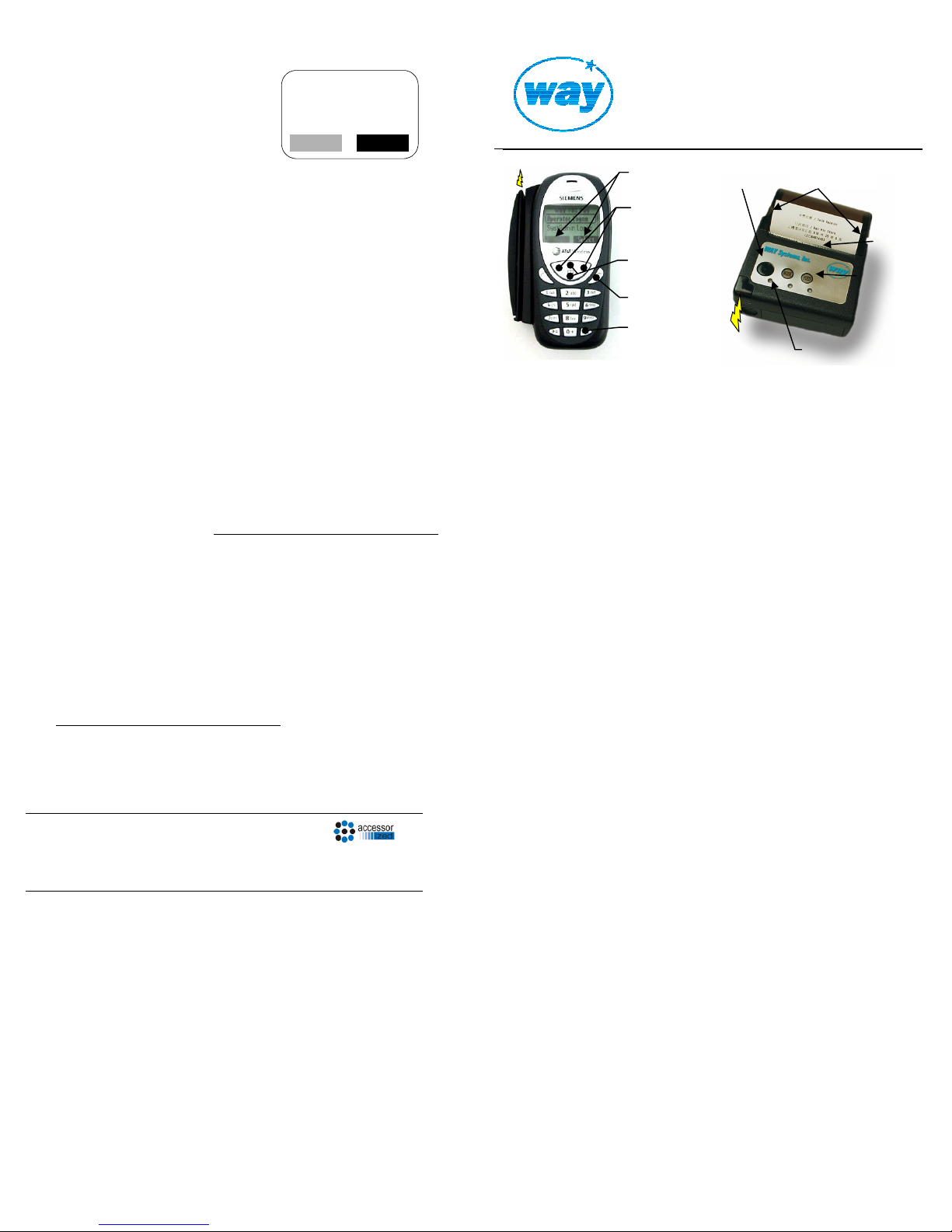Logon for Online Mode
3. To connect to the GPRS network,
select OK.
To work offline, select Cancel
and see Offline Logon section on
next page. OK
Network Signal
Strength: 4 of 5.
Connect?
OK
Cancel
4. The WAY2Pay menu redisplays
briefly. Do not select Logon
again but wait a few seconds for
verification of logon and
processing messages.
When logon is completed, select
OK.
OK
Logon Completed
Sale Transaction
Note: This procedure assumes that Tips and Tolls functions are
disabled. For more on these functions, see the MTT User Guide.
1. From the Transactions menu, select Sale.
2. Swipe the customer's card.
Note: If you are using AVS or
CVV2, wait a few seconds and
then select Manual Entry to
enter the card number and
expiration date manually.
OK
Please swipe your
card...
3. Optional CVV2 Prompt - Enter
CVV2 code or leave blank to omit
and select OK.
123
Enter CVV2:
873
OK
Clear
If no CVV2 code entered, select
the reason from the menu or
select Continue to omit the
reason.
CVV2 Indicator
Value Illegible
Not Available
Continue
Select
4. Optional AVS Prompts - Enter
customer's 5 or 9 digit billing ZIP
code or leave blank to omit and
select OK.
abc
Enter Zip Code:
12345
OK
Clear
Enter customer's billing street
address (numerals only) or leave
blank to omit and select OK.
(example: for 100 Main St, enter
100)
abc
Enter Street
Address
100
OK
Clear
Sale Transaction, cont.
5. Enter amount in dollars and cents
with no decimal point (example:
for $ 20.00, enter 2000).
123
Enter Amount
2000
OK
Clear
6. Confirm the amount and select
OK.Confirm amount:
20.00 USD
OK
7. Select OK to print the merchant
copy of the receipt. If printer
unavailable or no receipt
required, press the
Cancel/Power key.
Sale#3 Approved
Auth#16525
Print receipt(s)?
OK
8. From the Print Receipt menu, select Customer Receipt to
print the customer copy of the receipt. If no customer receipt
required, scroll down to Main Menu and select Select.
Logon for Offline Mode
If the MTT is temporarily out of the GPRS coverage area and
cannot communicate, Offline Mode allows you to complete or enter
new transactions and store them on the MTT. When communication
is restored, you can upload the stored transactions during logoff or
reconciliation.
Offline transactions are run at merchant's risk. Final authorization
does not occur until transactions are uploaded.
To enter Offline Mode, select OK
in the Unable to Connect screen. Unable to connect.
Would you like to
continue offline?
OK
Logoff
1. From the Transactions menu, select Logoff.
2. If any offline transactions are
stored in the MTT, you are
prompted to upload and print
receipts for them. Otherwise, the
Reconcile function starts
automatically. Select OK to print
the Reconciliation Report.
Reconciliation
Completed
Print Report?
OK