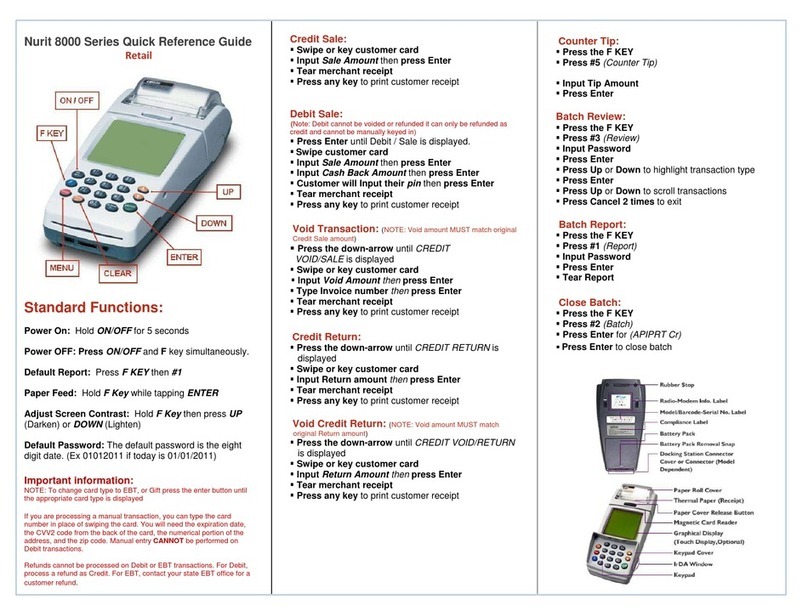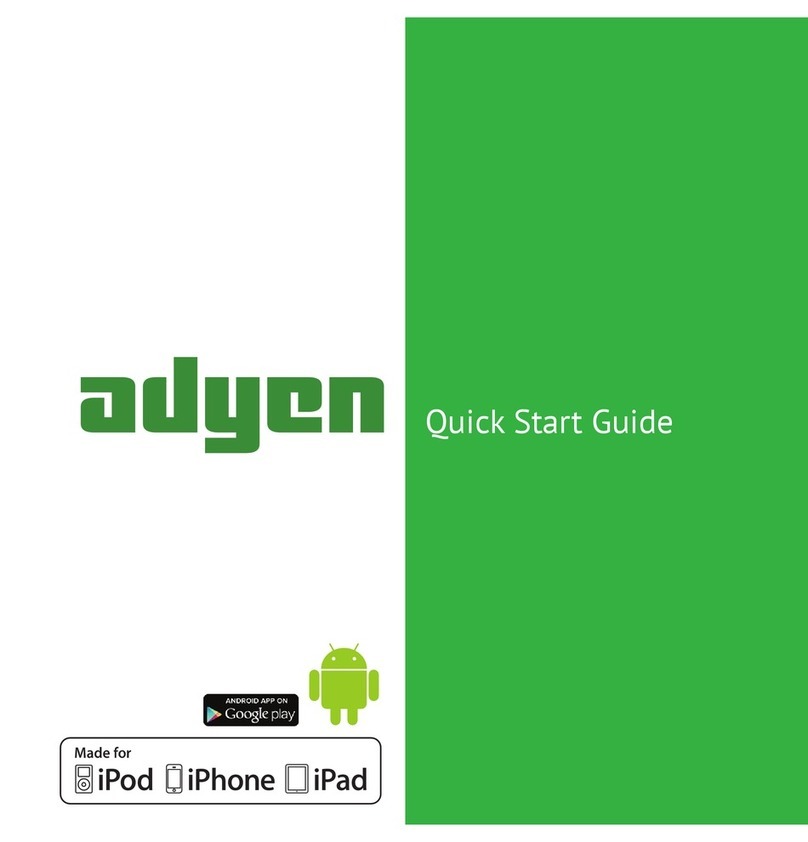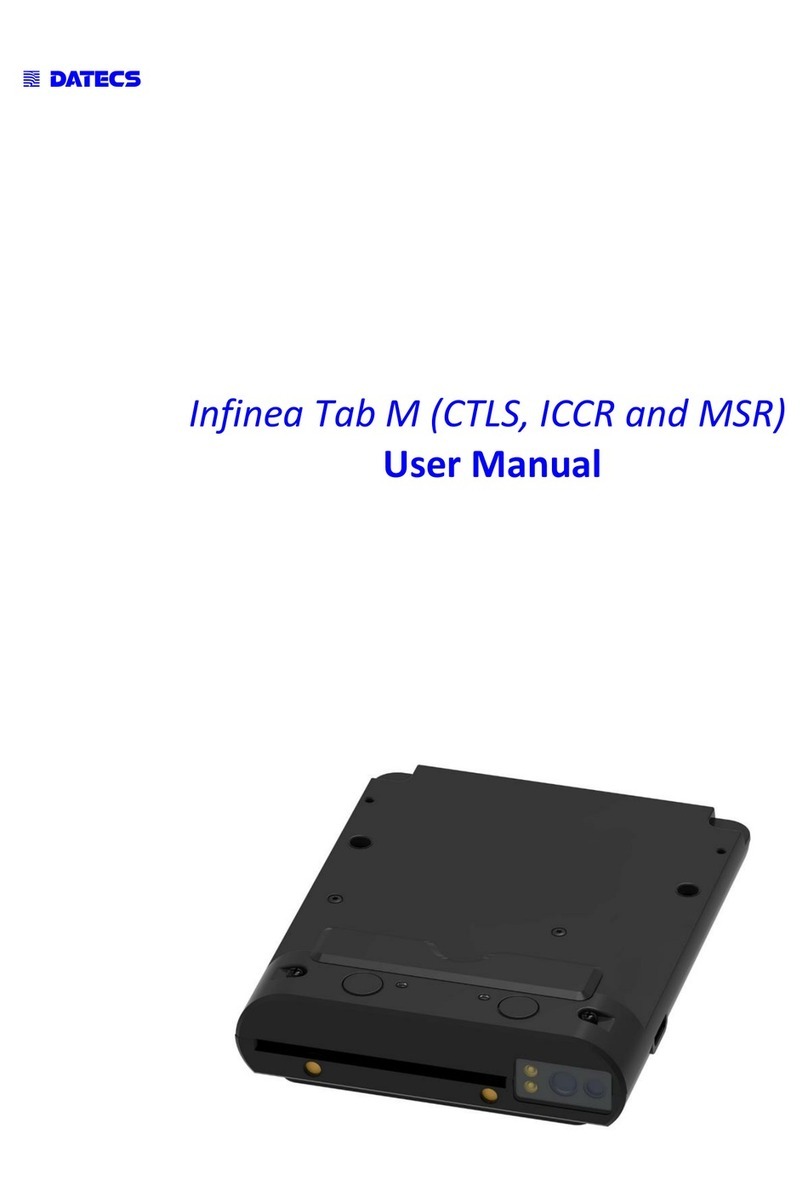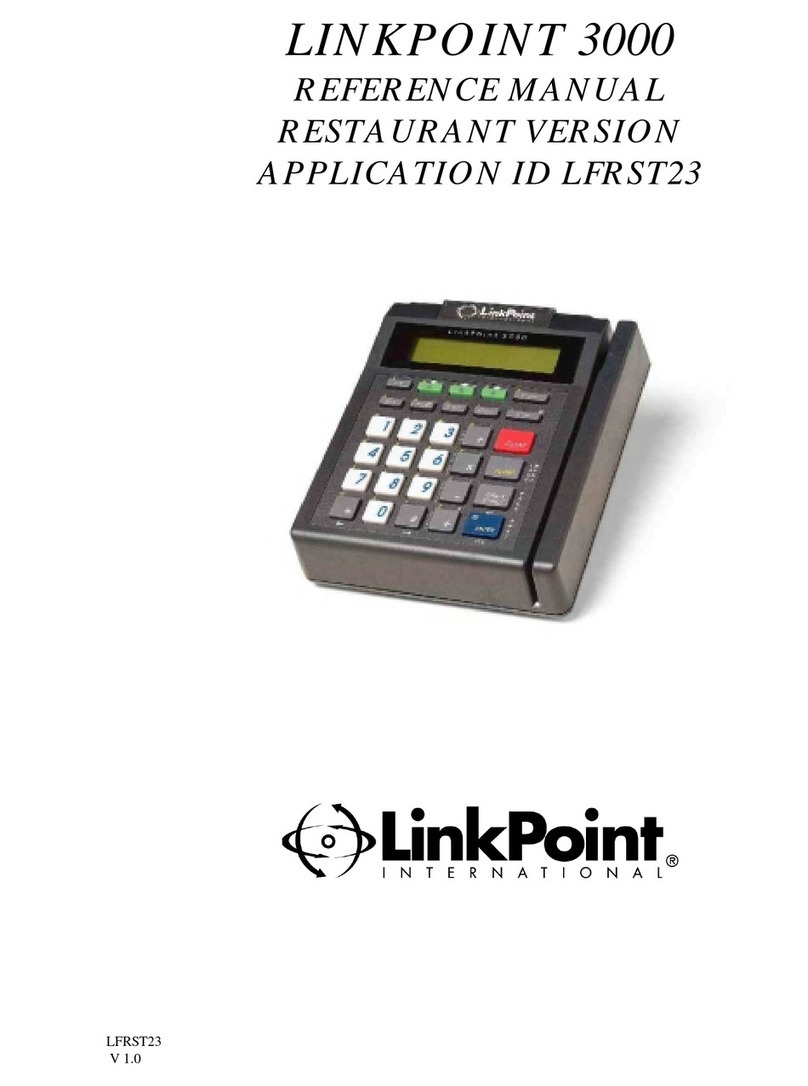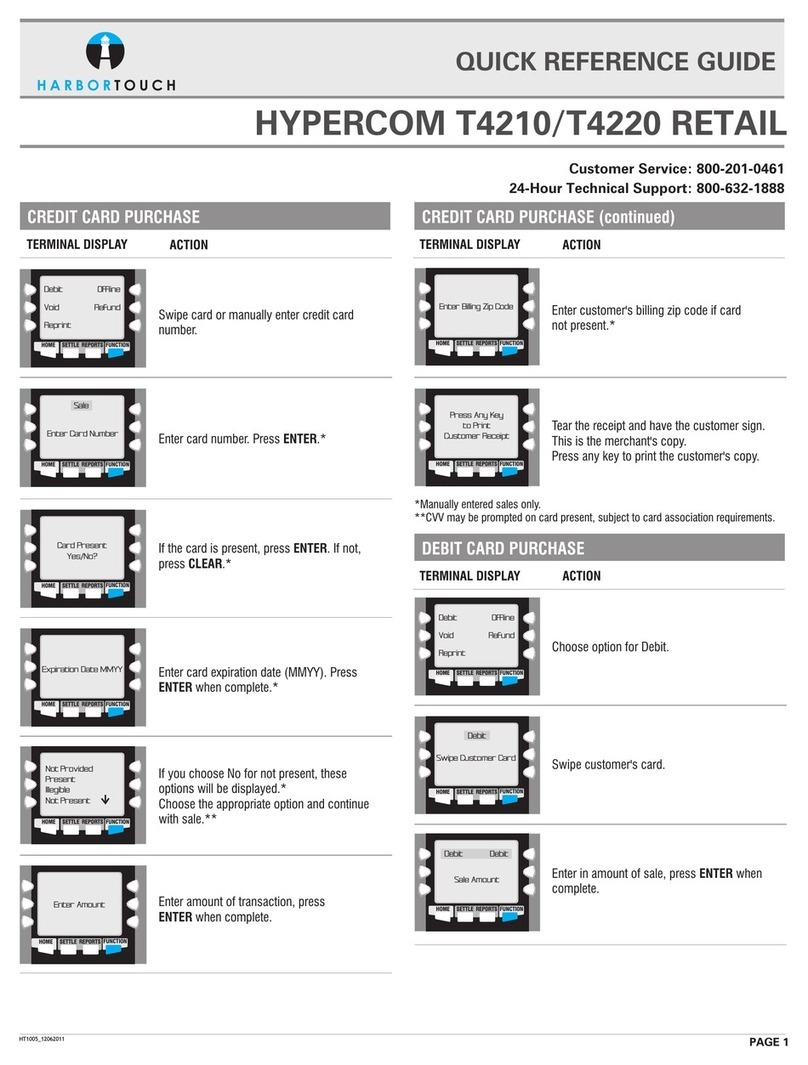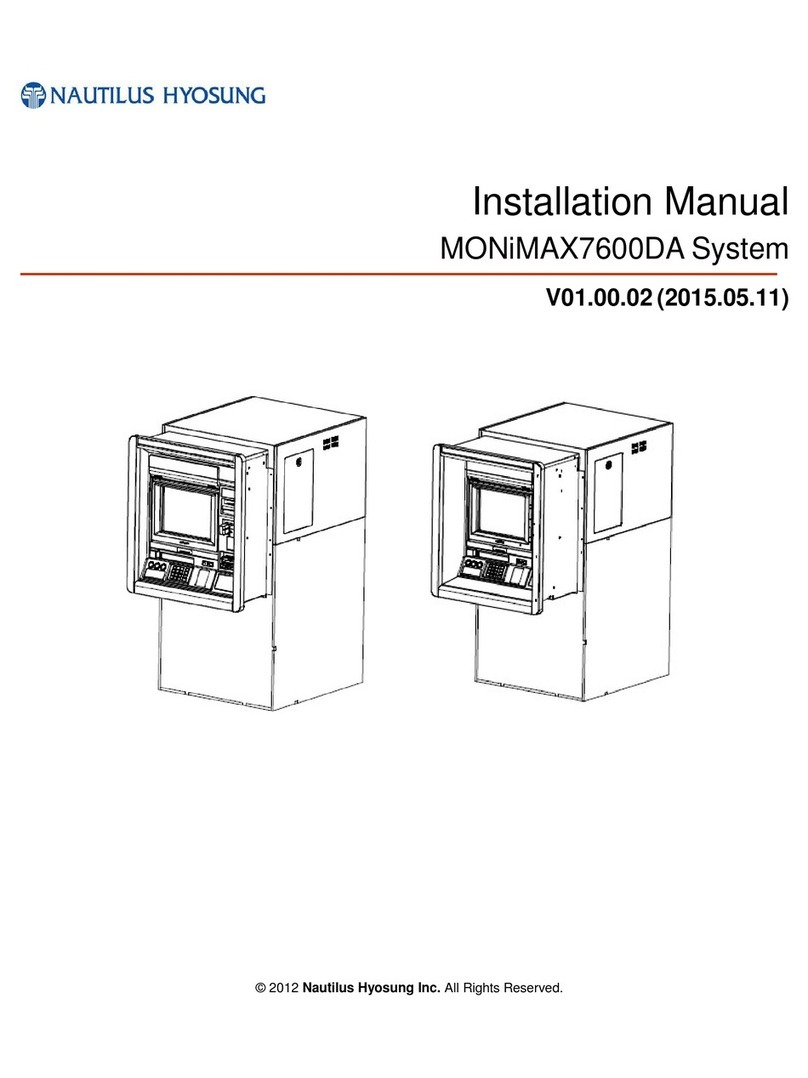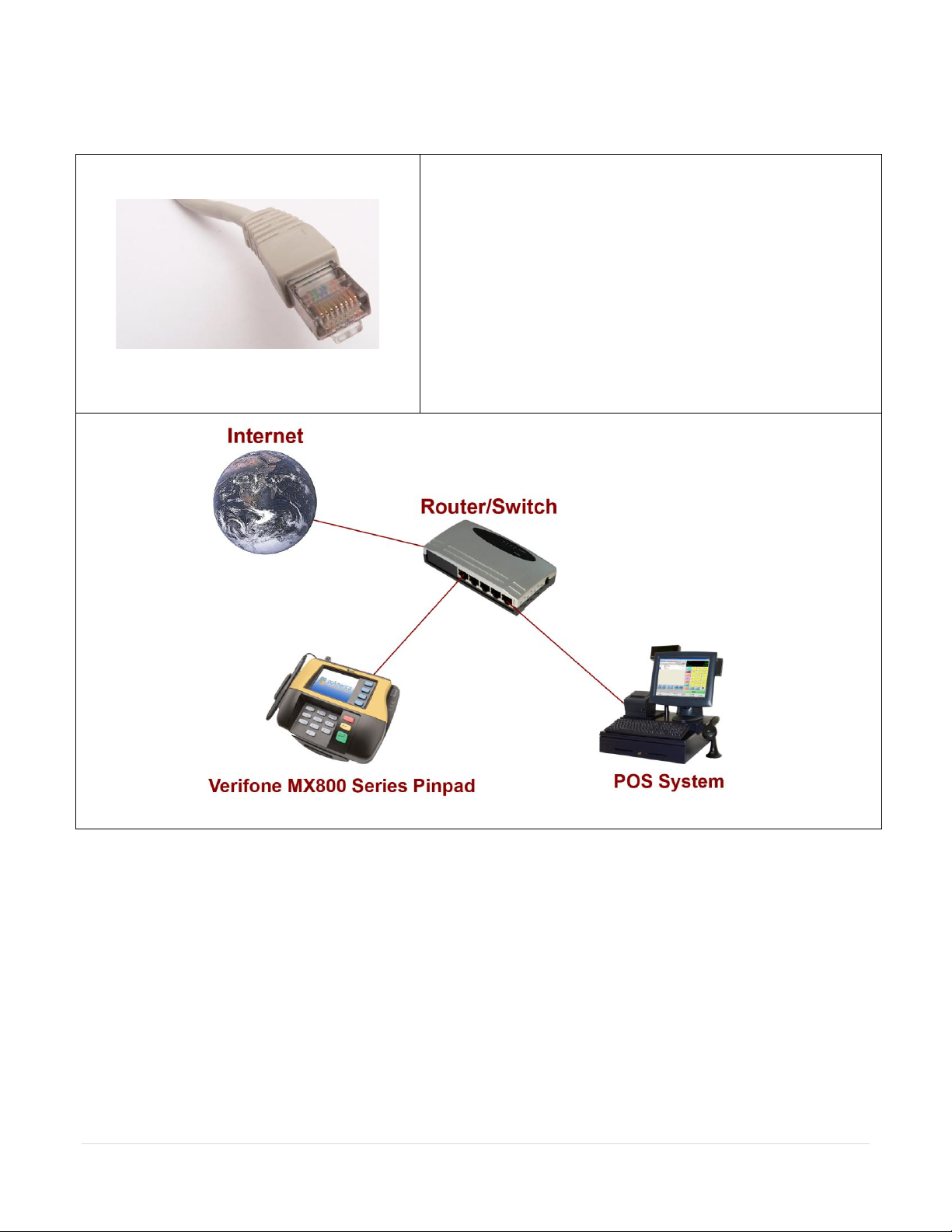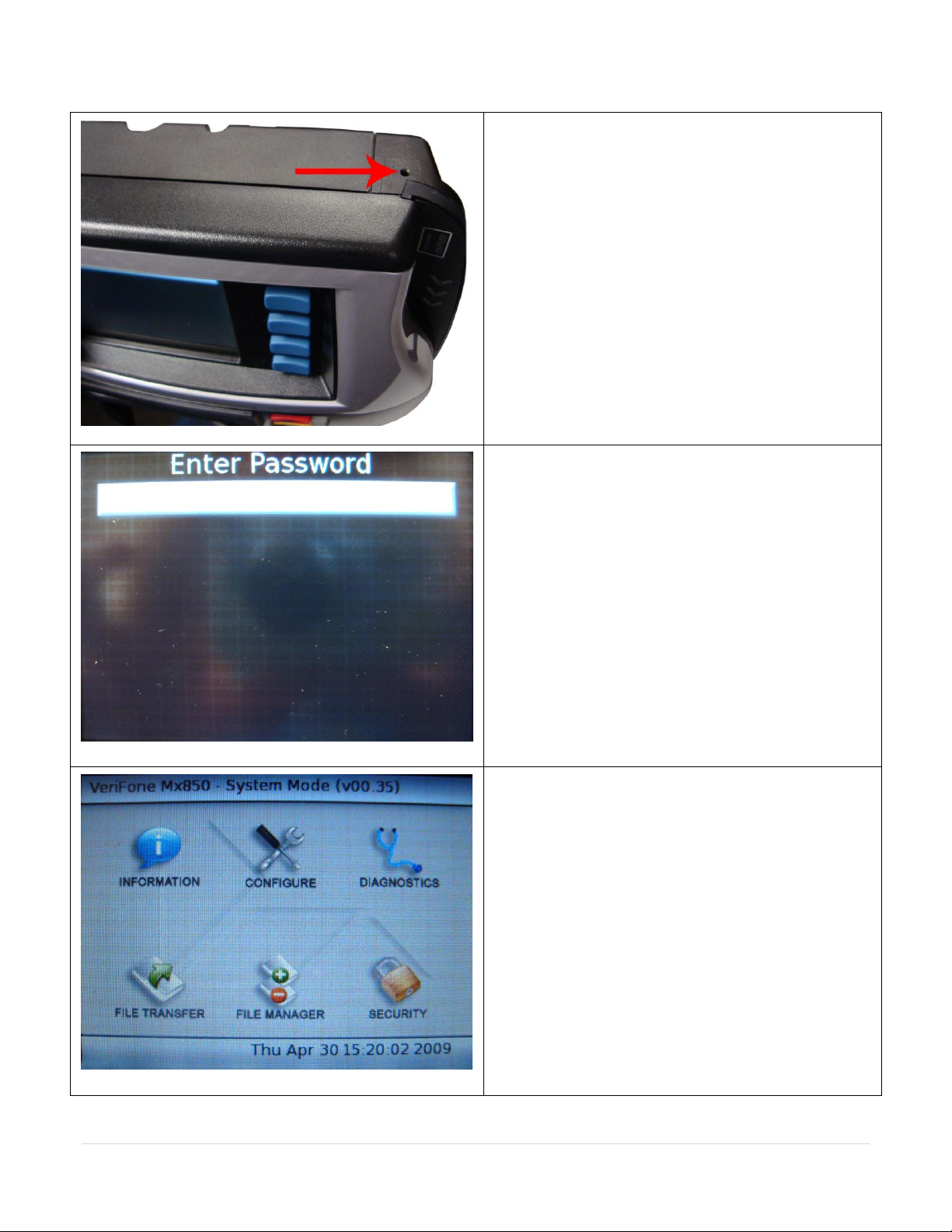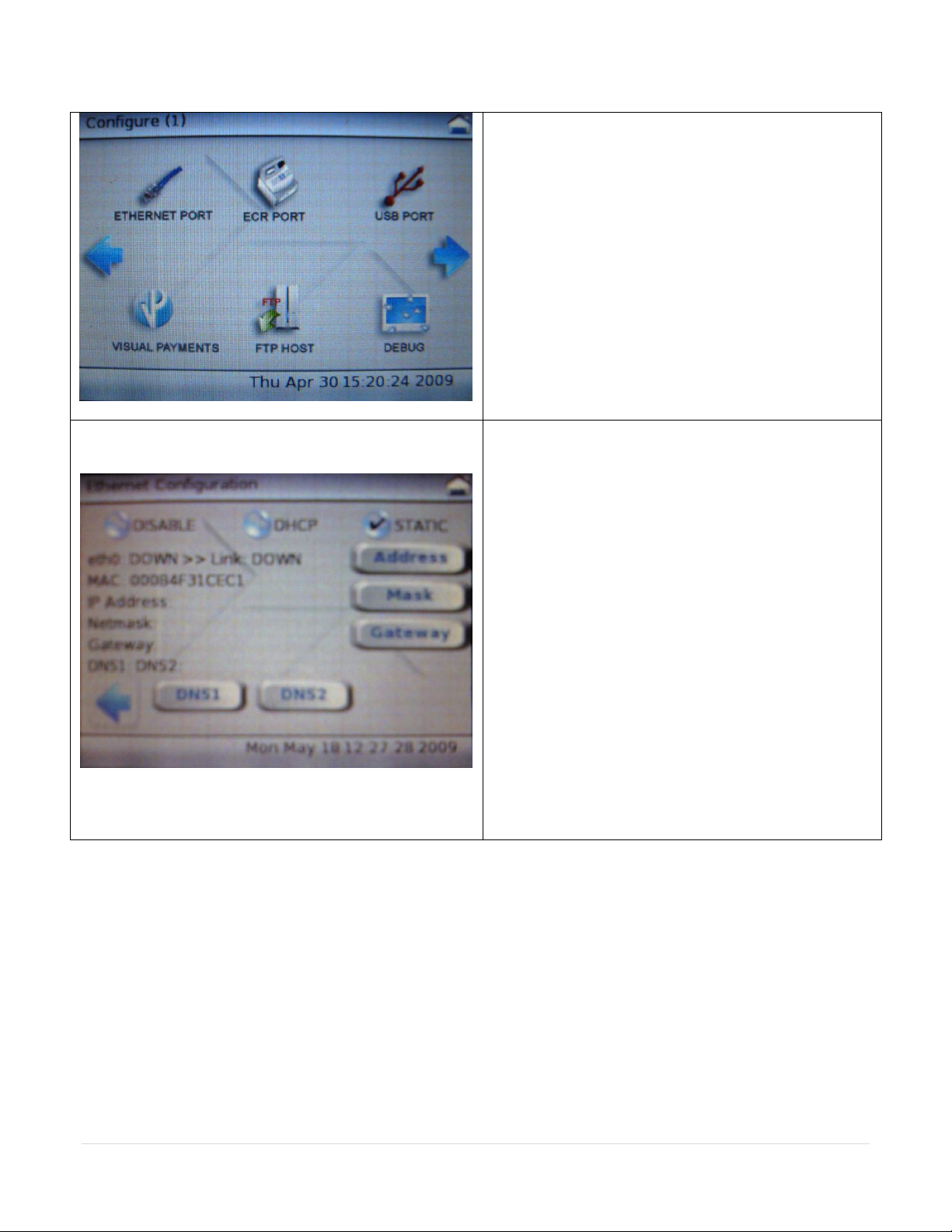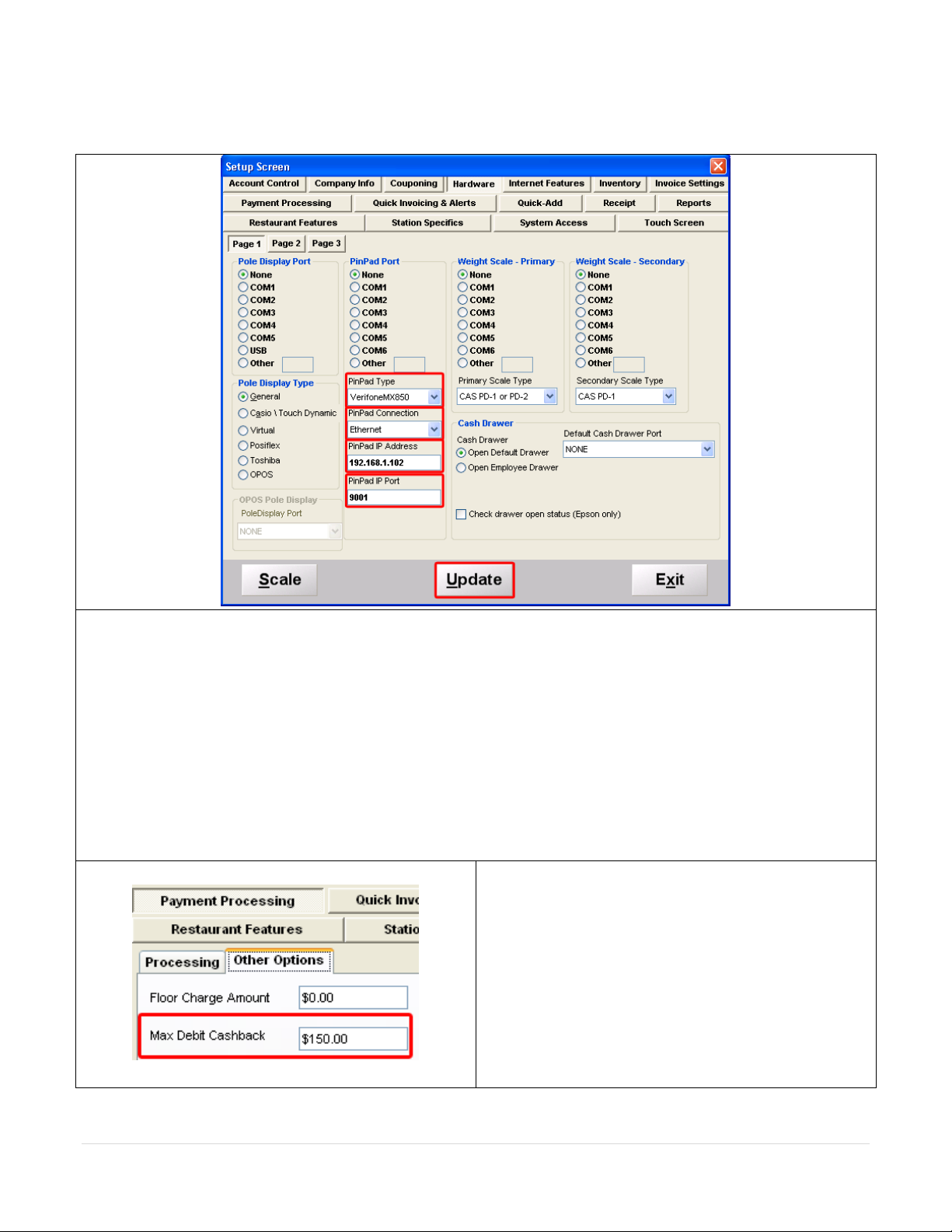VeriFone MX800 Series Parts list manual
Other VeriFone Credit Card Machine manuals
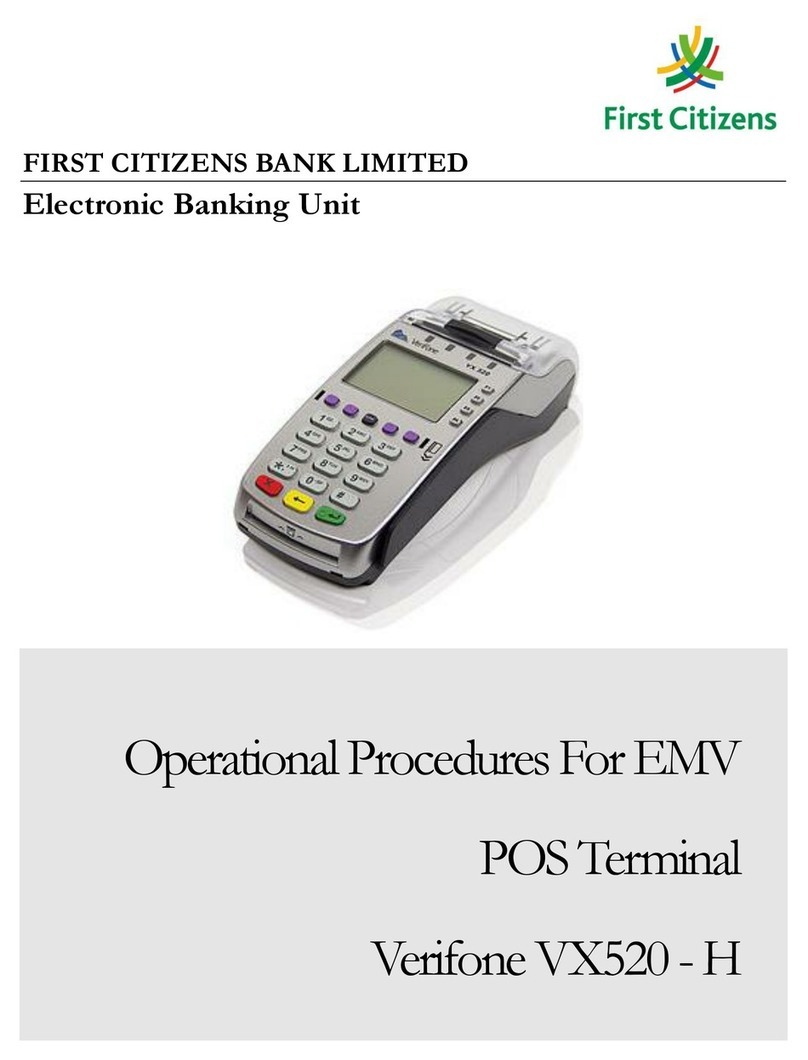
VeriFone
VeriFone VX520-H Quick start guide

VeriFone
VeriFone Omni 3200SE User manual

VeriFone
VeriFone MX800 Series User manual

VeriFone
VeriFone Omni 3730 User manual
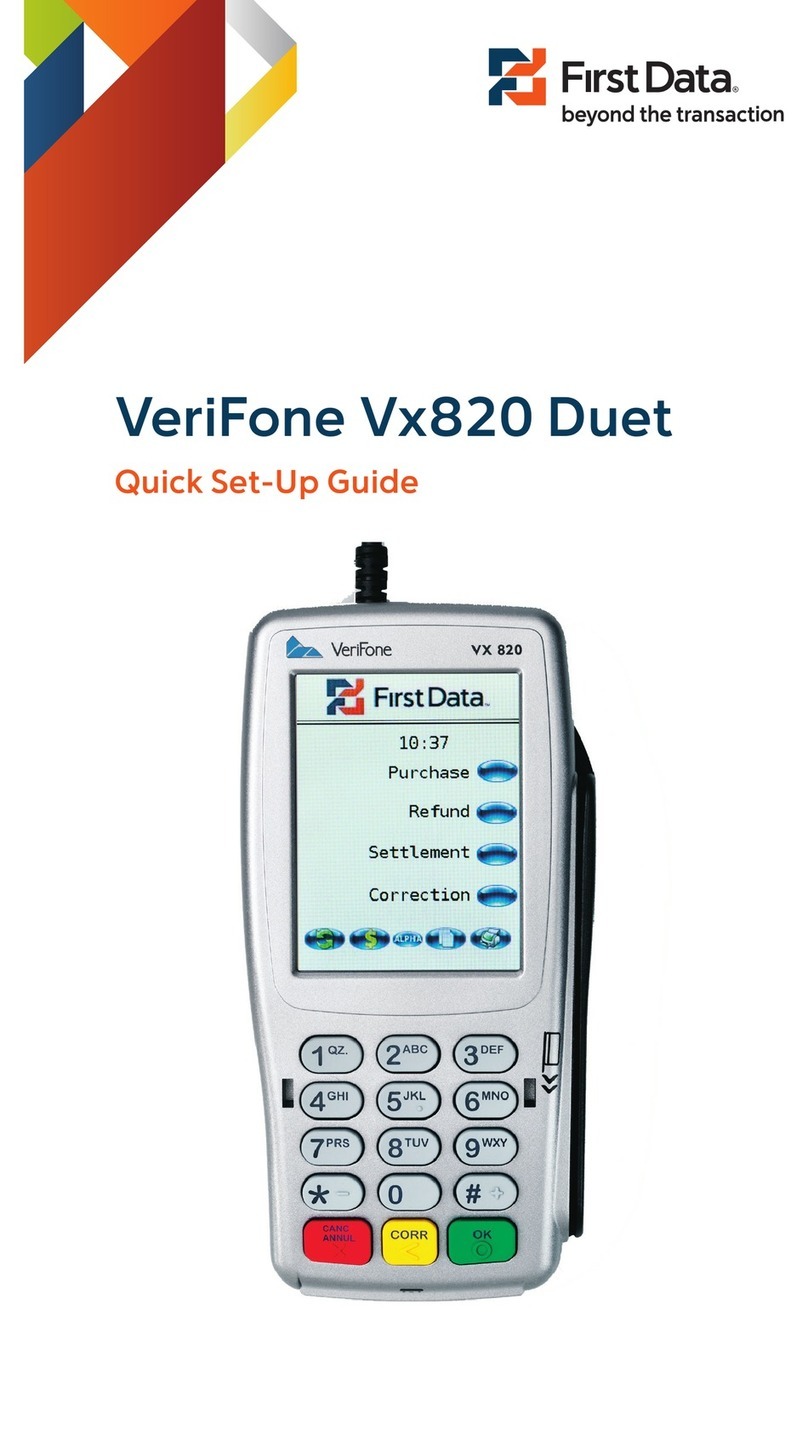
VeriFone
VeriFone HICAPS VX820 User manual

VeriFone
VeriFone C680 FF User manual
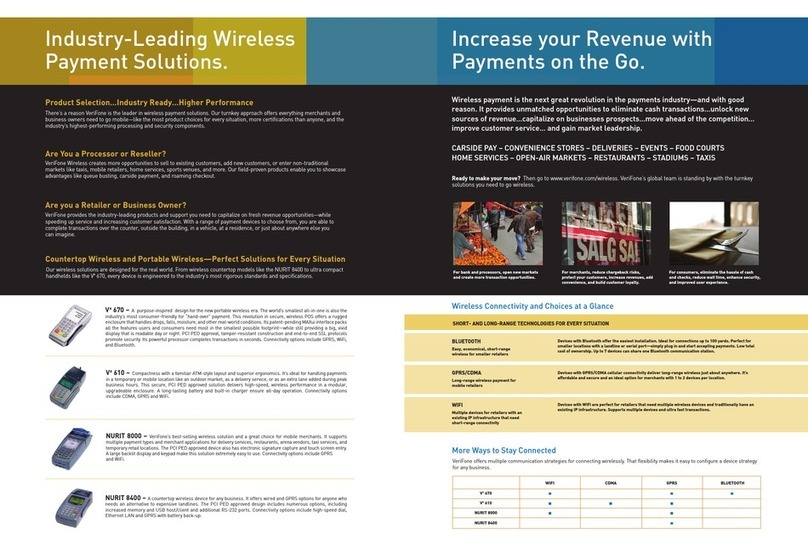
VeriFone
VeriFone Vx 610 User manual

VeriFone
VeriFone HICAPS VX680 User manual
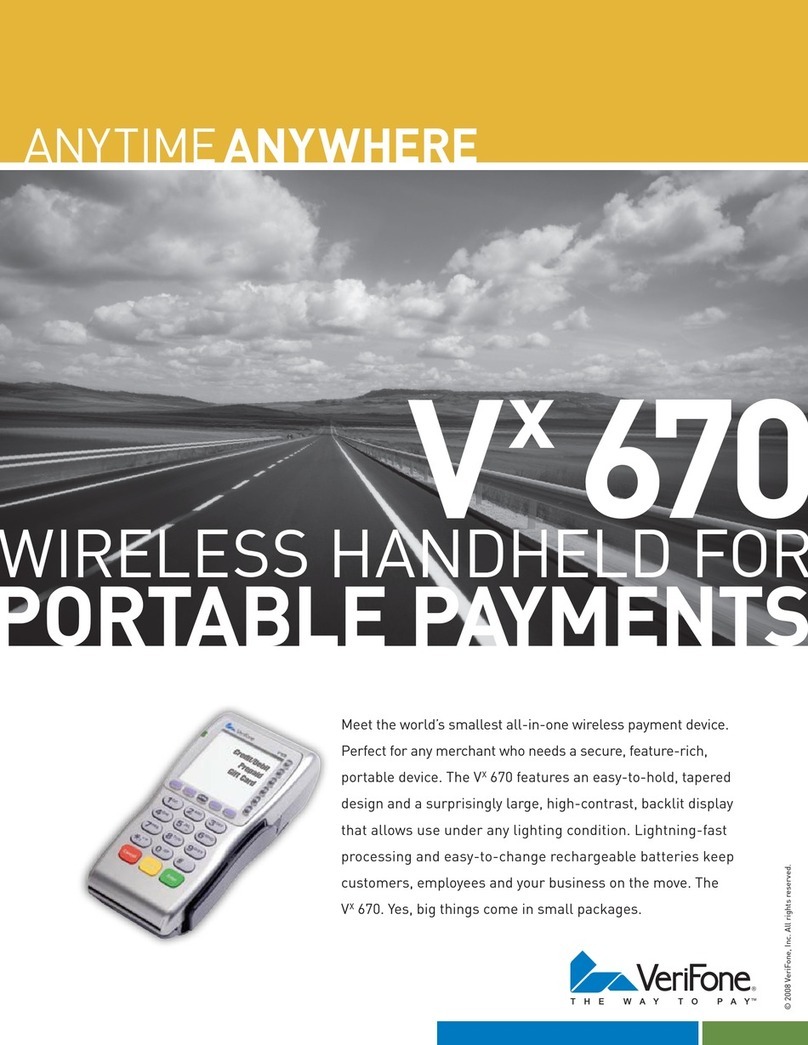
VeriFone
VeriFone VX-670 series User manual

VeriFone
VeriFone VX 675 Series User manual
Popular Credit Card Machine manuals by other brands
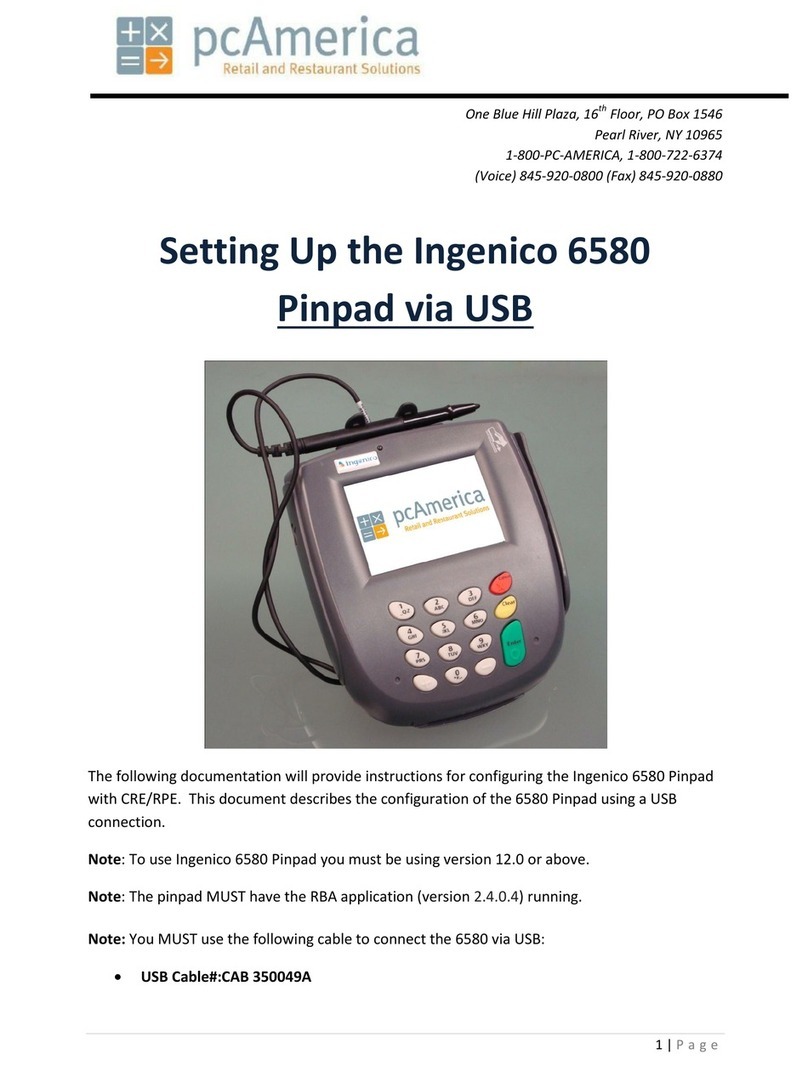
Ingenico
Ingenico 6580 Setting up
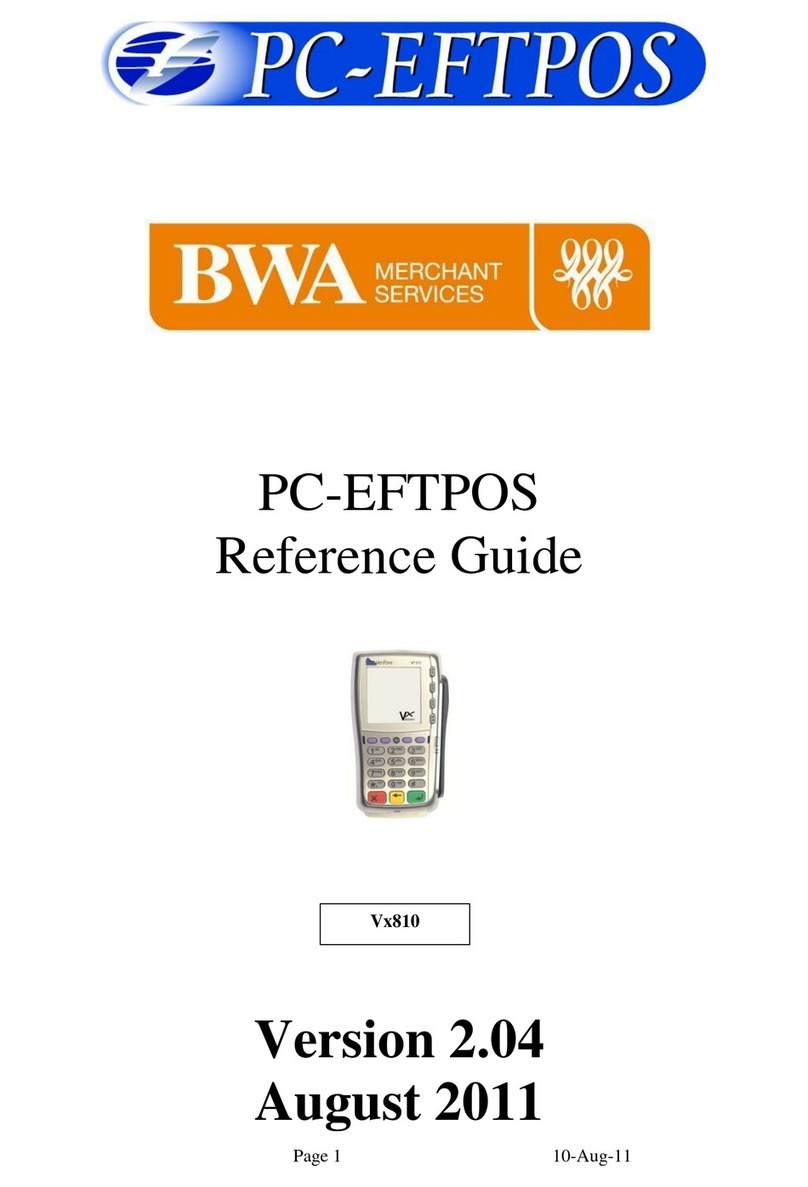
BWA Merchant Services
BWA Merchant Services PC-EFTPOS reference guide
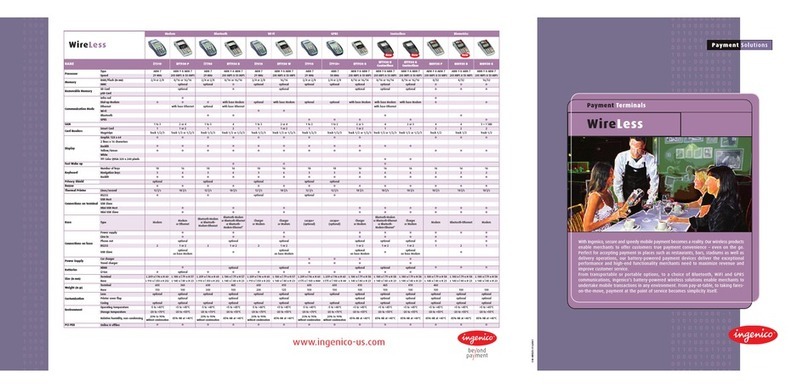
Ingenico
Ingenico i7910+ Specifications
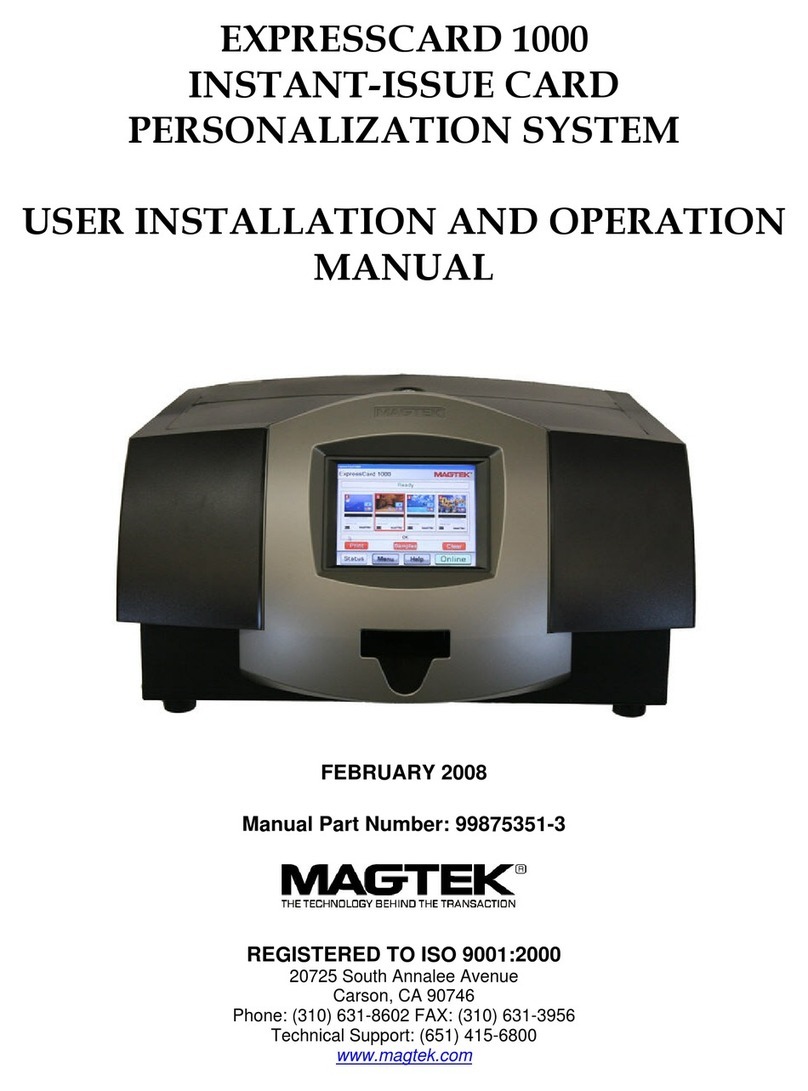
Magtek
Magtek EXPRESSCARD 1000 User's installation and operation manual
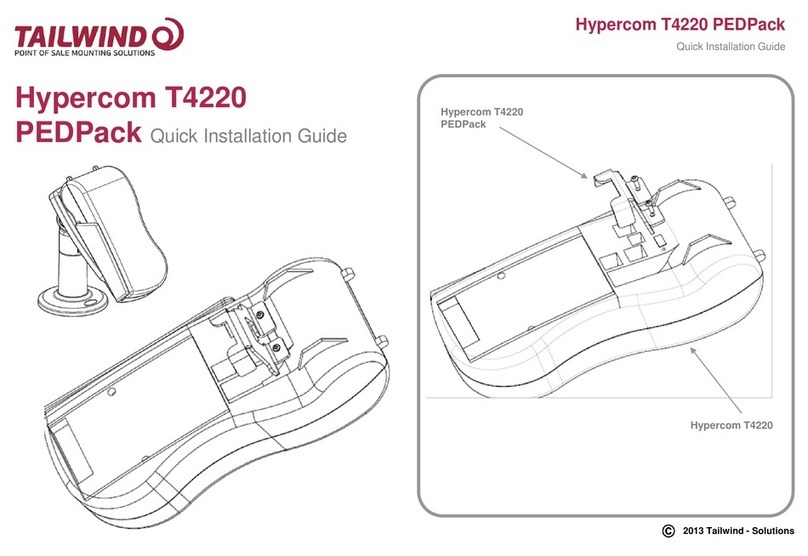
Hypercom
Hypercom T4220 PEDPack Quick installation guide

Moneris
Moneris Core Terminals reference guide