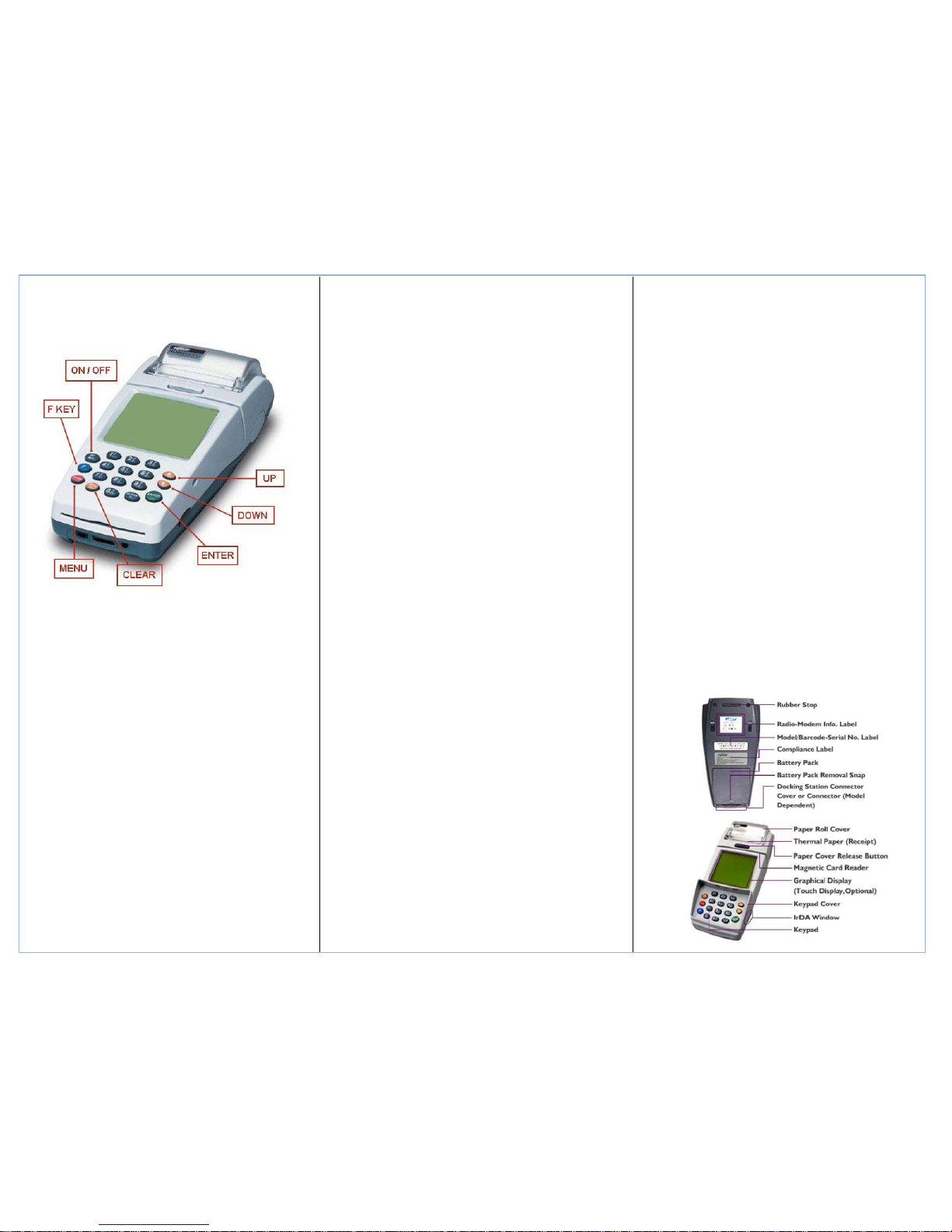Nurit 8000 Series Quick Reference Guide
Restaurant
Standard Functions:
Power On: Hold ON/OFF for 5 seconds
Power OFF: Press ON/OFF and Fkey simultaneously.
Default Report: Press F KEY then #1
Paper Feed: Hold F Key while tapping ENTER
Adjust Screen Contrast: Hold F Key then press UP
(Darken) or DOWN (Lighten)
Tip Menu: Press F KEY and MENU simultaneously
Default Password: The default password is the eight
digit date. (Ex 01012011 if today is 01/01/2011)
Important information:
NOTE: To change card type to EBT, or Gift press the enter button until
the appropriate card type is displayed
If you are processing a manual transaction, you can type the card
number in place of swiping the card. You will need the expiration date,
the CVV2 code from the back of the card, the numerical portion of the
address, and the zip code. Manual entry CANNOT be performed on
Debit transactions.
Refunds cannot be processed on Debit or EBT transactions. For Debit,
process a refund as Credit. For EBT, contact your state EBT office for a
customer refund.
Credit Sale:
Swipe customer card
Input Sale Amount then press Enter
Input Server ID (If applicable) then press Enter
Tear merchant receipt
Press any key to print customer receipt
Debit Sale: (Note: Debit cannot be voided or refunded it can only be
refunded as credit and cannot be manually keyed in)
Press Enter until Debit / Sale is displayed
Input Sale Amount then press Enter
Input Server ID (If applicable) then press Enter
Input Tip Amount then press Enter
Input Cash Back Amount then press Enter
Customer will Input their pin then press Enter
Tear merchant receipt
Press any key to print customer receipt
Void Transaction: (NOTE: Void amount MUST match original Credit
Sale amount)
Press the down-arrow until CREDIT VOID/SALE is
displayed
Swipe customer card
Input Void Amount then press Enter
Type Invoice number then press Enter
Tear merchant receipt
Press any key to print customer receipt
Credit Return:
Press the down-arrow until CREDIT RETURN is
displayed
Swipe customer card
Input Return amount then press Enter
Input Server ID then press Enter
Tear merchant receipt
Press any key to print customer receipt
Void Credit Return: (Note: Void amount MUST match original Return
amount)
Press the down-arrow until CREDIT VOID/RETURN is
displayed
Swipe customer card
Input Return Amount then press Enter
Tear merchant receipt
Press any key to print customer receipt
Tip Adjust:
Press MENU +F KEY simultaneously
Press #1 (Add Tips)
Choose lookup parameter (the following can be found on
your receipt)
By Invoice
By Srvr/Clerk #
By Trans. #
By Card #:
Input prompted information then press Enter
Verify the transaction information then press Enter
Input Tip Amount then press Enter
Open Tab:
Press MENU +F KEY simultaneously
Press #2 (Open Tab)
Verify Tab Amount then press Enter
Swipe Customer Card
Input Server ID then press Enter
Close Tab:
Press MENU +F KEY simultaneously
Press #3 (Close Tab)
Choose lookup parameter (the following can be found on
your receipt)
By Invoice
By Srvr/Clerk #
By Trans. #
By Card #:
Input information accordingly then press Enter
Verify the transaction information then press Enter
Input Tip Amount then press Enter
Batch Review:
Press the F KEY
Press #3 (Review)
Input Password
Press Enter
Press Up or Down to highlight transaction type
Press Enter
Press Up or Down to scroll transactions
Press Cancel 2 times to exit
Batch Report:
Press the F KEY
Press #1 (Report)
Input Password
Press Enter
Tear Report
Close Batch:
Press the F KEY
Press #2 (Batch)
Press Enter for (APIPRS Cr)
If un-tipped transactions are found, press #3
Press UP or Down to scroll un-tipped transactions
Press Enter to select transaction
Input Tip Amount
Press Enter
Press Enter to close batch