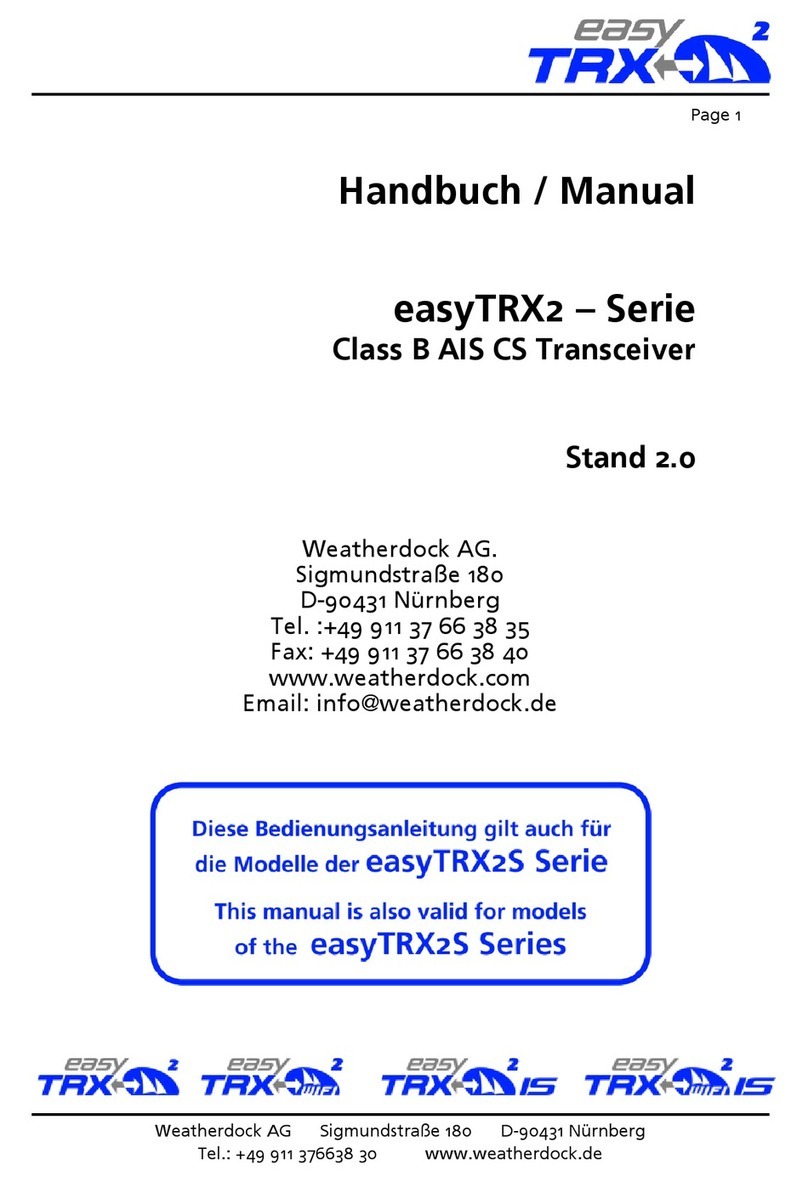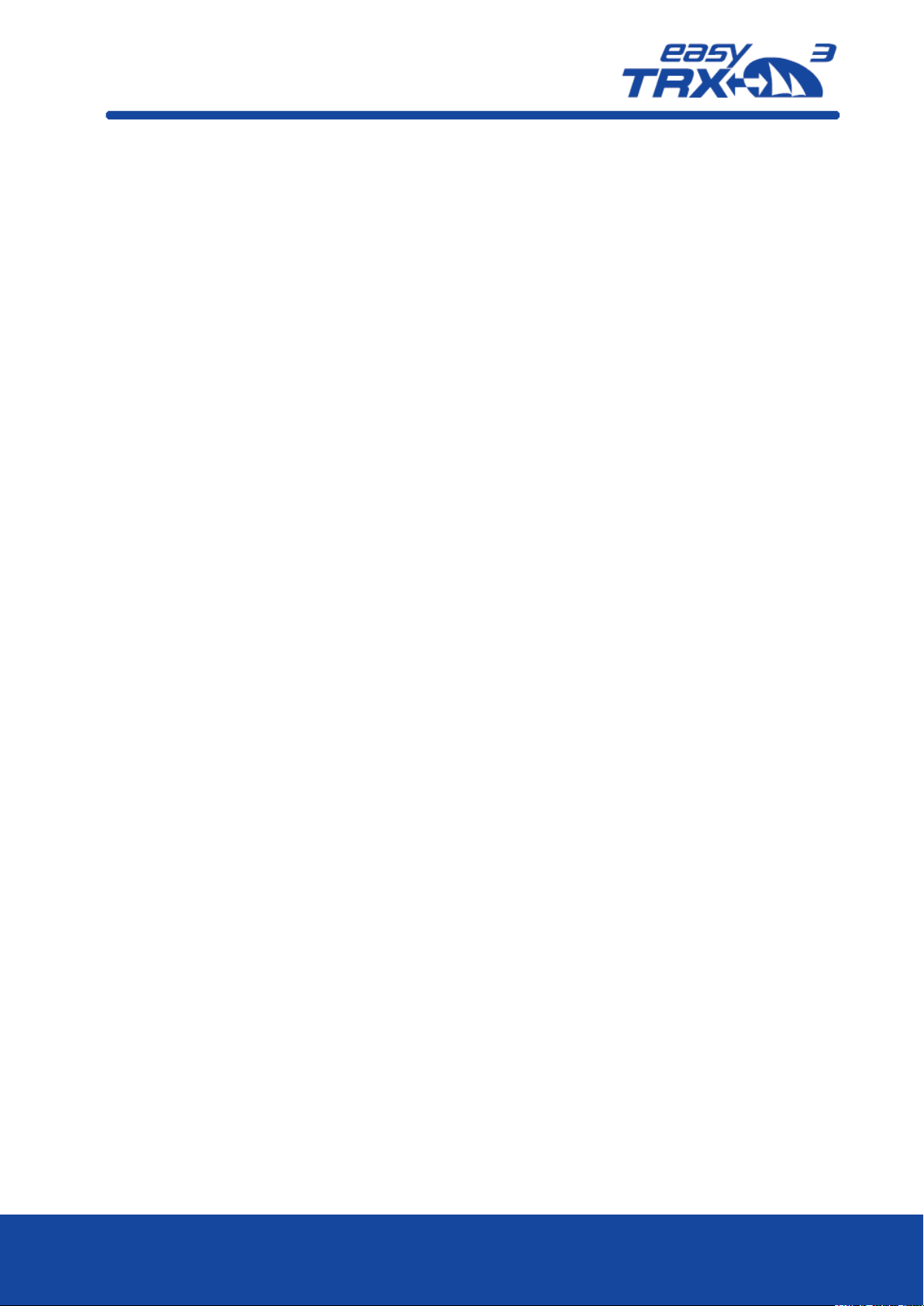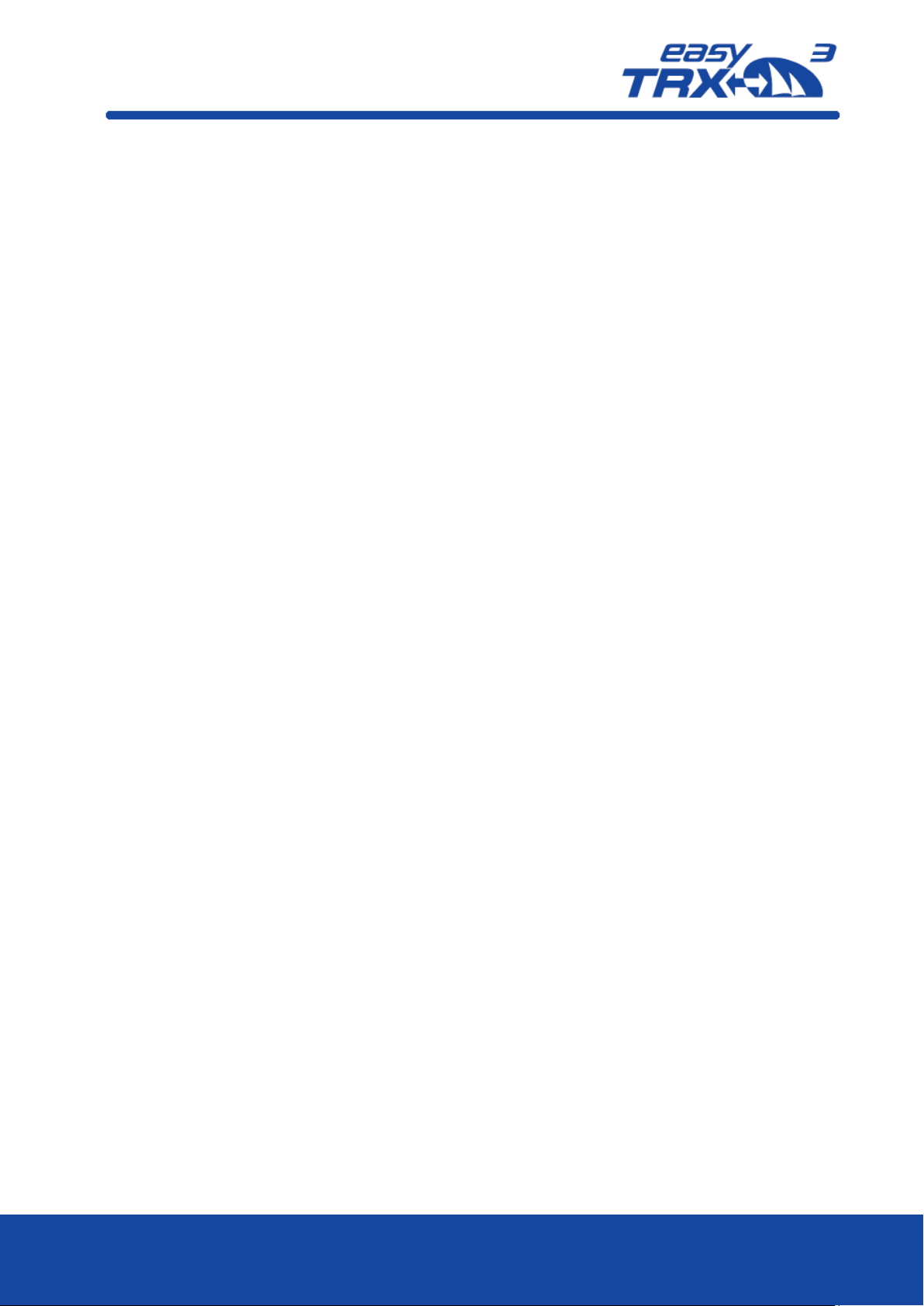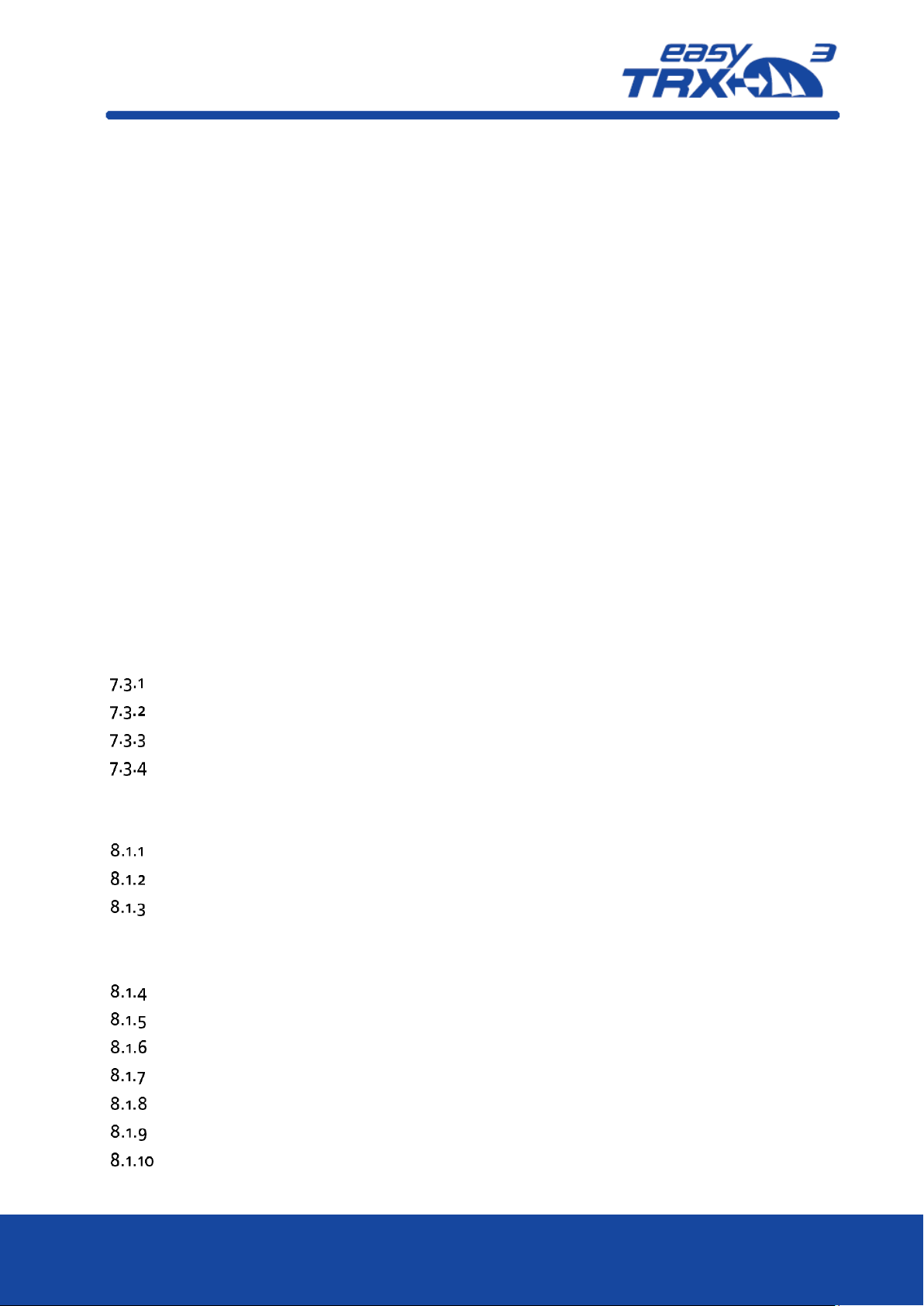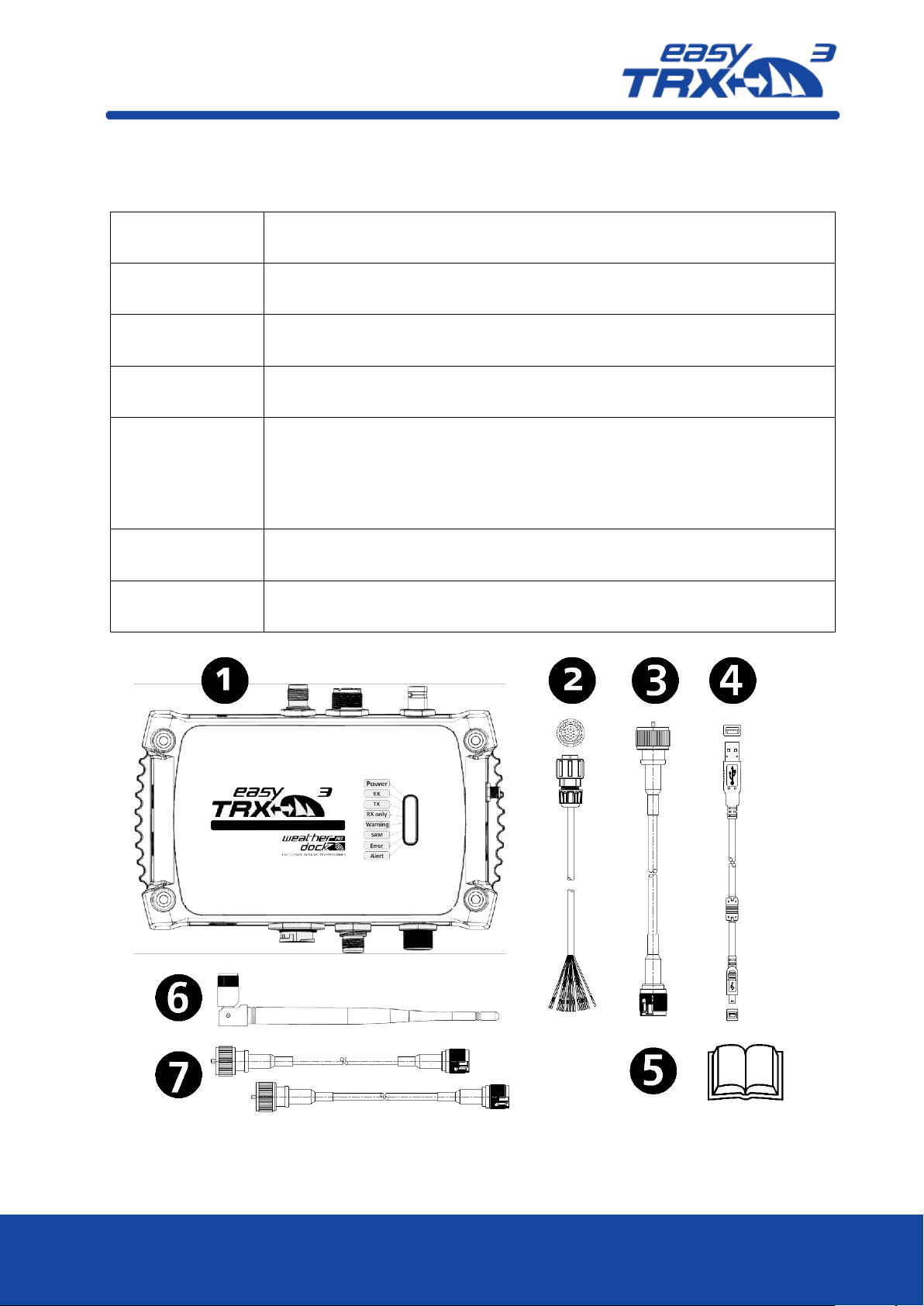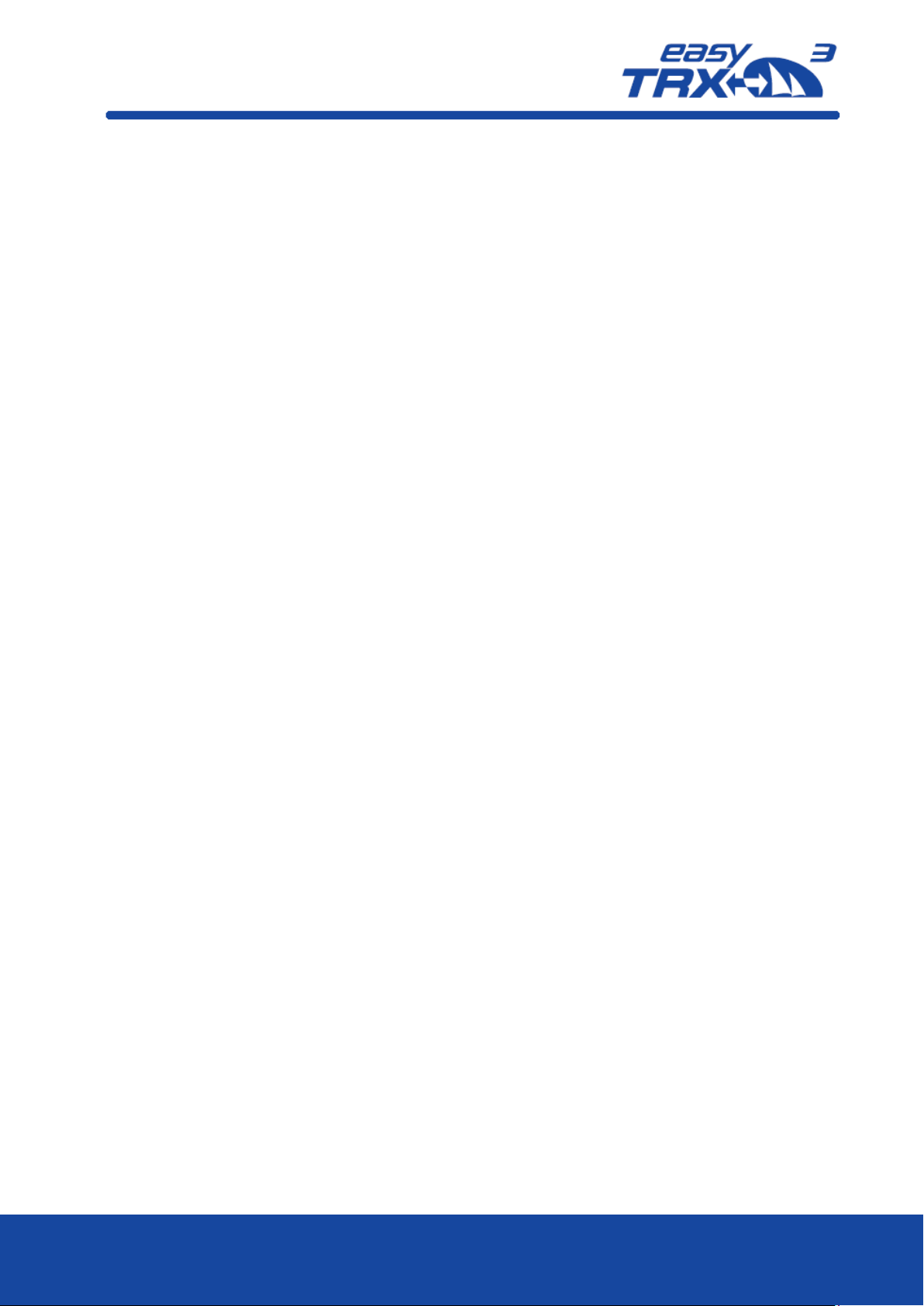Weatherdock AG Seite 4
www.easyAIS.com
3Pictures/Sketches Overview
Figure: 1 Box content ............................................................................................................7
Figure: 2 Connectors ............................................................................................................ 9
Figure: 3 Connection possibilites and cable colours...........................................................10
Figure: 4 CPA Alert...............................................................................................................11
Figure: 5 Anchor Alert connection sketch.......................................................................... 12
Figure: 6 RX only................................................................................................................. 12
Figure: 7 External signal generator connection sketch...................................................... 13
Figure: 8 Base connection by USB for programming......................................................... 14
Figure: 9 Feature functionality while connected by USB for programming ..................... 14
Figure: 10 directory information of internal storage of the easyTRX3.............................. 15
Figure: 11 start screen.......................................................................................................... 16
Figure: 12 Connection screen programming software....................................................... 17
Figure: 13 data flow screen connection software .............................................................. 17
Figure: 14 Basic setup screen programming software........................................................18
Figure: 15 Basic setup screen programming software2...................................................... 19
Figure: 16 Advance setting screen programming software...............................................20
Figure: 17 Advance setting screen programming software 2............................................. 21
Figure: 18 Distance Filter screen programming software ..................................................23
Figure: 19 Save screen progamming software ...................................................................24
Figure: 20 AIS transmitter settings programming software..............................................25
Figure: 21 AIS transmitter settings programming software 2............................................25
Figure: 22 Long-range settings programming tool............................................................26
Figure: 23 "Older" plotter settings programming tool .....................................................26
Figure: 24 CPA settings programming tool ........................................................................27
Figure: 25 CPA settings programming tool 2 .....................................................................28
Figure: 26 Anchor Alert settings programming tool .........................................................29
Figure: 27 Anchor Alert settings programming tool 2.......................................................30
Figure: 28 Memory setting programming tool .................................................................. 31
Figure: 29 directory information of internal storage of the easyTRX3 for “Log_Data”...32
Figure: 30 Memory setting programming tool 2 ...............................................................33
Figure: 31 easyTRX3 external Mass Storage Device no longer mounted...........................33
Figure: 32 Formatting of internal memory programming tool .........................................34
Figure: 33 Diagnostic screen programming tool ................................................................35
Figure: 34 Diagnostic screen programming tool................................................................36
Figure: 35 GPS Status screen programming tool................................................................39
Figure: 36 Sent data screen programming tool ................................................................ 40
Figure: 37 Received data screen programming tool .......................................................... 41
Figure: 38 Factory reset screen programming tool............................................................42
Figure: 39 Pin-code page programming tool.....................................................................43
Figure: 40 Firmware update screen programming tool.................................................... 44
Figure: 41 WiFi connection screen programming tool.......................................................45
Figure: 42 WiFi connection screen programming tool 2................................................... 46