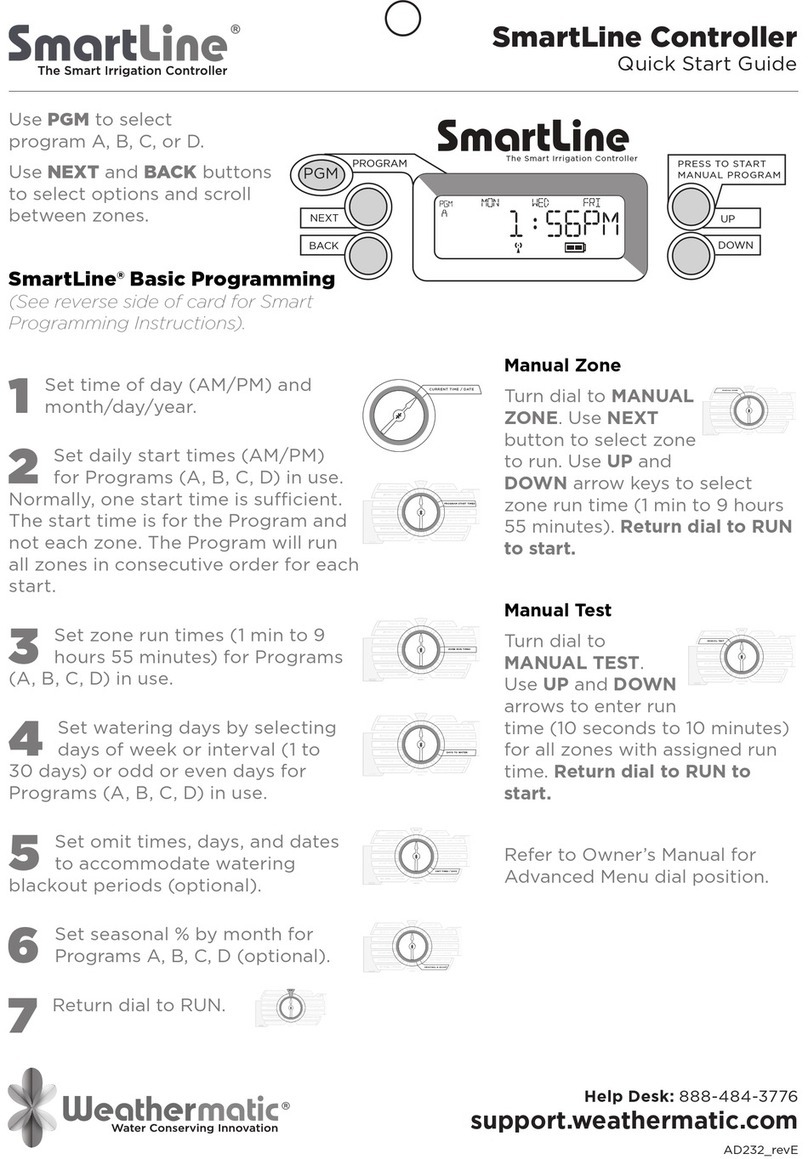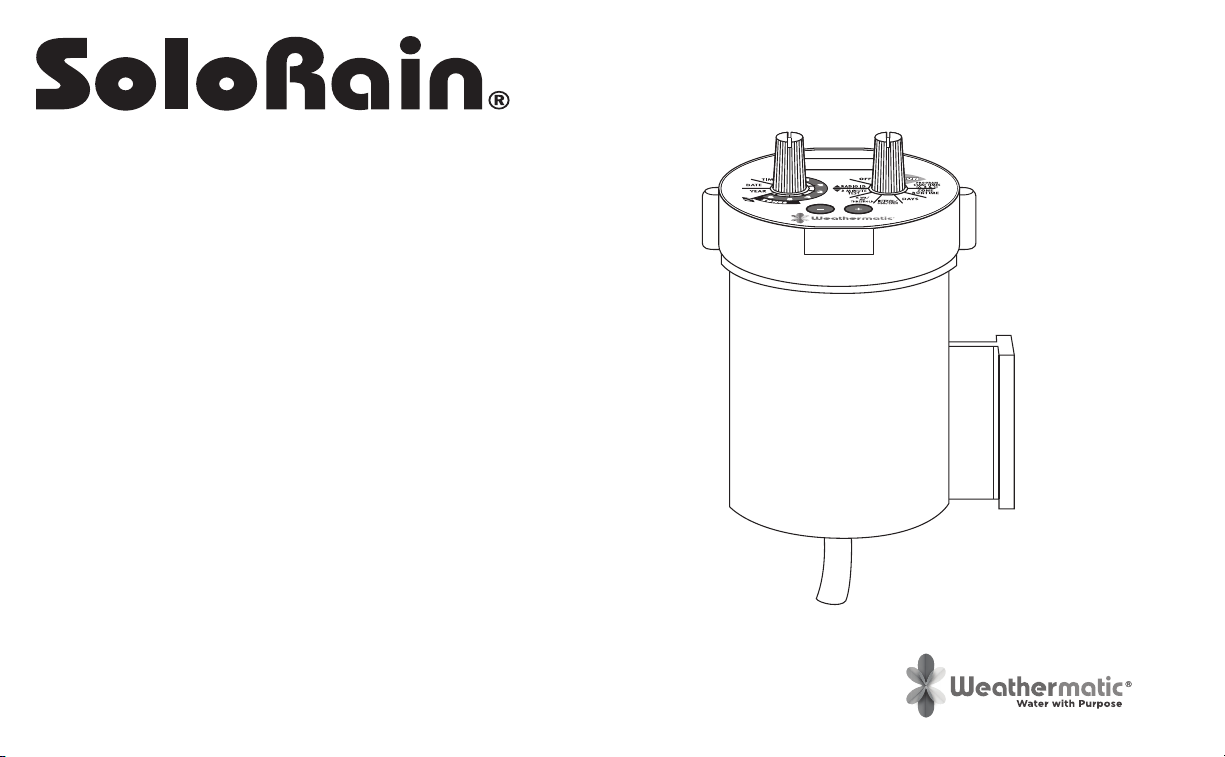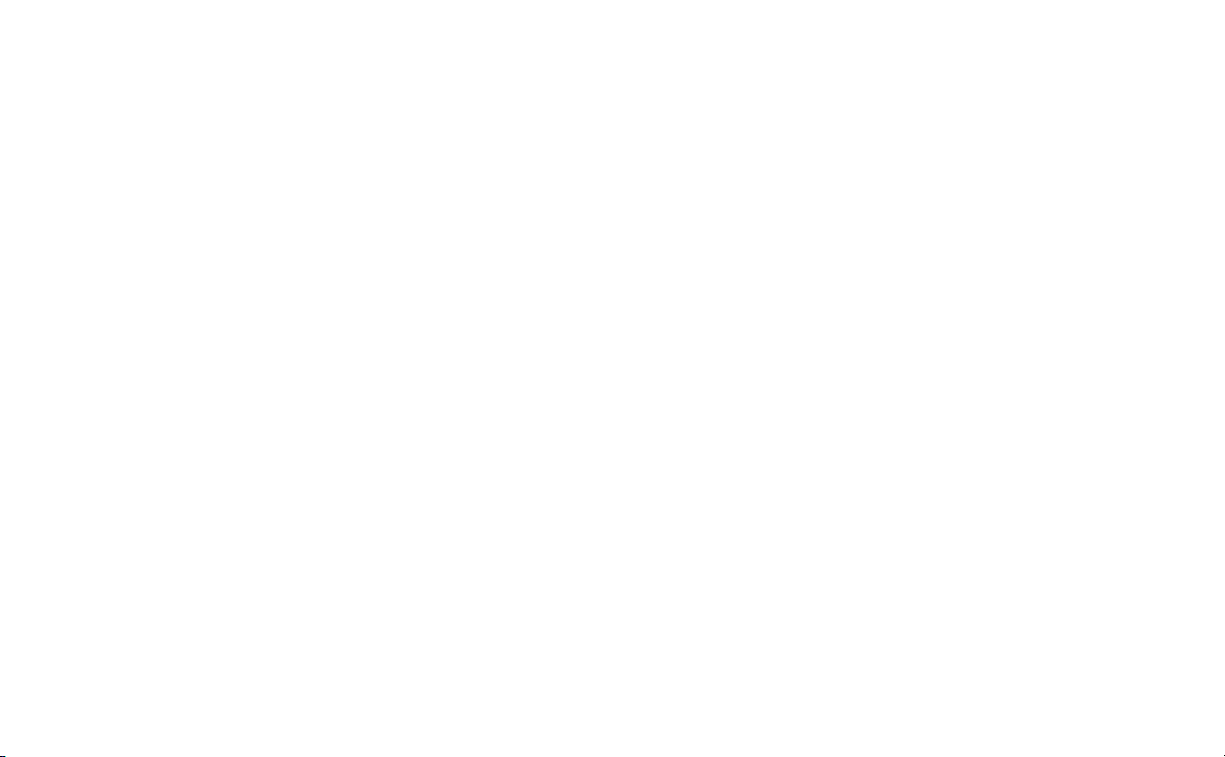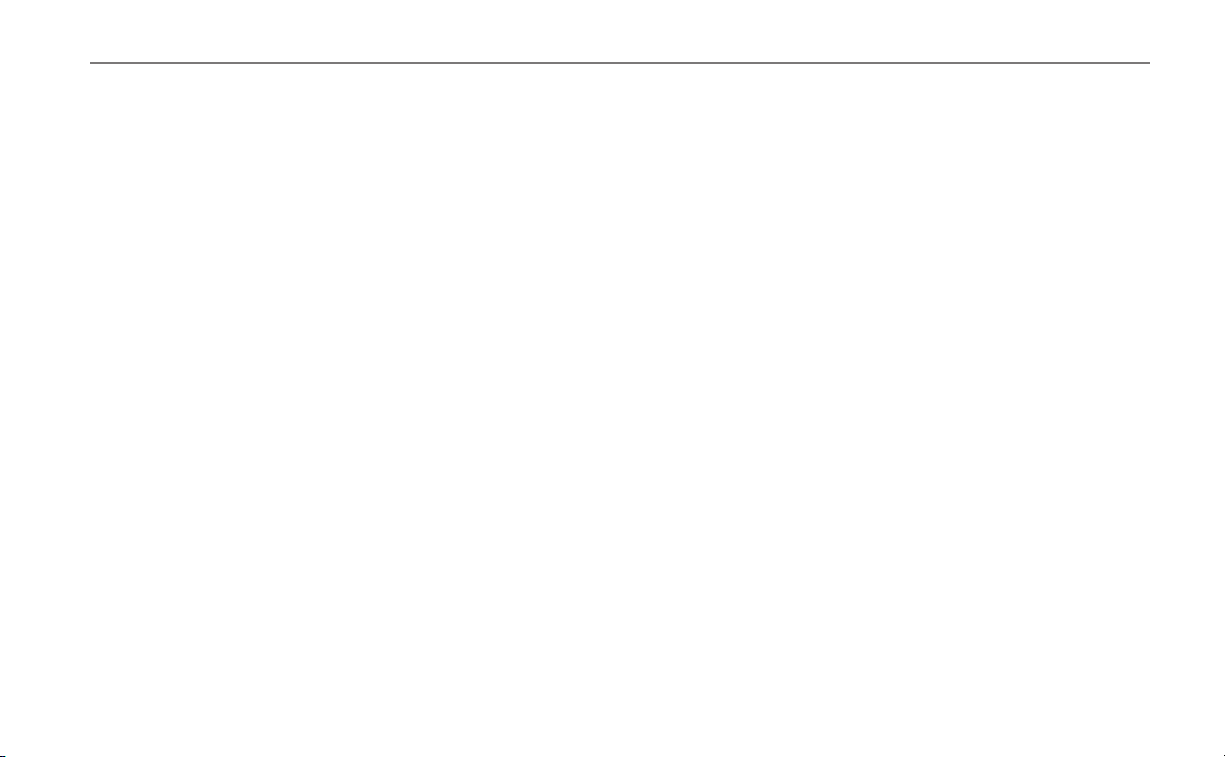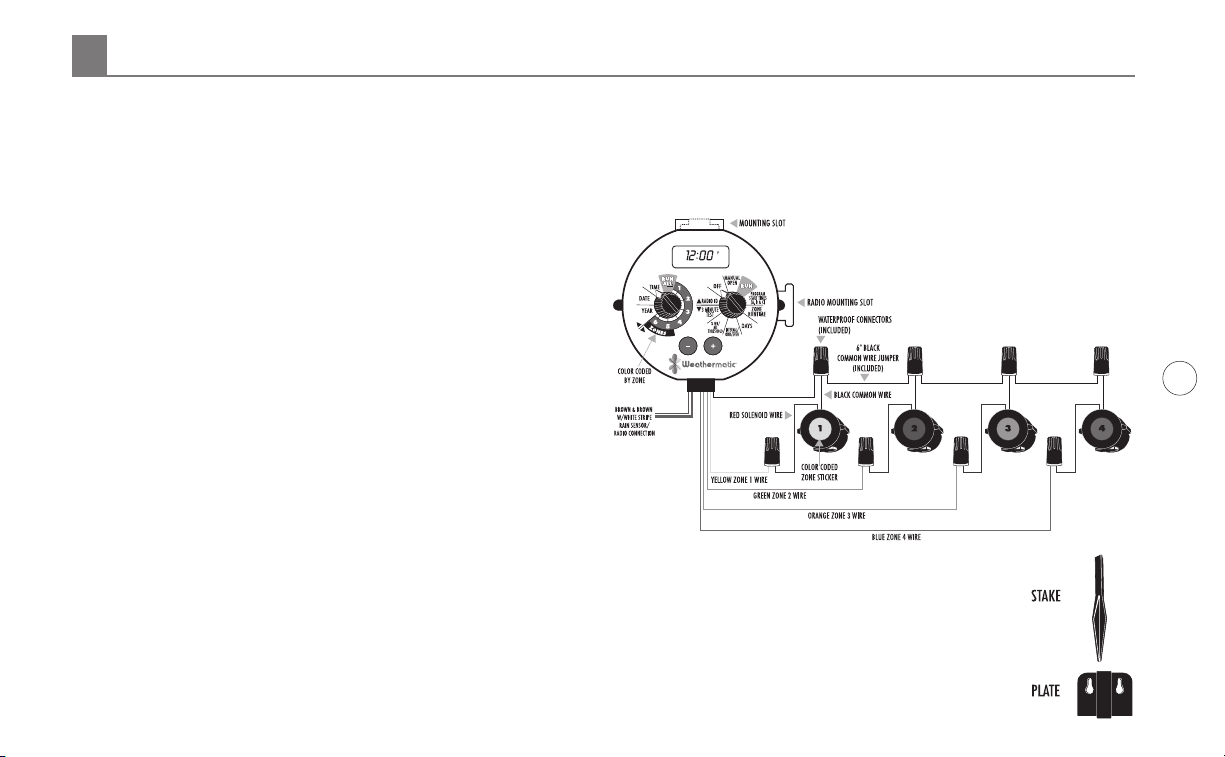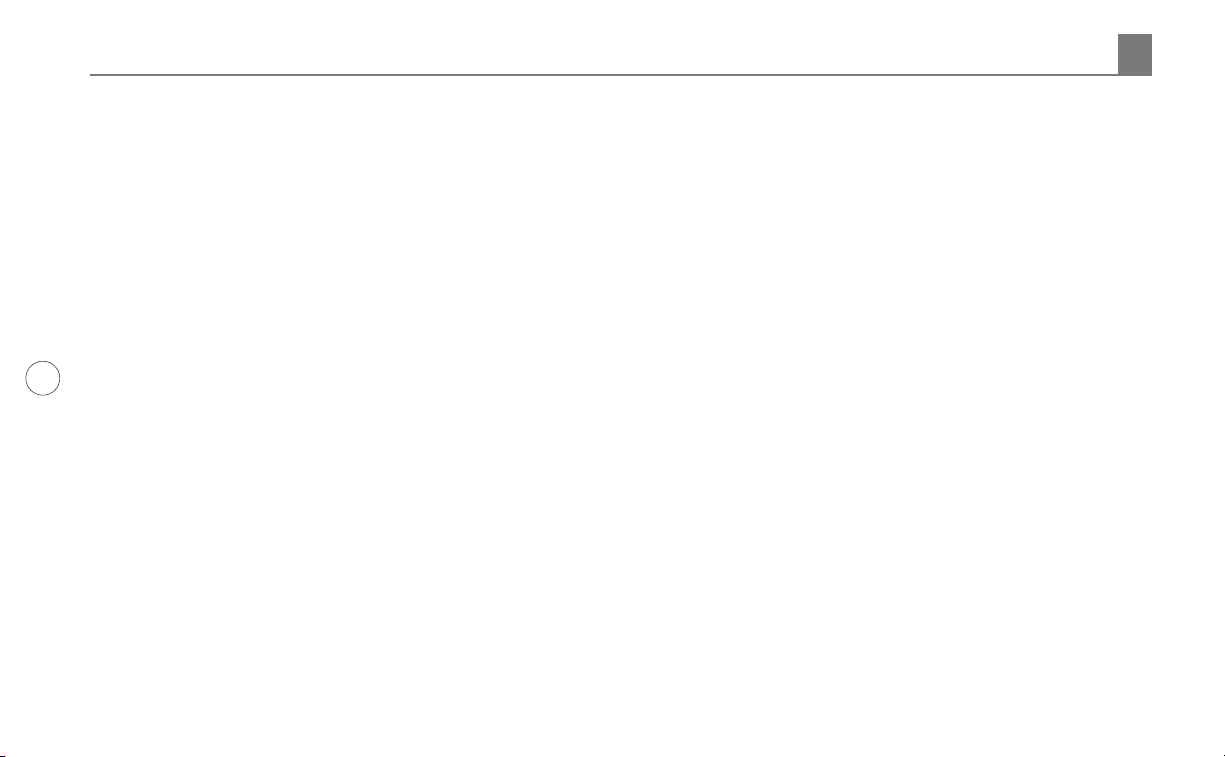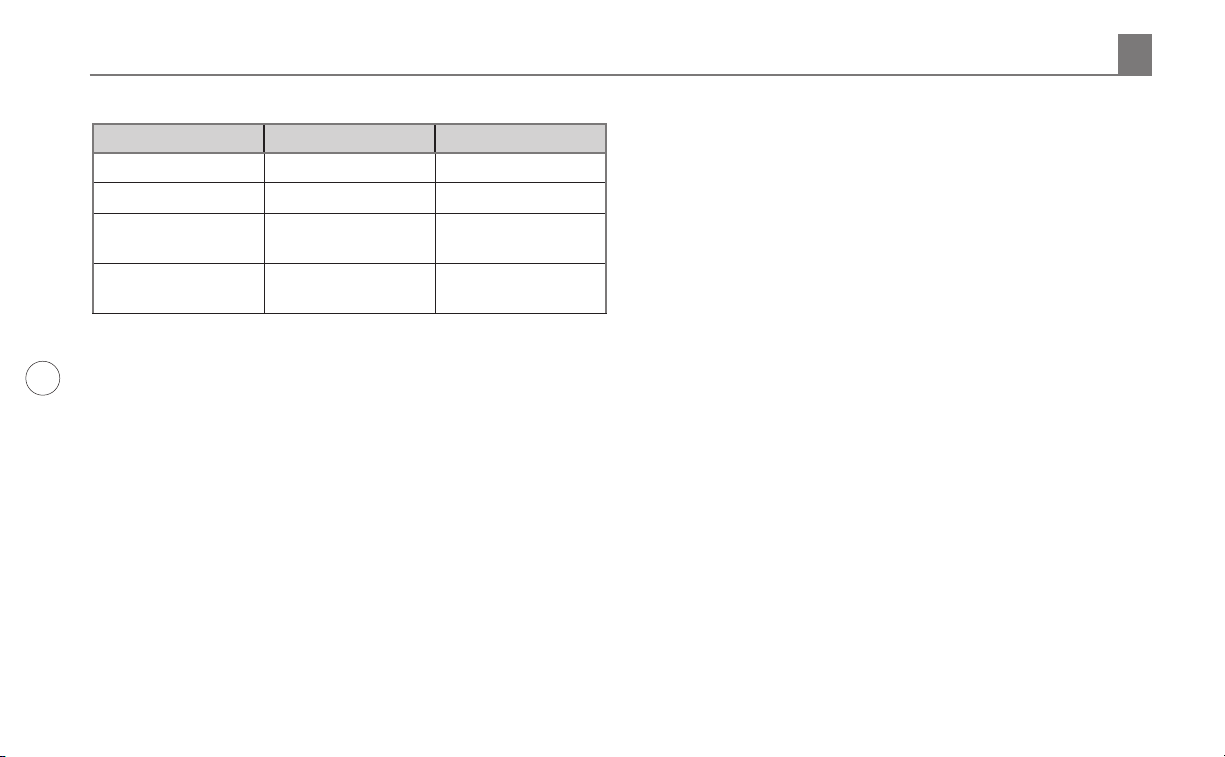3
http://support.weathermatic.com
3.2 Setting a Watering Schedule
The 8020 SoloRain can be programmed to run 3 programs with up
to 3 start times per program. This means you can start and stop the
watering from 1 to 9 times in a 24-hour period (or 2 to 18 times if
you have the Water Budget feature set to 110% or greater). To set a
watering schedule follow the steps below in order. Note: To select a
dierent program (A,B,C) press the + and – buttons simultaneously
until you reach the program of your choice.
3.2.1 Set Program Start Times (A, B, C)
Turn the Set dial to the PROGRAM START TIME position and the
Select dial to the RUN ALL position. The program and the start
time number will be shown on the bottom left corner of the LCD.
To scroll between the dierent programs and start times press the
+ and – buttons simultaneously until you reach the program and
start time of choice. After you have selected your program use the
+ and – buttons to adjust to the desired start time.
To delete a start time, select the position between 11:59p.m. and
12:00a.m. --:-- will appear on the LCD indicating that there is no
start time.
3.2.2 Set Zone Run Time
Turn the Set dial to the ZONE RUNTIME position and the Select dial
to the zone position you want to change. Use the + and – button to
adjust the runtime for that zone.
NOTE: The RUNTIME applies to all start times within a program.
3.2.3 Set Schedule
The controller has three scheduling options. You may only choose
one of the following settings per program (days/interval/odd/
even).
3.2.3.1 Set DAYS
DAYS, or daily, lets you choose which days of the week you
want to water (i.e., Monday, Wednesday, Friday only).
The controller default is set to run daily. To select the days
you want your program to run, turn the Set dial to the DAYS
position and the Select dial to the RUN ALL position.
The day of the week is indicated by a number. For example, 1 =
Sunday and 7 = Saturday. Use the + button to select a day for
watering and the – button to deselect that day for watering.
Once a selection is made the controller will advance to the
next day.
NOTE: On the LCD the letter “Z” will indicate zone reference.
3.2.3.2 Set INTERVAL/ODD/EVEN DAYS
To enable watering schedule for interval/odd/even days, turn
the Select dial to the INTERVAL/ODD/EVEN position and the
Set dial to the RUN ALL position. The default is “–”, which
means that there is no interval/odd/even schedule enabled.
Press the + or – button to select the schedule of your choice.
INTERVAL waters every X number of days (from 1 to 30 days)
(i.e., water every 3 days, waters every 10 days, etc.). A value of
1 in an interval schedule means to water every day. When using
3.0 Programming the Controller