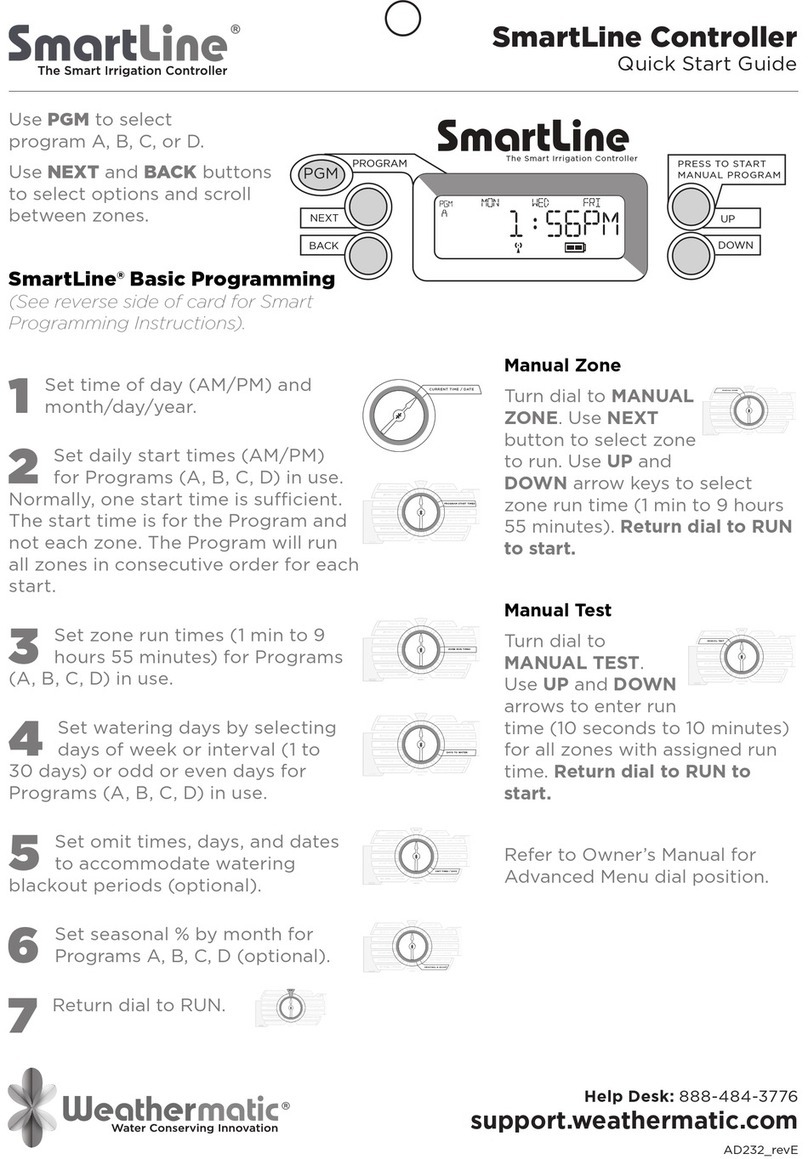www.weathermatic.com
ADSLAC_revD
1
SL-AIRCARD SmartLink Aircard
Installation Instructions
Step 1: Installing the Aircard
1. Verify the version of
SmartLine controller is
compatible through the
Advanced menu. Only
versions 3.1 and higher are
compatible.
2. Remove the SmartLink
Aircard , accessory bag
containing screws, and
antenna from the box. On
the outside of the box and
Aircard is a label with the
Aircard 19 digit ID number.
You will need this to activate and register your Aircard
on the SmartLink Network.
3. Screw the antenna into the Aircard.
4. Run the Aircard cable up through the bottom of the
SmartLine controller case. You may need to widen an
existing hole using a drill or punch out the area indicated
on the bottom.
5. Plug the cable into the RJ-11 phone jack located inside
the controller. Ensure it is plugged in completely.
6. Verify all of the cables are out of the way and close the
panel door, ensuring it is closed completely.
7. The Aircard status will flash rapidly green until it cycles
through. This will last approximately 15-30 seconds.
8. If you have not yet activated and registered your Aircard,
the Aircard status will flash 3 green and then 1 red
indicating activation is required. See Step 2 – Setting up
your SmartLink Network Account.
9. If you have activated the Aircard through the SmartLink
Network, the Aircard status will be a solid green light
once it establishes communication. If, after activation
on the SmartLink Network, the status flashes red, please
contact the Help Desk.
10. Complete the installation by mounting the Aircard using
the screws provided in your accessory bag. The antenna
should face down.
*SmartLink is supported by the latest version of the most popular internet
browsers: Internet Explorer, Firefox, Chrome, and Safari. We recommend you
update your internet browser to the latest version to be sure of compatibility. For
example, Internet Explorer version 8 and higher is supported (version 7 and lower
is not). Go to the Help menu item – About Internet Explorer to see your browser
version number.
Step 2: Setting Up Your SmartLink Network Account
1. Go to www.smartlinknetwork.com*. Use the “Login”
button at the top right to create a new account. When
creating a new account, please fill out all required areas
marked with an asterisk*. Note: Company Name is
required. If creating a personal account, use your name
in place of the company name.
2. Once logged in, you will be taken to the Sites page.
3. To add a new site, select the “+ New Site” button at the
top of the Site page.
4. Enter the Site name and complete address.
5. Select the Save button.