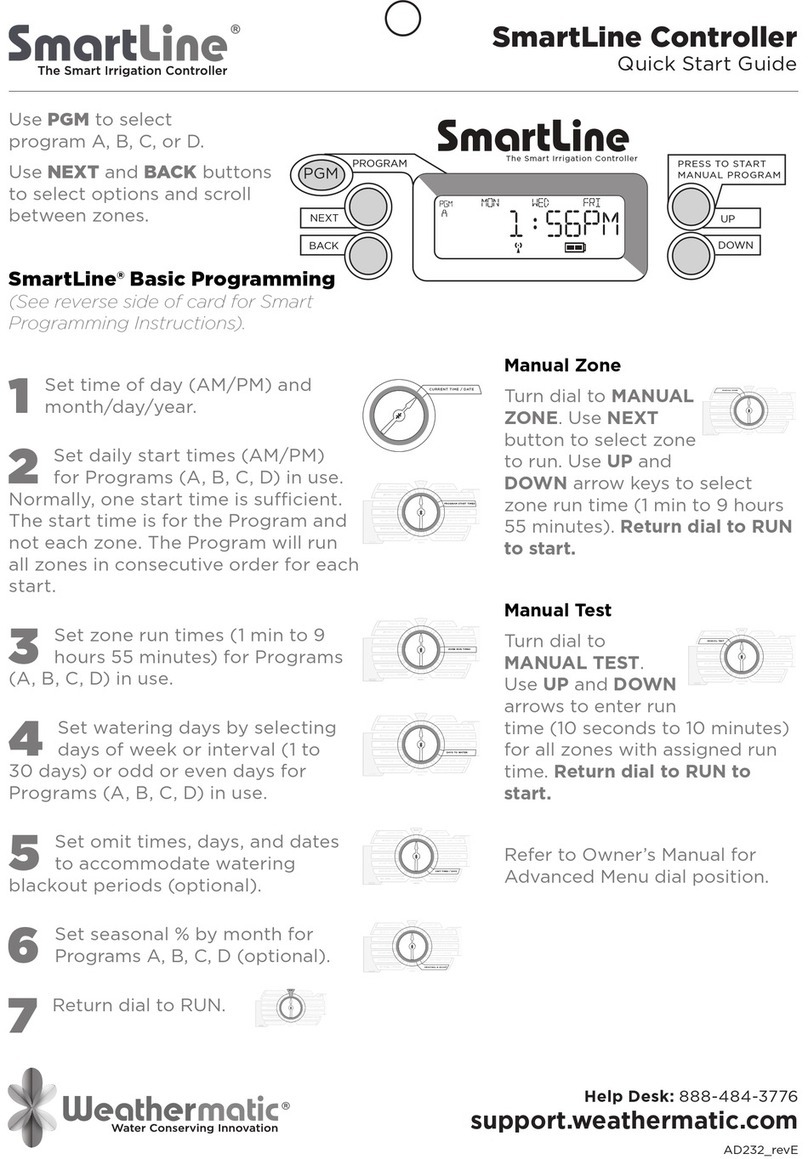battery icon in the display, this is used for viewing the RFS5 and SLW5 when testing the battery levels from
the ADVANCED MENU of the control panel.
Next Watering Day or Days:
The display will show the wateringdays in the current week for Program A. To
view watering daysfor Program B, C or D just press the PGM button.
Fault Indicator:
Appears ONLY when a fault is detected. Turn dialto Advanced Menu and press the DOWN
then NEXT button toview faults. Once you turn the dial to Advanced Menu the faultindicator will stop
ashing but will continue to appear on thescreen until the fault is removed or user clears fault in
AdvancedMenu. If fault is cleared in Advanced Menu, it will appear againthe next time the program runs if
the problem is not corrected.
No AC:Appears when there is no AC supply to the controller.
PGM Button:
The SmartLine® controller has4 watering programs (A, B, C, and D).Thisis like
having 4 controllers in one. You canassign zones to any of the 4
programs,allowing for complete exibility of your irrigation schedule.Programs
A, B, C, and D can be programmed tooperateconcurrently. The display will
alternately show all active running programs when in use. Sprinkler zones
should be assigned to Programs A, B and C as Program D is intended for micro
irrigation with low ow and long run times. Sprinkler zones should be assigned to A, B, or C.
Care must be taken when programming. In order to not exceedyour irrigation system’s hydraulic capacity,
double check thestrength of your piping and points of connection. Exceeding thiscapacity could lead to fault
indications and interrupted irrigationschedules. The electrical capacity is limited, depending on yourmodel.
A pump start relay may require more mA than a solenoid.Keep aware of these boundaries when scheduling
programs toinitiate and operate simultaneously.
START MANUAL PROGRAM Button:
Pressto initiate a watering operation
when theprogramming dial is set to the RUN position.The SmartLine®
controller will run ProgramA. Or, you can push the PGM button beforeyou
push the START MANUAL PROGRAMbutton to select the program you want to
run. You can use theNEXT button to advance to other zones in a program that
youhave started. Start Manual Program will override any omits ordelays.
Display With Program Running:
When a
program is running, thescreen will display:
program thatis operating; zone number that isoperating; and run time
remaining.An ORANGE LED indicates program is in PAUSE mode waitingfor a
programmed delay in the controller to expire (run/soak,master valve delay, zone to zone delay, omit time).
The displaywill show the reason for the pause.
Display With Dial In SYSTEM OFFPosition:
When the SmartLine®controller
dial is in the SYSTEMOFF position, the processor andclock continue to operate
and allprogram values are retained in the non-volatile memory. In theSYSTEM
OFF position no automatic watering will occur. TheMode Selection LED will
display red when controller is turned toSYSTEM OFF.