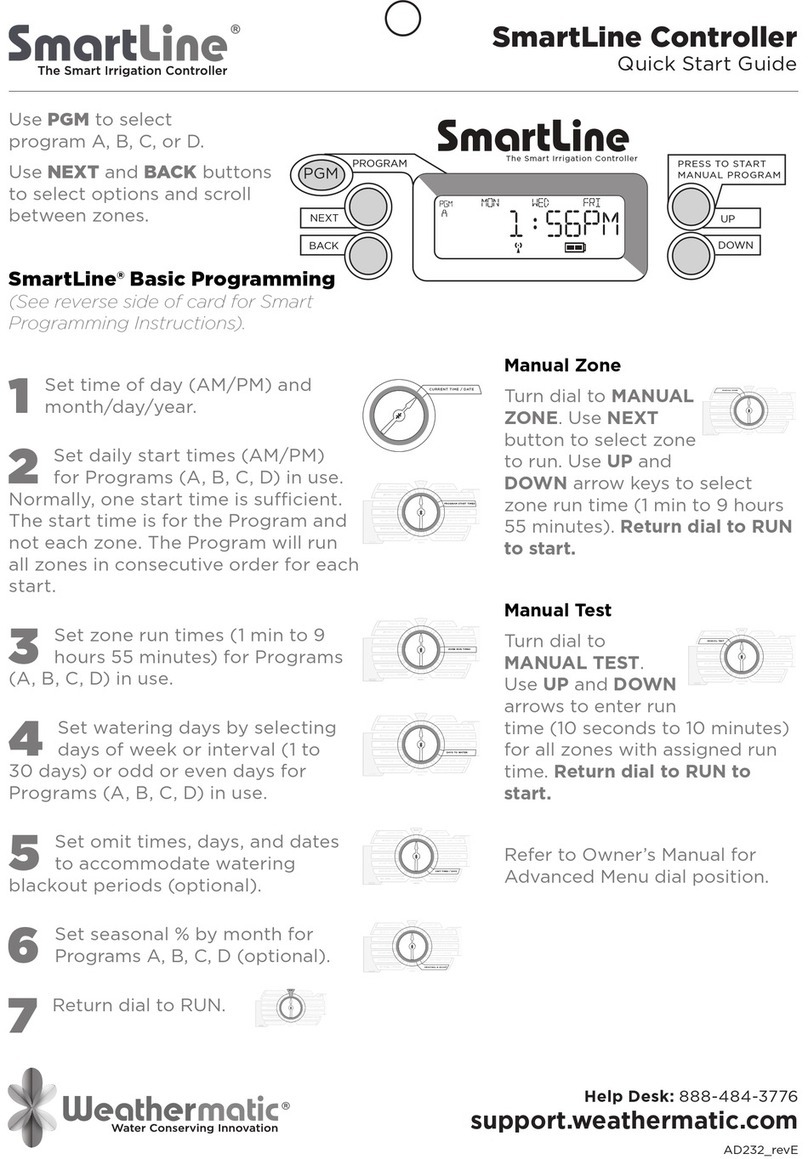5
http://support.weathermatic.com
2.4 Days to Water
In this dial position you can select
DAYS, INTERVAL, or ODD/EVEN
schedule. Use UP and DOWN arrow
buttons to select which type of
schedule you want in your ProLine®
controller. Remember to check the
Program (PGM) selection showing in
the display. You can select a different
watering schedule for each program if you wish.
If you select DAYS, then use the NEXT button to step through
each day of the week and the UP and DOWN arrow buttons to
select ON or OFF status for each day. Days selected to water will
be displayed at the top of the display.
If you select an INTERVAL schedule, push NEXT button. The
flashing number indicates the day interval for watering. ProLine®
contAroller will allow an interval of 1 (every day) to 30 (water once
every 30 days). After you have selected the interval you want,
push NEXT to set the day you want the interval schedule to start
on. Use UP and DOWN arrow buttons to select start day at top of
display.
If you select ODD/EVEN day scheduling, push NEXT button and
then use UP or DOWN arrow buttons to select watering on ODD or
EVEN days. Under the EVEN setting, the controller will only water
on even days of the month (2nd, 4th,6th, etc.). Under the ODD
setting, the controller will only water on the odd days of the month
(1st, 3rd,5th, etc.). If you are using an ODD schedule, the ProLine®
controller will not water on the 31st day of a month and February
29th of a leap year to prevent two consecutive watering days (31st
and 1st or 29th and 1st). When the display shows the ODD or EVEN
option you would like, rotate the dial to any position to save the
setting.
2.5 Omit Times/Days/Dates (Optional)
The omit settings are used to set
a watering blackout period. For
example, if you live in a municipality
that restricts outdoor watering
between 10:00 am and 6:00 pm,
you can blackout that time period.
If a watering program in progress is
paused for a blackout period, the display will read OMITTIME. The
watering cycle will automatically resume at the end of the blackout
period. Use the UP or DOWN arrow buttons to select OMIT:TIME,
OMIT:DAYS, and OMIT:DATES. You may choose any or all of these
omit options.
If you want a watering blackout for the same period each day,
select OMIT:TIME. Then push NEXT. A forward (>) arrow indicates
the beginning time for the blackout. Use UP and DOWN arrow
buttons to set beginning time. Then push NEXT. A reverse arrow
(<) indicates the end time for the blackout. Use UP and DOWN
arrow buttons to set ending time. The OMIT:TIME function will
pause any active watering program until the blackout period has
expired. Scrolling the beginning time (forward arrow) between
12:00 am and 11:50 pm causes NONE SET to appear and clears the
omit time.
If you want to omit a specific day or days each week from
watering schedules, select OMIT:DAYS with the UP and DOWN
arrow buttons. Then push NEXT. Display will show a day of the
week with Omit or Allow flashing. Use UP and DOWN arrow
buttons to select Omit or Allow. Use NEXT or BACK to scroll
between days of the week. Omitted days will not be visible at
the top of the display. Any running user program will be stopped
at midnight in order to honor omit days or dates. Programs
scheduled to start on an omit day will be skipped.
If you want to omit specific dates during the year, select OMIT:
DATES. Then push NEXT. Enter the month and date. Push NEXT to
2.0 Programming
RUN
SYSTEM OFF
CURRENT TIME / DATE
PROGRAM START TIMES
ZONE RUN TIMES
DAYS TO WATER
MANUAL ZONE
MANUAL TEST
MANUAL PROGRAM
MULTIMETER
VALVE LOCATOR
SENSOR OPERATION
RUN AND SOAK CYCLES ADVANCED
MENU
SEASONAL % ADJUST
RUN
SYSTEM OFF
CURRENT TIME / DATE
PROGRAM START TIMES
ZONE RUN TIMES
MANUAL ZONE
MANUAL TEST
MANUAL PROGRAM
MULTIMETER
VALVE LOCATOR
SENSOR OPERATION
RUN AND SOAK CYCLES ADVANCED
MENU
SEASONAL % ADJUST
OMIT TIMES / DAYS