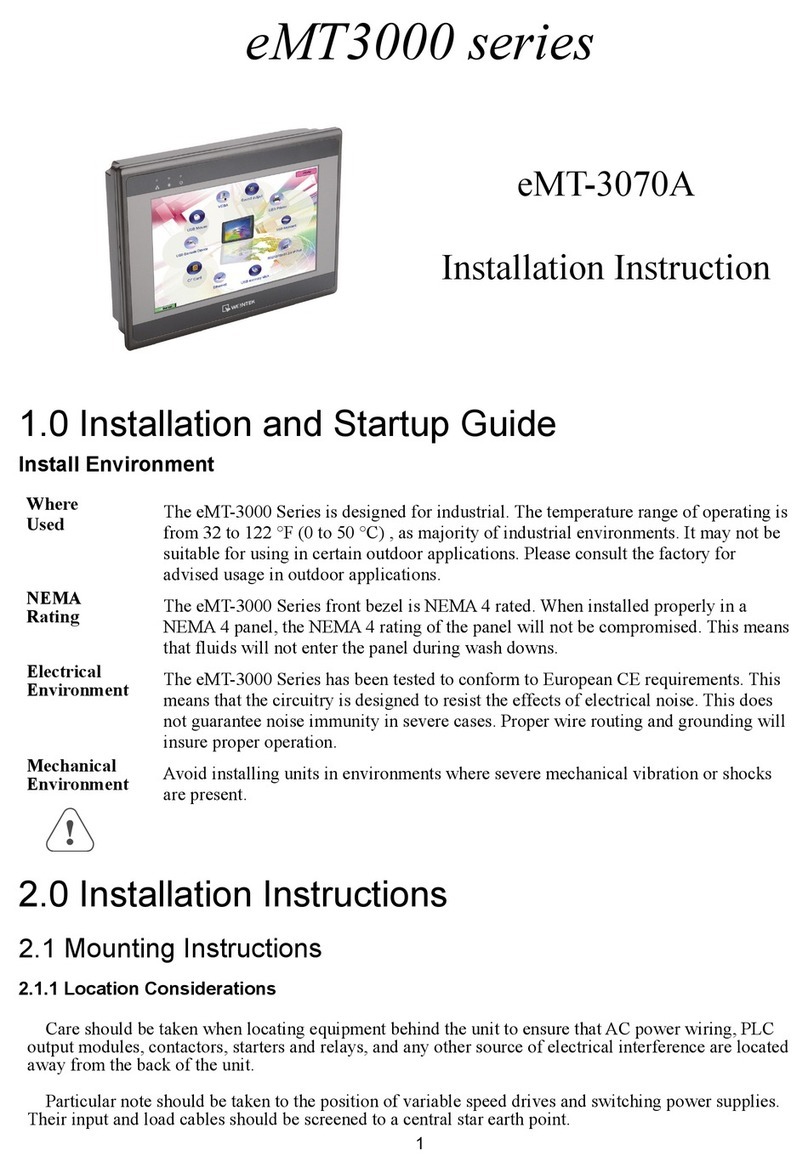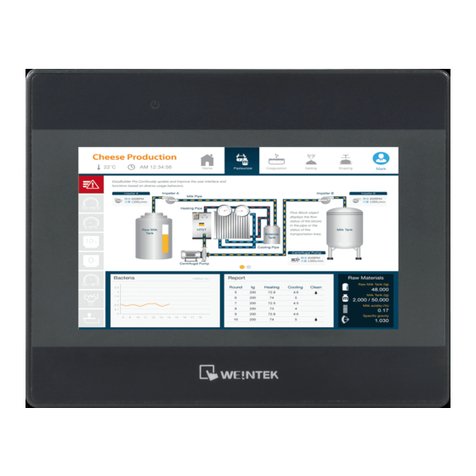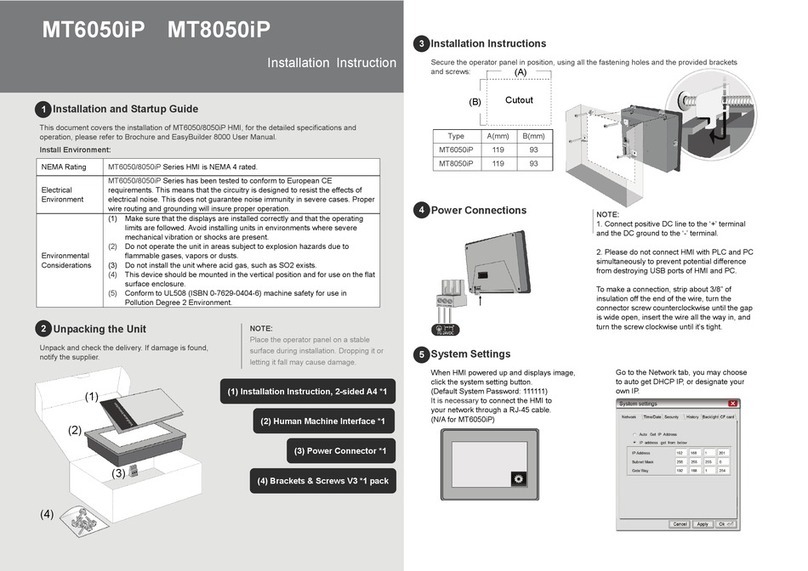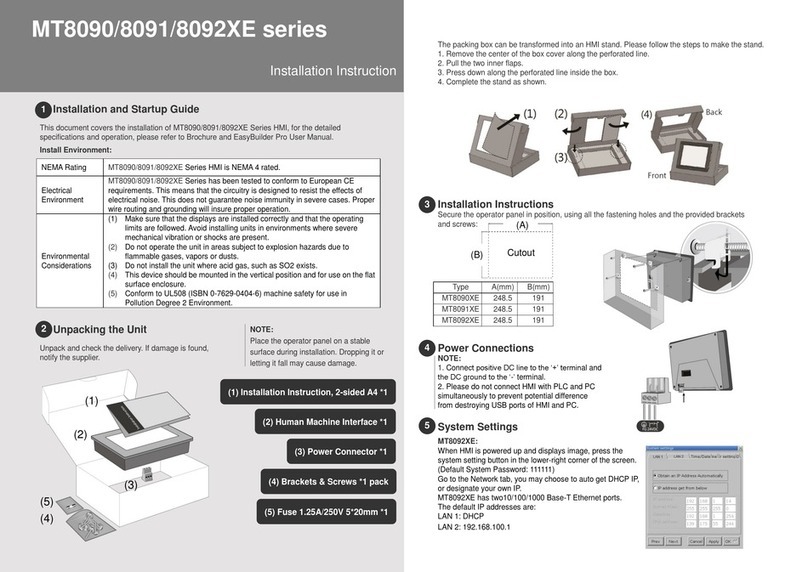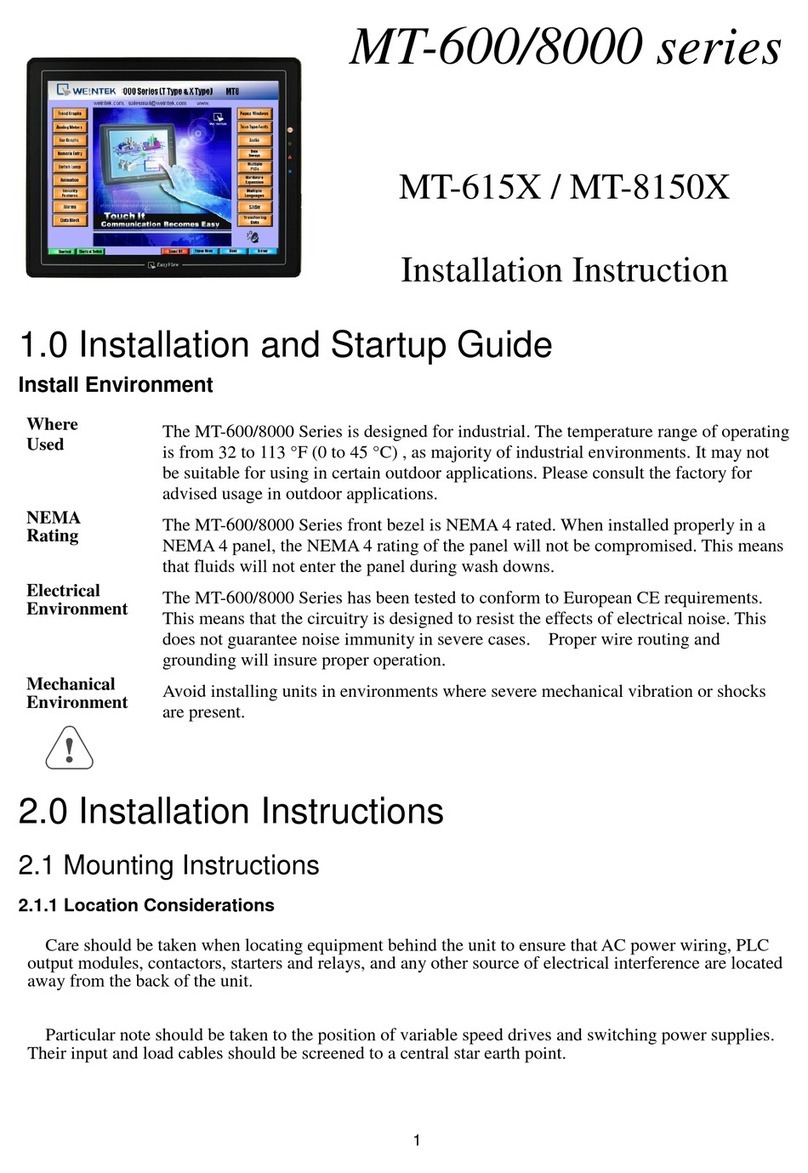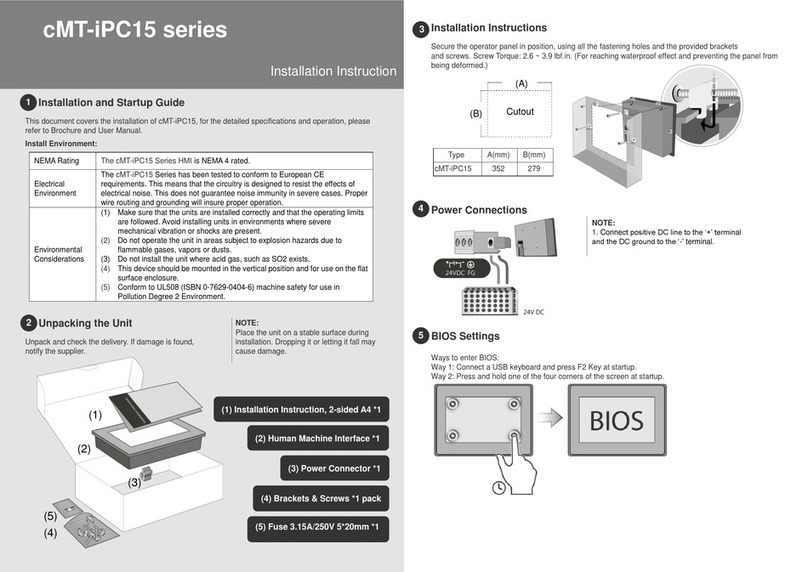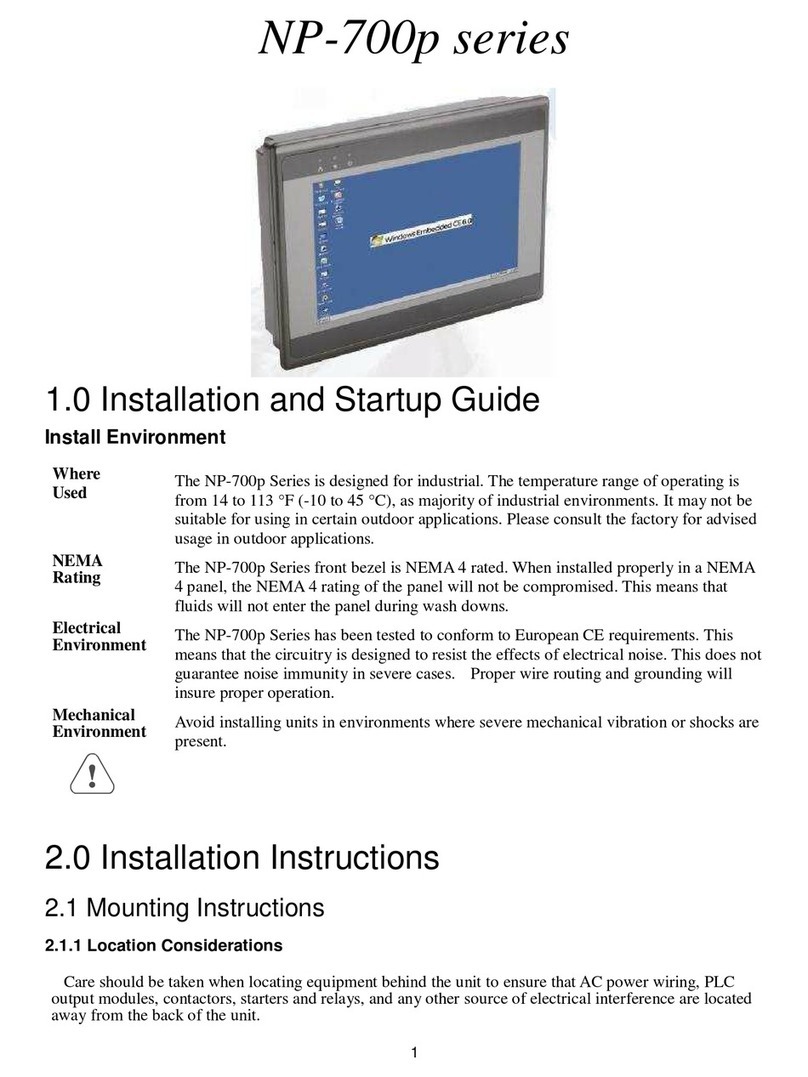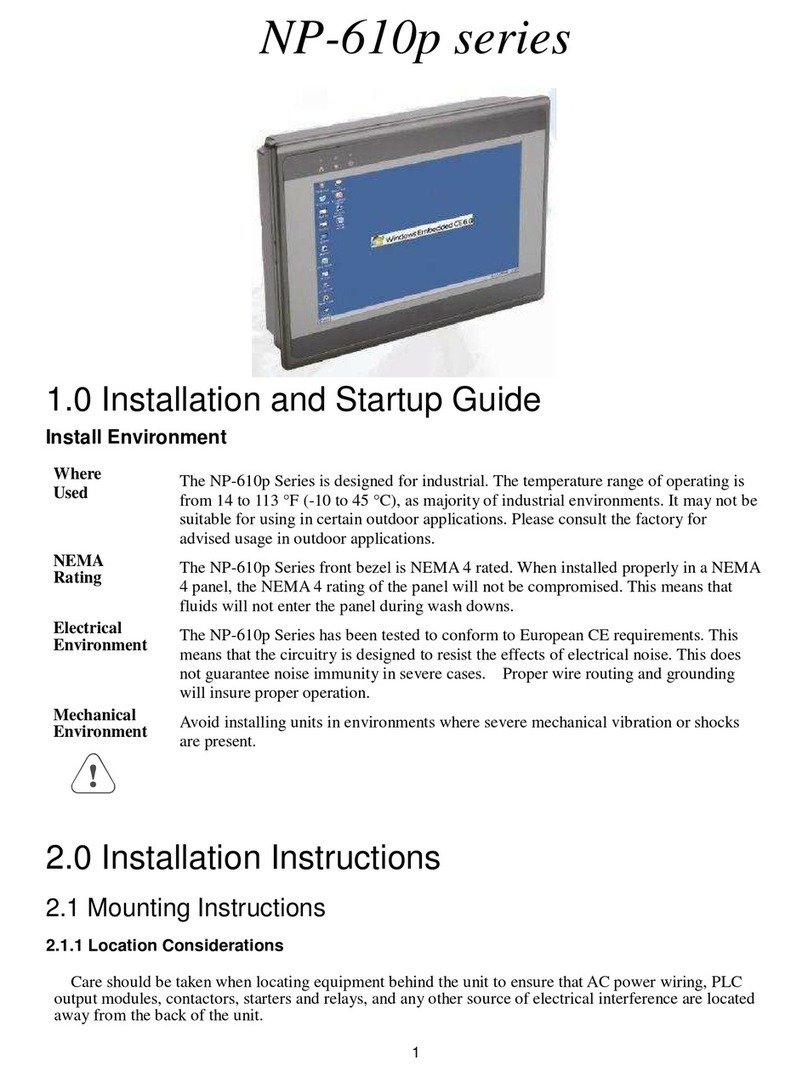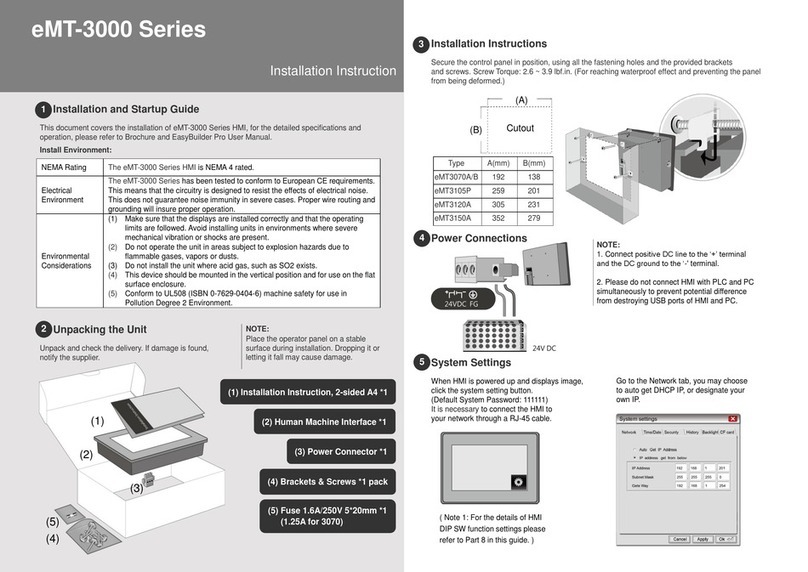Activesync
HMI can be connected to PC using USB
for file management, or communication with the
target device by the system development software
such as Visual Studio, etc.
1. HMI USB Client to Desktop USB Host
2. Please install HMI USB Driver on PC first.
Communication Connections
9 Pin, Male, Sub-D
COM1 [RS232]
COM1 [RS485]
COM3 [RS485]
Cable
Requirement
Different cables are required for various devices.
Caution
Restrict cable length to less than 500’ (150m) for RS485/422 devices and 50’ (15m) for RS232
devices to avoid communications problems.
The COM light on the front of the HMI will turn on with each Ethernet communication.
Shielded cable must be used for long lengths or cables run in an electrically noisy environment.
Do not run cables next to AC power lines or near sources of electrical noise.
Be sure that the cable ends have been inserted all of the way into mating connectors and are
secure.
DIP SW Settings
m
e
arran
y
This product is limited warranted against defects in design and manufacture. The proven
defective product will either be repaired or replaced, at Weintek’s discretion. This warranty
shall not cover any product which is
(a) Out of warranty period which is 1 year from the date of purchase.
(b) Damage caused by Force Majeure, accident, negligence, improper installation or misuse.
(c) Product has been repaired or taken apart by unauthorized technicians.
(d) Products whose identification markings have been removed or damaged.
PIN# Symbol
COM1 [RS485] COM1
[RS232]
COM3
[RS485]
4 wire 2 wire
1 Rx- Rx- Data-
2 Rx+ Rx+ Data+
3 Tx- Tx-
4 TX+ TX+
5 GND GND
6 TxD Transmit
7 Data- Data-
8 Data+ Data+
9 RxD Receive
SW1 SW2 SW3 SW4 Mode
ON OFF OFF ON/OFF Touch Screen Calibration Mode
OFF ON OFF ON/OFF Hide HMI System Setting Bar
OFF OFF ON ON/OFF Boot Loader Mode
OFF OFF OFF ON/OFF Normal*
* SW4 is used for adjusting LCD parameters, please keep it in the manufacturer
default position, otherwise incorrect screen display may occur. If the default of
SW4 is ON, the switch is cut b
manufacturer.
Power
The HMI can be powered by DC power only, voltage range: 24±20% Volts DC, compatible with
most controller DC systems. The power conditioning circuitry inside the unit is accomplished by a
switching power supply. The peak starting current can be as high as 2A.
Fusing
Require-
ments
If the display does not come on within 5 seconds of power up, remove power. An internal fuse will
prevent damage if the polarity of the DC power is incorrect. Check wiring for proper connections
and try to power up again.
High
Voltage
n Internal fuse will prevent damage for over voltage condition however it isn’t guaranteed. DC
voltage sources should provide proper isolation from main AC power and similar hazards.
Emergency
Stop
Hard-wired EMERGENCY STOP should be fitted in any system using a HMI to comply with ICS
Safety Recommendations.
Supply
Voltage
Condition
Do not power the HMI and inductive DC loads, or input circuitry to the controller, with the same
power supply. Note: The 24 VDC output from some controllers may not have enough current to
power the HMI.
Wire
Routing
a. Power wire length should be minimized (Max: 500m shielded, 300m unshielded).
b. Please use twisted pair cables for power wire and signal wire and conform to the impedance
matching.
c. If wiring is to be exposed to lightning or surges, use appropriate surge suppression devices.
d. Keep AC, high energy, and rapidly switching DC power wiring separated from signal wires.
e. Add a resistor and capacitor in the parallel connection between the ungrounded DC power
supply and the frame ground. This provides a path for static and high frequency dissipation.
Typical values to use are 1M Ohm and 4700pF.
CAUTION NOTE: Make sure that all local and national electrical standards are met when
installing the unit. Contact your local authorities to determine which codes apply.
Hardware
Considerations
The system designer should be aware that devices in Controller systems could fail and thereby
create an unsafe condition. Furthermore, electrical interference in an operator interface can lead to
equipment start-up, which could result in property damage and/or physical injury to the operator.
If you use any programmable control systems that require an operator, be aware that this potential
safety hazard exists and take appropriate precautions. Although the specific design steps depend on
your particular application, the following precautions generally apply to installation of solid-state
programmable control devices, and conform to the guidelines for installation of Controllers
recommended in NEMA ICS 3-304 Control Standards.
Programming
Considerations
To conform with ICS Safety Recommendations, checks should be placed in the controller to ensure
that all writable registers that control critical parts of plant or machinery have limit checks built into
the program, with an out-of-limit safe shut down procedure to ensure safety of personnel.
GME6050IE_MT605i_605iE_Installaton_130423
DANGER
7