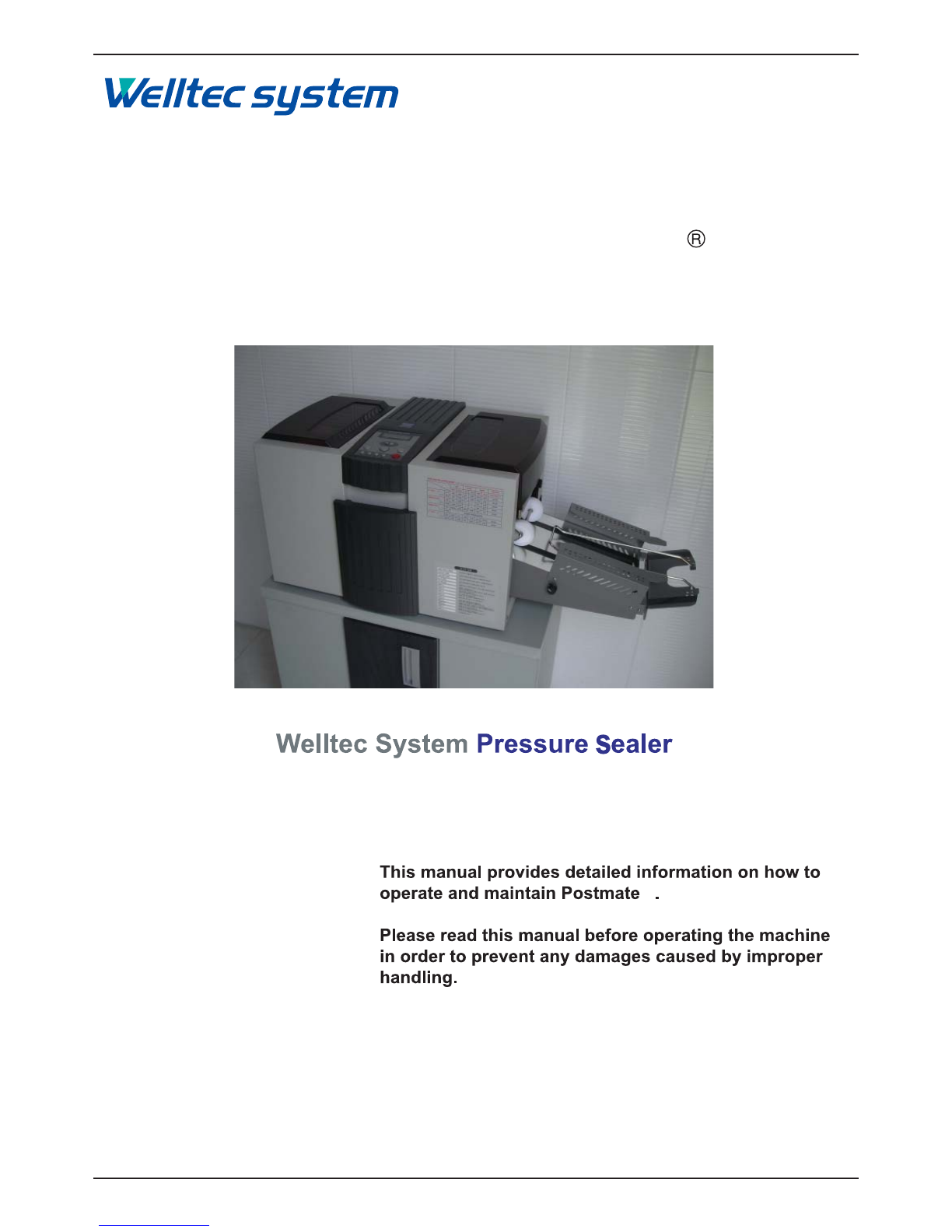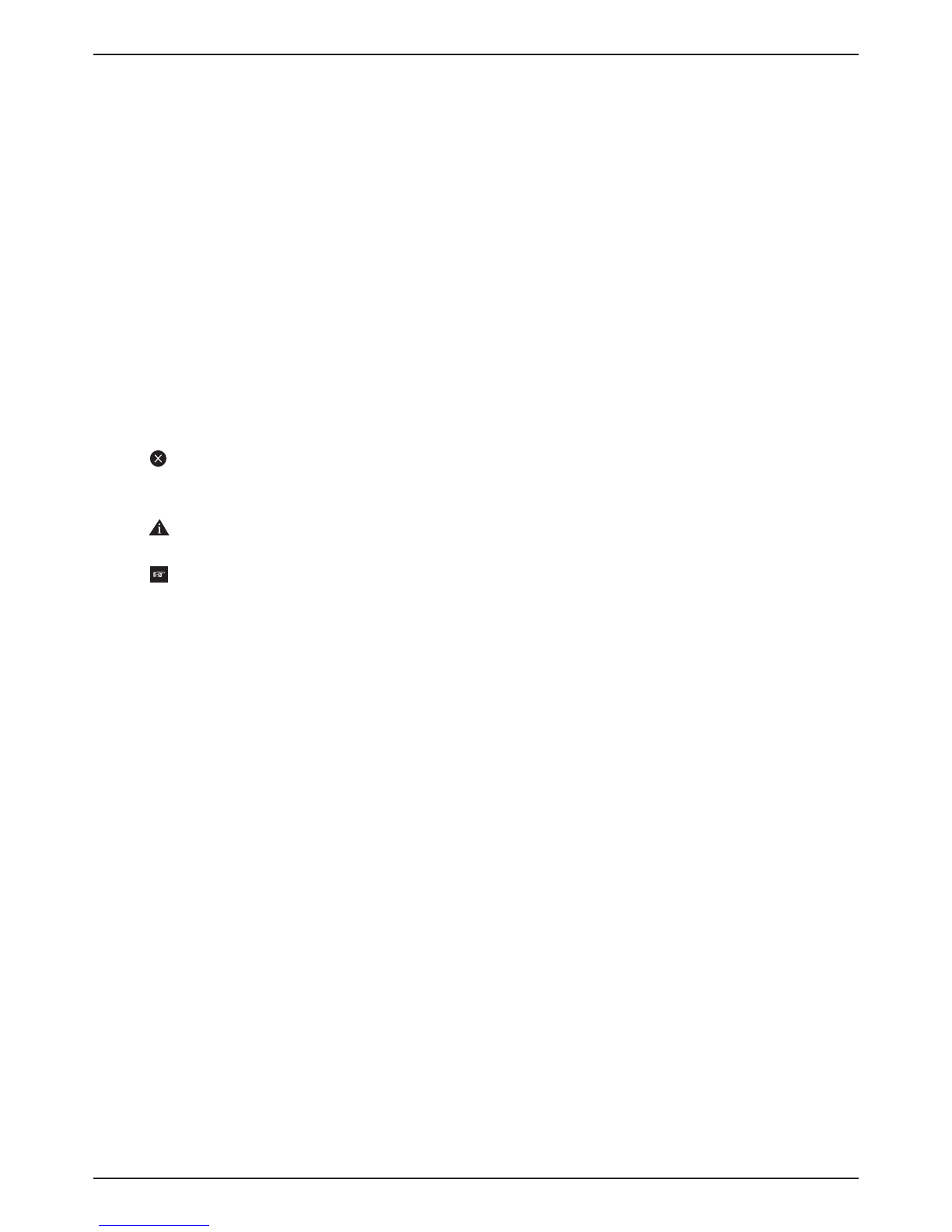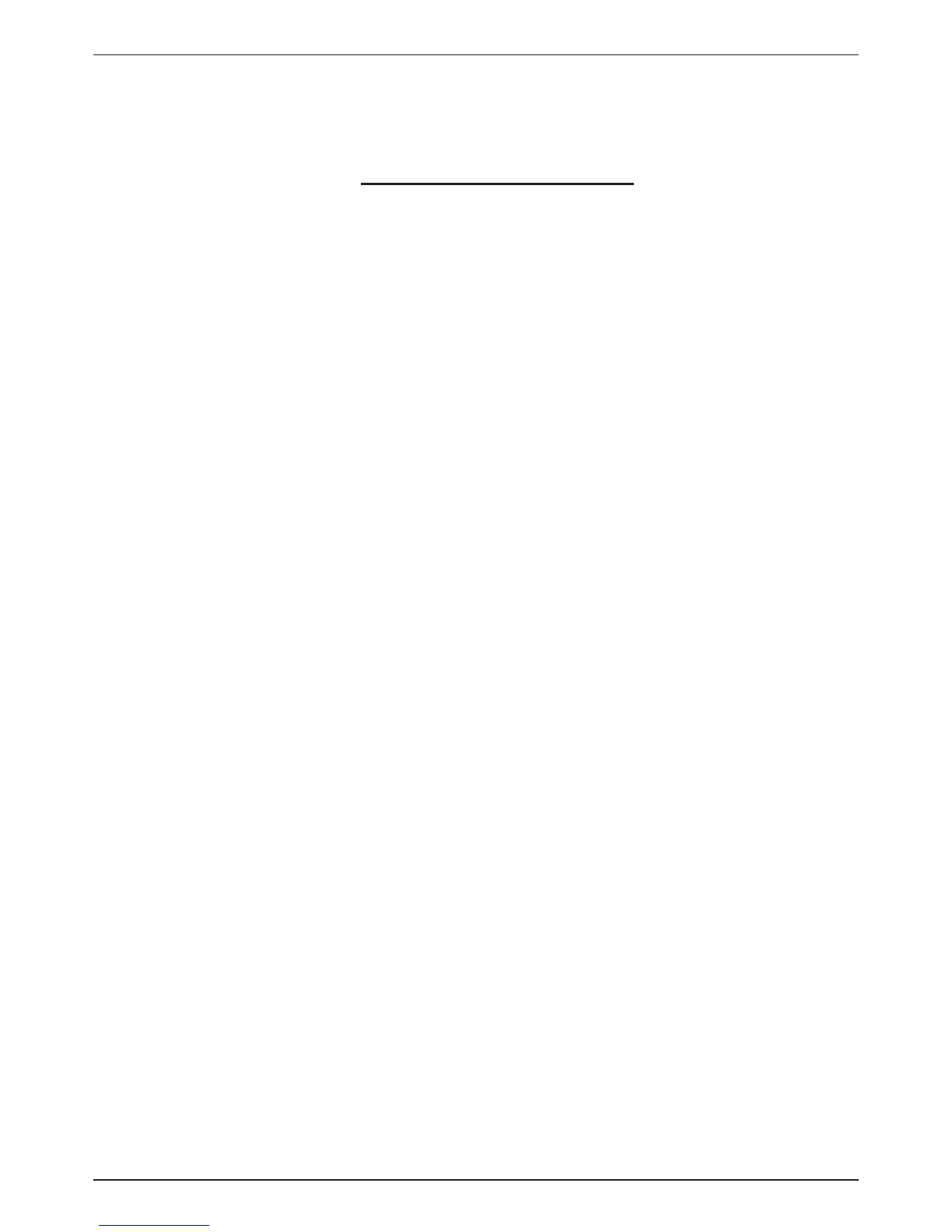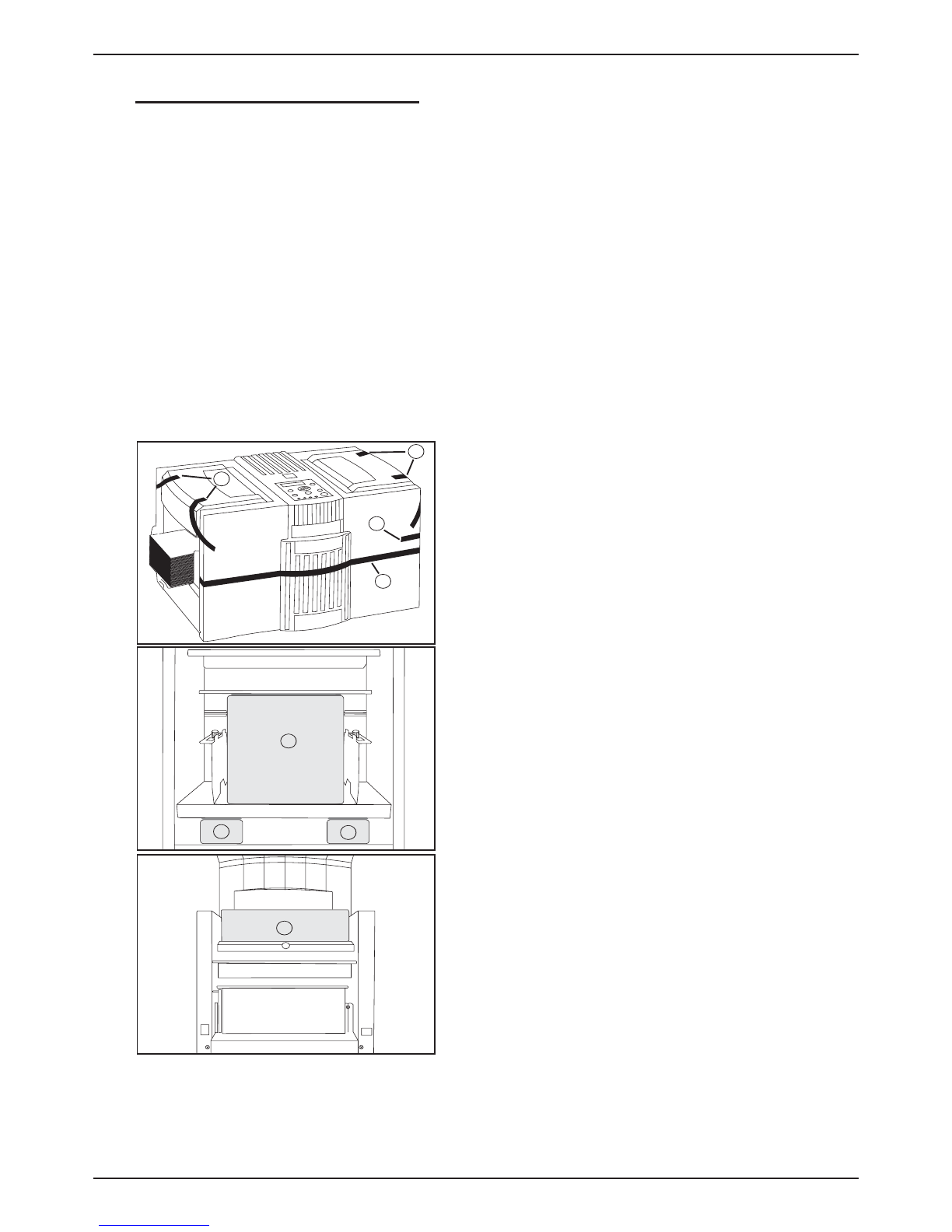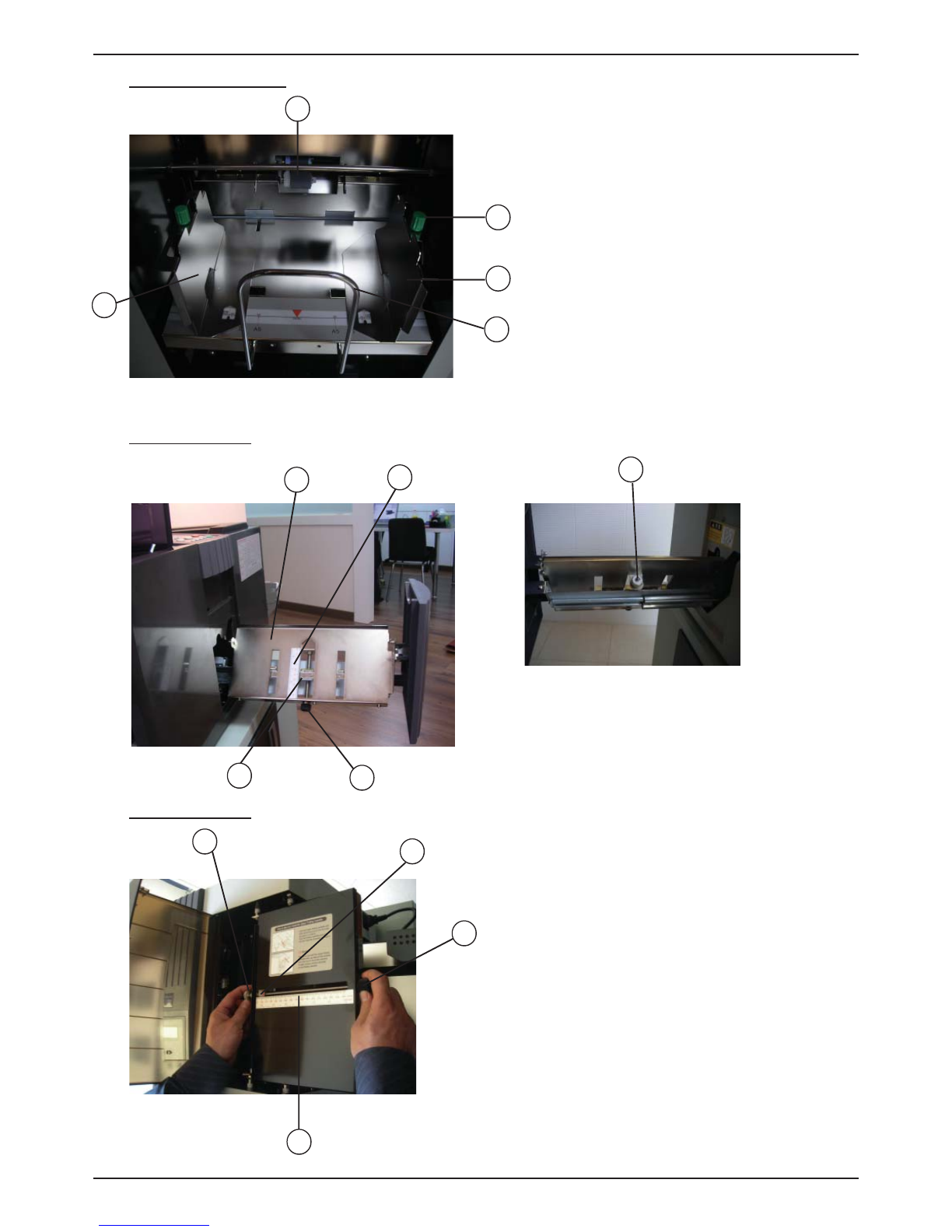Postmate 3 User’s Manual
- 8 -
2
1
3
10
9
8
7
4
6
5
Name and Function of Each Button (Postmate 3 M)
1. Display Panel : showing the setting condition and working of the machine.
2. Start/Stop button : starts and stops the machine. If you press during setting, it returns to the prior
condition.
3. Set/Store button : sets and stores the selected function.
4. Mode button : enters to mode function.
5. Batch counter button : enables you to set the number of forms that you wish to process and have the
machine stop automatically until you press the start button. For example, if you
set the batch counter at 100, after 100 forms are processed, the machine will not
start until you press the start button.
- Press the batch counter button and the light will blink.
- Change the displayed value by using select button and when ready, press the set button.
- When changing the value, press the batch counter button to increase the value by 50 up to
500.
- This setting is not stored after rebooting the machine.
6. Select button : selects yes/no or increase/decrease numerical value when you set.
7. Count reset button : clears the count on the display panel.
8. Function button for sensing double feeding : protects the double or multiple feeding by sensing the
characteristics of paper by digital sensor.
9. Auto start button : re-starts the process after selected time when the job reaches preset count.
10. Jam free button : automatic removal of paper jam at folding roller or press roller.