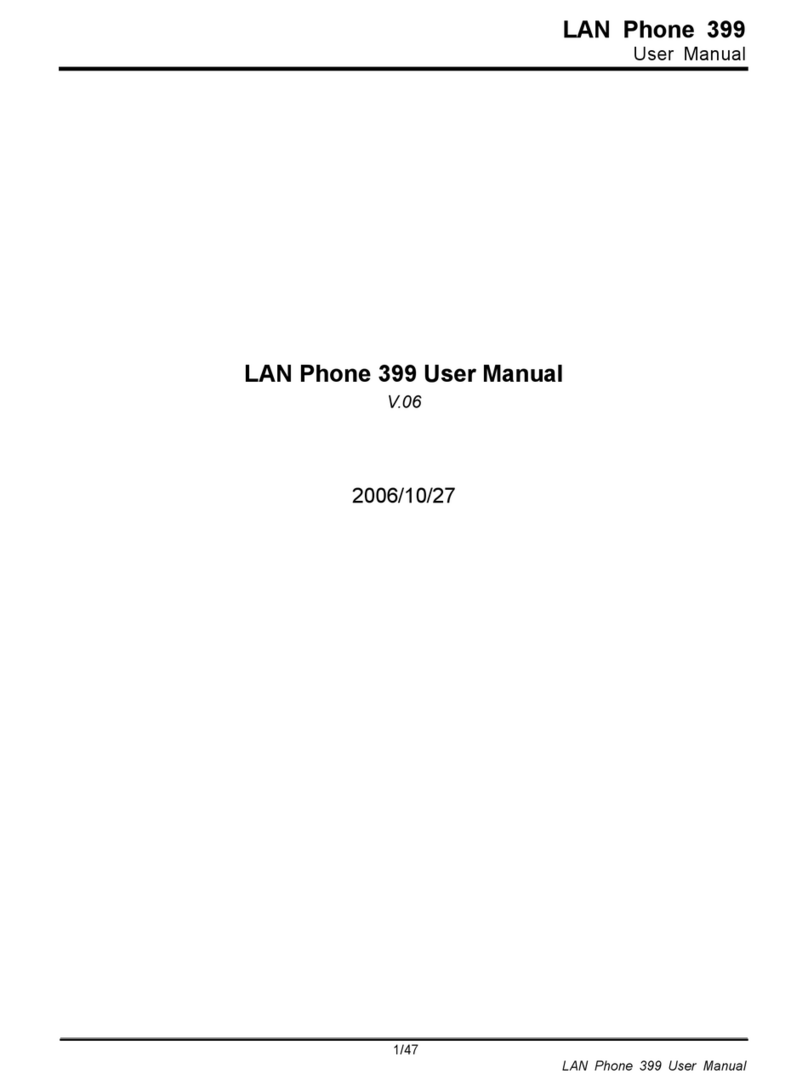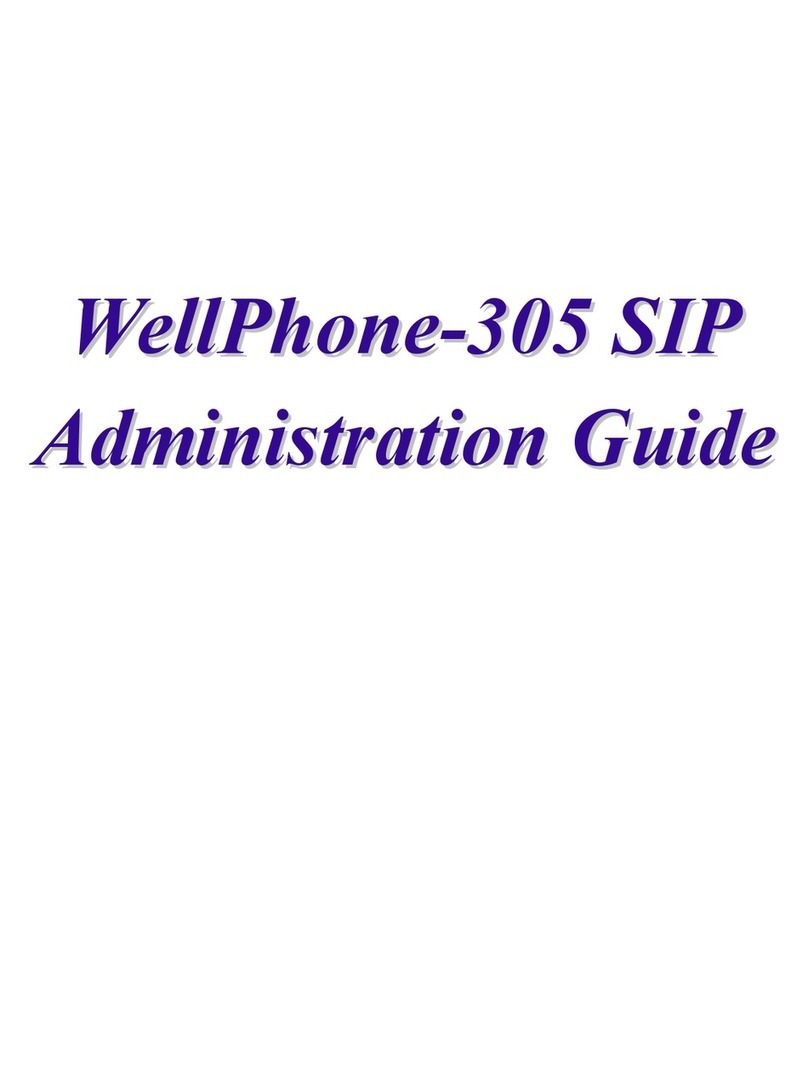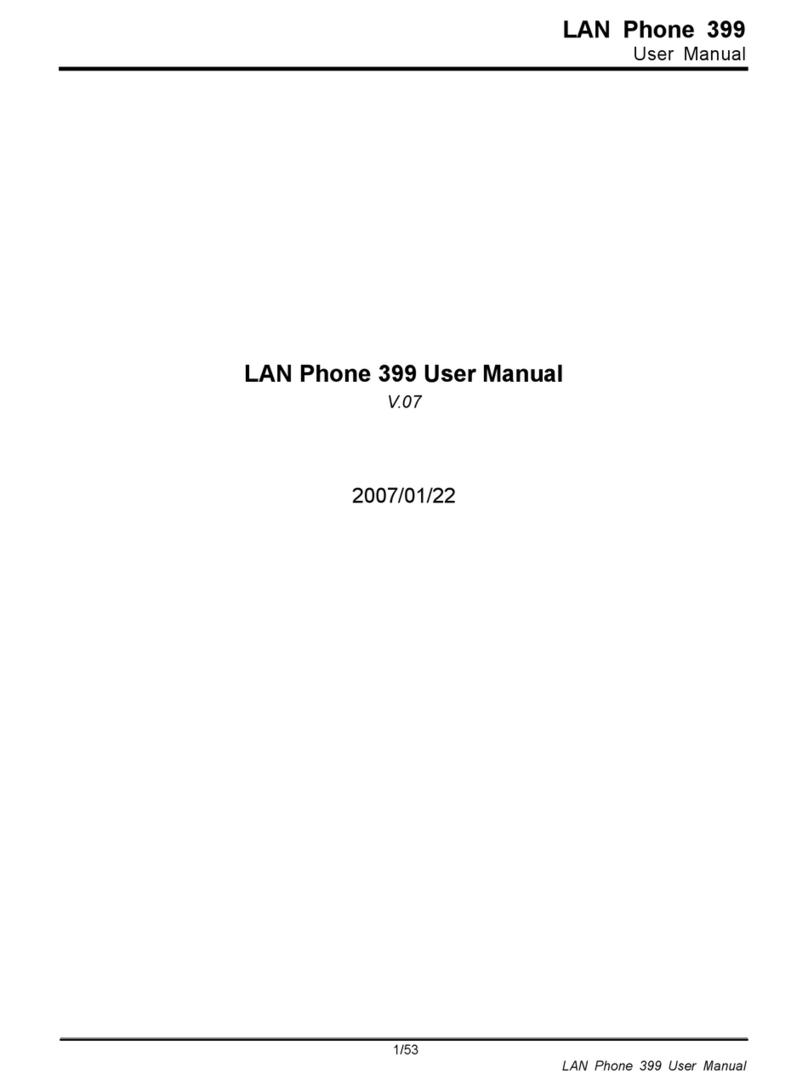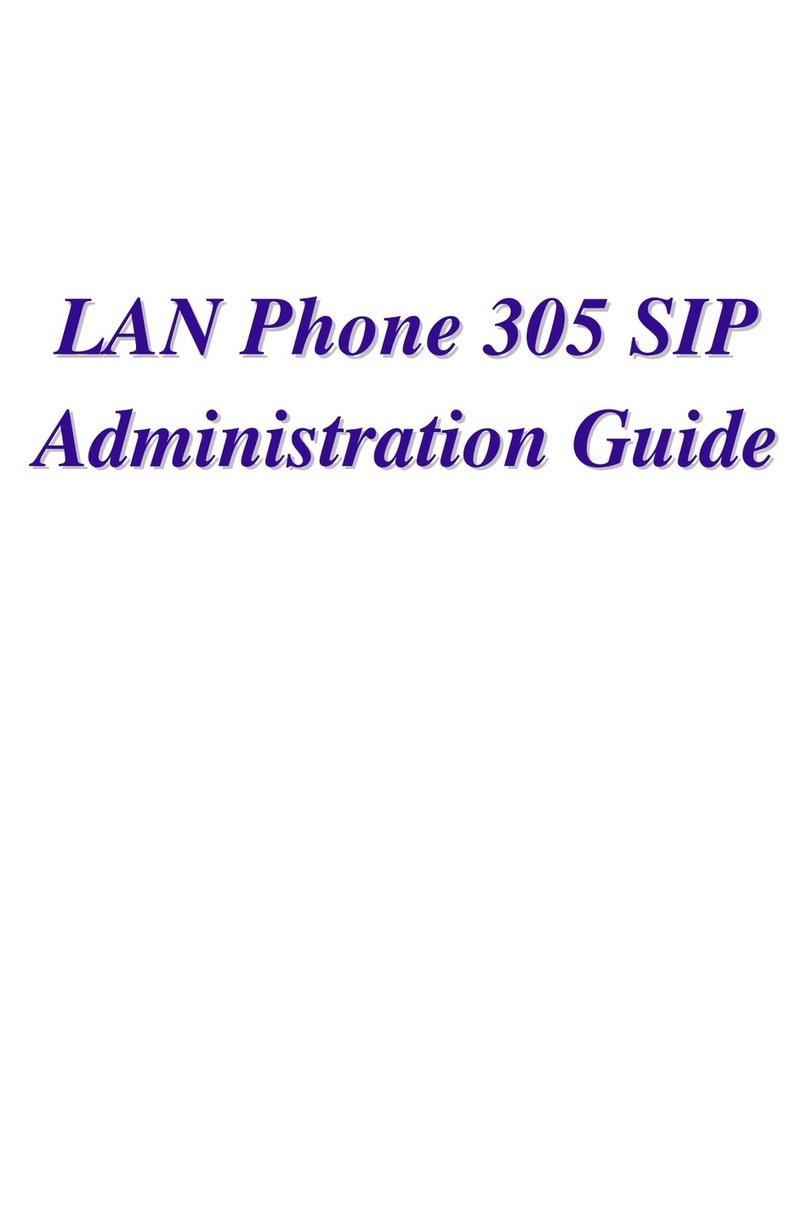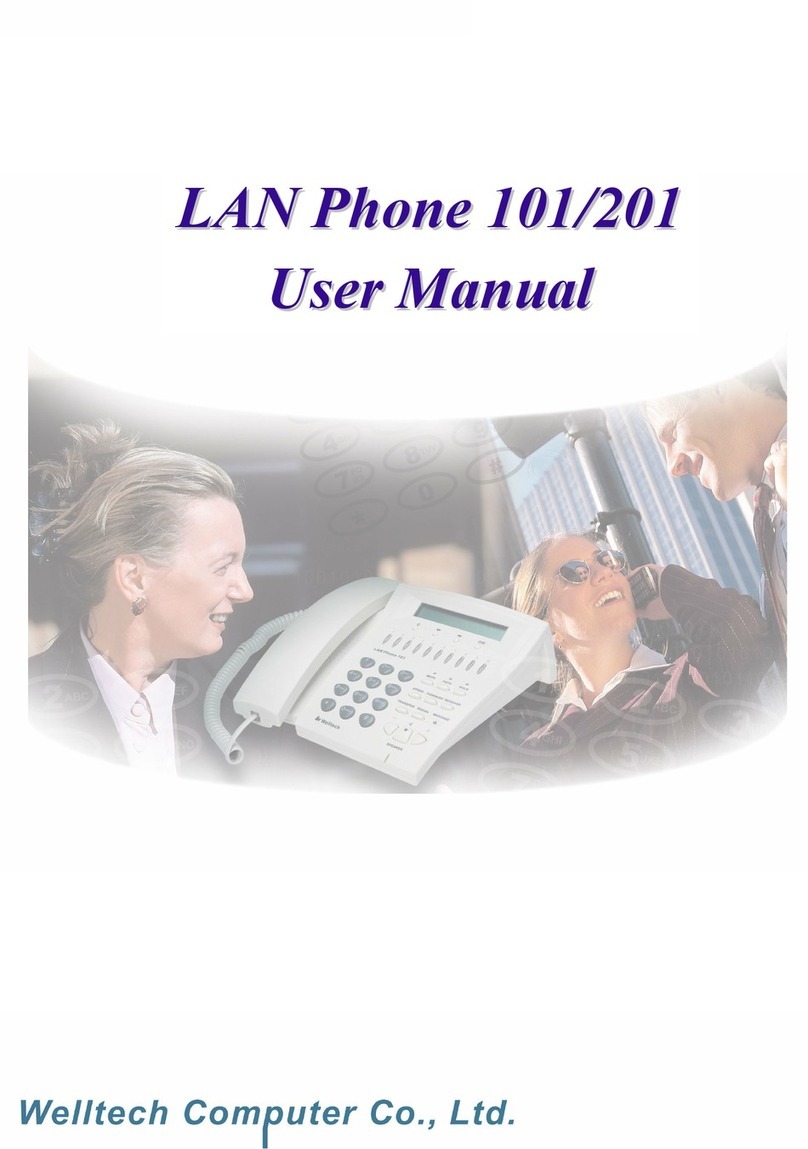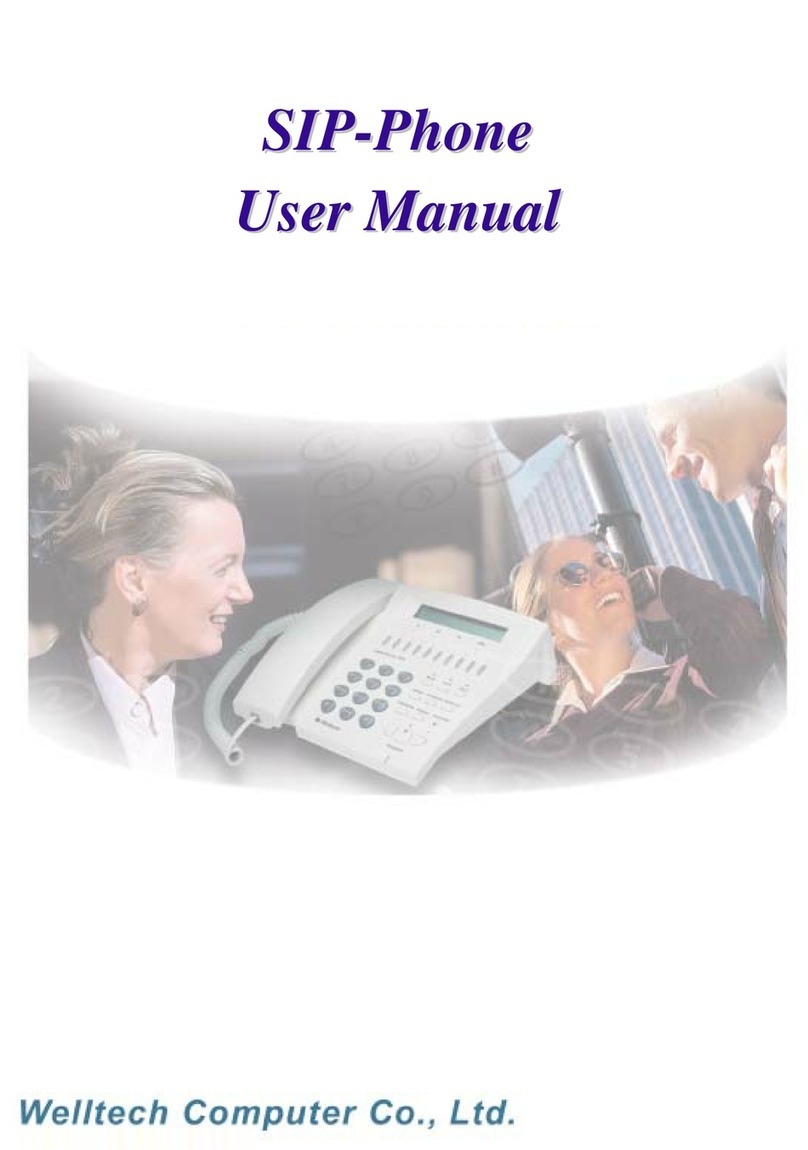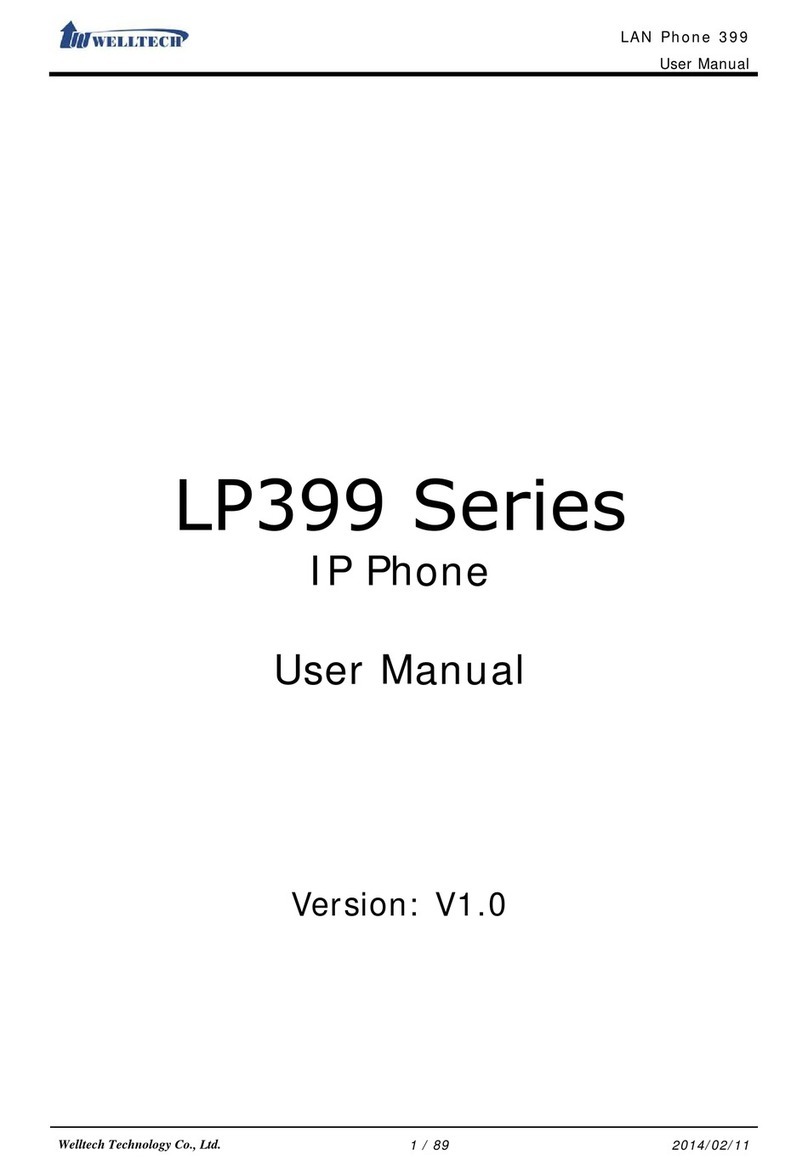ATA Web user guide
Welltech Technology Co., Ltd. 2 / 88 2012/1/2
1. Introduction........................................................................................................................4
2. Hardware Overview.........................................................................................................4
2.1 Two RJ-45 Network interface. ..........................................................................4
2.2 One or two RJ-11 analog telephone jack and line interfaces..............4
2.3 LED Indication........................................................................................................4
3. Software Overview..........................................................................................................4
4. Keypad Interface from analog phone set of ATA.................................................5
5. Instruction of Web Environment................................................................................7
5.1 Default setting........................................................................................................7
5.2 ATA network connection .....................................................................................7
5.3 Login VOIP Web page..........................................................................................7
5.4 VoIP main setting page.......................................................................................7
5.5 System Information..............................................................................................9
6. Phone..................................................................................................................................17
6.1 Phone Book............................................................................................................17
6.2 Dial Plan setting...................................................................................................19
6.3 Call Services..........................................................................................................28
6.4 General....................................................................................................................36
6.5 Volume.....................................................................................................................39
7. Network environment...................................................................................................41
7.1 WAN (network setting)......................................................................................41
7.2 DDNS........................................................................................................................43
7.3 VLAN.........................................................................................................................45
7.4 VPN (PPTP/L2TP connection)..........................................................................47
7.5 SNTP.........................................................................................................................48
8. NAT......................................................................................................................................49
8.1 LAN............................................................................................................................49
8.2 DMZ & MAC Clone...............................................................................................50
8.3 Virtual Server........................................................................................................51
9. SIP Setting........................................................................................................................52
9.1 Service (SIP register setting).........................................................................52
9.2 Codec .......................................................................................................................55
9.3 Advanced................................................................................................................57
9.4 STUN (STUN & Froce configuration)............................................................64
10. Management (Advanced configuration)..............................................................65
10.1 Status Log............................................................................................................65
10.2 Auto Configuration............................................................................................67
10.3 Auto Update........................................................................................................69
10.4 New Firmware....................................................................................................71
10.5 Advanced..............................................................................................................72
10.6 Password..............................................................................................................77
10.7 Tones Setting......................................................................................................80
10.8 Default...................................................................................................................84
10.9 Language..............................................................................................................85
11. Save & Reboot..............................................................................................................86