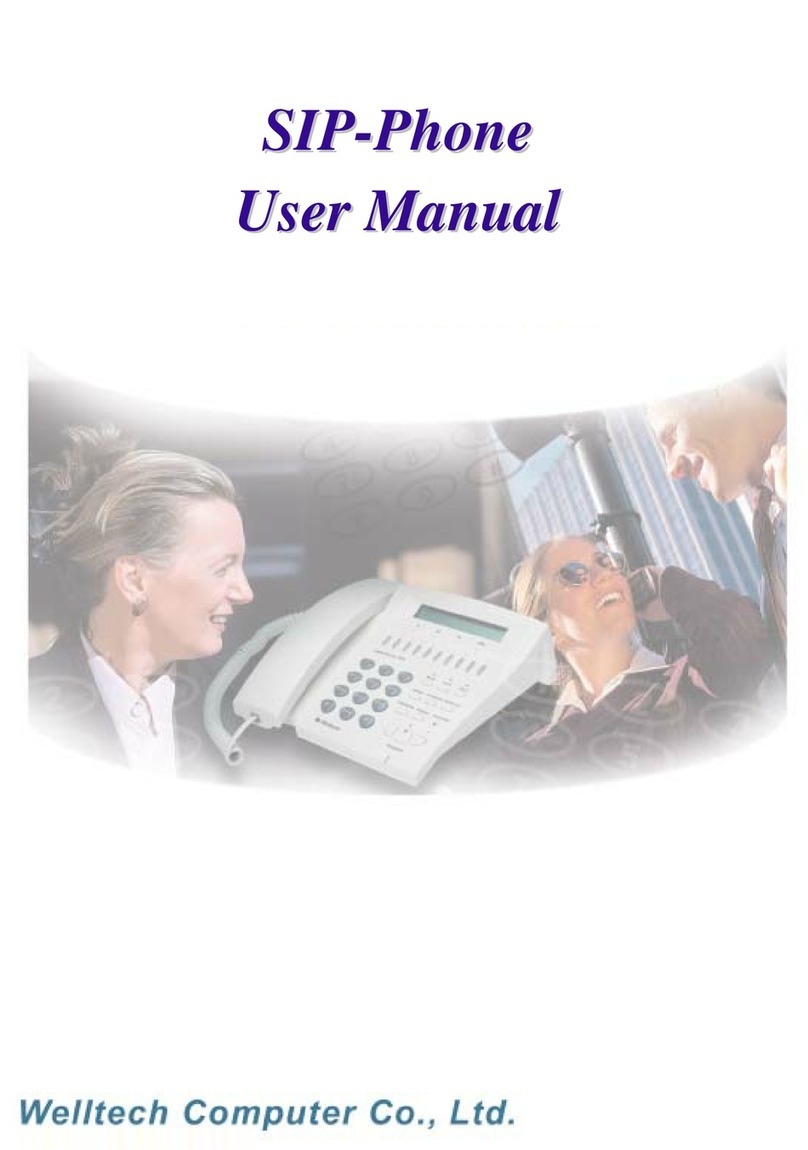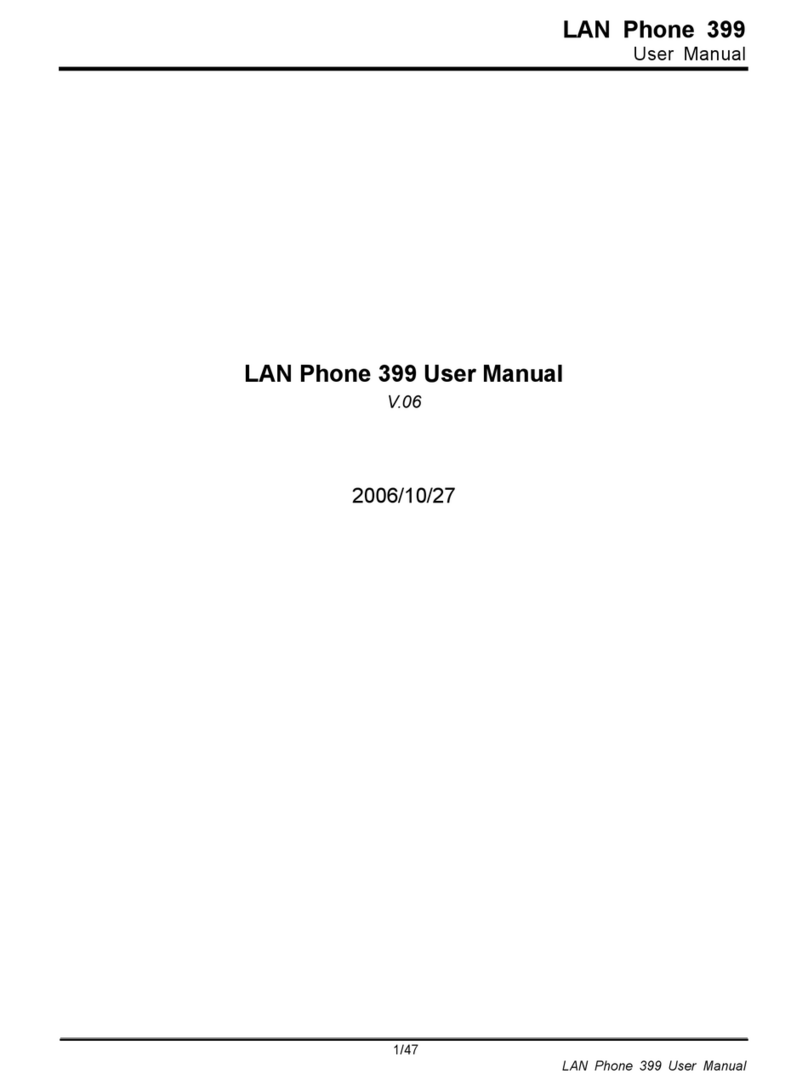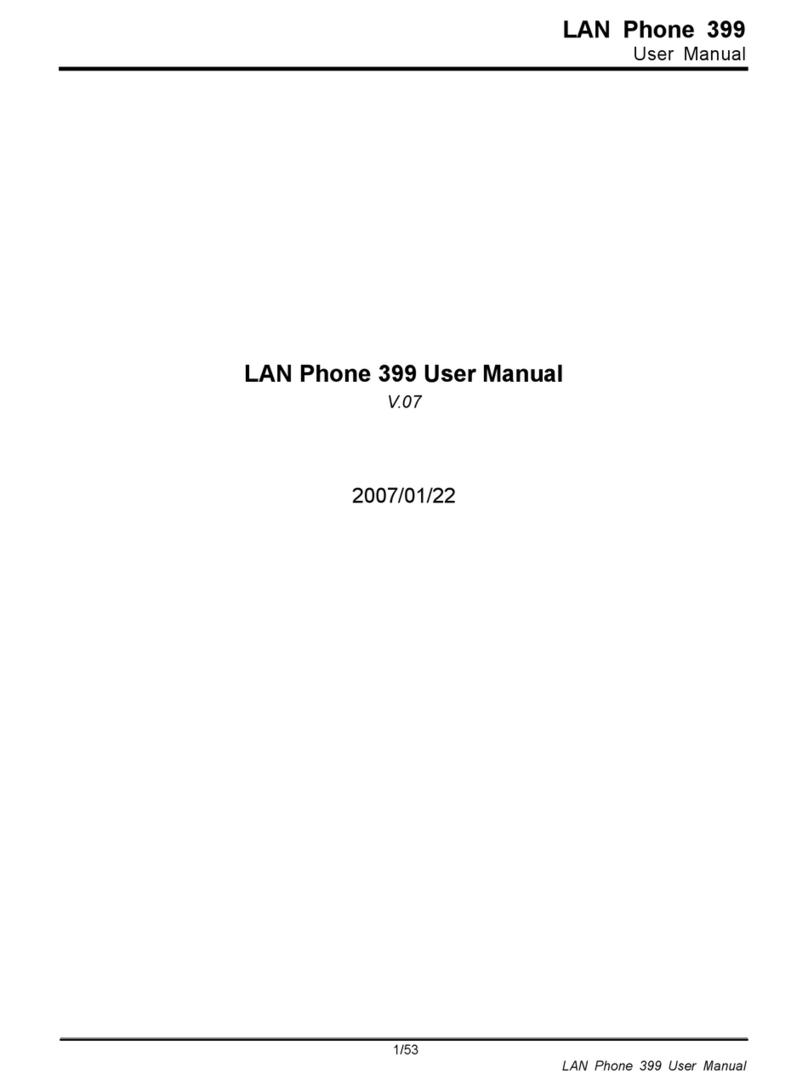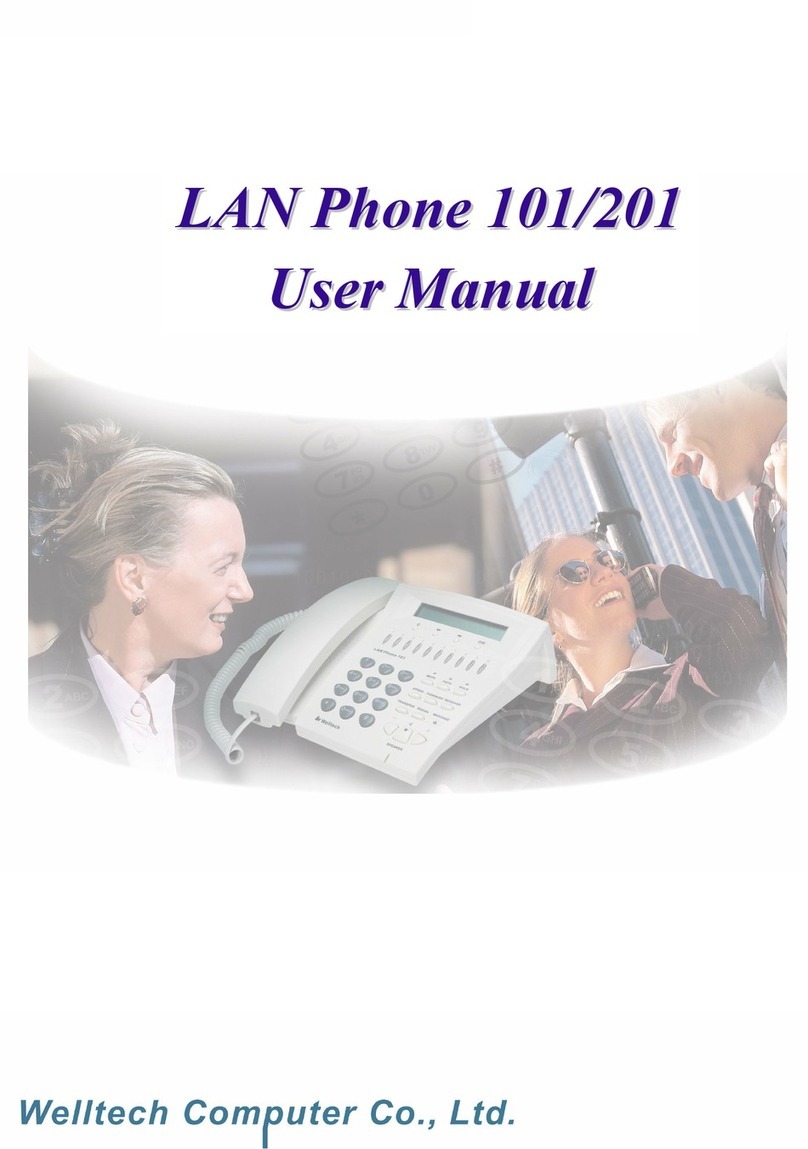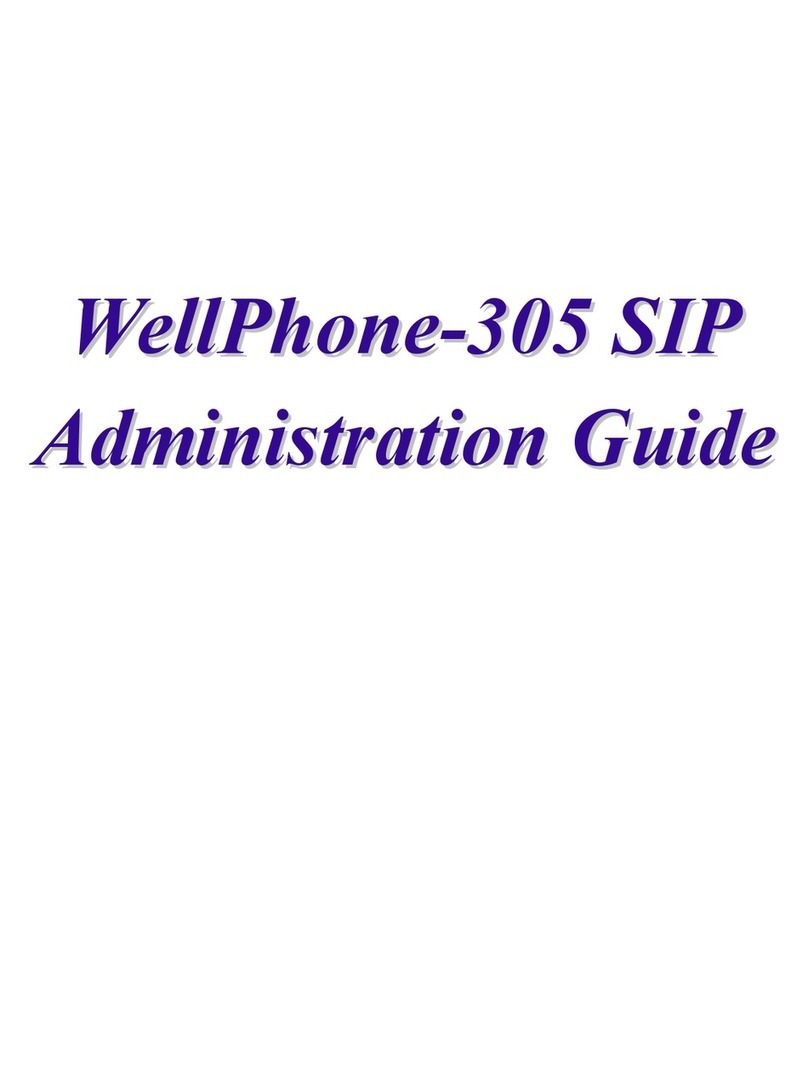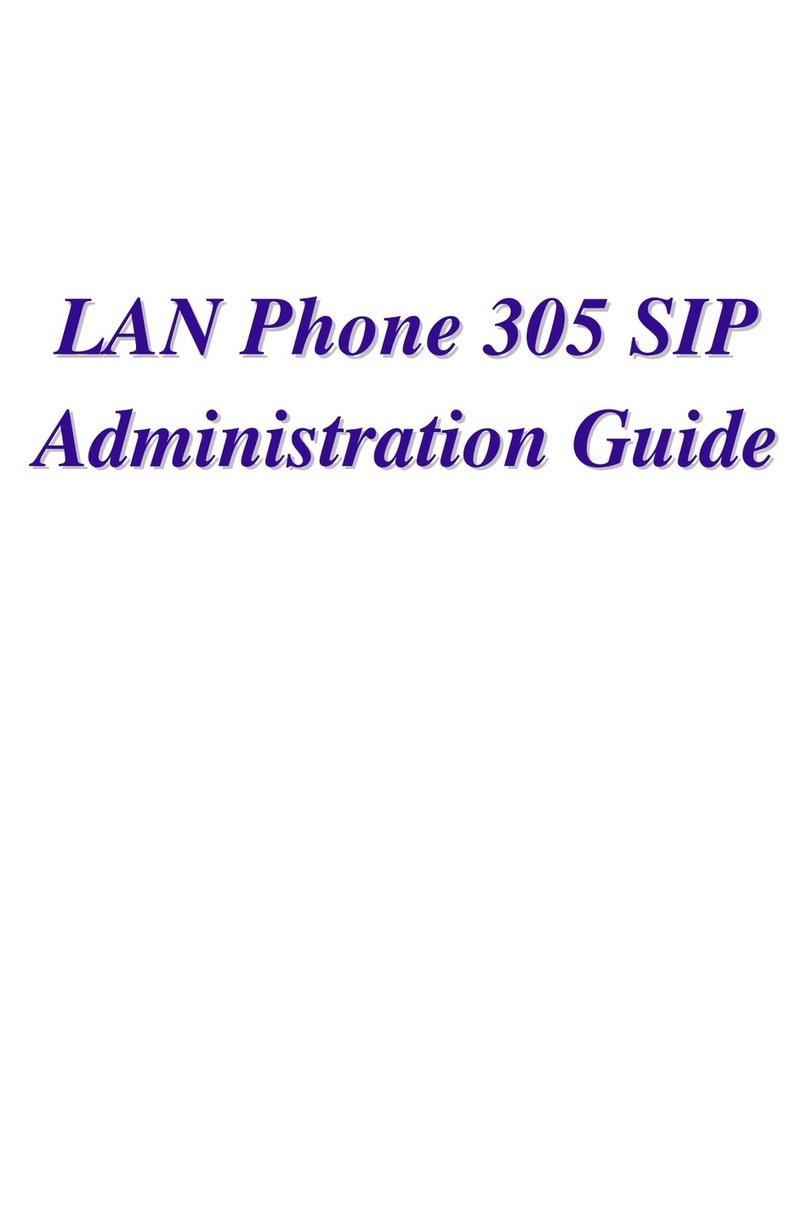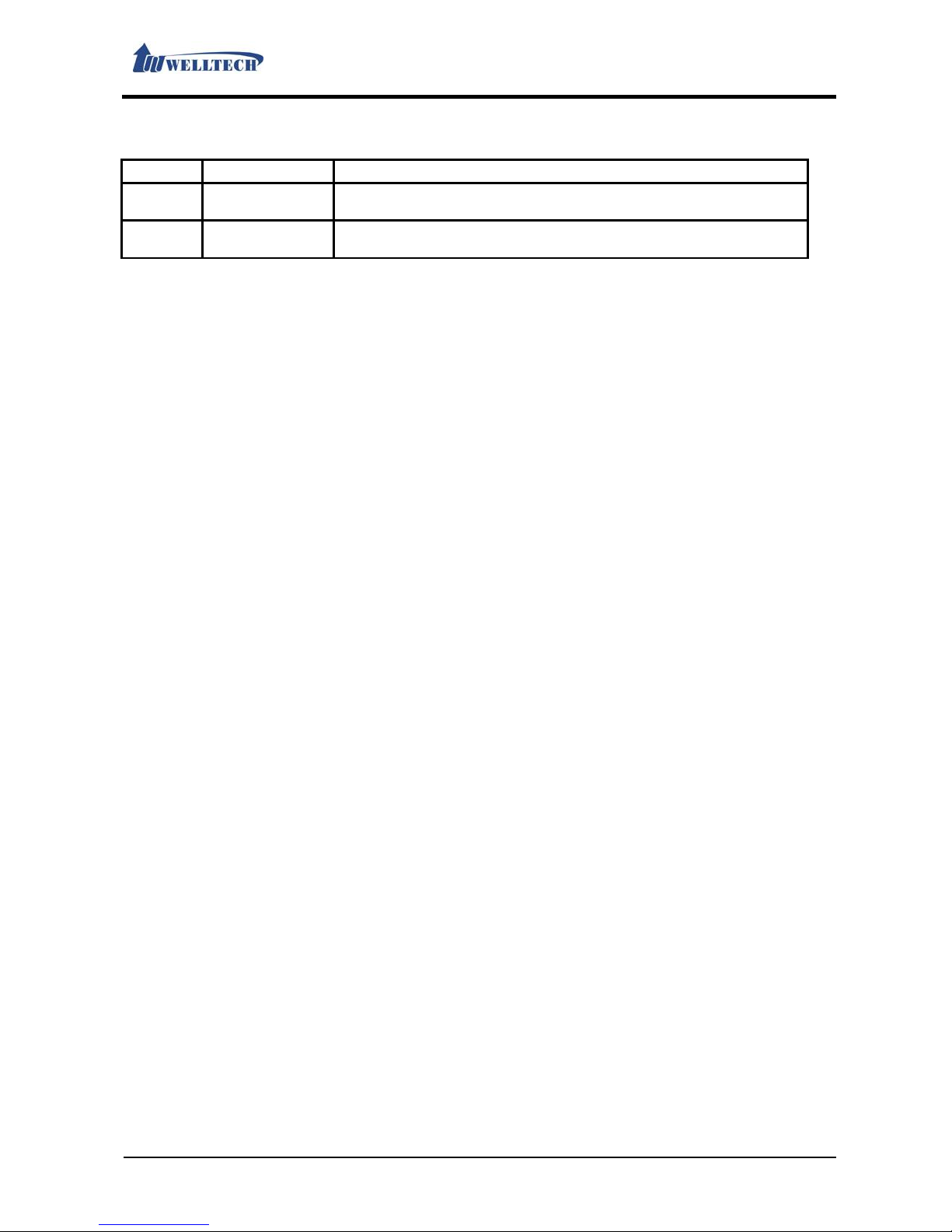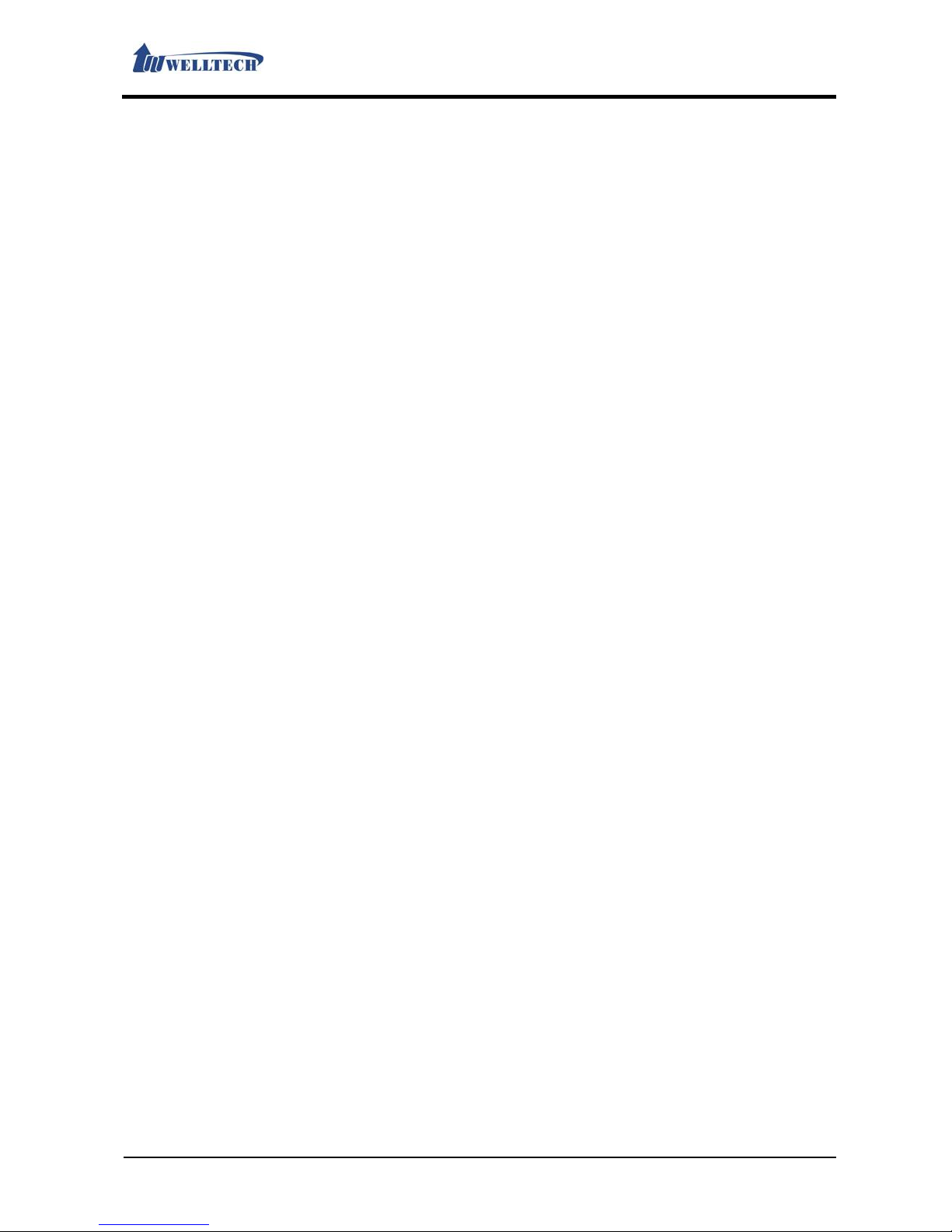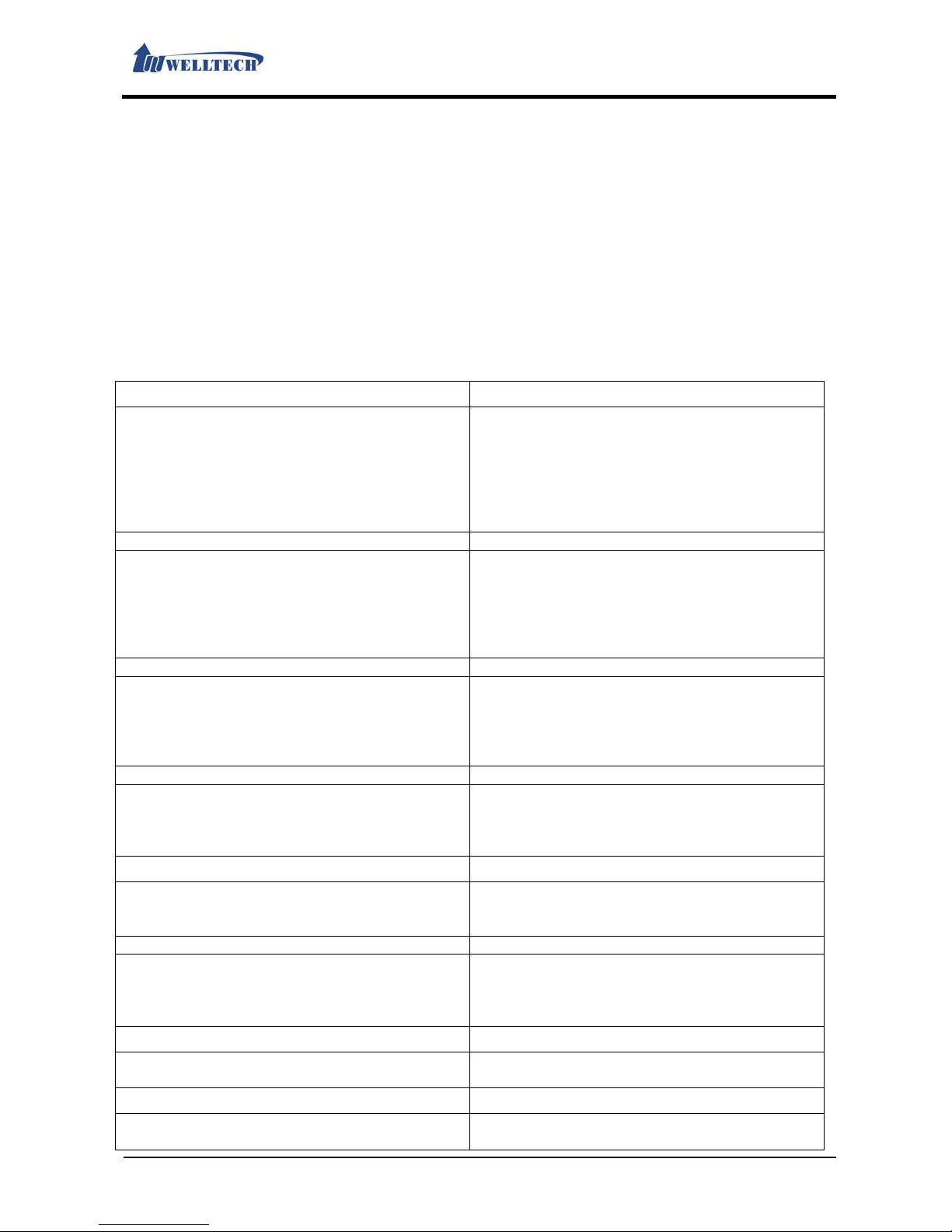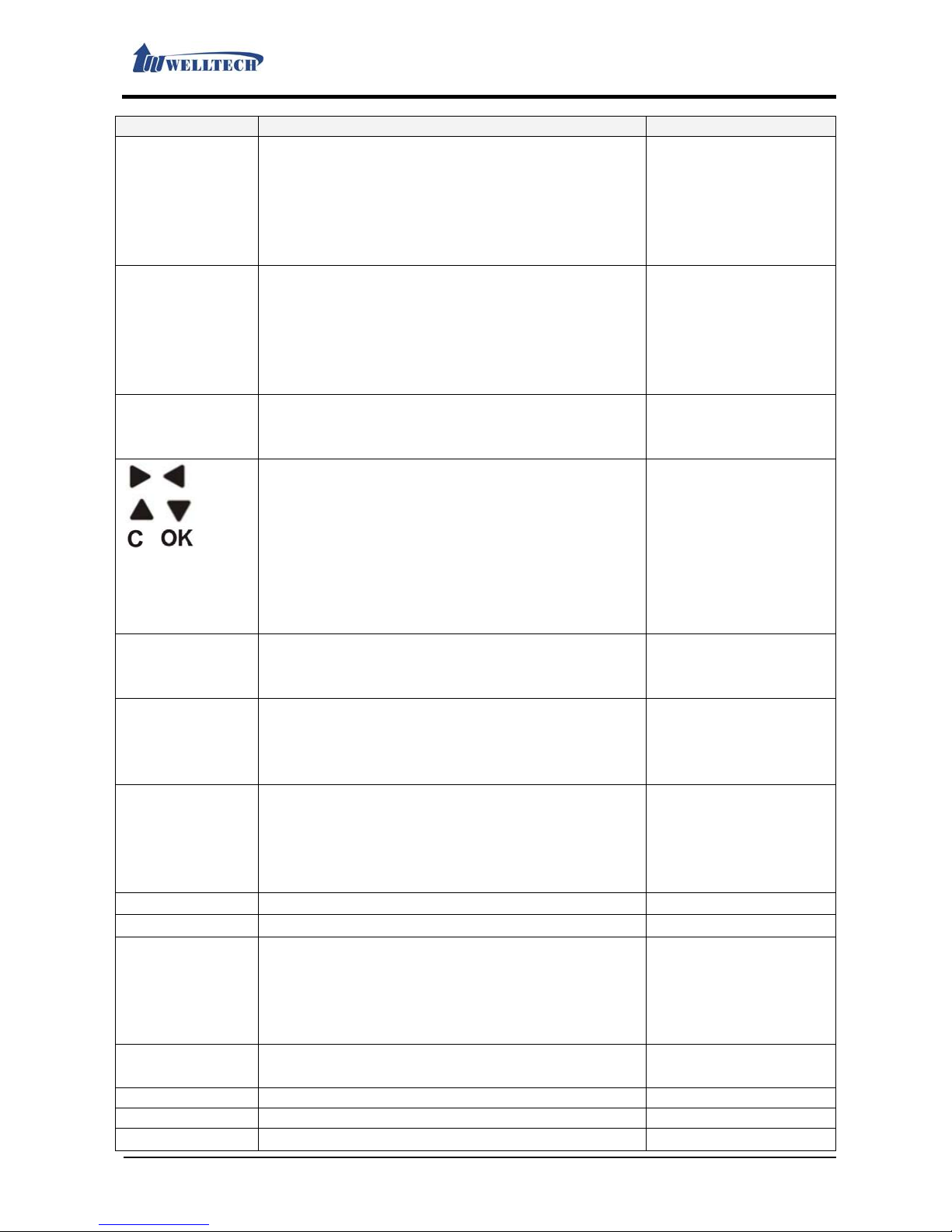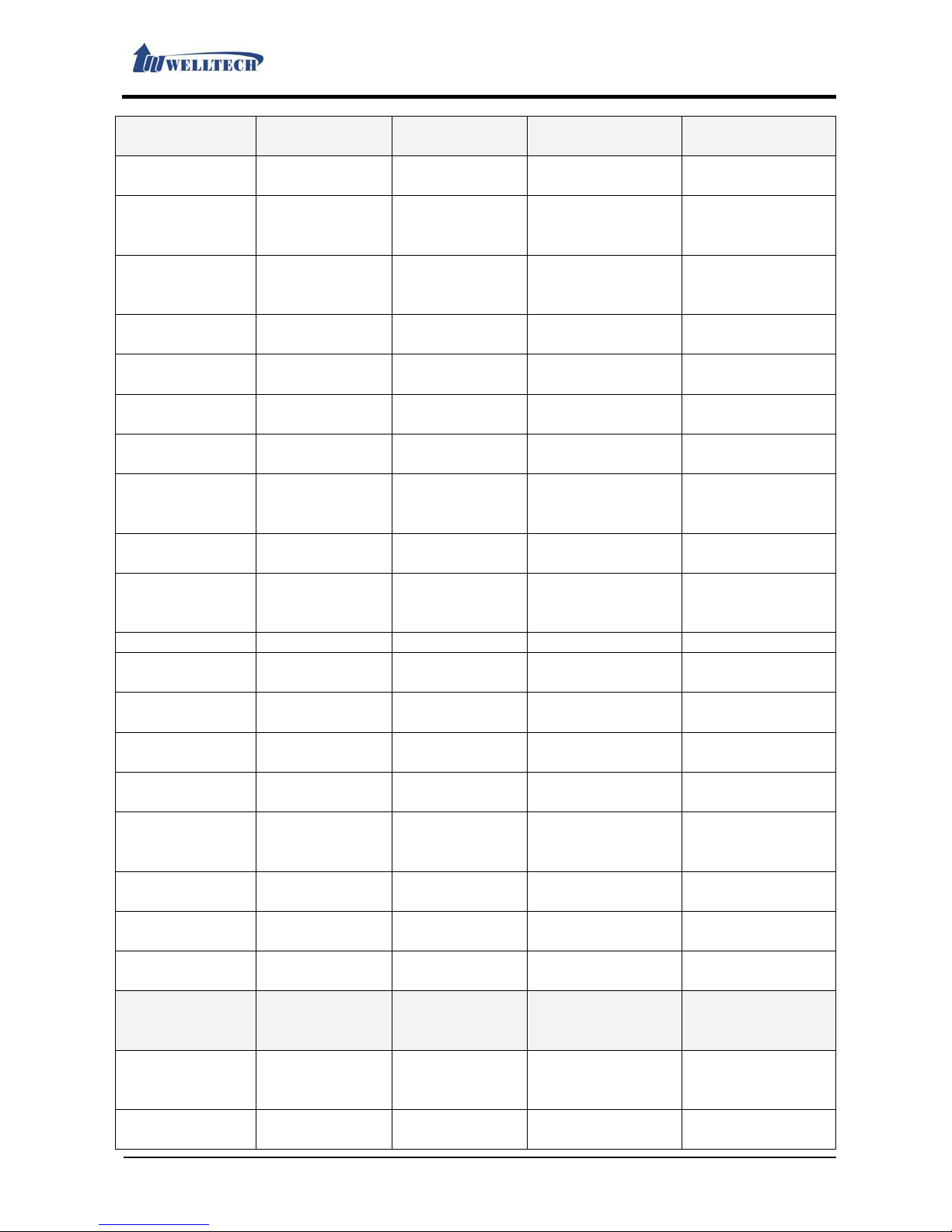Directory
1. Brief Introduction............................................................................................................... 5
1.1.Product Introduction ...................................................................................................5
1.2.Hardware Function Introduction.............................................................................5
1.3.Software Function Introduction..............................................................................5
1.4.Rear Interface Description........................................................................................6
1.5.Hardware Installation .................................................................................................6
1.5.1.Network Environment Setting.....................................................................7
1.5.2.Connection..........................................................................................................7
1.6.Basic Operations...........................................................................................................7
1.6.1.Phone function...................................................................................................7
1.6.2.Dial function Introduction...........................................................................14
2. Web Page.................................................................................................................................... 16
2.1.Web Login Level Table..............................................................................................16
2.2.Login LP399 Web Page.............................................................................................16
2.2.1.Functions............................................................................................................16
2.2.2.Instruction.........................................................................................................17
2.3.VoIP Setup Manu ........................................................................................................17
2.3.1.Functions............................................................................................................17
2.3.2.Instruction.........................................................................................................17
2.4.Status (System Information).................................................................................18
2.4.1.Functions............................................................................................................18
2.4.2.Instruction.........................................................................................................18
2.5. Phone (Telephony environment)..........................................................................23
2.5.1. Phone Book.......................................................................................................23
2.5.2. Speed Dial.........................................................................................................27
2.5.3. Dial Plan - Basic..............................................................................................28
2.5.4. Dial Plan – Advanced....................................................................................31
2.5.5. Call Service (Phone Feature).....................................................................33
2.5.6. General (Normal Setting)...........................................................................36
2.5.7. Volume ...............................................................................................................37
2.6. Network .........................................................................................................................38
2.6.1.WAN......................................................................................................................38
2.6.2. DDNS (Dynamic DNS Settings)................................................................40
2.6.3. VLAN (VLAN Environment Settings).......................................................41
2.6.4. VPN (PPTP/L2TP Link Type)........................................................................42
2.6.5. NTP (Time Environment).............................................................................44
2.7. NAT (NAT Environment)..........................................................................................48
2.7.1. LAN (LAN Network Setting).......................................................................48
2.7.2. DMZ & MAC Clone (DMZ & MAC Setting).............................................49
2.7.3. Virtual Server..................................................................................................50
2.8.SIP Setting (Register Environment)....................................................................52
2.8.1.Service (SIP Register Setting) ..................................................................52
2.8.2.Codec (Voice Format)...................................................................................54
2.8.3.Advanced (Other Setting)...........................................................................56
2.8.4.STUN (STUN & Force Setting)...................................................................62