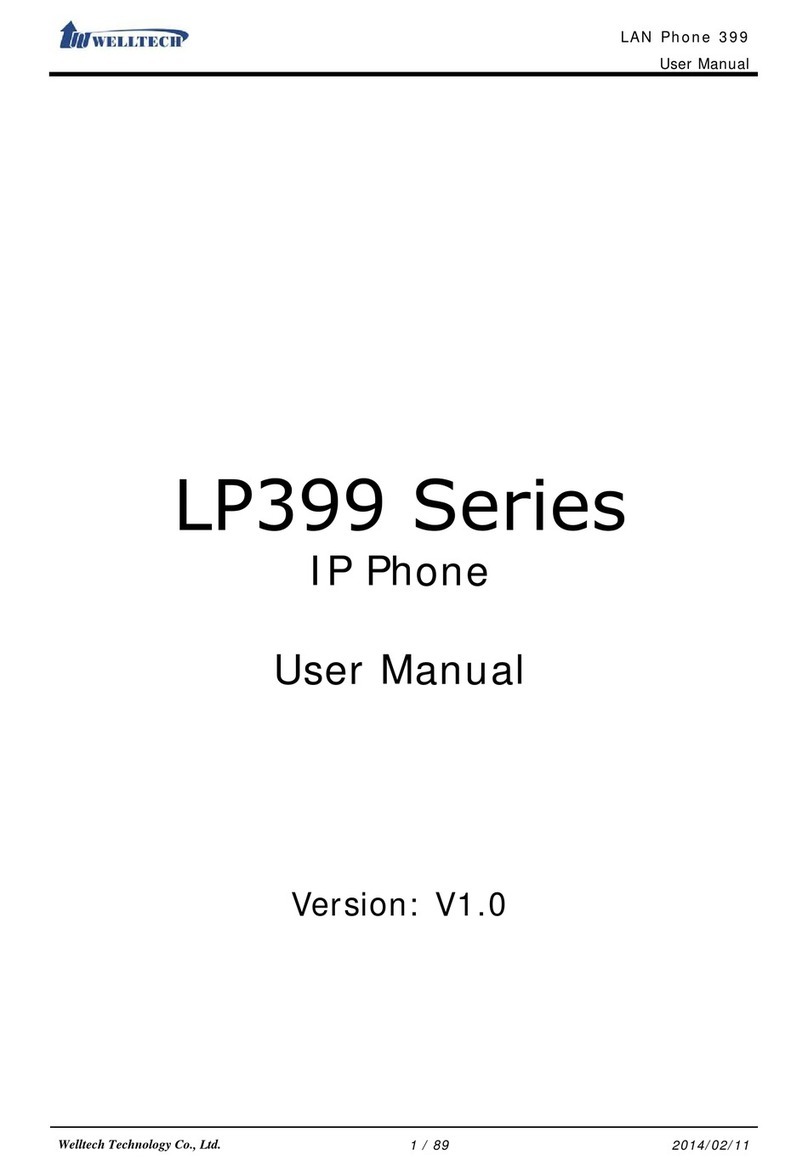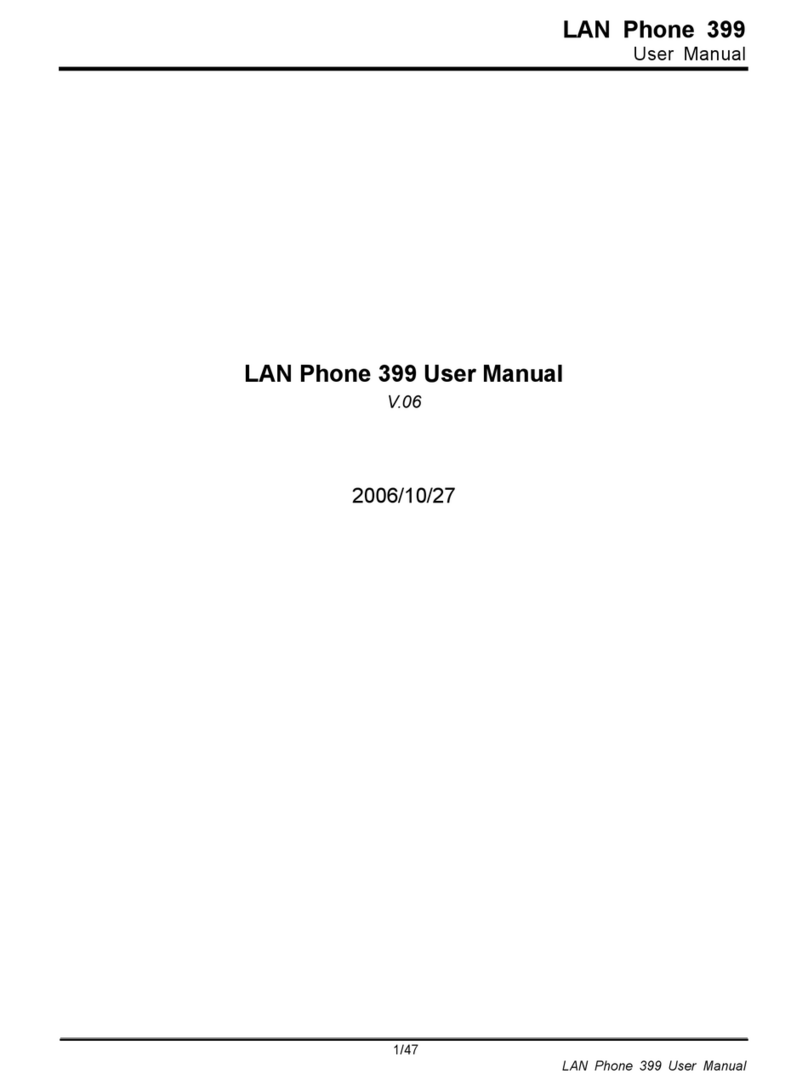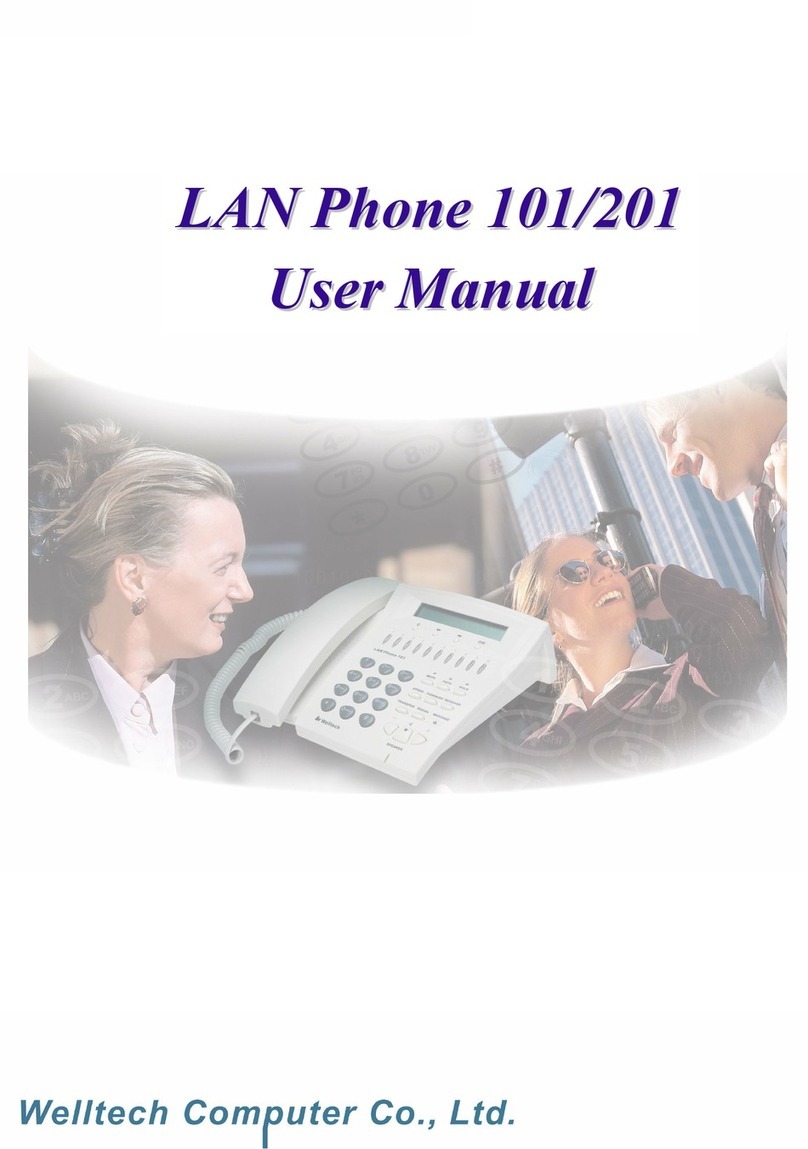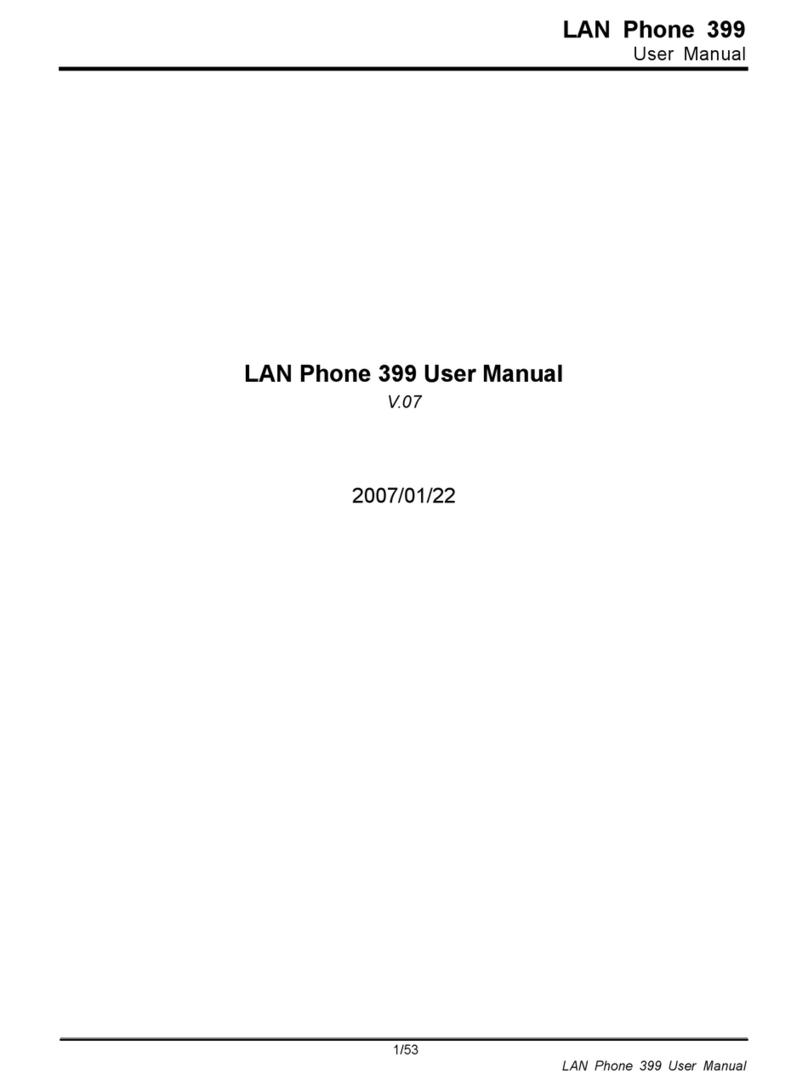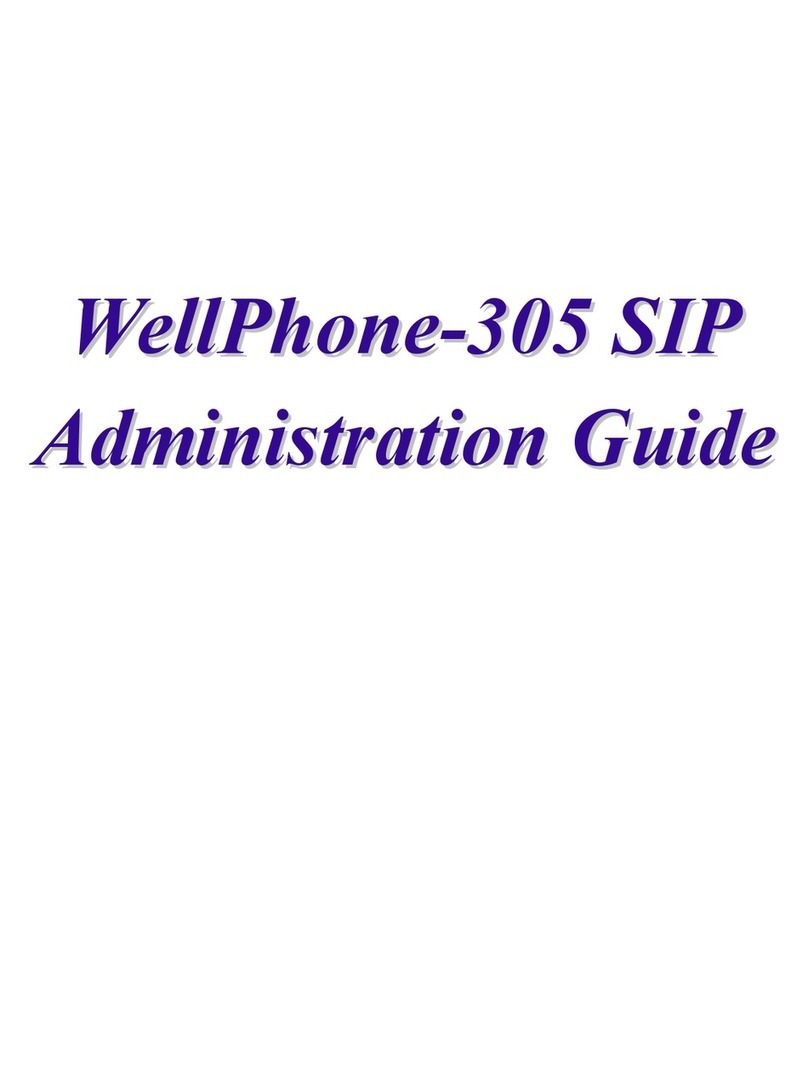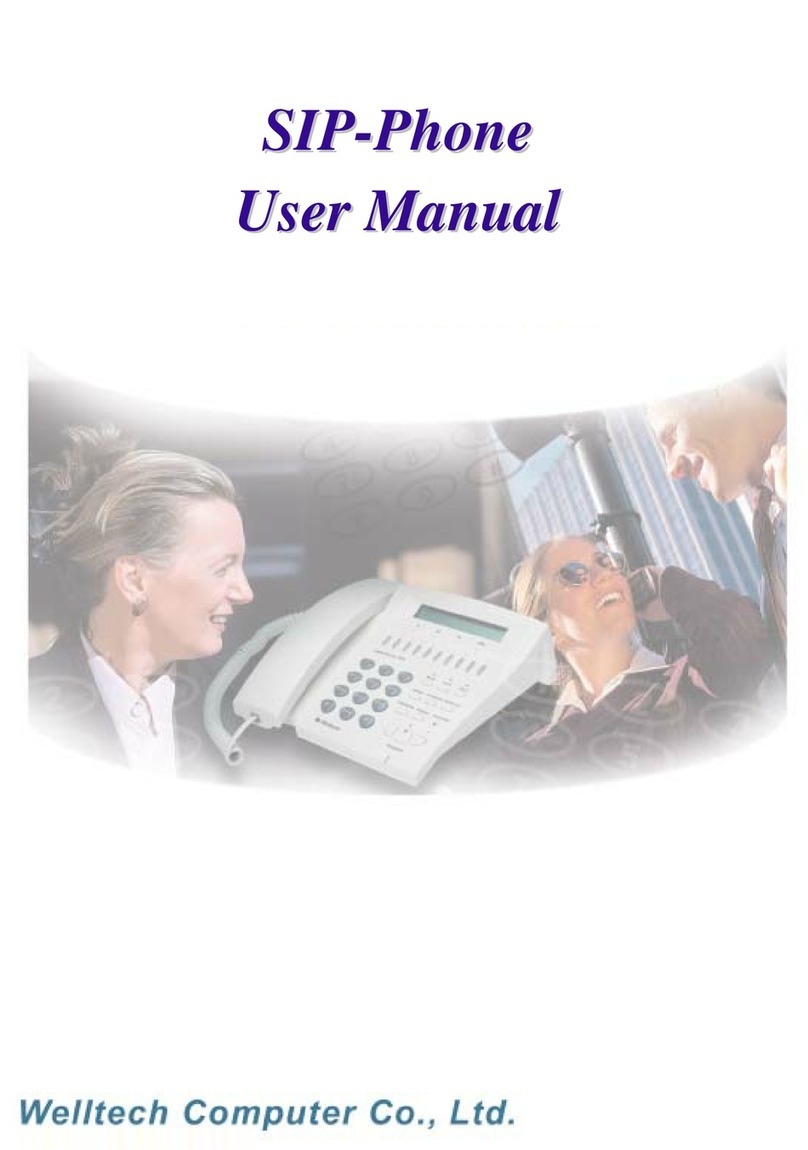SIP SIP-Phone Administration Guide
2
(1) Activate ..........................................................................................................23
(2) Deactivate......................................................................................................23
2.3.4.3 Unconditional ..............................................................................................23
(1) Activate ..........................................................................................................23
(2) Deactivate......................................................................................................23
2.3.5 Do Not Disturb...................................................................................................24
2.3.6 Network .............................................................................................................24
2.3.6.1 Information..................................................................................................24
2.3.6.2 Network Mode.............................................................................................25
2.3.6.3 IP address...................................................................................................25
2.3.6.4 Subnet Mask:..............................................................................................25
2.3.6.5 Default Gateway..........................................................................................25
2.3.6.6 Domain Name Server..................................................................................25
2.3.6.7 PPPoE Configuration ..................................................................................25
2.3.6.8 SNTP Configuration ....................................................................................26
2.3.6.9 Behind IP-Sharing.......................................................................................27
2.3.6.10 STUN Configuration..................................................................................27
2.3.7 Advanced Settings (protected by password)......................................................28
2.3.7.1 SIP Settings ................................................................................................28
2.3.7.1.1 Line1/2/3/4/5 Settings...........................................................................28
(1) Connect Mode............................................................................................29
(2) Registration Account...................................................................................30
2.3.7.2 Firmware Update.........................................................................................31
(1) Download method.....................................................................................31
(2) TFTP/FTP Sever.......................................................................................31
(3) File Name .................................................................................................31
(4) FTP Account .............................................................................................32
(5) Start to Upgrade........................................................................................32
(6) Version Information...................................................................................32
2.3.7.3 VLAN Settings:............................................................................................32
(1) VLAN Mode ..............................................................................................32
(2) WAN Port VLAN ID...................................................................................32
(3) LAN Port VLAN ID....................................................................................33
(4) WAN Port Priority......................................................................................33
(5) LAN Port Priority.......................................................................................33
(6) Drop LAN Port Tag....................................................................................33
2.3.7.4 LCD Menu Password ..................................................................................34
2.3.8 Reboot...............................................................................................................34