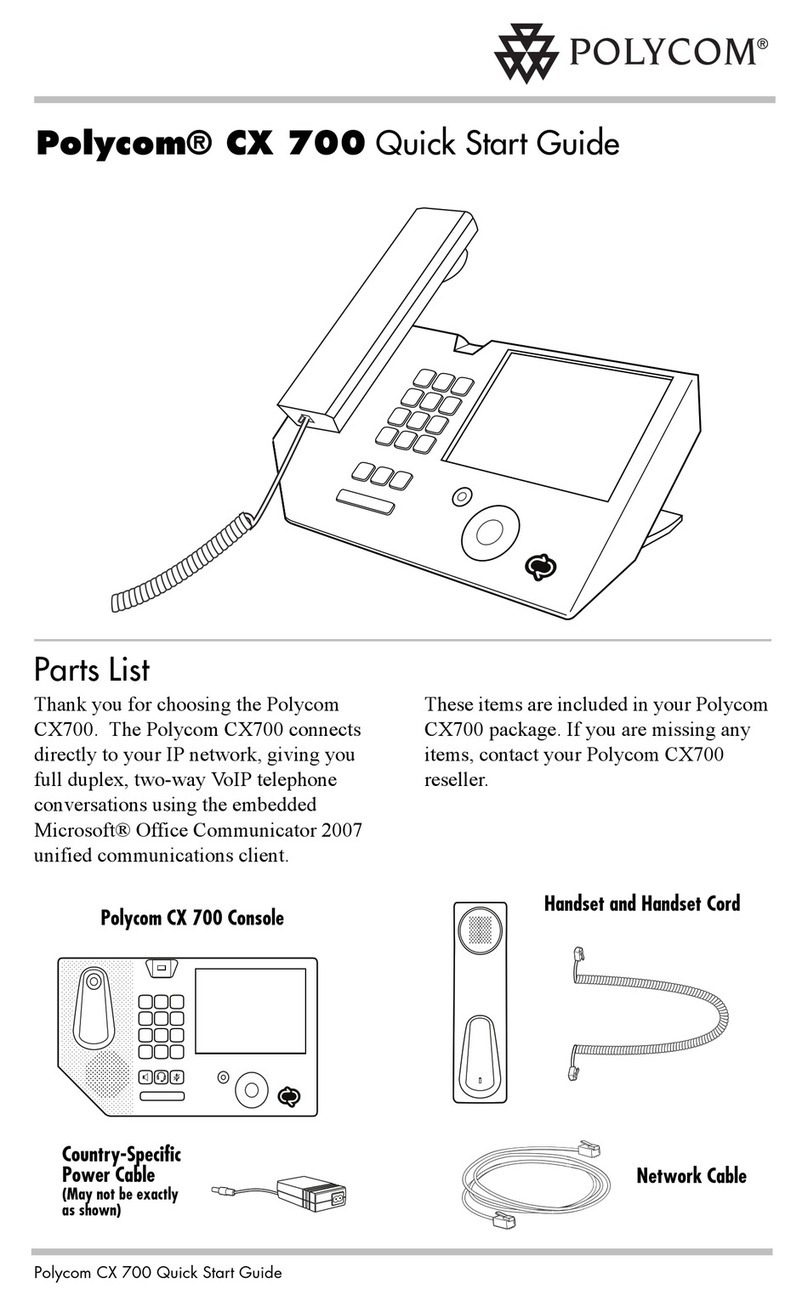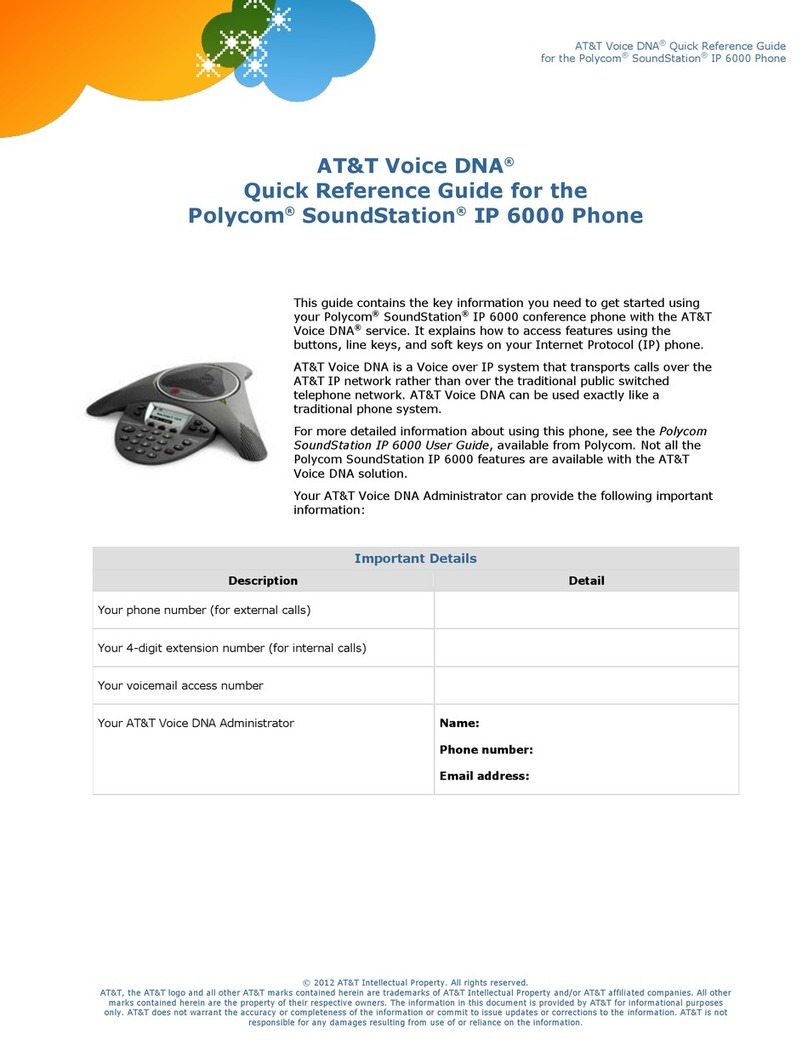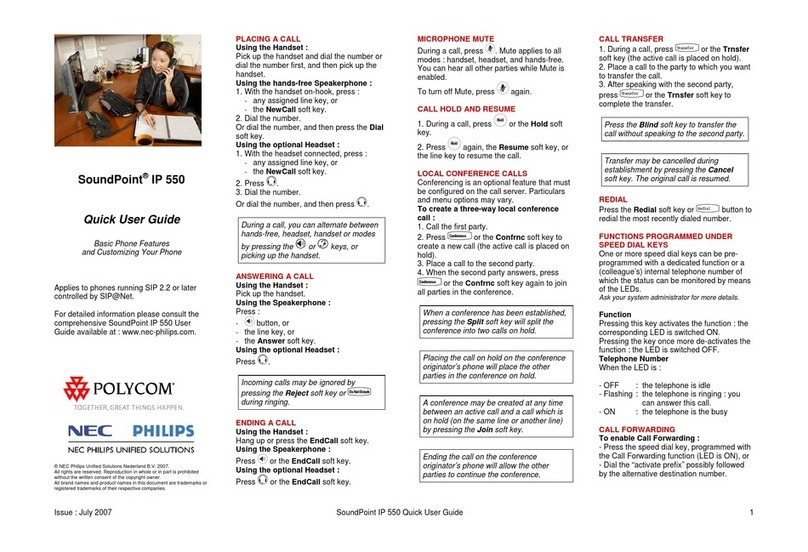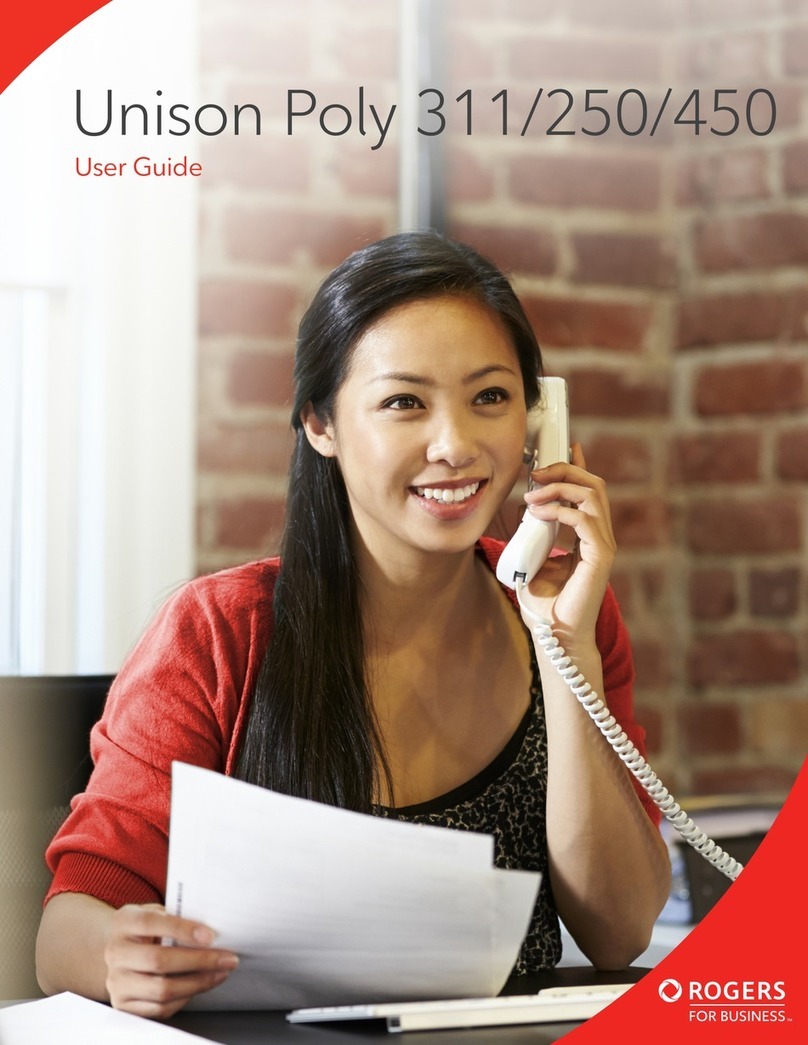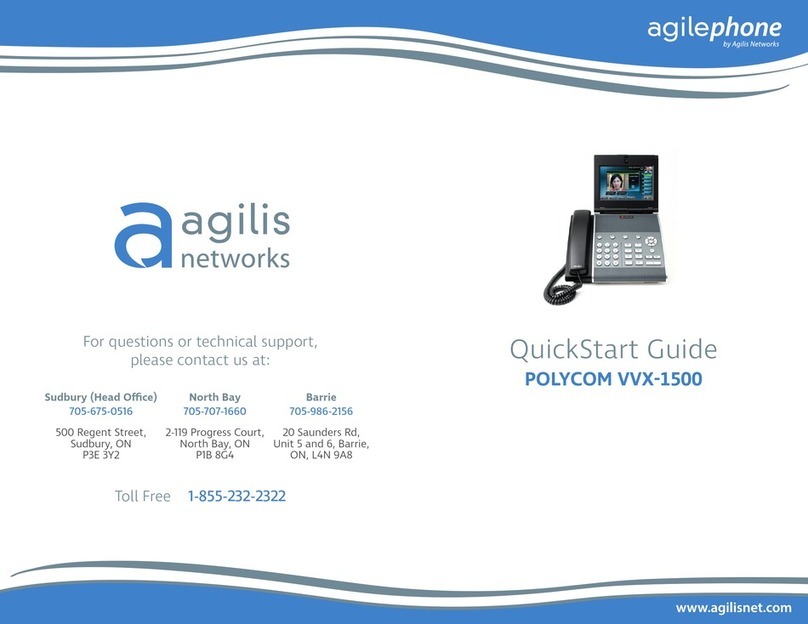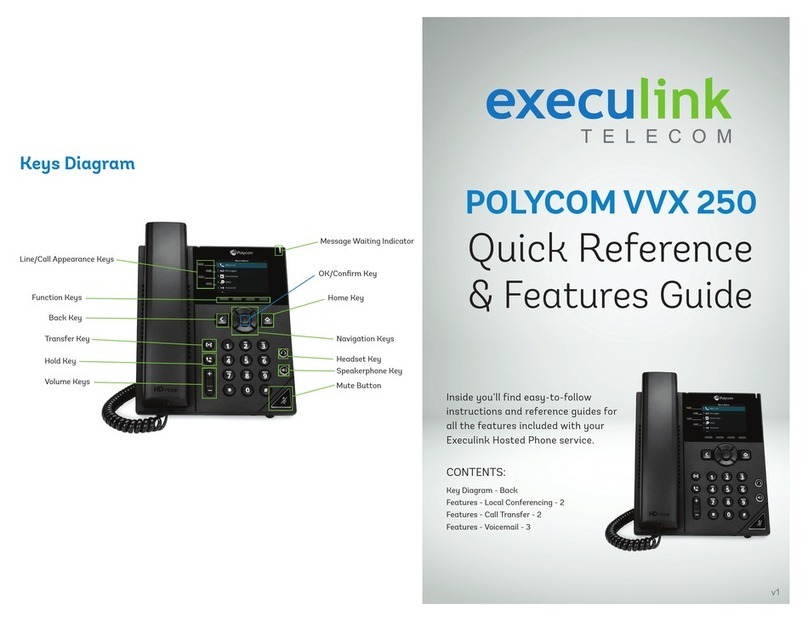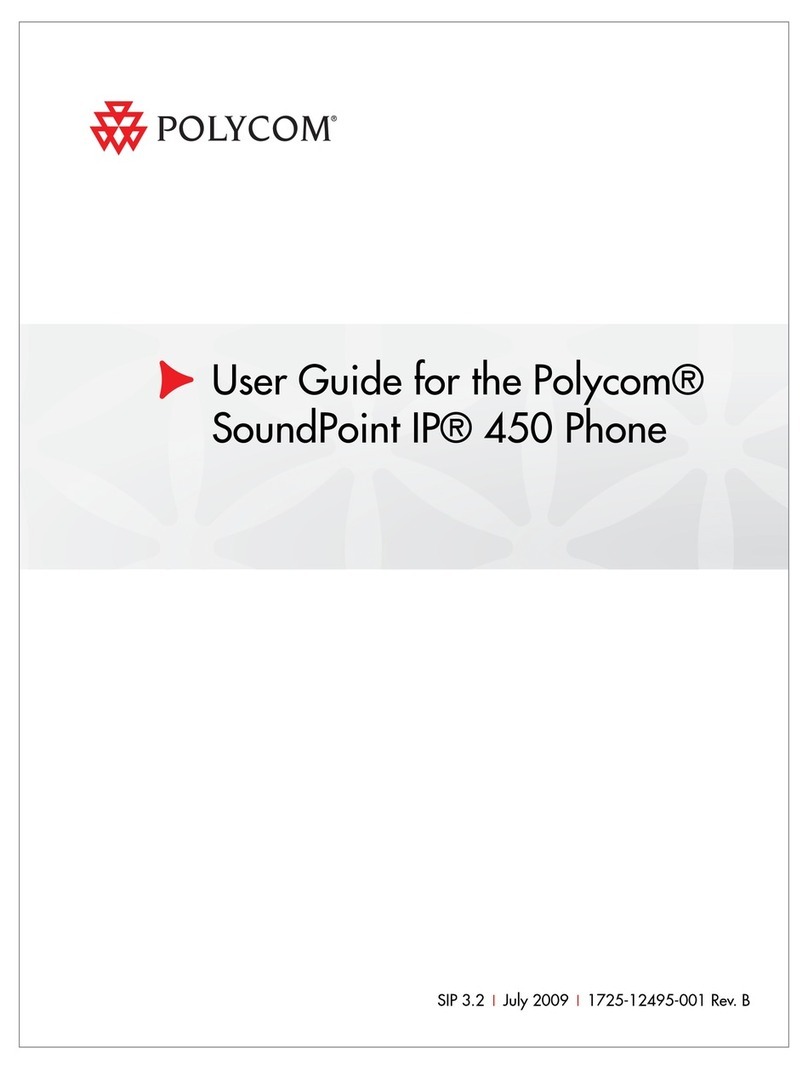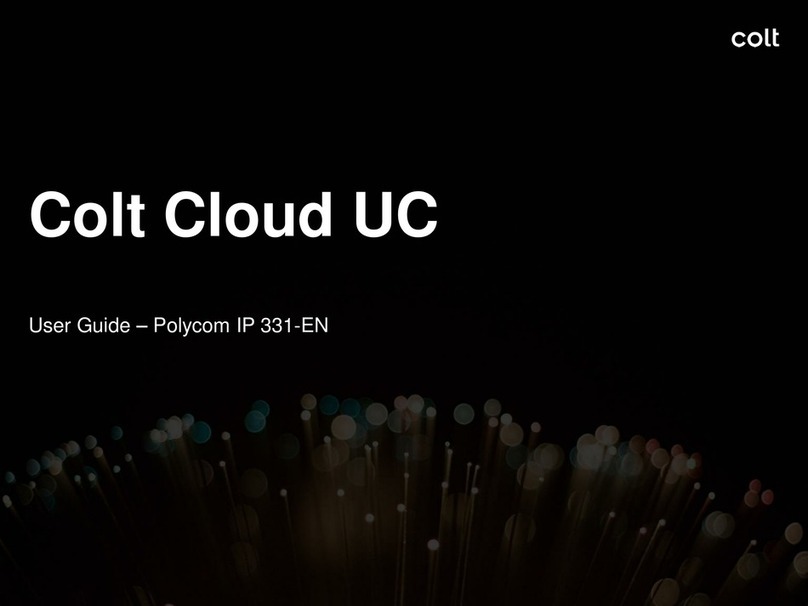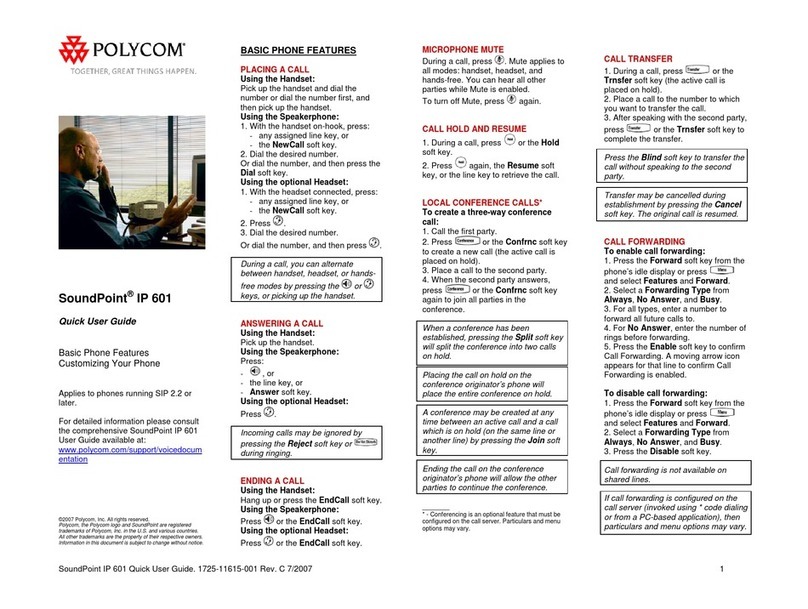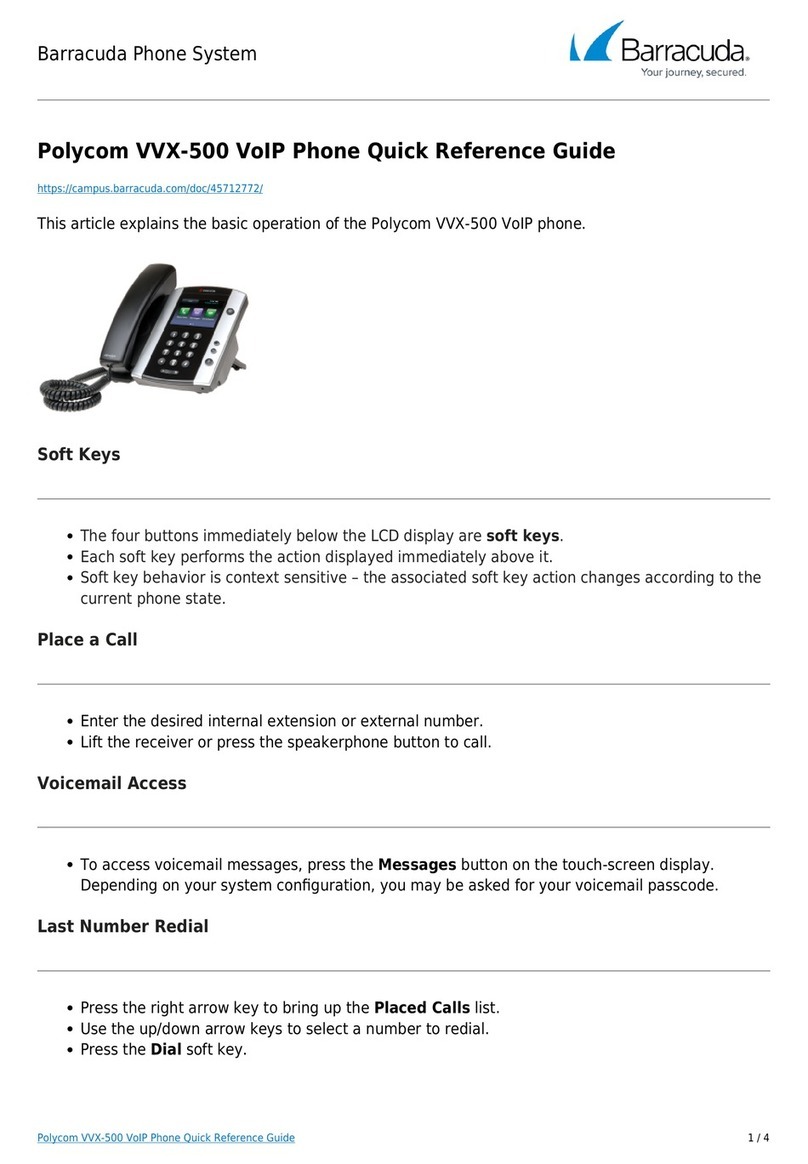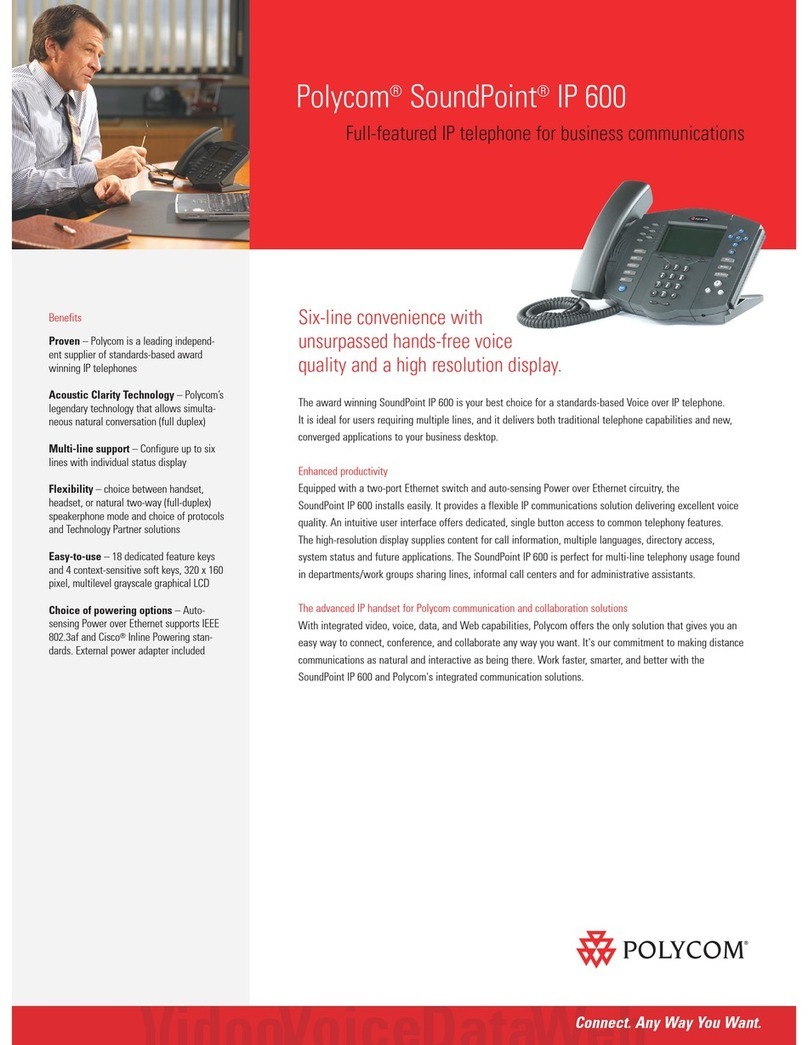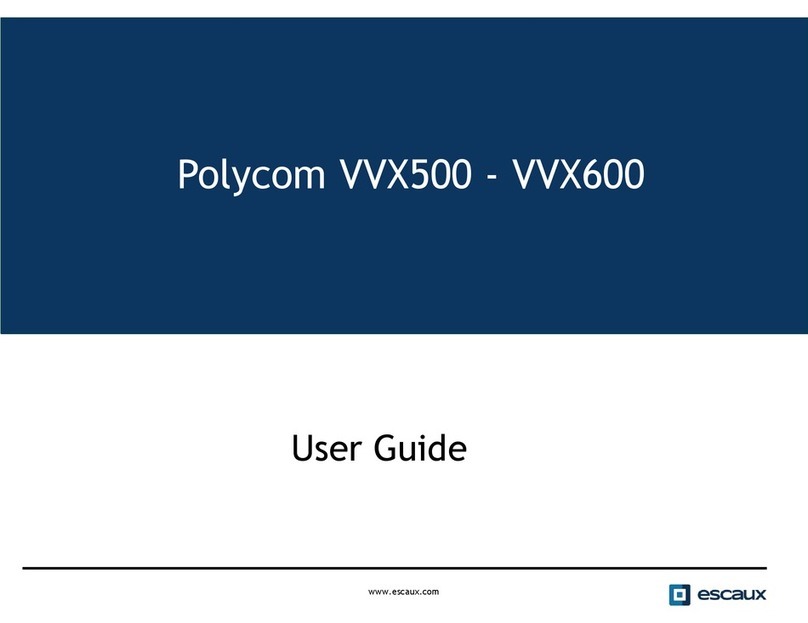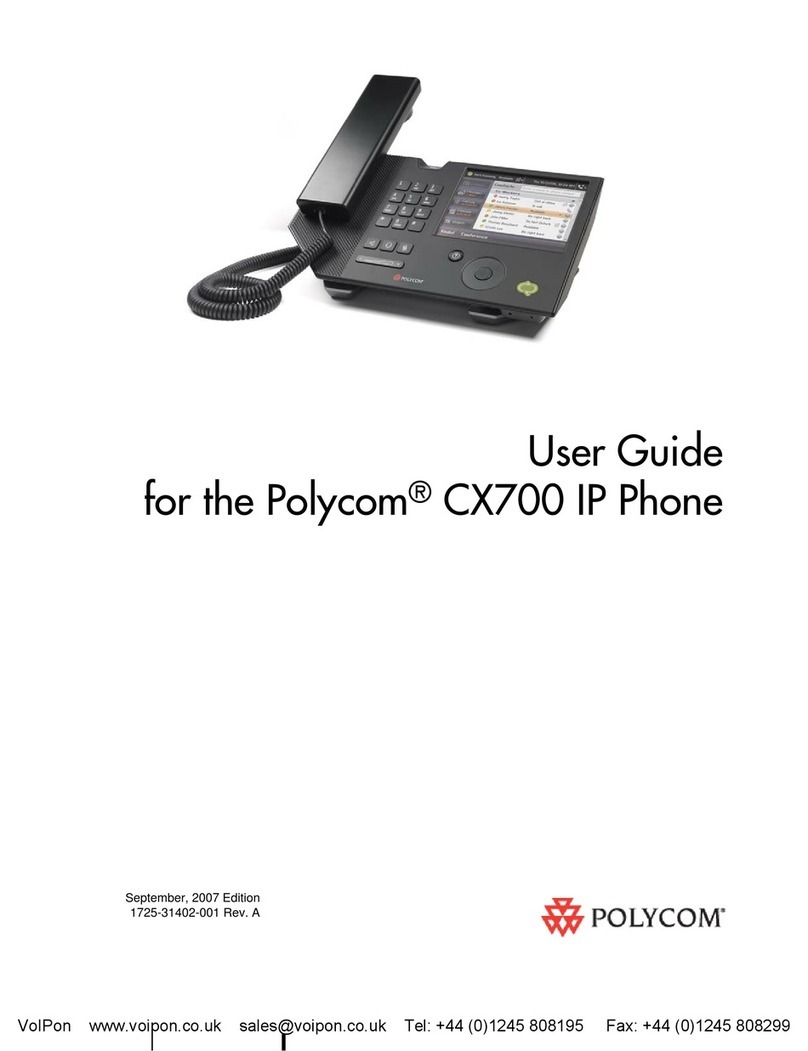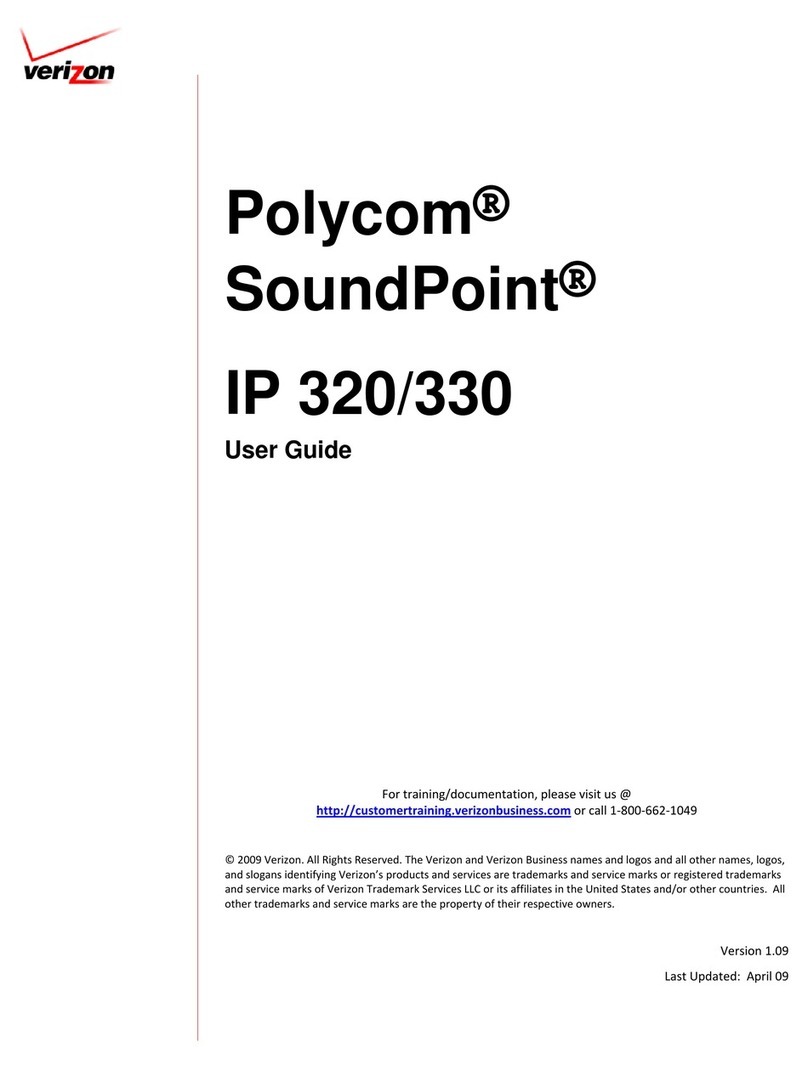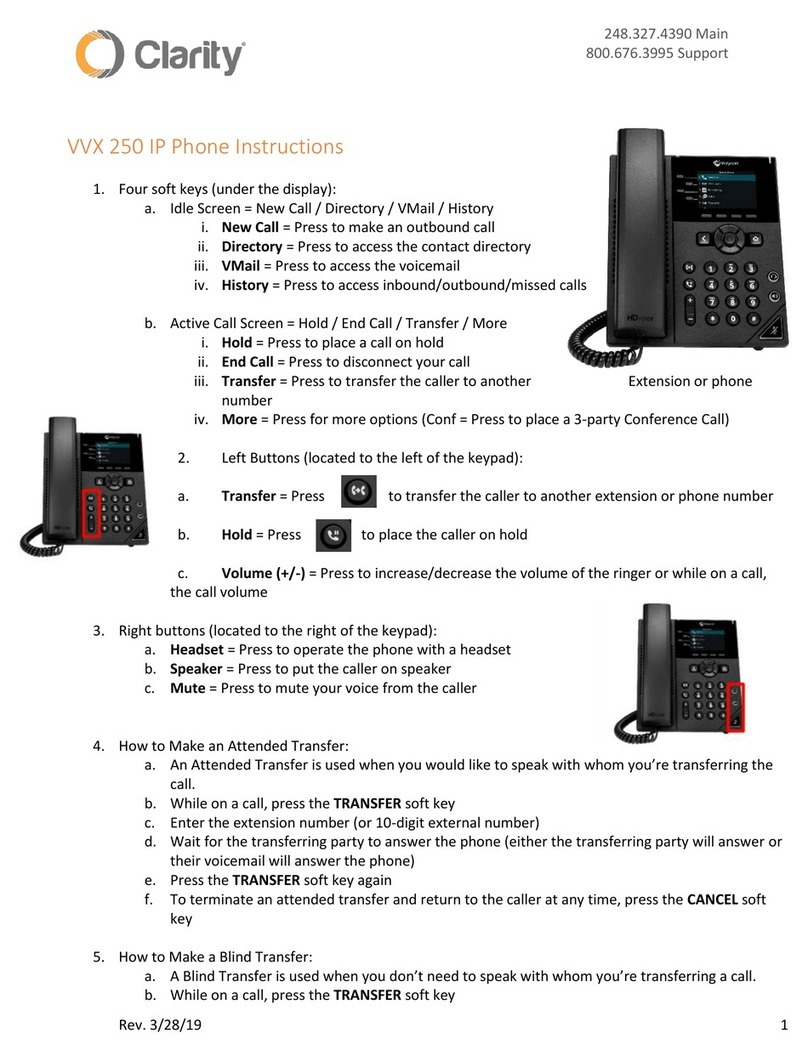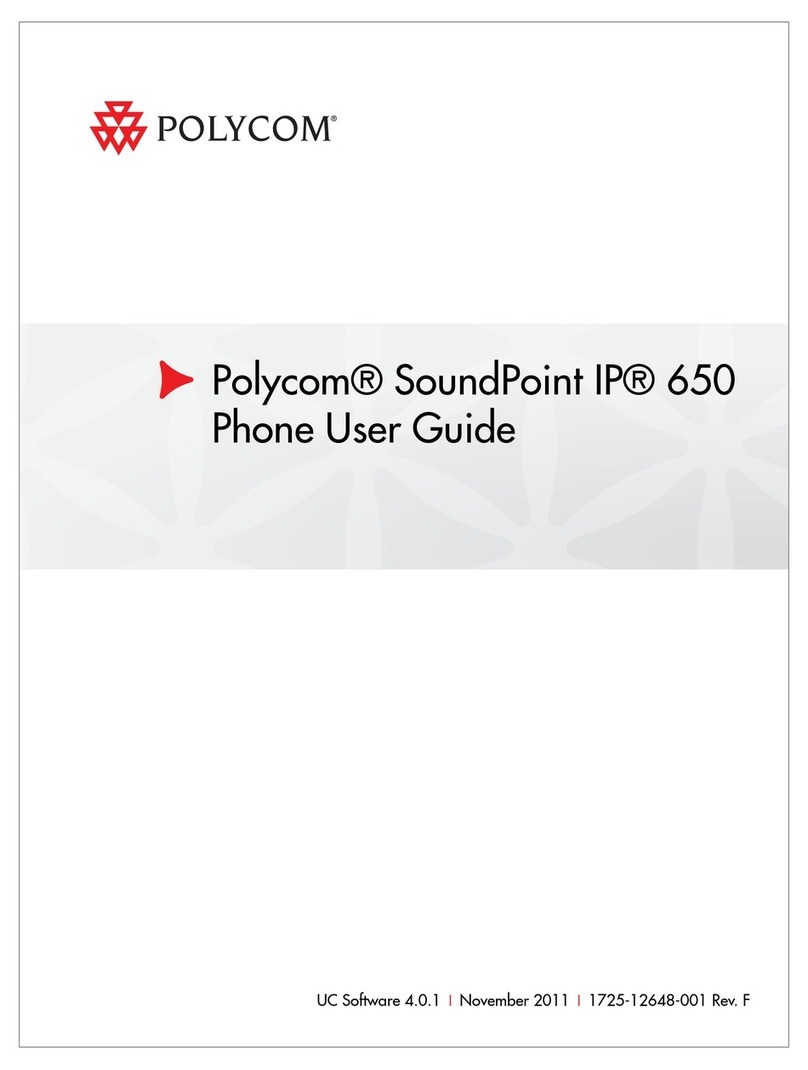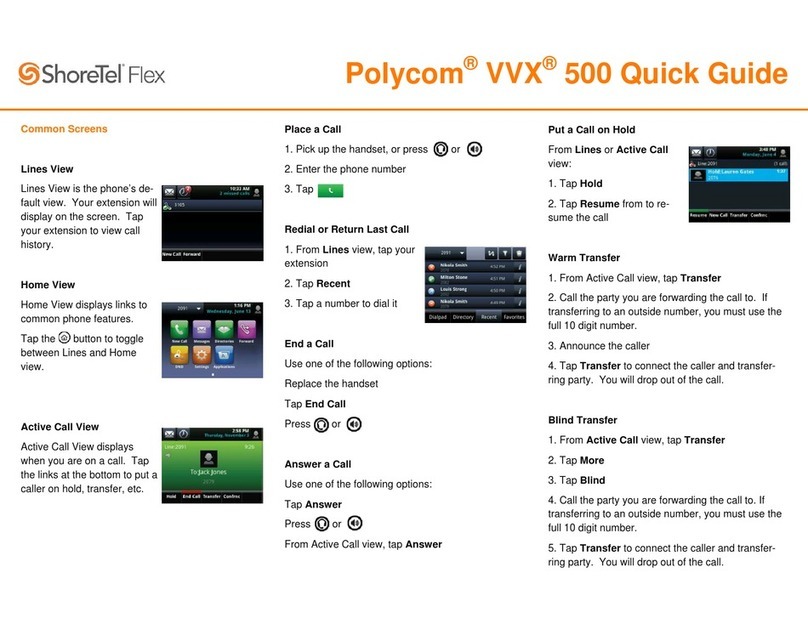Soft Keys
NewCall - Generates dial tone for a call
Directory– Save/Access your Contacts
Forward–sends call to another number
DND– Sends calls directly to voicemail
Dial–dials the number
Hold–Placesa call on Hold
Resume–takes a call off hold status
Transfer–Transfersa call
Blind–Transfers a call Blind
Consultative–Transfersa call and lets
you talk to thethird party.
More – Lists more options
Directory, Corporate Directory, recent
calls, or favorites
Conference–Initiates/completes a
conference
Split–Splits a conference call apart
Join–Merges two calls into one call
Manage–Manage the conference call
FarMute-Mutes highlighted party
Remove–Removes highlighted party
Info–Information on the Participant
Back–Brings you back one screen
Lines–Shows the lines that are in use
Calls-Shows the calls that you are on
Park–Parks a call on the system that
anyone can pick up by dialing the park
extension listed when the call is placed
on park
CallFlip-Flips the call to the Desktop or
Cell phone app
EndCall–Hangs up an active call
Cancel–backs out of transfer or
conference screen
Reject–Transfers call to your voicemail
or forwarding condition
Select–chooses highlighted option
Audio Control
Located in the bottom center of the
phone, increase volume by pressing +
and decrease volume by pressing -
•Change the ringer volume while
in idle mode or while phone is
ringing
•Pick up the handset or press the
speaker button to adjust volume
settings for each
Changing Ringtone
•Press Home
•Scroll to Settings (6)
•Choose 1 for Basic
•Choose 4 for Ring Type
•Select your Ringtone
•Press Home to Exit
Checking Messages
•Press Home
•Scroll to Messages (2)
•Choose 1 for Message Center
•Press Connect
•Enter in your Code
•Follow the Prompts
Enabling a Headset
There are two ways you can make a
headset work;
•Plug in the headset to the
headset plug on the back of the
phone
•Press the Green Headset Button
•Press the Button on the side of
the headset to get dial tone
Note:TheHeadsetButtonwillhave
tobepressedeverytimeyouanswer
orplaceacall,notaTrueWireless
Solution
The other option is:
•Plug EHS (Electronic Hook
Switch) in to the headset plug on
the back of the phone
•Press Home on your phone
•Choose Settings (6)
•Choose Basic (1)
•Choose Preferences (1)
•Choose Headset (3)
•Choose Headset Memory (1)
•Choose Enabled (2)
•Press Back
•Choose Hookswitch Mode (2)
•Choose you Headset Type
•Choose Yes
•Your Phone will reboot
•Press the Button on the side of
the headset to get dial tone