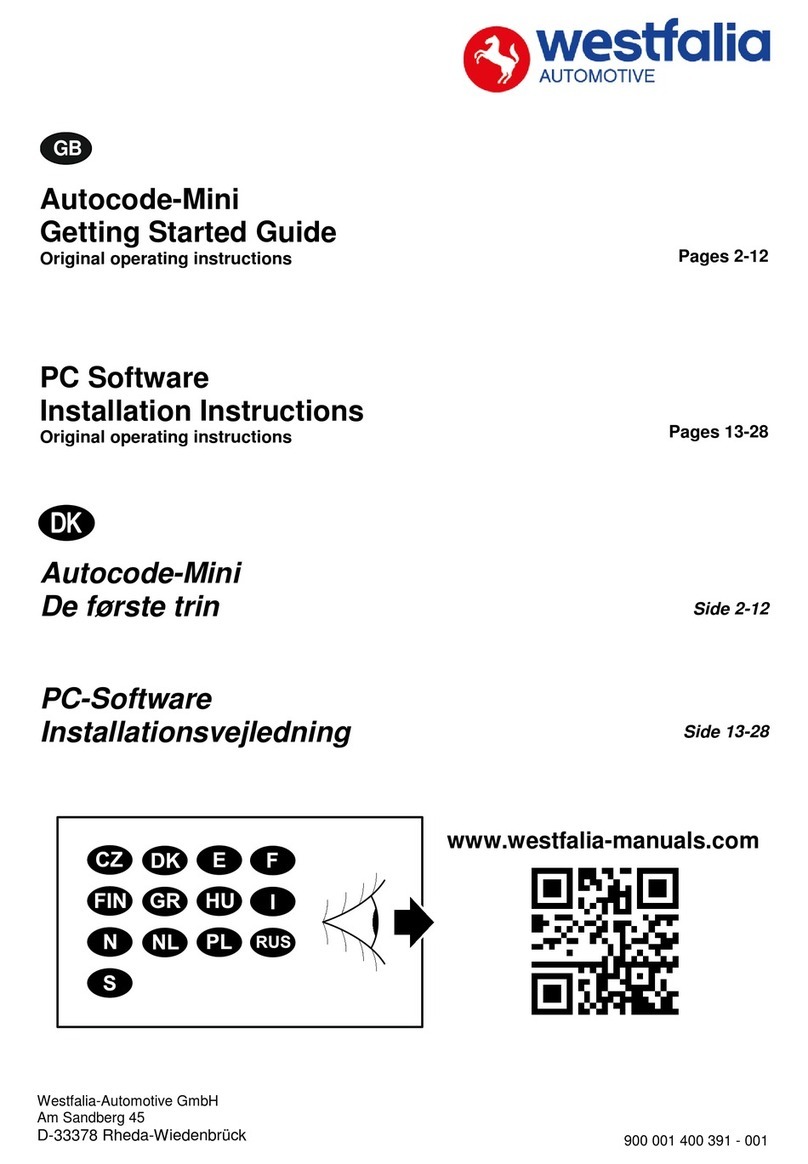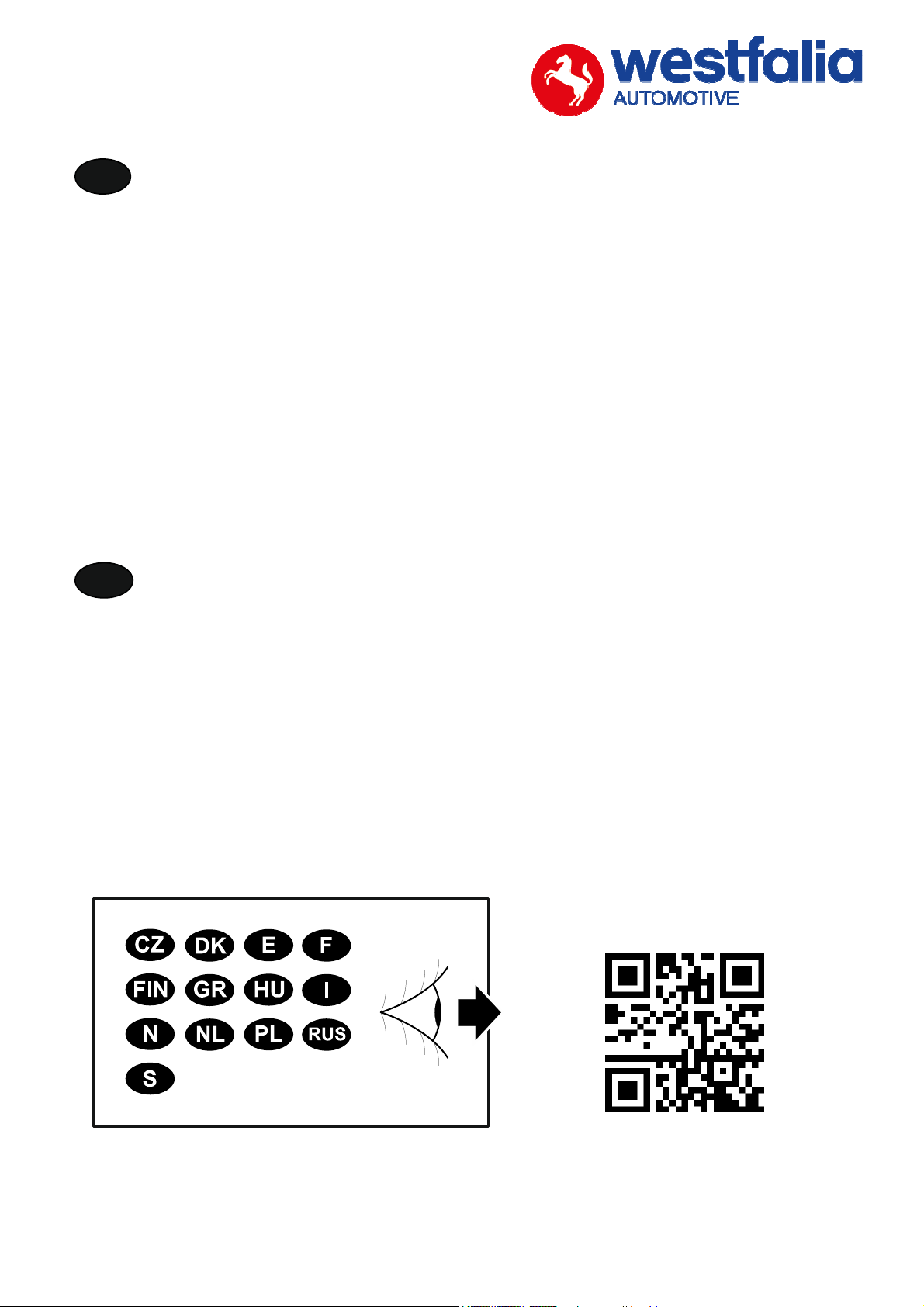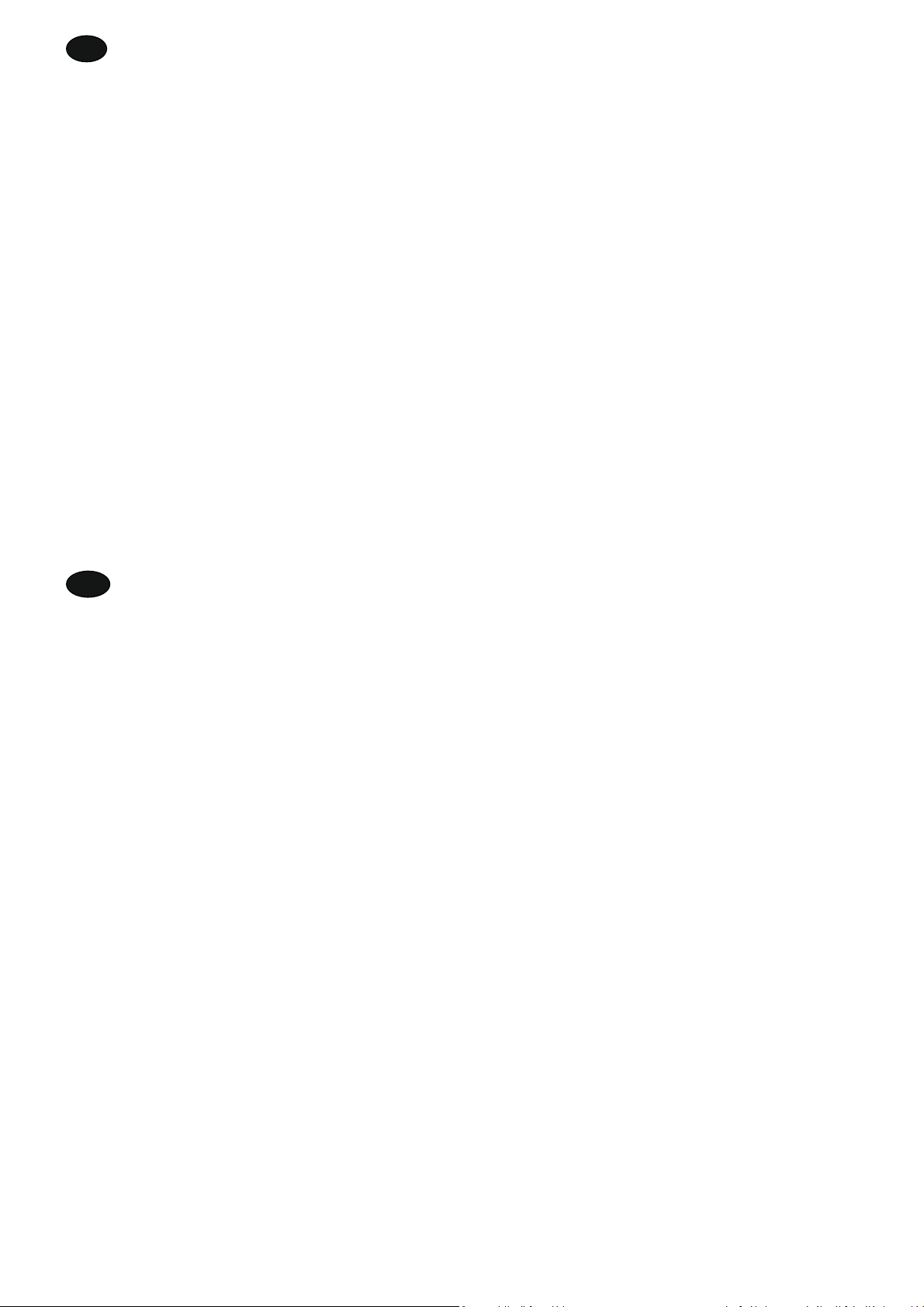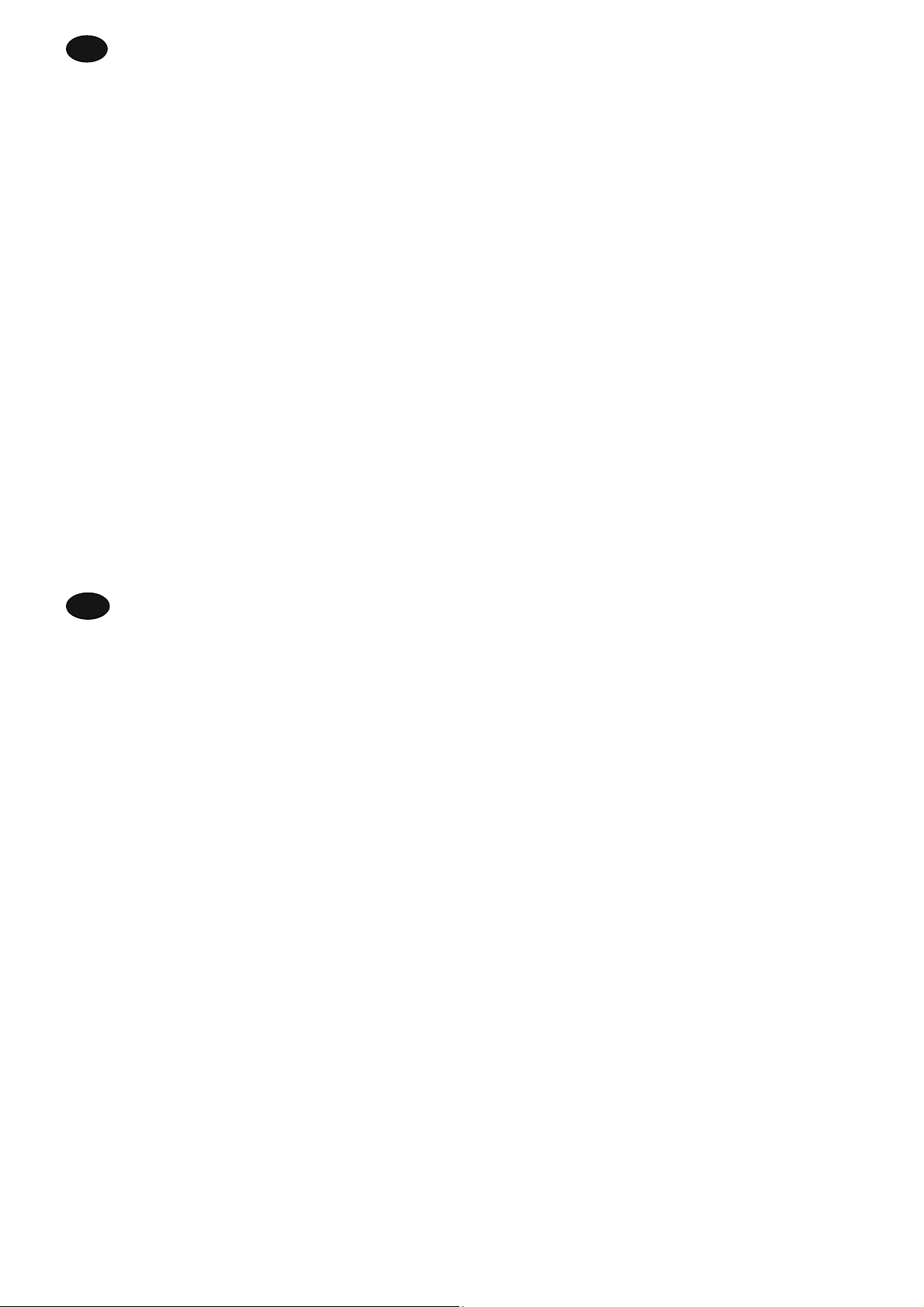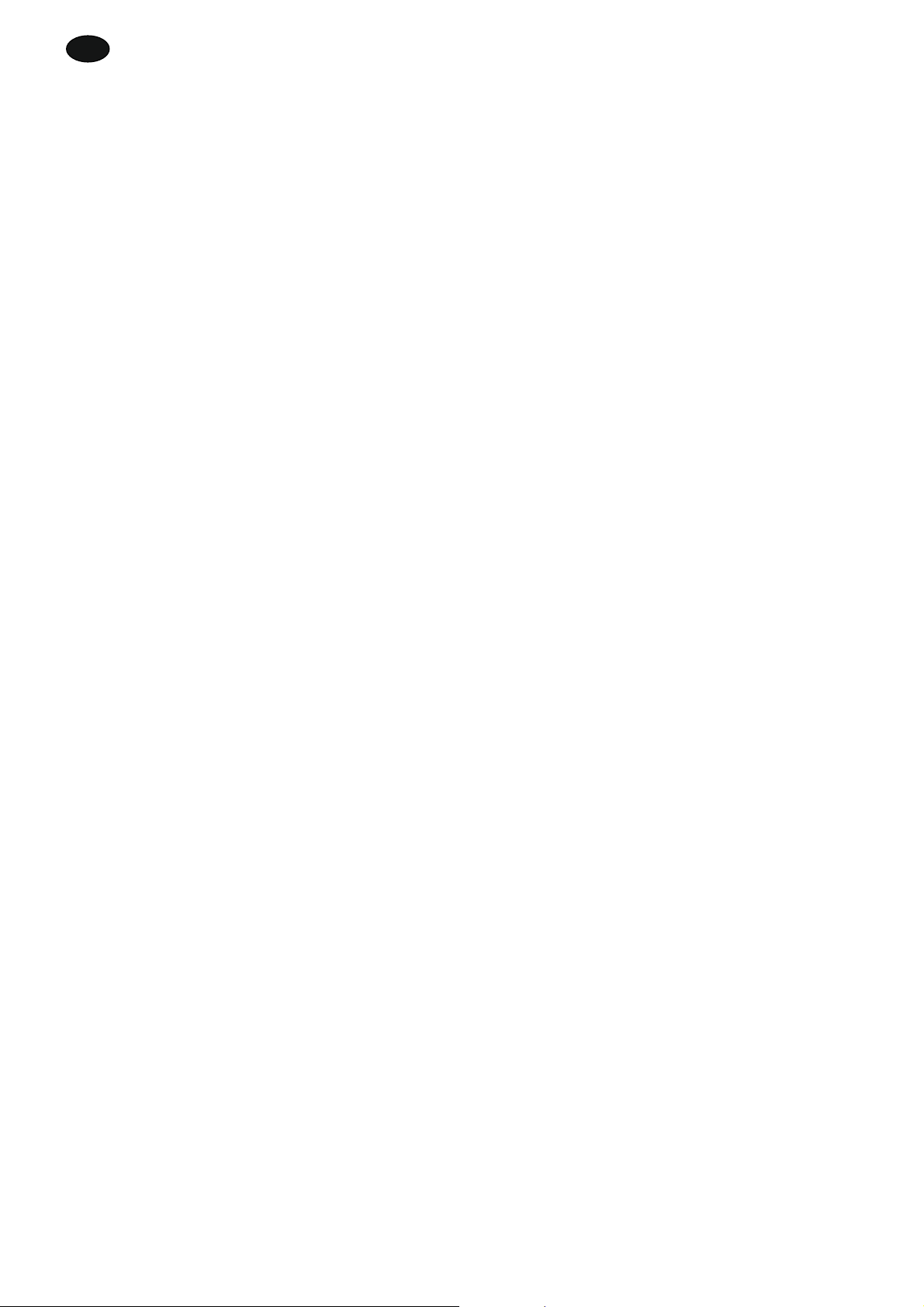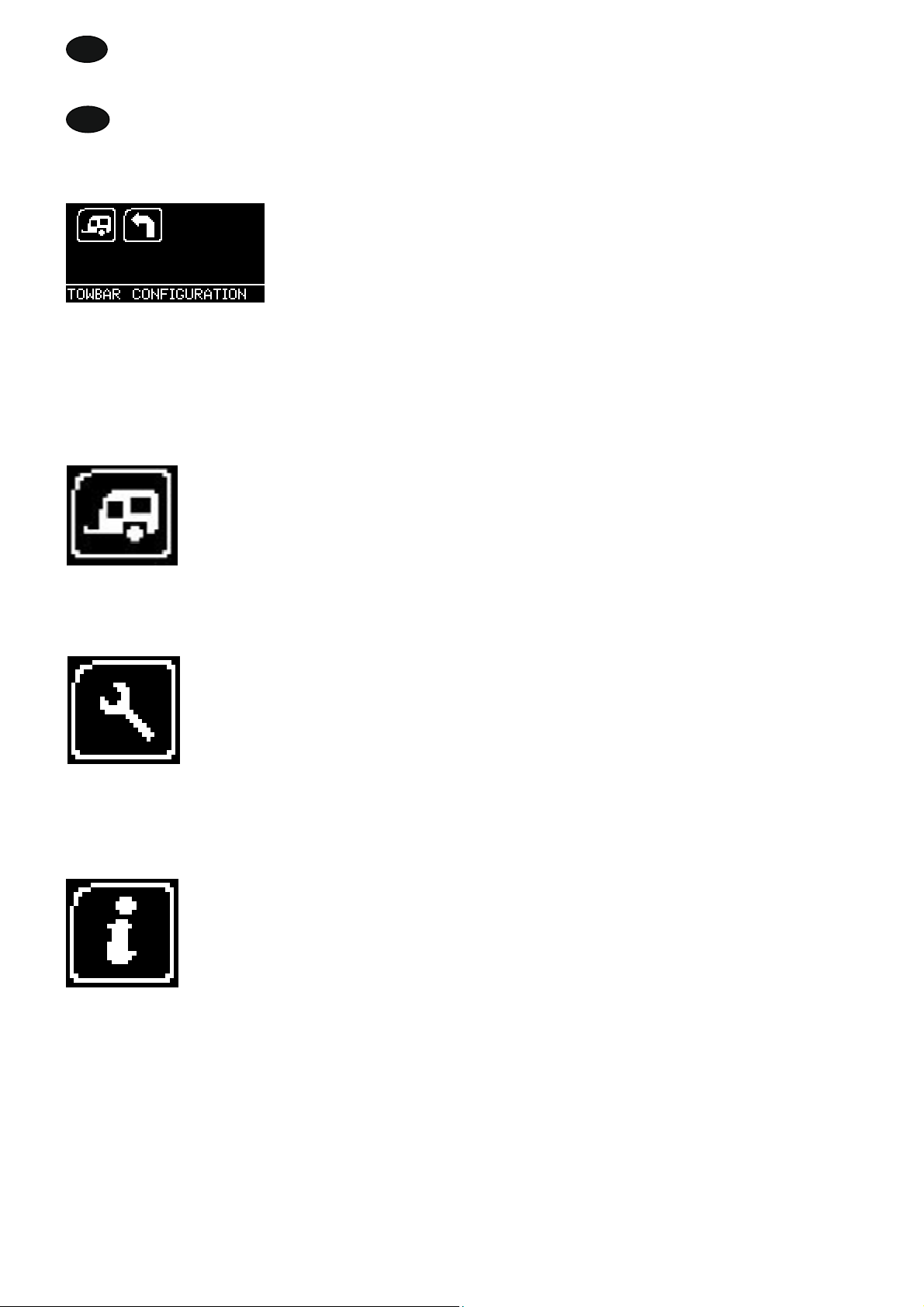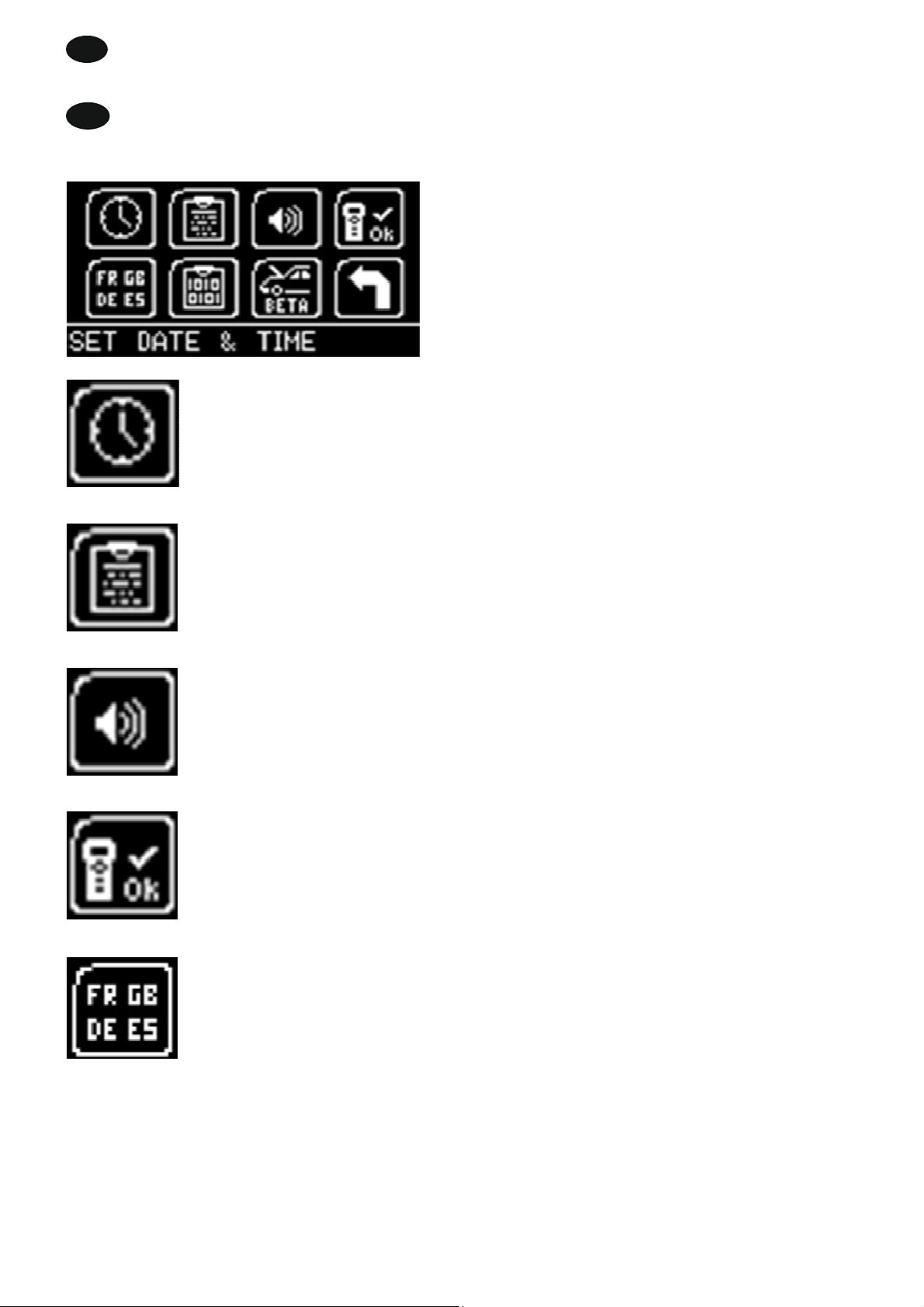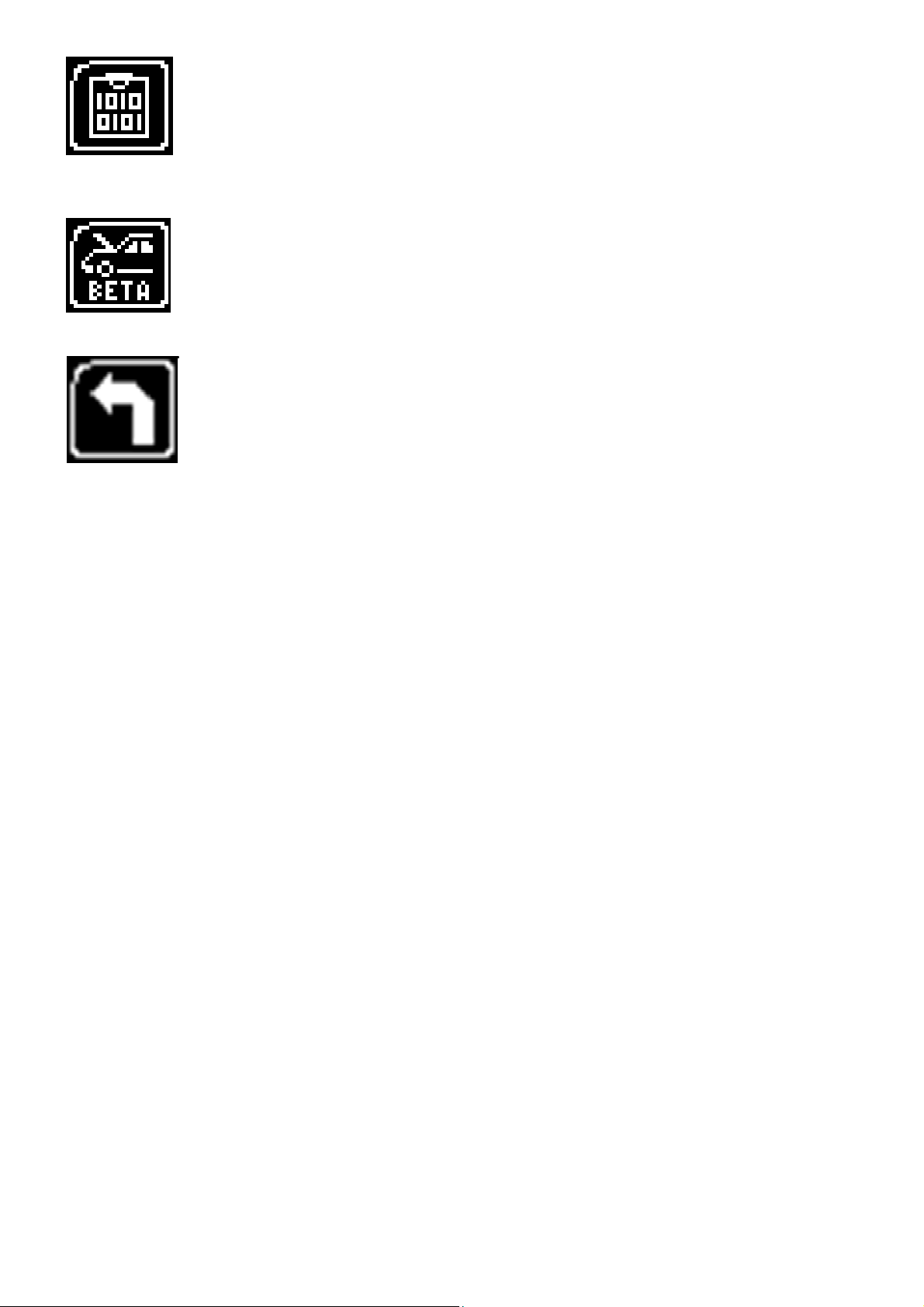900 001 400 391 - 001 5
D
Bitte beachten Sie sie folgenden Rechts- und Sicherheitshinweise:
- Wir empfehlen die Montage von Original fahrzeugspezifischen Westfalia-Automotive
CAN-Bus Elektrosätzen. Bei Nutzung von Elektrosätzen anderer Hersteller kann keine
Funktionalität bzw. erfolgreiche Codierung mit dem Autocode-Mini gewährleistet werden.
- Überprüfen Sie in der Betriebsanleitung des entsprechenden Elektrosatzes immer, ob
eine Codierung bzw. Aktivierung des Fahrzeugs auf Anhängerbetrieb vorgesehen ist.
- Es können nur Fahrzeuge mit dem Autocode-Mini freigeschaltet werden, welche in der
aktuellen Anwendungsliste inkludiert sind. Die aktuellste Liste finden Sie als PDF-Datei
zum Download unter www.westfalia-automotive.com/de/downloads.
- Bitte beachten Sie alle möglichen Richtlinien und Restriktionen im Handbuch des
Fahrzeugs hinsichtlich der Nutzung im Anhängerbetrieb.
- Aufgrund der Vielzahl an Varianten innerhalb einer Fahrzeug-Modellreihe kann es,
insbesondere bei kürzlich eingeführten Fahrzeugen, dazu kommen, dass nicht alle
Steuerelemente vollumfassend codiert werden. Westfalia-Automotive wird Fehler und
unvollständige Codierungen schnellstmöglich beseitigen und als kostenloses Update in
der PC-Software zur Verfügung stellen.
- Westfalia-Automotive haftet nicht für Personen- oder Sachschäden beziehungsweise
Verluste, die durch eine fehlerhafte Nutzung des Produkts verursacht werden.
- Westfalia-Automotive ist bemüht sicherzustellen, dass die Codier-Prozesse des
Autocode-Mini so ähnlich wie möglich zu denen der Fahrzeughersteller sind. Es kann
allerdings für unvorhergesehene Konsequenzen, welche durch die Nutzung des
Autocode-Mini auftreten, keine Haftung übernommen werden.
- Stellen Sie vor Nutzung des Autocode-Mini sicher, dass die Batterie des zu codierenden
Fahrzeugs genügend geladen ist. Ein Codier-Abbruch aufgrund einer leeren Batterie
kann zu Problemen der Steuergeräte im Fahrzeug führen.
- Das Autocode-Mini darf nur wie folgt angeschlossen werden:
oMit dem integrierten 16-Pin Stecker, angeschlossen an einem 12 V Fahrzeug.
oMit dem mitgelieferten USB-Kabel, angeschlossen am PC. Eine Funktionalität mit
USB-Kabeln von Drittanbietern kann nicht gewährleistet werden.
oSchließen Sie das 12 V Diagnose-Kabel und das USB-Kabel niemals gleichzeitig
an.
- Reinigung: Bitte reinigen Sie das Autocode-Mini nur mit einem feuchten Tuch und stellen
Sie sicher, dass keine Feuchtigkeit in das Gerät eintritt. Reiniger auf Lösungsmittelbasis
sollten keinesfalls verwendet werden, da sie die Oberfläche des Gerätes beschädigen
können.