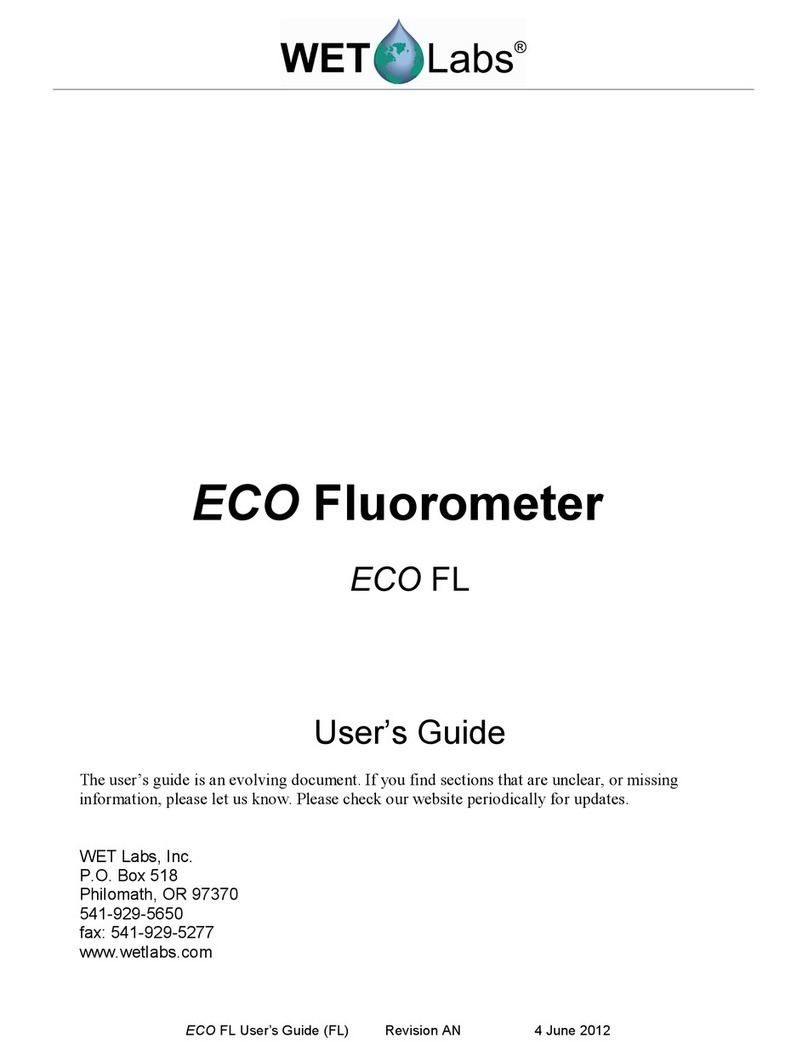Water Quality Monitor Software User’s Guide (wqmsw) Revision B 12 Dec. 2011 1
1. WQM Setup and Operation
The WQM is factory-configured to run out-of-the-box. This user’s guide explains the Host
program for the WQM. For hardware setup and operation, refer to the associated user’s guide.
1. Install and start the WQM host software on host computer.
2. Connect the WQM to the host PC and a 12 V nominal power supply using the test cable.
Turn the power supply on. Select the appropriate COM port and baud rate (19200).
3. The WQM will cycle through the DO Stabilization Mode, then move to Sample Mode.
When sampling:
WQM output in air will be a line of data every 6–10 seconds.
WQM output in water will be a line of data every second.
4. Collect a few minutes of data:
Optional: Select Save WQM Output on PC to save raw data (filename.raw) to a file
location of your choice.
Make sure the Internal Logging checkbox in the Setup tab is On.
Data will be saved as .raw files to both the PC and the WQM.
5. After approximately 30 seconds, the FLNTU Bio-wiper™ will open and the WQM will
start transmitting data using the default output format. Data will plot in the View Data tab
(below), or you can view raw data in the Scroll Data tab. Current values for each
parameter will display to the right of the plot if the Show Plot Legend is checked, as well
as to the left, in the WQM Data area. Either or both can be hidden or displayed.
6. Allow the meter to run for a few minutes, then Select Stop WQM Sample and Stop
Saving Output Data. The Bio-wiper™ will close. Data will stop scrolling.
7. The WQM will enter Standby Mode, allowing you to communicate with the meter.
8. To view and change the WQM settings, select the WQM Setup tab, then Get WQM
Setup. The WQM settings will appear in the Current Setup area.